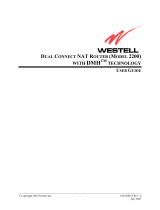System Firmware Update Instructions for Certain Pioneer In-Dash AV
Receivers
This firmware update applies only to the following models of Pioneer In-Dash AV Receivers sold in the
United States and Canada.
DMH-1700NEX
DMH-1770NEX
DMH-160BT
IMPORTANT
Please download and print these firmware update instructions before downloading and installing the
firmware update. It is important that you complete all steps correctly and in the order described below.
Note: If you have any questions, please contact Pioneer Customer Service toll free at 1-800-421-1404,
Monday through Friday, 7:30 AM - 11:30 AM and 12:30 PM - 4:00 PM (Pacific Time), excluding holidays,
or by email through parts.pioneerelectronics.com/contact.
In order to perform this update, the following items are needed:
• Pioneer In-Dash AV receiver listed above.
• A USB storage device meeting the following requirements:
- 2 GB or larger in capacity, formatted to FAT32
- Blank (should not contain any files)
CAUTION
• DO NOT turn your unit off or eject the USB storage device while the firmware is being updated.
• You can only update the firmware when the vehicle is stopped and the parking brake is engaged.