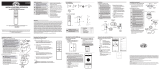Page is loading ...

Rev 1.1
Page 1 of 3
IT-RFSWITCH-01 Wall Switch & IT-RFHUB-01 Hub
Installation Guide
Overview
This document summarizes introductions for operating hub IT-RFHUB-01 and in-wall switch IT-RFSWITCH-01. Working as a paired set, IT-RFHUB-01
and IT-RFSWITCH-01 can remotely control the QuietCool Whole House Fans of QC Manufacturing Inc at up to three different speeds.
Key Specifications
IT-RFHUB-01 (Hub): IT-RFSWITCH-01 (Switch)
Voltage: 120V Voltage: 3VDC (2 AAA batteries)
Frequency: 60Hz Battery Standby Current: ≤10uA
Motor load: 1HP, 735W (Max) RF working distance: 100ft (no obstructions)
Warning:
- Disconnect power at the circuit breaker
before installing or servicing
- Use wires rated at least 105*C – copper
only
- Installation/wiring must be in accordance
with national and local code regulations
- Keep the enclosure cover closed at all
times when not servicing.
- Cover all unused wires with a wire
connector
FCC Regulations
FCC Supplier’s Declaration of Conformity
Product Name:RF Hub / RF Switch
Model number: IT-RFHUB-01 / IT-RFSWITCH-01
Suppliers Name: QC Manufacturing Inc.
Suppliers Address (USA) :26040 Ynez rd Temecula California 92591, United States
Suppliers Website: www.QuietCoolSystems.com
Contact Email/Telephone: Jeff Whitehouse [email protected]
FCC Compliance Statement
This device complies with Part 15 of the FCC Rules. Operation is subject to the following two conditions: (1) this device may not cause harmful
interference, and (2) this device must accept any interference received, including interference that may cause undesired operation.
Caution: The user is cautioned that changes or modifications not expressly approved by the party responsible for compliance could void the user's
authority to operate the equipment.
Note: This equipment has been tested and found to comply with the limits for a Class B digital device, pursuant to part 15 of the FCC Rules. These limits
are designed to provide reasonable protection against harmful interference in a residential installation. This equipment generates, uses and can radiate
radio frequency energy and, if not installed and used in accordance with the instructions, may cause harmful interference to radio communications.
However, there is no guarantee that interference will not occur in a particular installation. If this equipment does cause harmful interference to radio or
television reception, which can be determined by turning the equipment off and on, the user is encouraged to try to correct the interference by one or more
of the following measures:
—Reorient or relocate the receiving antenna.
—Increase the separation between the equipment and receiver.
—Connect the equipment into an outlet on a circuit different from that to which the receiver is connected.
—Consult the dealer or an experienced radio/TV technician for help.

Rev 1.1
Page 2 of 3
Fig. 3 Connection Wires of IT-RFHUB-01
Input wires:
Black: Line voltage, ACL
White: Neutral, CAN
Output wires:
Red: Low speed
Yellow: Medium speed
Blue: High speed
Installation
In-wall Switch:
The in-wall switch is a standard decora style wall switch which can be fitted into a standard wall box or onto a wall-
mount base plate that comes with the switch.
As shown in Fig. 1, remove the front panel of in-wall switch, then install 2 pcs of AAA batteries into the holders.
Please make sure the battery polarity is correct. All the LED lights on the in-wall switch will be on for 3 seconds
and then go out, which means the in-wall switch operates properly. Install the front panel back onto the switch.
If LED lights are not on after batteries are installed, please check the battery status and try again.
IT-RFHUB-01 Hub:
(Please switch off main power before wiring. The installation should be done by qualified
personnel only)
The hub (with a curved bottom) should be attached to the cylindrical fan housing and is wired to
the fan motor.
Remove the screw that holds down the hub cover and flip it up. Once the cover is open, a three
digit dip switch is available for fan speed configuration, as shown in Fig. 2.
Once wiring is completed, close the hub cover and tighten the screw.
Operation
1. Power on the Hub:
Switch on power to the hub, the Power indicator on the hub will be on, and other three indicators will stay off. Press the “Test” button to change fan speed,
the fan will run in the following cycles:
1 speed fan: on -> off -> on -> off,
2 speed fan: high speed -> low speed -> off -> high speed -> low speed -> off
3 speed fan: high speed -> medium speed -> low speed -> off -> high speed -> medium speed -> low speed -> off
And, the Test indicator will blink as follows:
Low speed on: the speed LED will blink once every 2 seconds,
Medium speed on: the speed LED will blink twice every 2 seconds, and
High speed on: the speed LED will blink three times every 2 seconds.
2. Pairing the Hub with the In-Wall Switch:
2.1 Press and hold the “Pair” button, the “Pair” LED will be on for three seconds then turn off. All previous pairing info is removed (one hub can be paired
with 20 in-wall switches respectively).
2.2 Press the “Pair” button twice, the “Pair” LED will have one blink every second, and the hub is in paring mode (all the buttons on the hub are
disabled).
Fig. 1 Install Battery onto In—wall Switch
Fig. 2 Dip Switch for Fan Speed Configuration
1 speed fan: Dial 1 to "ON”; and
2 speed fan: Dial 2 to "ON”; and
3 speed fan: Dial 3 to "ON”

Rev 1.1
Page 3 of 3
2.3 Press either one of the two buttons on the in-wall switch to be paired, the “Pair” LED will be off, indicating pairing is successfully done. At this time,
the paired in-wall switch will display the current status of the hub (Please see “In-Wall Switch LEDs” for more details). Note: If there is no button press on
in-wall switch within 3 minutes, the hub’s “Pair” indicator will go off too, but pairing is incomplete. In this case, the user would need to go back to step 2.2
3. Sleep Mode of In-Wall Switch:
The wall switch will enter sleep mode whenever there is no button operation for 10s. Pressing either button can wake up the switch and display the current
hub status (corresponding timer indicator and speed indicator will be on).
4. LED Indicators of In-Wall Switch
Since the hub is usually installed in the attic and is not readily accessible, the in-wall switch will display the fans current operation status. The LED
indicators on the in-wall switch are used to display the fans current operation status, in addition to their regular functions. Fig. 6 shows the front of the
in-wall switch.
4.1 For the first time when the hub is connected to the in-wall switch, all the timer LEDs are off and all the speed LEDs are blinking after pressing either
button in sleep mode. Press either button again to enter normal operation.
4.2 If there is no LED on within 3 seconds and all the LEDs are on after three seconds after pressing either button in sleep mode, the in-wall switch fails
to connect to the hub. Please press either button on the in-wall switch again to re-establish connection. If the connection link keeps failing, both the in-wall
switch and the hub need to be troubleshot ( check in-wall switch battery, hub wiring etc.)
4.3 If all the timer LEDs are off and only one of the speed LEDs is on after pressing either button in sleep mode, the hub is not running the motor at any
speed. Only after timer is set, the hub will run the motor at the set speed and the timer will start count-down.
4.4 If only one of the timer LEDs is on and only one of the speed LEDs is on after pressing either button
in sleep mode, the hub is running the motor at the set speed and the timer is in the set delay-off state.
4.5 If all the timer LEDs are on and only one of the speed LEDs is on after pressing either button in sleep mode, the
hub is running the motor continuously at the set speed.
4.6 In normal operation state (in-wall switch has LED on, but no LED blinking), pressing either button on the in-wall
switch will make either timer LED blinking or speed LED blinking, and will enter setting change state. Pressing the
button again will change the setting:
a. Timer setting will change in a sequence by each pressing: through “1hr -> 2hrs -> 4hrs ->8hrs -> 12hrs
-> Continuous on-> OFF -> 1 hr-> 2hrs -> 4 hrs->8hrs -> 12hrs -> Continuous on-> OFF -> etc.
b. Speed setting will change in a sequence by each pressing:
1 speed fan: on -> off -> on -> off
2 speed fan: high speed -> low speed -> off -> high speed -> low speed -> off
3 speed fan: high speed -> medium speed -> low speed -> high speed -> medium speed -> low speed;
The corresponding LED will be on in sequence as well.
If there is no button operation within 3 seconds, the setting will be saved and will be in effect.
However, if all the indicators start to blink even after no button operation for 3 seconds, the in-wall switch is not connected to the hub. Please press either
button on the in-wall switch to re-establish connection to the hub.
Notes:
1. There will always be a timer selection needed in order for the fan to operate.
When the timer status is in “off”, you can still change the speed, but the speed setting is in effect only after a timer setting is selected.
2. If the corresponding DIP switch of the fan is configured incorrectly, all the indicators on the hub will keep blinking when the hub is powered on. Please
switch off power and re-configure the DIP switch correctly. Then try again.
Fig. 6 Front Panel LEDs for Status Reporting
/