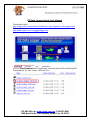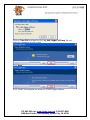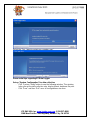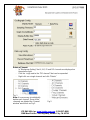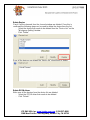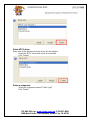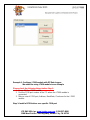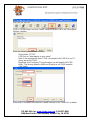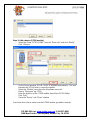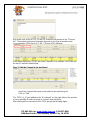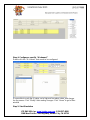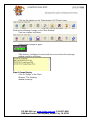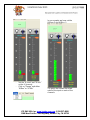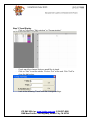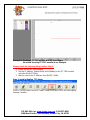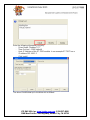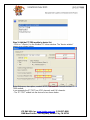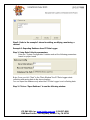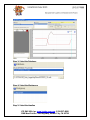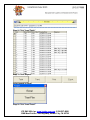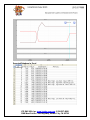ICP DAS USA, Inc. www.icpdas-usa.com
EZ Data Logger Quick Start Manual
Download location:
http://www.icpdas.com/products/Software/ez_data_logger/ez_data_logger.html
Training Demo:
http://www.icpdas-usa.com/ezdatalogger.php
http://www.icpdas-usa.com/EZData.php
Click on Free Download which would open a new window with the following files.
Download the “ez_data_logger_v423.exe” file.
, 1-310-517-9888
1508 West Pacific Coast Highway, Harbor City, CA 90710

ICP DAS USA, Inc. www.icpdas-usa.com
Click on “Save File” and then Run the “ez_data_logger_v423.exe” file and
follow the commands on the screen
Click “Next”
, 1-310-517-9888
1508 West Pacific Coast Highway, Harbor City, CA 90710
Click “Install” and complete the setup of EZ Data Logger software.

ICP DAS USA, Inc. www.icpdas-usa.com
Select the “Yes, I want to restart my computer now”
Some useful tips regarding EZ Data Logger:
Set up “System Configuration” for data collection
- Click “System Config” button to see the following window. This window
helps you set the data collection rate, display format, database file path.
, 1-310-517-9888
1508 West Pacific Coast Highway, Harbor City, CA 90710
- Click “Save” and then “Exit” once all configurations are done.

ICP DAS USA, Inc. www.icpdas-usa.com
Delete a Channel:
- In “Workgroup Setting” the AI, AO, DI and DO channels are displayed on
the extreme right.
- Click the + sign next to the “DO channel” that can be expanded.
- Right click on a single channel and click “Delete”
Fig. 1
Note: It is necessary to individually
delete each channel. Once all the
channels are deleted the “channel
window” would look as Fig 2.
Fig 2.
, 1-310-517-9888
1508 West Pacific Coast Highway, Harbor City, CA 90710

ICP DAS USA, Inc. www.icpdas-usa.com
Delete Device:
Check if all the channels from the channel window are deleted. Once this is
confirmed the following steps can be used to delete the device from the list.
- Select the device that needs to be deleted from the “Device List” on the
“Workgroup Setting” window.
- Click “Delete”
Once all the devices are deleted the “device list” should look as below.
Delete DCON driver:
Make sure all the devices from the device list are deleted.
- Select the DCON driver that needs to be deleted.
, 1-310-517-9888
1508 West Pacific Coast Highway, Harbor City, CA 90710
- Click “Delete”

ICP DAS USA, Inc. www.icpdas-usa.com
Delete MTCP driver:
Make sure all the devices from the device list are deleted.
- Select the MTCP driver that needs to be deleted.
- Click “Delete”
Delete a component:
- Select the component named “Traffic Light”
, 1-310-517-9888
1508 West Pacific Coast Highway, Harbor City, CA 90710
- Click “Delete”

ICP DAS USA, Inc. www.icpdas-usa.com
Example 1: Configure I-7000 module with EZ Data Logger.
We would be using I-7016 module in our example.
Please check the following things before Step 1:
1. Power ON the I-7000 module
2. Find the COM port number of the PC where the I-7000 module is
connected.
3. Make a note of COM port, Address, BaudRate, Checksum for the I-7000
module.
, 1-310-517-9888
1508 West Pacific Coast Highway, Harbor City, CA 90710
Step 1: Install a DCON driver on a specific COM port

ICP DAS USA, Inc. www.icpdas-usa.com
Click on “Group Setup” and click ”Install” under the Driver List on the “Workgroup
Settings” window.
Enter the following information correctly.
- Driver Mode: “DCON”
- COM Port as “what applies to your setup”
- Note: In our example we have I-7016 connected to the COM 4 of our PC,
hence we select COM4.
- BaudRate and Checksum “This information can be found from DCON
Utility”. The factory default is 9600 and Disable for all I-7000 modules.
- Click Install
, 1-310-517-9888
1508 West Pacific Coast Highway, Harbor City, CA 90710
If the driver is installed correctly then it would show up in the ”Driver list” as below.

ICP DAS USA, Inc. www.icpdas-usa.com
Step 2: Add a device (I-7000 module)
- Select the Driver “DCON COM4” from the “Driver List” and click “Modify”
- Click “+Device”
- On the Device window “DCON COM4” is selected automatically. This also
indicates the DCON driver is correctly installed.
- Select the “Module” name from the drop down menu list.
- Enter a “Nickname” eg: i7016
- Enter the Address of the I-7000 module (found from DCON Utility).
- Click “Add”
- Close the “Device” and “Driver” window.
, 1-310-517-9888
1508 West Pacific Coast Highway, Harbor City, CA 90710
Check the device list to make sure that I-7000 module got added correctly.

ICP DAS USA, Inc. www.icpdas-usa.com
Also make sure all the AI, AO, DI and DO channels are present in the “Channel
list”. The number and type of channels depends on the type of module used.
In our example I-7016 has 2-AI, 1-AO, 1-DI and 4-DO channels.
In the above figure the “AI List” tab under Channel List is selected. Hence we see
the two AI channels listed below.
Step 3: Add the Channel to be monitored
- Select the channel that needs to be added to the monitoring list.
- Click on “Add”
-
The “i7016_AI_0” gets added to the “AI channels” on the right side on the window.
It is also possible to select a group of channels and add them.
After adding all the channels on the I-7016 we get the following figure.
, 1-310-517-9888
1508 West Pacific Coast Highway, Harbor City, CA 90710

ICP DAS USA, Inc. www.icpdas-usa.com
Step 4: Configure a specific “AI channel”
Double click the “AI channel” that needs to be configured.
It is possible to scale the AI value, set a high and low alarm value, and change
the tag names. Click “Modify” after making changes. Click “Home” to go to Main
window
Step 5: Start Simulation
, 1-310-517-9888
1508 West Pacific Coast Highway, Harbor City, CA 90710

ICP DAS USA, Inc. www.icpdas-usa.com
- Click the Start button on the “Main window” of EZ Data Logger
Observe the following changes on the “Main Window”
- Task bar changes as follows:
- Device state changes to green
- If the device is configured correctly and has no errors then the message
window should be as follows.
Step 6: Gauge Display
, 1-310-517-9888
1508 West Pacific Coast Highway, Harbor City, CA 90710
- Click on “Gauge” in the “Main
Window”. The following
window shows up.

ICP DAS USA, Inc. www.icpdas-usa.com
In our example we have set the
AIMax= 5 and AIMin= -1
- Set the “AI max” and “AI min”
on the AI channel.
- Click on “Range” and either
“AIMax” or “AI Min”
The green bar shows the actual
value of the input on each of the
channels.
-
, 1-310-517-9888
1508 West Pacific Coast Highway, Harbor City, CA 90710

ICP DAS USA, Inc. www.icpdas-usa.com
Step 7: Trend Display
- Click on Trend from “Main window” or “Gauge window”
- Check mark the channel that you would like to trend.
- Click on “Axis” to set the values. Click on “Set” at the end. Click “Exit” to
close the dialog box.
, 1-310-517-9888
1508 West Pacific Coast Highway, Harbor City, CA 90710
- Look at the following “Trend” with the changed settings.

ICP DAS USA, Inc. www.icpdas-usa.com
Example 2: Configure ET-7000 module with EZ Data Logger.
We would be using ET-7017 module in our example.
Please check the following things before Step 1:
1. Power ON the ET-7000 module
2. Set the IP address, Subnet Mask and Gateway for the ET-7000 module
using the MiniOS7 Utility.
3. Make a note of the IP Address from MiniOS7 Utility.
Step 1: Install a Modbus TCP driver
, 1-310-517-9888
1508 West Pacific Coast Highway, Harbor City, CA 90710
Click on “Group Setup” and click ”Install” under the Driver List on the “Workgroup
Settings” window.

ICP DAS USA, Inc. www.icpdas-usa.com
Enter the following information correctly.
- Driver Mode: “Modbus TCP”
- Time Out (ms) : 1500 (default)
- Host: IP Address of the ET-7000 module. In our example ET-7017 has a
IP address 192.168.1.2
- Click Install
, 1-310-517-9888
1508 West Pacific Coast Highway, Harbor City, CA 90710
The driver should show up in the driver list as follows

ICP DAS USA, Inc. www.icpdas-usa.com
Step 2: Add the ET-7000 module to device list
- Click on “+ Device” on the ModbusTCP driver window. The “device window”
opens up as shown below.
Enter Nickname, description, number of DO,DI,AI and AO channels on the ET-
7000 module.
In our example the ET-7017 has 4 DO channels and 8 AI channels.
, 1-310-517-9888
1508 West Pacific Coast Highway, Harbor City, CA 90710
- The “ET-7017” added into the device list as shown below.

ICP DAS USA, Inc. www.icpdas-usa.com
Step3 : Refer to the example 1 above for adding, modifying, monitoring a
channel
Example 3: Exporting Database from EZ Data Logger
Step 1: Setup Data Collection parameters
- Enter the “System Configuration” window and set the following parameters
based on project need.
Note: Once you click “Start” in the “Main Window” the EZ Data Logger starts
collecting and saving data to the above location.
You can open the database only when the EZ Data Logger is not collecting data.
, 1-310-517-9888
1508 West Pacific Coast Highway, Harbor City, CA 90710
Step 2: Click on “Open Database” to see the following window

ICP DAS USA, Inc. www.icpdas-usa.com
Step 3: Select the Database
Step 4: Select the Workgroup
, 1-310-517-9888
1508 West Pacific Coast Highway, Harbor City, CA 90710
Step 5: Select the timeline

ICP DAS USA, Inc. www.icpdas-usa.com
Step 6: Click “Load Table”
Step 7: Click “Export”
Select export in Excel
, 1-310-517-9888
1508 West Pacific Coast Highway, Harbor City, CA 90710
Step 8: Click “Load Trend”
Page is loading ...
-
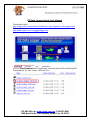 1
1
-
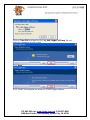 2
2
-
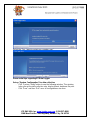 3
3
-
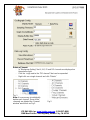 4
4
-
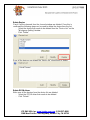 5
5
-
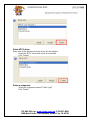 6
6
-
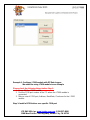 7
7
-
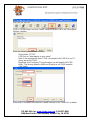 8
8
-
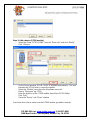 9
9
-
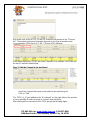 10
10
-
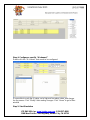 11
11
-
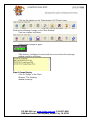 12
12
-
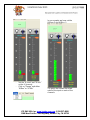 13
13
-
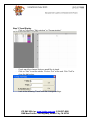 14
14
-
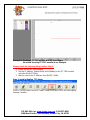 15
15
-
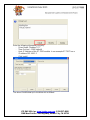 16
16
-
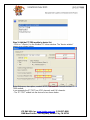 17
17
-
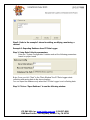 18
18
-
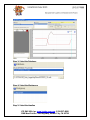 19
19
-
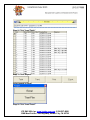 20
20
-
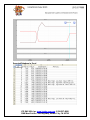 21
21
ICP DAS USA AD-EZ-SW - Easy to use Data Logging Software for Advanced Applications Quick start guide
- Type
- Quick start guide
- This manual is also suitable for
Ask a question and I''ll find the answer in the document
Finding information in a document is now easier with AI
Related papers
-
ICP DAS USA ET-7026 Quick start guide
-
ICP DAS USA M-7019R Quick Start
-
ICP DAS USA I-7017 Quick Start
-
ICP DAS USA M-7005 - 8-channel Thermistor Analog Input and 6-channel Digital Output Data Acquisition Module, supports Modbus RTU and RS-485 Quick Start
-
ICP DAS USA I-7022 - 2 Channel 12-bit Analog Output Current Data Acquisition Module, RS-485 Quick Start
-
ICP DAS USA I-7024 Quick Start
-
ICP DAS USA M-7018Z-G/S - 10 Channel Voltage & Current Thermocouple Input Data Acquisition Module, High Over Voltage Protection & Cable Quick start guide
-
ICP DAS USA I-7019R Quick Start
-
ICP DAS USA M-7017C Quick start guide
-
ICP DAS USA M-7017Z - 10/20-channel Current and Voltage Analog Input Module, communicable over Modbus RTU and RS-485 Quick start guide