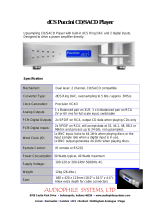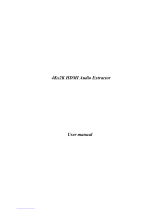Page is loading ...

BDA-3 Digital to Analog Converter
Owner’s Manual

The lightning flash with arrowhead symbol within an equilateral triangle, is intended to alert the user to the presence of un-insulated “dangerous voltage “ within
the product’s enclosure that may be of sufficient magnitude to constitute a risk of electric shock to persons.
The exclamation point within an equilateral triangle is intended to alert the user to the presence of important operating and maintenance (servicing) instructions in the
literature accompanying the product.
1. Read these instructions.
2. Keep these instructions.
3. Heed all warnings.
4. Follow all instructions.
5. Do not use this apparatus near water.
6. Clean only with dry cloth.
7. Do not block any ventilation openings. Install in accordance with the manufacturer’s instructions.
8. Do not install near any heat sources such as radiators, heat registers, stoves, or other apparatus (including amplifiers) that produce heat.
9. Do not defeat the safety purpose of the polarized or grounding-type plug. A polarized plug has two blades with one wider than the other. A grounding type plug has two blades
and a third grounding prong. The wide blade or the third prong are provided for your safety. If the provided plug does not fit into your outlet, consult an electrician for replace-
ment of the obsolete outlet.
10. Protect the power cord from being walked on or pinched particularly at plugs, convenience receptacles, and the point where they exit from the apparatus.
11. Only use attachments/accessories specified by the manufacturer.
12. Use only with the cart, stand, tripod, bracket, or table specified by the manufacturer, or sold with the apparatus. When a cart is used use caution when moving the
cart/apparatus combination to avoid injury from tip-over.
13. Unplug this apparatus during lightning storms or when unused for long periods of time.
14. Refer all servicing to qualified service personnel. Servicing is required when the apparatus has been damaged in any way, such as power-supply cord or plug is damaged, liquid
has been spilled or objects have fallen into the apparatus, the apparatus has been exposed to rain or moisture, does not operate normally, or has been dropped.
WARNING: TO REDUCE THE RISK OF FIRE OR ELECTRIC SHOCK, DO NOT EXPOSE THIS APPARATUS TO RAIN OR MOISTURE.
DO NOT EXPOSE THIS EQUIPMENT TO DRIPPING OR SPLASHING AND ENSURE THAT NO OBJECTS FILLED WITH LIQUIDS, SUCH AS VASES, ARE PLACED ON THE EQUIPMENT.
TO COMPLETELY DISCONNECT THIS EQUIPMENT FROM THE AC MAINS, DISCONNECT THE POWER SUPPLY CORD PLUG FROM THE AC RECEPTACLE.
THE MAINS PLUG OF THE POWER SUPPLY CORD SHALL REMAIN READILY OPERABLE.
BRYSTON LIMITED WARRANTY
Bryston analog audio products are warranted to be free from manufacturing defects for twenty (20) years from the original date of manufacture. The warranty includes parts and labour.
Bryston digital products and cables are warranted for five years from the original date of manufacture. The warranty includes parts and labour.
Bryston products having motorized moving parts, excluding motorized volume controls, are warranted for three years from the original date of manufacture. The warranty includes parts
and labour.
Bryston will remedy the problem by repair or replacement, as we deem necessary, to restore the product to full performance. Bryston will pay return shipping only for the full length of
the specific product's warranty.
In the event of a defect or malfunction, contact Bryston’s repair centers for return authorization. Products must be returned using original packaging material only. Packing material may
be purchased from Bryston if necessary. This warranty is considered void if the defect, malfunction or failure of the product or any component part was caused by damage (not resulting
from a defect or malfunction) or abuse while in the possession of the customer. Tampering by persons other than factory authorized service personnel or failure to fully comply with Bryston
operating instructions voids the warranty. This warranty gives you specific legal rights and you may also have other rights which may vary from province to province and country to country.
As of 2006-02-22 Bryston will only warranty Bryston products purchased through authorized Bryston dealers. Bryston products with a date code of 0608 or higher (date code format is
“yyww”, where “yy” is the two least significant digits of the year and “ww” is the week of the year) must be accompanied by a copy of the bill-of-sale from a Bryston authorized dealer to
qualify for warranty service. The warranty is transferable from the original owner to a subsequent owner as long as a copy of the bill-of-sale from the original authorized Bryston dealer
accompanies the re-sale. The copy of the bill of sale to any subsequent owner need ONLY include the Name of the Bryston Authorized Dealer and the Model and Serial number of the
Bryston product The warranty will only be honored in the country of the original purchase unless otherwise pre-authorized by Bryston.
Postal address: P.O. BOX 2170, Stn. Main
PETERBOROUGH, ONTARIO
CANADA K9J 7Y4
Courier address: 677 NEAL DRIVE
PETERBOROUGH, ONTARIO
CANADA K9J 6X7
PHONE: 705-742-5325
FAX: 705-742-0882
E-mail: [email protected]
79 COVENTRY ST., Suite 5
NEWPORT, VERMONT
U.S.A. 05855-2100
PHONE: 802-334-1201
FAX: 802-334-6658
E-mail: [email protected]
BRYSTON SERVICE in CANADA: BRYSTON SERVICE in the USA:
contact your local distributor or
CHECK OUR WEB SITE: www.bryston.com
E-MAIL BRYSTON DIRECTLY: [email protected]
FAX BRYSTON DIRECTLY: 01-705-742-0882
PHONE BRYSTON DIRECTLY: 01-705-742-5325
BRYSTON SERVICE outside Canada and the USA:
Important Safety Instructions

Table of Contents
Important Safety Instructions ....................................2
General.........................................................................4
Welcome ................................................................4
Description ............................................................4
Features .................................................................4
Shipping Box and Packing Material ......................4
Installation ..................................................................4
Ventilation .............................................................4
Connecting to A/C Power ...................................... 4
Audio Connections ...................................................... 4
Connecting Source Components .........................4
USB Audio .............................................................. 5
HDMI Audio ............................................................ 5
Connecting to a Preamplier ...............................5
HDMI Passthrough .................................................5
Front Panel ..................................................................6
Rear Panel ....................................................................7
Windows Driver Installation .......................................8
Conguring Playback Soware ............................ 9
JRiver Media Center ..............................................9
Foobar 2000 ...........................................................9
Remote Control .........................................................10
Serial Protocol ..................................................... 10
Network Access ...................................................11
IR Control .............................................................11
Dimensions ................................................................ 11
Firmware Update ......................................................12

4
Welcome
Thank you for your purchase of a Bryston BDA-3
Digital to Analog Converter! Decades of ongoing
research and development have produced our
highest performing and most capable DAC yet. With
this model, Bryston sought to achieve maximum
compatibility with a wide range of digital source
components yet preserve state-of-the-art audio
quality. Our customers are a tremendous resource
to whom we look for a measure of success. Please
feel welcome to contact us with feedback and
suggestions.
Description
The BDA-3 is a state of the art stereo digital to
analog converter that accepts digital input from
up to 10 source components and connects to an
analog line-level preamplifier. Both DSD and PCM
audio data are supported. Advanced engineering
and application of techonological advancements
mean that even previously highly regarded digital
source components may have dramatically
improved sound quality when connected to the
BDA-3.
Features
Bryston BDA-3 includes the following features:
• 10 dierent digital inputs
• Analog audio out via single ended RCA or
balanced XLR connections
• PCM Audio up to 384 kHz sampling rate and 32
bit word lengths supported
• DSD Audio up to DSD256 (quad rate)
• Asynchronous USB Class 2.0 Audio inputs
• Stereo HDMI Audio with video passthrough
• Traditional digital inputs: S/PDIF via BNC, RCA,
or Toslink. AES/EBU via balanced XLR
• Remote control via ethernet, USB, RS232, or IR
• Video passthrough (HDMI audio out)
• User selectable upsampling
• Available in either 17 inch or 19 inch wide
C-Series dress panel in silver-toned (clear
anodized) or black anodized aluminum.
Shipping Box and Packing Material
Please keep the original shipping box and all
packing material. This will ensure the BDA-3 is
protected in future transport. In the unlikely event
you have a problem and must return it for service,
you must use the proper packing material. Ship
the BDA-3 only in the original packing material
as the unit is not insurable by carriers otherwise.
Replacement packing materials consisting of a
shipping carton with plastic foam inserts is available
from Bryston for a small fee.
Installation
Ventilation
The BDA-3 is a cool-running line level component.
It generates far less heat than amplifiers and many
other components. It can be safely placed inside
furniture or an equipment rack. However, it should
not be tightly enclosed. Some airflow is desired.
Connecting to A/C Power
Please check the Data Plate on the right rear of
the amplifier to verify power requirements agree
with your location. Plug the IEC-320 C14 end of the
power cord into the BDA-3, then plug the other end
into an approved and grounded A/C receptacle.
Audio Connections
Connecting Source Components
The BDA-3 can accept DSD or PCM coded digital
audio from up to 10 sources. Any source component
capable of producing raw PCM, DSD, or DoP (DSD
over PCM) audio is supported. Audio formats such
as Dolby Digital, DTS, and other surround sound
audio formats are unsupported.
Each of the available inputs can decode a subset
of all available input formats. Further, a source
component may have multiple interconnect
options that can be used with the BDA-3. Choose
first by compatibility with desired audio formats,
then by order of sound quality. Source component
permitting, multiple digital connections can be
made between the source component and BDA-3.
General

BDA-3 Digital to Analog Converter
5
PCM DSD
96 / 24 192 / 24 384 / 32 DSD-64 DSD-256
Toslink
RCA
BNC
XLR
HDMI
USB
The question of which available input oers the best
sound quality is not easily answered since it also
depends on the quality of outputs on the source
unit. Among S/PDIF inputs, BNC is favored for
highest sound quality followed by RCA, then Toslink.
AES/EBU (XLR) input is oen superior to S/PDIF due
to its balanced (therefore noise rejecting) topology.
USB oers the most comprehensive compatibility
with various audio formats and can oer most
excellent sound quality. HDMI is ubiquitous on
televisions and cable and satellite boxes as well as
DVD and blu-ray disc players among other media
servers. It also has the unique feature of oering
digital transmission of SACD audio from select
players. When choosing from many available inputs,
there is no substitute for listening!
USB Audio
Unlike traditional digital audio interfaces, USB is a
2-way multi-purpose interface originally developed
for computer peripherals. Bryston’s advanced
implementation is fully USB Audio Class 2.0
compliant. Additionally, we use a highly advanced
asynchronous protocol whereby digital audio jitter
is virtually eradicated by slaving the attached audio
player (computer or dedicated music player) to the
ultra-precise master clock in the BDA-3. Modern
Macintosh and Linux computers do not need extra
device drivers installed. To use the BDA-3 with
Microso Windows computers, please install the
driver according to the instructions in ”Windows
Driver Installation” on page 8. Note that when
switching between the two USB inputs, a few
seconds delay in playback is normal. The BDA-3 can
only maintain one active USB handshake at a time.
Some digital USB sources such as Bryston BDPs
will require you to reinitialize the USB audio device
when switching between USB inputs.
HDMI Audio
The BDA-3 can receive both PCM and DSD audio
over the HDMI, but cannot receive encoded digital
audio such as Dolby Digital or DTS. The BDA-3 will
request 2-channel un-encoded audio from your
source component.
The BDA-3 uses EDID to obtain the correctly
formatted audio signal from the source. As a
2-channel only component, the BDA-3 will attempt
to only retrieve the stereo program material from a
disc and will ignore any Dolby or DTS program.
Connecting to a Preamplifier
Fixed level analog output is provided via le &
right stereo pairs of XLR balanced outputs and
RCA single-ended outputs. Balanced output is
usually preferred when available on the partnering
preamplifier especially when long runs (greater
than 3 meters) of interconnect cable are required.
Connect the Le and Right outputs to the respective
inputs on the preamplifier. Note that the BDA-3 has
no volume control therefore should not be connected
directly to an amplier!
HDMI Passthrough
Incoming digital video may be passed through
to another receiver such as a surround sound
processor or display using the HDMI output. The
HDMI output can only pass HDMI audio when a
non-HDMI input is actively selected. See PTHD
command in “Serial Protocol” on page 10. The
digital audio outputs mirror the inputs. No sample
rate conversion or any other processing is applied to
the output.
HDMI inputs are 1.4a compliant and can pass 4K
video at up to 30fps. HDMI input 4 is HDCP 2.2
compliant. Video is passed through to a connected
monitor at the native resolution with no processing
or conversion.

6
Front Panel
1. Power / Standby
Press this button to toggle the BDA-3 on or into
standby mode.
Unlit BDA-3 is not receiving power. Plug unit
into AC mains power.
Red Plugged into AC Mains but in standby
mode.
Green BDA-3 is on and operational.
Blinking
Red
Secondary power supply failure. Contact
Bryston technical support.
2. Input Selector
Ten input select buttons each have
corresponding LEDs above them. Each button is
labeled with a name corresponding to an input
on the back panel. Pressing an input button
activates that input and the BDA-3 receives
digital audio from the source component
connected to that input. The input’s LED will
light green when active and receiving audio and
will light red when active but no audio is present
on that input. Only one input can be active at a
time.
3. Upsample
Press to toggle an optional upsampling mode.
When engaged, the internal sample rate
converter upsamples incoming 44.1kHz and
88.2kHz digital audio to 176.4kHz. In this mode,
the upsample LED lights amber. All 48kHz and
96kHz digital audio upsamples to 192kHz and
the LED lights green. When disengaged, the LED
is not lit. The Upsample feature does not aect
HDMI or USB.
4. Lock Indicator
Check that the BDA-3 is properly synchronized
with the digital source component selected
by observing the Lock LED. If lit green, the DAC
and selected source are properly synchronized,
therefore the BDA-3 is properly receiving audio
and should therefore be producing analog
output. If it is unlit, check that the source
component is playing and is properly connected
to the selected input.
5. DSD Input Indicator
When the BDA-3 is receiving DSD audio from
the selected source, the incoming data rate is
indicated by a lit LED. DSD x1, DSD x2 and DSD
x4 are interchangeably referred to as DSD-64,
DSD-128, and DSD-256 respectively. When the
incoming format is native DSD, the LED lights
amber. When the incoming format is DSD over
PCM, the LED lights green.
6. PCM Input Indicator
When the BDA-3 is receiving PCM audio from
the selected source, the incoming data rate
is indicated by a green lit LED. 44k1 indicates
44,100 samples per second, 48k0 indicates
48,000 samples per second, etc.
7. Infrared Receiver
The BDA-3 can be controlled by an IR remote
control such as models provided by Bryston or
third-party manufacturers. Refer to Appendix A
for a table of available commands.
USB 2HDMI 4 SPDIF 1 SPDIF 2 AES USB 1HDMI 3HDMI 2HDMI 1OPTOUPSAMPLE
48K0
96K0
192K0
384K0
44K1
88K2
176K4
352K8
DSD 1X
DSD 2X
DSD 4X
LOCK
Sample Rate
BDA-3 D/A CONVERTER
1234
5
67

BDA-3 Digital to Analog Converter
7
Rear Panel
8. A/C Input
An IEC-320 C14 power inlet provides for
connection of an IEC-320 C13 equipped power
cord. Before connecting the power cord,
check that the voltage rating on the data plate
conforms with your locality. Upon applying
power, the BDA-3 will enter standby mode. See
“Connecting to A/C Power” on page 4.
9. Analog Outputs
Balanced and single ended analog output are
provided via respective le/right pairs of XLR
and RCA jacks. Connect to a preamp or similar
device with a volume control. Do not connect
directly to an amplier that has no volume
control! See “Connecting to a Preamplifier” on
page 5.
10. Digital Audio Inputs
Four traditional digital inputs are provided to
receive audio from source components. Each
corresponds to a matching source selector
button on the front panel.
AES/EBU: 110Ω Balanced XLR
S/PDIF 1: 75Ω Coaxial RCA
S/PDIF 2: 75Ω Coaxial BNC
Toslink: Toslink Fiber Optic
11. USB Audio Inputs
Two “Type B” USB Class 2.0 Audio inputs are
available to receive audio from computers,
media servers or other compatible source
components. See “USB Audio” on page 5.
12. HDMI Inputs
Four HDMI inputs are available. 1 through 3 are
each version 1.4a and HDCP version 2.0. Input 4
is HDCP 2.2 compliant. They may receive PCM or
DSD audio, but not surround formats. See “HDMI
Audio” on page 5.
13. HDMI Output
When an HDMI input is selected, the output will
pass video signals along to the next connected
HDMI receiver such as a television or surround
processor. See “HDMI Passthrough” on page 5.
14. Control Interfaces
Three two-way control interfaces are available
to enable BDA-3 control by home automation
systems. See “Remote Control” on page 10 for
connection diagrams and protocol details.
15. Trigger Input
Power/Standby can be toggled from a master
component such as a preamp using this input.
The connector is a standard 3.5mm tip sleeve
commonly referred to as a “mono mini plug”.
Signal should be AC or DC between 3 and 12
volts. When voltage is present at the tip, the
BDA-3 will remain powered on. The BDA-3
powers o when voltage is removed.
16. Status LED
LED lights to indicate the following status:
Red: Standby Green: On
Amber: Starting up Blinking Amber: Updating firmware
Blue: Self programing. Do not power o
17. Data Plate
The data plate indicates hardware version, serial
number, and A/C mains voltage of your unit.
CANADA
BDA-3 D/A CONVERTER
MADE IN
FABRIQUE AU
Ontario
Peterborough
DIGITAL INPUTSANALOG OUTPUTS
RIGHT
SINGLE
ENDED
BALANCED
LEFT
SINGLE
ENDED
BALANCED
CONTROL
HDMI OUT
HDMI 1
HDMI 2
HDMI 3
TRIGGER IN
HDMI 4
AUDIO
USB 2
USB 1
TOSLINK
STATUS
RS232
USB
ETHERNET
SPDIF 2
SPDIF 1
AES/EBU
IEC 320-C14
POWER INLET
8
9
17
12 13
14
16
1510 11

8
Windows Driver Installation
Unlike Macintosh and Linux systems which include
device drivers which automatically recognize high
resolution audio devices, using the BDA-3 at the
highest possible resolutions with Windows based
computers and music servers requires installation
of the Bryston USB driver. The provided driver is
compatible with Windows 7 or later versions.
Bryston provides this driver on our website at
http://www.bryston.com/drivers.
To install the driver follow these instructions:
1. Download the driver to a memorable folder such
as Downloads or your desktop.
2. Using File Explorer, navigate to that folder and
double click the file titled
BRYSTON_USB_DriverSetup_v3.23.0
3. User Account Control will ask you “Do you want
to allow this application to make changes to
your PC?” Click YES.
4. The installation process will initialize. Read
the instructions as they appear and click NEXT.
5. You will then be asked to confirm
or change the installation directory
for the driver. Click Next once done.
6. Installation will continue during which time you
will be able to monitor progress. Click NEXT to
continue when prompted.
7. Upon successful installation, you will be asked
to disconnect and reconnect your BDA-3 unless
you have not already connected it. Connect
the DAC and click NO to detect the BDA3.

BDA-3 Digital to Analog Converter
9
Configuring Playback Software
Now that your driver is installed, you will need to
configure your playback soware to address the
BDA-3 as the sound output device. Unless your goal
is for the BDA-3 to play all audio from the computer,
you will most likely want to configure your audio
playback soware to take exclusive control over
the BDA-3 for the best possible sound quality. You
should refer to the help files associated with the
soware for specific setup instructions, but the
basics for JRiver Media Center and Foobar 2000 are
included below.
JRiver Media Center: Windows
1. Open Jriver Media Center.
2. Press Ctrl+O or go to ‘Tools’ then ‘Options’
3. In the le column, choose the ‘Audio’ category
of options, then click ‘Audio Device’
4. Select Bryston BDA-3 (ASIO) from the drop
down menu. Do not choose BDA-3 (Direct
Sound) since that engages the system audio
mixer which defeats the bit-perfect nature of
playback and is detrimental to sound quality.
5. Click ‘Device settings’ and check the ‘Maximize
Device Volume During Playback’ box.
6. JRiver audio playback should now be routed
through the connected USB input.
Note that the WASAPI driver will not pass native
DSD, only DSD over PCM (DoP).
JRiver Media Center: OSX
1. Select Audio Device BDA3 Audio 2.0 [CoreAudio].
2. In Device Settings, check the boxes indicating
that the device should be opened with
Exclusive Access and Integer Mode should be
used.
3. Set Bitstreaming to Yes (DSD) presuming you
wish to also play DSD program material.
4. In DSP Studio, enable Output Format. Output
Encoding should be none. For all sample
rates 384,000 and below, Output should be No
Change.
Foobar 2000
In order for Foobar 2000 to best address the BDA-
3, you will need to install the ASIO support plugin
available on the Foobar 2000 website.
1. Open Foobar 2000.
2. Press Ctrl+P or go to ‘File’ then ‘Preferences’.
3. In the le column, select the ‘Playback’ settings
category, then click ‘Output’.
4. From the ‘Device’ dropdown menu, select
ASIO : Bryston USB Audio ASIO Driver.

10
Remote Control
The BDA-3 can be controlled and monitored
through a variety of mechanisms including TCP/IP
when connected to your local area network, USB,
RS232, DC trigger, and IR.
Serial Protocol
The BDA-3 can receive commands and can send
responses to each command. It can also (optionally)
broadcast automatic responses to certain system
events such as front panel button presses.
Commands can be sent over RS232, RS485 (with an
RS232 to RS485 interface) and TCP/IP using HTTP
cmd.cgi.
The RS232 input is a 3.5mm mini-jack configured as:
Tip Ring Sleeve
Transmit Receive Ground
Command Format
RS232 # 3 D2 C1 C2 C3 C4 P1 P2
... CR
TCP/IP %23 3 D2 C1 C2 C3 C4 P1 P2
... .
The command format always begins with a
command start character.
The next two digits are the Device ID. The first of
which is always “3” for BDA-3s, and the second will
be “0” except when using RS232/RS485 in a multi-
drop configuration.
Next are C1 through C4 which comprise the
command name. These are typically uppercase
ASCII letters.
Following the command name are the arguments
or parameters for that command. These are two
or more ASCII characters.
The command is always terminated with a
carriage return character. For RS232, this is ASCII
code 13. TCP/IP commands are terminated with a
period (.)
Responses are returned in the same format as
commands. Note that responses may contain up
to 320 characters. All characters preceding the # or
%23 and following <CR> or . are ignored. Do not
insert #, spaces, <LF>, <TAB> or other non-ASCII
characters inside the command string.
The following are selected commands most
pertinent to initial setup and everyday operation.
Find complete documentation by accessing the
BDA-3 over your local area network or by contacting
Bryston.
Comm. Param. Description
MMUT
Muting of audio
00 Mute O
01 Mute On
02 Mute Toggle
QS Query Status
MPWR
Switch between On and Standby
00 O (standby)
01 On
02 Toggle On/Standby
QS Query Status
MSRC
Select Input Source
00 Opto (TOSLINK)
01-04 HDMI 1 through HDMI 4
05-06 SPDIF 1, SPDIF 2
07 AES/EBU
08-09 USB 1, USB 2
QS Returns the currently selected
source.
PTHD
Pass through AV of HDMI Source
while listening to non-HDMI
input.
01-04 HDMI 1 through HDMI 4
UPSM
Switches upsampling on or o
00 O
01 On
02 Toggle
QS Query status
Example of power up
command in RS232:
#30MPWR01<CR>
Example of power up
command in TCP/IP:
%2330MPWR01.

BDA-3 Digital to Analog Converter
11
Specifications and Dimensions
Output
Voltage
Balanced:
Single Ended:
4.0V
2.0V
Frequency
Response
20Hz - 20kHz: ± 0.1dB
Noise Balanced Out:
Single Ended Out:
-140dB
IMD ≤0.0003%
THD + Noise 20Hz-20kHz : ≤0.002%
Weight 4kg | 8.75lbs
Dimensions
(See Diagram)
Inches: 17 or 19 W x 3.325 H x 11.53 D
Cm: 43. or 48.3 W x 8.5 H x 29.3 D
3.325
2.800
19” Version
17” Version
11.53
USB 2HDMI 4 SPDIF 1 SPDIF 2 AES USB 1HDMI 3HDMI 2HDMI 1OPTOUPSAMPLE
48K0
96K0
192K0
384K0
44K1
88K2
176K4
352K8
DSD 1X
DSD 2X
DSD 4X
LOCK
Sample Rate
BDA-3 D/A CONVERTER
Network Access
You may connect your BDA-3 to your local area
network using CAT5 or better cable to facilitate use
of the built in web-based user interface or to control
and monitor the unit using an automation system.
Once connected to the network, you may access the
web user interface with a web browser by entering
the host name into the address bar. The host name
is formatted like so:
http://bda3-000000
where the six digit sequence following bda3- is
the serial number of your unit. For web browsers
that do not support zeroconf networking (Android
phones, etc.), you may identify the numerical IP
address of your player by using the LEDs above each
of the 10 input buttons. Opto represents numeral 0
and USB2 represents numeral 9.
1. Press an unused input button (except USB2)
5 times. The first digit in your IP address will
light amber.
2. Press USB2 to see subsequent digits. The
decimals in an IP address result in no LEDs
lit.
3. Press the power button to return the front
panel to normal operation.
Example: the IP address 192.168.3.4 will show
amber LEDs above the following inputs one at a
time in order:
HDMI 1, USB 2, HDMI 2, (blank), HDMI 1, SPDIF 2,
USB 1, (blank), HDMI3, (blank), HDMI4
IR Control
You may control the BDA-3 with a traditional
infrared remote control such as Bryston’s BR2.
To use a Bryston BR2 with the BDA-3, press the D/A
button. You can use the BR2 to select the inputs
SPDIF 1 and 2, TOSLINK, AES/EBU, and USB1. You
can also set upsampling on or o. The BR2 will not
let you select the HDMI inputs or USB2.
To program a universal remote, use the following
codes:
015 Select HDMI 1 031 Power ON
016 Select HDMI 2 032 Power OFF (STBY)
017 Select HDMI 3 030 Toggle Upsample
018 Select HDMI 4 033 Upsample ON
028 Select USB 1 034 Upsample OFF
014 Select USB 2 035 HDMI1 Pass through
021 Select Opto 036 HDMI2 Pass through
023 Select SPDIF 1 037 HDMI3 Pass through
024 Select SPDIF 2 034 HDMI4 Pass through
027 Select AES/EBU 241 Enable ext. trigger
029 Toggle Power 242 Disable ext. trigger

Bryston Limited | 677 Neal Drive | Peterborough, Ontario K9J 6X7
Canada | Phone: 705-742-5325 | www.bryston.com
05-26-2016300047-3
Firmware Update
As with all Bryston products, the BDA-3 may receive
occasional firmware updates to ensure reliable
operation and add new features. Check your
installed version and for any new updates by using
the File menu on the BDA-3 web user interface.
Internet connection must be available to show
correct information.
To update the firmware:
1. Download the firmware file by clicking the
“Download Internet File...” button. Save
the file in an easy to remember location.
Available Version
Installed Version
2. Click “Go to Choose .bin...” button. You will be
taken to a mostly blank page.
3. Click “Choose File” or “Browse”. Navigate to the
location to which you downloaded the BDA3.bin
file in step 1. This is most likely your Downloads
folder. Click the file and press “Open” or “OK”
You will be returned to the upload page. Press
the Upload button to initiate firmware upgrade.
4. Uploading takes up to 5 minutes. The power
LED will flash while the firmware updates. If
completed successfully, all LEDs on the front
panel will briefly light green if the upload
succeeded, red if failed. If it flashes green,
wait further until self programming stage is
completed.
5. Do not power o. The BDA-3 will then reboot
itself. You may check the web user interface to
verify that the new firmware version agrees with
the version you just downloaded. You may need
to force refresh your browser window to see any
new UI changes.
/