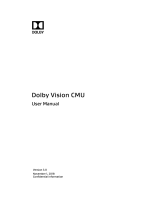AJA and Telestream Applications Quick Start Guide v15.5 3 www.aja.com
Configuring Outputs
Channel 4 (or last Channel of your AJA device) can be designated as Program Out.
Select output from the Channel 4 pulldown menu and choose the desired format
from the output format pulldown (see Figure 3).
NOTE: When not using Ch 4 as an output, it can be used as a fourth simultaneous input.
This is not applicable however, when using KONA HDMI since it is a multi-channel
capture only card.
Figure 3. UltraHD/4K Output Format Selection
4K Mode Options
NOTE: Available options will depend on your AJA device's capabilities.
Choose from input 4xSDI, input 2xSDI, input HDMI, input/output 2xSDI,
input/output HDMI, or output.
When not using 4K set to disable.
AJA Device Capabilities
KONA 5
With 4K firmware, supports up to two 4K LFR over 2-wire, or one 4K HFR over one
12G signal on SDI 1, or over four wires in Quad Mode.
NOTE: KONA 5 8K firmware is not compatible with the AMA Multi-Channel Config app.
KONA 4
Up to 1080 p60 can support up to four channels. Each channel can be a different
raster size and framerate, as long as they are in the same clock family. With the
UFC firmware loaded, only two input channels are available.
KONA 3G
Up to 1080 p60 can support up to four inputs (when using the 4K firmware),
however all four input signals must be identical in raster and framerate. The
standard KONA 3G UFC firmware (non-4K support) will allow two input channels
but both must be identical in raster and framerate.
KONA 1
Up to 1080 p60 can support one input and one output simultaneously.
KONA HDMI
Up to 1080 p60 can support up to four channels of HDMI. Each channel can be a
different raster size and framerate, as long as they are in the same clock family.