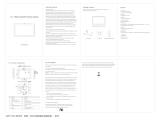Page is loading ...

USER MANUAL
Elo Touch Solutions
I-Series 3.0 for Android
TM

UM600273 Rev A page 2 of 45
User Manual – I-Series 3.0
Copyright © 2018 Elo Touch Solutions, Inc. All Rights Reserved.
No part of this publication may be reproduced, transmitted, transcribed, stored in a retrieval system, or translated into any language or computer
language, in any form or by any means, including, but not limited to, electronic, magnetic, optical, chemical, manual, or otherwise without prior written
permission of Elo Touch Solutions, Inc.
Android with Google Play services
Google, Android, Google Play and other marks are trademarks of Google LLC; Oreo is a trademark of
Mondelez International, Inc. group.
Disclaimer
The information in this document is subject to change without notice. Elo Touch Solutions, Inc. and its Affiliates (collectively “Elo”) makes no representations or
warranties with respect to the contents herein, and specifically disclaims any implied warranties of merchantability or fitness for a particular purpose. Elo
reserves the right to revise this publication and to make changes from time to time in the content hereof without obligation of Elo to notify any person of such
revisions or changes.
Trademark Acknowledgments
Elo, Elo (logo), Elo Touch, Elo Touch Solutions and EloView, are trademarks of Elo and its Affiliates.

UM600273 Rev A page 3 of 45
User Manual – I-Series 3.0
Table of Contents
Section 1: Introduction ............................................................................................................................................................................................................................... 4
Section 2: Unpacking and Operation ......................................................................................................................................................................................................... 5
Section 3: Optional Accessories .............................................................................................................................................................................................................. 21
Section 4: Technical Support and Maintenance ...................................................................................................................................................................................... 34
Section 5: Regulatory Information ............................................................................................................................................................................................................ 37
Section 6: Warranty Information............................................................................................................................................................................................................... 44

UM600273 Rev A page 4 of 45
User Manual – I-Series 3.0
Section 1: Introduction
Product Description
Your new I-Series 3.0 Interactive Signage system combines the reliable performance from Elo with the
latest developments in touchscreen technology and display design. This combination of features creates
a natural flow of information between a user and the I-Series 3.0 system.
This I-Series 3.0 system incorporates an active matrix thin-film-transistor and LCD panel to provide superior
display performance. Features that enhance system performance include:
• Projected Capacitive (PCAP) touchscreen
• Plug & Play compatibility
• micro-HDMI Out
• LAN/Wi-Fi/Bluetooth
• Built-in microphone and speakers as well as audio output capability (via an optional USB dongle)
• A general-purpose input/output header via an optional GPIO cable
List of compatible optional peripherals for the I-Series are listed in the product page at
www.elotouch.com.
This manual contains detailed guidelines for operating (Sections 2 and 3) and maintenance (Section 4) of
your new I-Series 3.0 system.

UM600273 Rev A page 5 of 45
User Manual – I-Series 3.0
Section 2: Unpacking and Operation
Box Contents
Verify that the box contains:
• I-Series 3.0 system
• Quick Install Guide
• Power brick
• North American Power Cable
• Europe Power Cable
• Two (2) screws
The connectors are accessed by removing the cable security covers from the rear of the I-Series 3.0 system.

UM600273 Rev A page 6 of 45
User Manual – I-Series 3.0
Elo I-Series 3.0
Note: side peripherals, micro-HDMI out, microphone and webcam are not available on the I-Series Value SKU’s

UM600273 Rev A page 7 of 45
User Manual – I-Series 3.0

UM600273 Rev A page 8 of 45
User Manual – I-Series 3.0
Installing the Elo Power over Ethernet module with the I-Series 3.0 (POE)
1. Unplug ALL ethernet and power cables from the
device before installing the POE adaptor. Installing
the adaptor with either of these cables connected
will damage the device.
2. Remove screw, then lift cover.
3. Plug Elo power-over-ethernet (POE) adaptor into
recess, ensuring connector on bottom of adaptor
lines up with the connector on the back of the I-Series
3.0.
4. Secure adaptor to the I-Series 3.0 using 2 m3x16
screws (included).

UM600273 Rev A page 9 of 45
User Manual – I-Series 3.0
Installing the POE optional spacer
5. Install optional spacer included if using 100 x 100mm VESA mount. Place it
over the adaptor before adding VESA mounting bracket.
6. Attach VESA mounting bracket (not included) with screws long enough to
pass through the adaptor and into the threaded holes of the I-Series 3.0 VESA
mount. Elo recommends M4x16mm screws. Exact length of the screws
depends on the thickness of VESA mount.
POE source must be UL / CUL Listed and have the mark
showing that it is an approved equipment.
POE source must conform to standard POE+ (802.3at
Type 2)
Warning: When using POE, do not connect the Ethernet
cable before connecting the POE module.
Wallmounting Option: Use any standard VESA mount to
wallmount the I-Series 3.0 when PoE is installed.

UM600273 Rev. A, page 10 of 45
User Manual – I-Series 3.0
Power
The first time the DC power is connected to the system, the system will automatically turn on.
Press and hold power button when the system is on to bring up the Power Off option popup.
In the event that the system freezes and does not respond, press and hold the power button until the system turns off. If the system does not turn off
via the power button, the system will need to be powered down by unplugging the power cord from the wall.
The Elo I-Series 3.0 power button is equipped with an LED that indicates the power status of the system, as follows:
Power status
Led status
OFF (disconnected from wall)
Off
OFF (connected to wall)
Red (Solid)
SLEEP
White (Blinking)
ON
White (Solid)
The system consumes low power when in SLEEP and OFF modes. For detailed power consumption specifications, refer to technical specifications
available on the Elo website www.elotouch.com.
To bring the system out of sleep/standby mode, press the power button once. If the system is in sleep mode, touching the screen will wake up the
system
If long periods of non-use are planned, turn off and unplug your Elo I-Series 3.0 to save power.
The maximum voltage, frequency and current for the systems are provided in the power ratings table below:
Product
Operating Voltage Range
Operating Frequency Range
Operating Current
10.1in
100 - 240Vac
50 – 60 Hz
1.8A
15.6in
100 - 240Vac
50 – 60 Hz
2.0A
21.5in
100 - 240Vac
50 – 60 Hz
2.5A

UM600273 Rev. A, page 11 of 45
User Manual – I-Series 3.0
Operating System
System comes with Android 8.1 pre-loaded.
Touch Technology
The I-Series 3.0 uses Projected Capacitive touch screens, 10 simultaneous touches can be reported at one time.
Gesturing Images
Dual Touch Gestures and their Functions:
Swipe – The action of moving a finger across the screen.
The ability to swipe through from one picture to another or drag an icon
Pinch-Zoom – Zoom into a picture
- Place two fingers on the screen and move them closer together to zoom in. Move your fingers away from each other to zoom out.
Before zoom After zoom

UM600273 Rev. A, page 12 of 45
User Manual – I-Series 3.0
Video
An LCD panel’s native resolution is its width and height measured in number of pixels.
In almost all cases, an image displayed on an LCD monitor will look best when your image resolution matches the LCD panel’s native resolution.
10.1” is 1280 x 800, 15.6” and the 21.5” operate at 1920 x 1080.
Audio
Earphone out and Audio In are supported over the USB port using a dongle (Vantec NBA-120U or similar).
Wi-Fi + Bluetooth
The following protocols are supported for Wi-Fi and Bluetooth:
• Bluetooth 4.1+ BLE, A2DP/ HID (Keyboard/Mouse)/Barcode scanner support
• IEEE 802.11b/g/n/ac; WEP/WPA/WPA2 capable
HDMI Output
I-Series 3.0 is equipped with a micro-HDMI port that can support a secondary monitor with HDMI (1920 x 1080 @ 60) input. When using an Elo touch
monitor as a secondary display, you can enable touch by connecting a USB cable to the I-Series 3.0 type A USB port.
Note: This feature is not available on the Value SKUs

UM600273 Rev. A, page 13 of 45
User Manual – I-Series 3.0
General-purpose Input/Output (GPIO) Support
The I-Series 3.0 supports a GPIO which can be used under the following conditions:
• Max Current: 200mA
• There are two input connections and one output connection.
Pin 1 → 5 Volt output connection
Pin 2 → Input connection 1
Pin 3 → Input connection 2
Pin 4 and Pin 5 are tied to ground
Elo has an optional GPIO cable (PN: E086398) which extends this GPIO connection so that it is easy for users to connect their own peripherals.
G-Sensor
All I-Series 3.0 units are equipped with a g-sensor and will rotate the video based on the orientation of the device.

UM600273 Rev. A, page 14 of 45
User Manual – I-Series 3.0
Power Over Ethernet (PoE, Elo Part Number: E615169)
The I-Series 3.0 devices support the Elo peripheral for power over Ethernet (PoE).
Note: when the PoE is connected, certain features are disabled to maximize available functions.
Refer to the table below for what will be available with POE:
10.1 Value w/POE
15.6 Value w/POE
10.1 Standard w/POE
15.6 Standard w/POE
21.5 Standard w/POE
Micro SD Card
Available
Available
Available
Available
Available
Wi-Fi
Not Available
Not Available
Not Available
Not Available
Not Available
Bluetooth
Available
Available
Available
Available
Available
Camera
Not Available
Not Available
Available
Available
Available
Touch
Available
Available
Available
Available
Available
Audio
Available
Available
Available
Available
Available
Ethernet
Available
Available
Available
Available
Available
USB Peripheral ports
Not Available
Not Available
1 port user selectable**
1 port user selectable**
1 port user selectable**
USB 3.0 Type A
Available
Available
Not Available
Not Available
Not Available
HDMI Out
Not Available
Not Available
Not Available
Not Available
Not Available
GPIO
Available
Available
Available***
Available***
Available***
* Audio – if enabled, will be limited to 50% volume
** USB Peripheral Ports – 1 side peripheral port can be enabled
*** The 5V power pin is disabled when using PoE
Note: when using PoE with the 21.5 I-Series 3.0, brightness will be limited to 70%.

UM600273 Rev. A, page 15 of 45
User Manual – I-Series 3.0
Global Positioning Satellite (GPS)
The I-Series 3.0 supports GPS functionality through software where the user can input the longitude and latitude coordinates to pinpoint the location
of the specific device. This allows the GPS to function even indoors. In your EloView cloud account, enter the Edit mode under Details and the GPS
option will be accessible.
For more details on how to use this feature, please reference the apps notes at http://www.elotouch.com/eloview

UM600273 Rev. A, page 16 of 45
User Manual – I-Series 3.0
USB Control
The I-Series 3.0 provides control for each individual USB port. Any specific USB port can be enabled or disabled.
From EloView:
Select the port that you want to enable or disable. If the lock is green, then the USB port is enabled. If the lock is red, then the port is disabled.

UM600273 Rev. A, page 17 of 45
User Manual – I-Series 3.0
From Android Settings → USB port:

UM600273 Rev. A, page 18 of 45
User Manual – I-Series 3.0
Android Debug Bridge (ADB) control
The I-Series 3.0 supports debugging via Wi-Fi/Ethernet or using the Type A USB port.
Enter the Android Settings → Android Tablet → tap 7 times on the Build Number to enter developer mode. Go back to the Settings and you will see
“Developer Options.” From here, enable the option called “USB debugging.”
To connect via Wi-Fi, ensure that your I-Series 3.0 is online and not behind a firewall. Find the IP address (by going to Settings → About Phone → Status
→ IP Address. On your host computer, use the command adb connect <IP address> to be able to perform ADB actions.
To connect via Ethernet, enter the Developer Mode and enable the “Ethernet debugging with static IP” option. Connect the Ethernet cable and run
the command adb connect 192.168.1.5 to connect to the device.
To connect via the Type A USB port, perform the following steps:
• Ensure the USB cable (type A) is not connected to the I-Series 3.0.
• From the settings, enter Developers Options
• Turn on the “Enable USB Debugging” option
• Turn on “Switch USB to device mode” option.
Note, enabling this option will cease communication between the USB peripheral ports.
• Plug USB cable into the Type A USB port.
• In the host PC, input “adb devices” to check if the I-Series 3.0 serial number shows up. If it is
there, then you have connected successfully.
Note: When connecting to ADB over the USB port, all external USB ports will be disabled.

UM600273 Rev. A, page 19 of 45
User Manual – I-Series 3.0
Intelligent Brightness Control
To extend the life of the panel, Elo incorporates intelligent brightness control which disables the panels backlight during hours when the system is not
being used.
This function is fully controllable through your EloView account. Navigate to the Settings tab and use the dropdown menus that relate to the Display
Timer.
The default for this function is ON and will turn off the backlight during the hours of midnight and 6AM daily.

UM600273 Rev. A, page 20 of 45
User Manual – I-Series 3.0
Secure Digital Card (SD Card)
The I-Series 3.0 supports up to 128GB SD cards.
Camera and Microphone (for standard models only)
The I-Series 3.0 has a built-in microphone located on the bottom of the device when viewed in landscape mode.
There is also a built-in camera located near the top of the device when viewed in landscape mode.
The camera supports up to 1080p @30hz, automatic image control, automatic exposure, automatic white balance and automatic gain control.
/