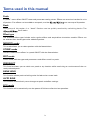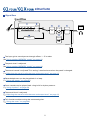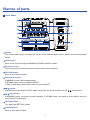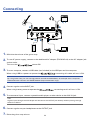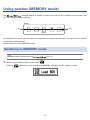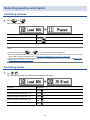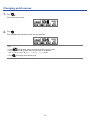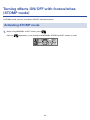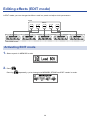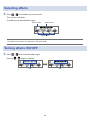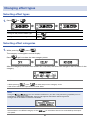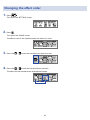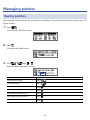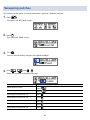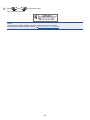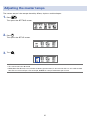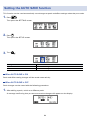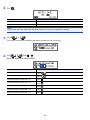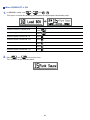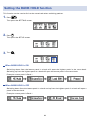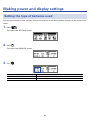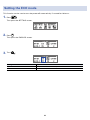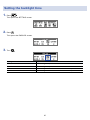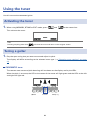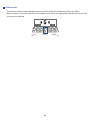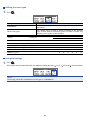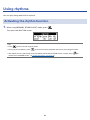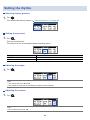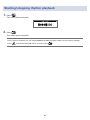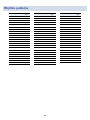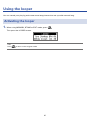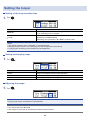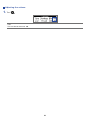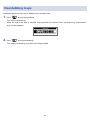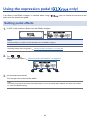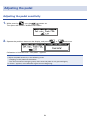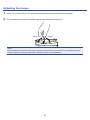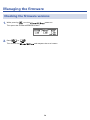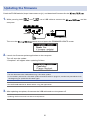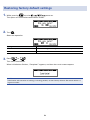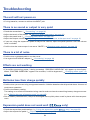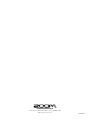Zoom G1 Four / G1x Four Owner's manual
- Category
- Guitar accessories
- Type
- Owner's manual
This manual is also suitable for

You must read the Usage and Safety Precautions before use.
Operation Manual
Multi-Effects Processor
© 2018 ZOOM CORPORATION
Copying or reprinting this manual in part or in whole without permission is prohibited.
Product names, registered trademarks and company names in this document are the property of their respective companies. All trademarks and regis-
tered trademarks in this document are for identification purposes only and are not intended to infringe on the copyrights of their respective owners.

Introduction
This Multi-Effects Processor starts with numerous effects that can be combined for use together. Effect
combinations and parameter settings can be saved as patches to be used whenever you like. By simply
switching between preset patches, you can achieve dramatic changes in sound.
This processor includes a wide variety of effects, including distortion, chorus and reverb effects. Under-
standing the features of each effect is important for designing your own sounds. By turning off the effects
in a preset one at time, you should be able to learn their individual roles. If understanding how a sound
is being changed is difcult, try turning off all but one of the effects and adjusting its parameters as you
play. The order of the effects also impacts the sound. Experimenting with the effect order could bring you
closer to your desired sound.
This Multi-Effects Processor allows you to easily enjoy a variety of sounds.
We hope you will enjoy using it for many years.
Main features of the
Realistic amp and effect sounds
The rich collection of effects from the latest G Series content includes boutique pedals and realistic amp
and cabinet models that faithfully emulate the originals.
Using the free Guitar Lab effect management application on a computer (Mac/Windows), you can add ef-
fects that are distributed online as well as edit and back up patches, for example.
Craft sounds intuitively with easy operations
With 5 buttons and 4 knobs, you can create sounds intuitively like working with a compact effect or
stompbox.
Rhythm patterns and looper
The looper can record up to 30 seconds and be synchronized with rhythm patterns.
Equalization (EQ) can be quickly adjusted to suit performance conditions
In MEMORY and STOMP modes, 3 EQ (Lo/Mid/Hi) knobs and a volume (Vol) knob can be used to ad-
just the output. These enable you to make quick adjustments whether at home, in a rehearsal studio, on
stage or elsewhere.
Long operation on batteries
Continuous operation for about 18 hours is possible using 4 AA batteries (when the LCD backlight is off).
2

Terms used in this manual
Patch
A “patch” stores effect ON/OFF states and parameter setting values. Effects are saved and recalled in units
of patches. Five effects can be added to one patch, and the can store up to 50 patches.
Bank
One group of 10 patches is a “bank”. Patches can be quickly recalled by switching banks. The
has 5 banks.
Effect type
The available effect types include various guitar effects and amp/cabinet simulation models. Effects can
be selected from these types to be added to patches.
MEMORY mode
This mode allows you to select patches with the footswitches.
STOMP mode
Use this mode to turn effects in a patch ON/OFF with the footswitches.
EDIT mode
In this mode, edit the types and parameters and effects used in a patch.
PRESELECT
This function allows you to switch to a patch at any location while continuing to use the tone of the cur-
rently selected patch.
BANK HOLD
This function allows patch switching to be limited to the current bank.
AUTO SAVE
This function automatically saves changes to patch and effect settings.
ECO mode
This function will automatically turn the power off 10 hours after the last operation.
3

Introduction ����������������� 2
Terms used in this manual ���������� 3
Contents ������������������ 4
structure ���������� 5
Names of parts ��������������� 7
Loading batteries �������������� 9
Connecting ���������������� 10
Adjusting the overall audio character and output
level ������������������� 11
Using patches (MEMORY mode) ������ 12
Switching to MEMORY mode. ������ 12
Selecting patches and banks ������� 13
Changing individual patch settings ���� 14
Turning effects ON/OFF with footswitches (STOMP
mode) ������������������ 16
Activating STOMP mode ��������� 16
Turning effects ON/OFF with footswitches � 17
Editing effects (EDIT mode) ��������� 18
Activating EDIT mode ���������� 18
Selecting effects ������������� 19
Turning effects ON/OFF ���������� 19
Changing effect types ���������� 20
Adjusting effect parameters ������� 21
Changing the effect order �������� 22
Managing patches ������������� 23
Saving patches ������������� 23
Swapping patches ������������ 25
Adjusting the master tempo ������� 27
Setting the AUTO SAVE function ����� 28
Setting the PRESELECT function ����� 31
Setting the BANK HOLD function ����� 34
Making power and display settings ����� 35
Setting the type of batteries used ����� 35
Setting the ECO mode ���������� 36
Setting the backlight time �������� 37
Adjusting the display contrast ������ 38
Using the tuner �������������� 39
Activating the tuner ����������� 39
Tuning a guitar ������������� 39
Changing tuner settings ��������� 41
Using rhythms ��������������� 43
Activating the rhythm function ������ 43
Setting the rhythm ������������ 44
Starting/stopping rhythm playback ���� 45
Rhythm patterns ������������� 46
Using the looper �������������� 47
Activating the looper ����������� 47
Setting the looper ������������ 48
Recording and playing loops ������� 50
Overdubbing loops ����������� 51
Clearing the loop ������������ 52
Using the expression pedal (
only) � 53
Setting pedal effects ����������� 53
Adjusting the pedal ����������� 54
Managing the rmware ���������� 56
Checking the rmware versions ������ 56
Updating the rmware ���������� 57
Restoring factory default settings ����� 58
Troubleshooting �������������� 59
Specications ��������������� 60
Contents
4

G1 FOUR/G1X FOUR
structure
Signal ow
AUX IN
INPUT
OUTPUT
1
1 2 3 4 5
Patch
Patch
level
Output
EQ
Output
volume
Tuner
Effect
Looper
Rhythm
The input guitar sound passes through effects 1 – 5 in order.
( “Using patches (MEMORY mode)” on page 12)
The patch level is adjusted.
( “Using patches (MEMORY mode)” on page 12)
The overall sound is adjusted. This setting is retained even when the patch is changed.
( “Adjusting the overall audio character and output level” on page 11 )
Recorded phrases can be played back in a loop.
( “Using the looper” on page 47)
Drum sounds can be played back using built-in rhythm patterns.
( “Using rhythms” on page 43)
The overall level is adjusted.
( “Adjusting the overall audio character and output level” on page 11 )
This function enables tuning the connected guitar.
( “Using the tuner” on page 39)
5

Memory overview (patches/banks)
The can save up to 50 patches.
Patches are managed in banks of 10.
Patch 10
Patch 11
Patch 12
Patch 13
Patch 14
Patch 15
Patch 16
Patch 17
Patch 18
Patch 19
Bank 1
Patch 20
Patch 21
Patch 22
Patch 23
Patch 24
Patch 25
Patch 26
Patch 27
Patch 28
Patch 29
Bank 2
Patch 30
Patch 31
Patch 32
Patch 33
Patch 34
Patch 35
Patch 36
Patch 37
Patch 38
Patch 39
Bank 3
Patch 40
Patch 41
Patch 42
Patch 43
Patch 44
Patch 45
Patch 46
Patch 47
Patch 48
Patch 49
Bank 4
Patch 50
Patch 51
Patch 52
Patch 53
Patch 54
Patch 55
Patch 56
Patch 57
Patch 58
Patch 59
Bank 5
Operation modes
The has three operation modes that can be used as needed while performing.
• MEMORY mode
Use to select patches for performance.
( “Using patches (MEMORY mode)” on page 12)
• STOMP mode
Use this to turn effects in a patch ON/OFF with the footswitches.
( “Turning effects ON/OFF with footswitches (STOMP mode)” on page 16)
• EDIT mode
Use this to change the effects used in a patch and to edit effect parameters.
( “Editing effects (EDIT mode)” on page 18)
MEMORY mode
EDIT modeSTOMP mode
6

Names of parts
Front Panel
Display
This shows information, including the names of the selected patch and its effects and their parameter
values.
Mode switch
Press this to cycle through the MEMORY, STOMP and EDIT modes.
Parameter knobs
Use these to adjust effect parameters and to make various settings.
RHYTHM button
Press to activate the rhythm.
Effect/bank buttons
In MEMORY mode, these change banks.
In STOMP mode, these turn effects ON/OFF.
In EDIT mode, these select effects and turn them ON/OFF.
/ buttons
Use these to switch effects in EDIT mode. These have the same functions as the / footswitches.
/ footswitches
In MEMORY mode, use these to switch patches. In STOMP mode, use these to select effects and turn
them ON/OFF, for example.
SETTING button
This opens the SETTING screen.
LOOPER button
Press to activate the looper.
7

Expression pedal ( only)
When an effect in the PEDAL category is selected, this adjusts the amount of that effect. ( “Setting
pedal effects” on page 53)
Rear Panel
Pedal switch ( only)
When an effect in the PEDAL category is in use, this turns that effect ON/OFF.
Input jack
Connect a guitar here.
AUX IN jack
Connect an audio device or other external sound source here.
HINT
Signals input through the AUX IN jack will be sent to the OUTPUT jack directly without passing through
the built-in effects.
AC adapter connector
Connect the dedicated AC adapter (ZOOM AD-16) here.
USB port
Connect a computer other external device here. By using Guitar Lab, you can manage patches and edit
and add effects, for example from a computer.
You can also connect a mobile battery, for example, to provide power.
OUTPUT jack
Connect a guitar amp or headphones here.
8

Loading batteries
1.
Open the battery compartment cover on the bottom of the product and insert 4 AA batteries.
2.
Close the battery compartment cover.
NOTE
Set the type of battery used correctly so that the amount of remaining battery charge can be shown ac-
curately. (
“Setting the type of batteries used” on page 35)
HINT
• If a dedicated AC adapter (ZOOM AD-16) is connected, it can run on AC power.
• Power for operation can also be supplied through the USB port.
ECO mode overview
• By default, ECO mode setting is ON, so the power will automatically turn off if no use occurs for 10
hours.
•
ECO mode can also be set to “OFF” on the SETTING screen. (
“Setting the ECO mode” on page 36)
9

Connecting
1, 7
4
25 3
6
1.
Minimize the volume of the guitar amp.
2.
To use AC power supply, connect to the dedicated AC adapter (ZOOM AD-16) to the AC adapter jack
and an outlet.
This turns the
power ON.
3.
To use a computer, connect a USB cable (not included) to the USB port and the computer.
When using USB bus power to operate the
, connecting this cable will turn it ON.
Guitar Lab
By using Guitar Lab, you can manage patches and edit and add effects, for example from a computer.
Download Guitar Lab from the ZOOM website (https://www.zoom.co.jp).
4.
Connect a guitar to the INPUT jack.
When using battery power to operate the
, connecting to this will turn it ON.
5.
To use external input, connect a portable audio player or other device to the AUX IN jack.
HINT
Signals input through the AUX IN jack will be sent to the OUTPUT jack directly without passing through
the built-in effects.
6.
Connect a guitar amp or headphones to the OUTPUT jack.
7.
Raise the guitar amp volume.
10

Adjusting the overall audio character and out-
put level
1.
In MEMORY or STOMP mode, turn – .
Function Operation
Adjust the level of low frequencies
Turn
Adjust the level of middle frequencies
Turn
Adjust the level of high frequencies
Turn
Adjust the overall level
Turn
HINT
These adjustments are retained even when the patch is changed.
11

Using patches (MEMORY mode)
The manages effects in patches. A patch can have up to ve effects and save their ON/
OFF states and parameter settings.
1 2 3 4 5
Patch
IN OUT
Effect
Up to 50 patches can be created. Groups of 10 patches are organized into banks, so effects can be quickly
recalled by switching banks.
Select patches to use in MEMORY mode.
Switching to MEMORY mode.
HINT
MEMORY mode is shown when the starts up.
1.
When using STOMP or EDIT mode, press .
Pressing
repeatedly, cycles through the MEMORY, STOMP and EDIT modes in order.
12

Selecting patches and banks
Switching patches
1.
Press or .
This changes the patch.
Function Operation
Switch to lower-numbered patch
Press
Switch to higher-numbered patch
Press
HINT
• By continuing to press
or , you can continuously switch patches.
• By using the PRESELECT function, you can switch to a patch at any location while continuing to use the
tone of the currently selected patch. (
“Setting the PRESELECT function” on page 31)
•
When using the BANK HOLD function, switching is limited to patches in the same bank. ( “Setting the
BANK HOLD function” on page 34)
Switching banks
1.
Press – .
This changes the bank. The LED for the selected bank lights.
Function Operation
Switch to patch numbers 10 – 19
Press
Switch to patch numbers 20 – 29
Press
Switch to patch numbers 30 – 39
Press
Switch to patch numbers 40 – 49
Press
Switch to patch numbers 50 – 59
Press
13

Changing individual patch settings
1.
Select the patch with settings you want to change.
2.
Press .
This opens the SETTING screen.
3.
Press .
This opens the patch setting screen.
The patch level and name can be changed. (
“Changing patch levels” on page 14, “Changing
patch names” on page 15)
Changing patch levels
1.
Turn .
This changes the patch level.
HINT
• Press
to end patch setting and return to the original screen.
• In addition to settings for individual patches, the overall volume and EQ of the
can
also be changed. (
“Adjusting the overall audio character and output level” on page 11 )
14

Changing patch names
1.
Turn .
This moves the cursor.
2.
Turn .
This changes the character at the cursor position.
HINT
• Press
to end patch setting and return to the original screen.
• The characters and symbols that can be used are as follows.
A–Z, a–z, 0–9, ! # $ % & ' () +, -. ; = @ [] ^ _ ` { } ~ (space)
• Turn
to change the character type.
15

Turning effects ON/OFF with footswitches
(STOMP mode)
In STOMP mode, you can turn effects ON/OFF with footswitches.
Activating STOMP mode
1.
When using MEMORY or EDIT mode, press .
Pressing
repeatedly, cycles through the MEMORY, STOMP and EDIT modes in order.
16

Turning effects ON/OFF with footswitches
1.
Press .
Select the effect to control.
The selected effect is shown with light and dark inverted.
Press repeatedly to move the selection to the right.
2.
Press .
This turns the effect ON/OFF.
ON
OFF
To turn an effect ON/OFF by hand, press the – button that corresponds to the effect position.
17

Editing effects (EDIT mode)
In EDIT mode, you can change the effects used in a patch and adjust their parameters.
1 2 3 4 5
Patch
EDIT mode screen
Effect
Activating EDIT mode
1.
Select a patch in MEMORY mode.
2.
Press .
Pressing
repeatedly, cycles through the MEMORY, STOMP and EDIT modes in order.
18

Selecting effects
1.
Press – for the effect you want to edit.
This switches the effect.
The LED for the selected effect lights.
Effect nameUnit number
Parameters
HINT
The effect unit number is its position in the patch order.
Turning effects ON/OFF
1.
Press – for the selected effect again.
Pressing
– toggles it ON/OFF.
OFF
ON
19

Changing effect types
Selecting effect types
1.
Press or .
�
Function Operation
Change to the previous effect type
Press
Change to the next effect type
Press
Selecting effect categories
1.
While pressing , press .
The category name appears on the display.
Press
again to show the next category name.
�
After the category name has been shown for a moment, the effect will change to the rst effect in the
category.
HINT
• While pressing
, press to show the previous category name.
• See Guitar Lab for the explanations of each effect.
NOTE
Using the , you can combine 5 effects as you like. If the processing capability limit is
exceeded, a "PROCESS OVERFLOW" warning will appear and effects will be bypassed.
Change one of the effects to end this condition.
HINT
Select effects in the PEDAL category on the to use effects that can be controlled by the expres-
sion pedal.
20
Page is loading ...
Page is loading ...
Page is loading ...
Page is loading ...
Page is loading ...
Page is loading ...
Page is loading ...
Page is loading ...
Page is loading ...
Page is loading ...
Page is loading ...
Page is loading ...
Page is loading ...
Page is loading ...
Page is loading ...
Page is loading ...
Page is loading ...
Page is loading ...
Page is loading ...
Page is loading ...
Page is loading ...
Page is loading ...
Page is loading ...
Page is loading ...
Page is loading ...
Page is loading ...
Page is loading ...
Page is loading ...
Page is loading ...
Page is loading ...
Page is loading ...
Page is loading ...
Page is loading ...
Page is loading ...
Page is loading ...
Page is loading ...
Page is loading ...
Page is loading ...
Page is loading ...
Page is loading ...
Page is loading ...
-
 1
1
-
 2
2
-
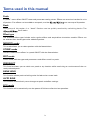 3
3
-
 4
4
-
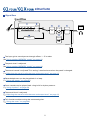 5
5
-
 6
6
-
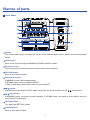 7
7
-
 8
8
-
 9
9
-
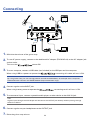 10
10
-
 11
11
-
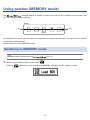 12
12
-
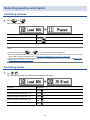 13
13
-
 14
14
-
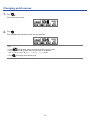 15
15
-
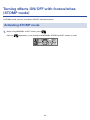 16
16
-
 17
17
-
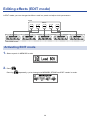 18
18
-
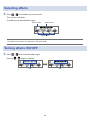 19
19
-
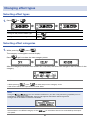 20
20
-
 21
21
-
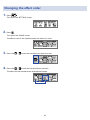 22
22
-
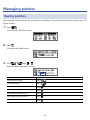 23
23
-
 24
24
-
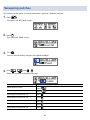 25
25
-
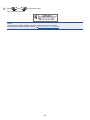 26
26
-
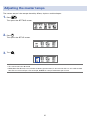 27
27
-
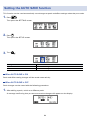 28
28
-
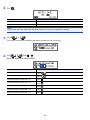 29
29
-
 30
30
-
 31
31
-
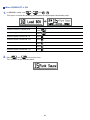 32
32
-
 33
33
-
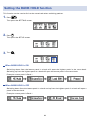 34
34
-
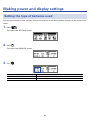 35
35
-
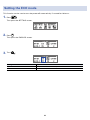 36
36
-
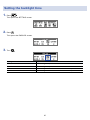 37
37
-
 38
38
-
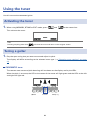 39
39
-
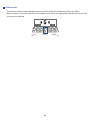 40
40
-
 41
41
-
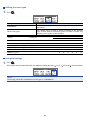 42
42
-
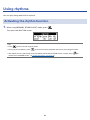 43
43
-
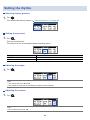 44
44
-
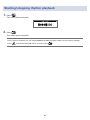 45
45
-
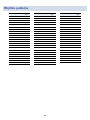 46
46
-
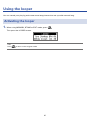 47
47
-
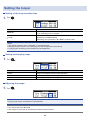 48
48
-
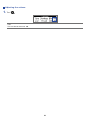 49
49
-
 50
50
-
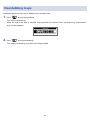 51
51
-
 52
52
-
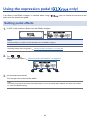 53
53
-
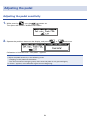 54
54
-
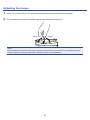 55
55
-
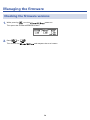 56
56
-
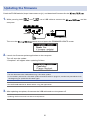 57
57
-
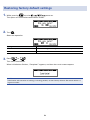 58
58
-
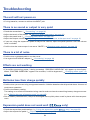 59
59
-
 60
60
-
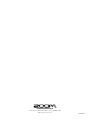 61
61
Zoom G1 Four / G1x Four Owner's manual
- Category
- Guitar accessories
- Type
- Owner's manual
- This manual is also suitable for
Ask a question and I''ll find the answer in the document
Finding information in a document is now easier with AI
Related papers
-
Zoom G3 Operating instructions
-
Zoom G1 FOUR Multi-Effects Guitar Processor Pedal Quick Start
-
Zoom B1 FOUR Operating instructions
-
Zoom B1 FOUR User manual
-
Zoom G3Xn User manual
-
Zoom B3n Owner's manual
-
Zoom G1 Four / G1x Four User manual
-
Zoom G5n User manual
-
Zoom A1/A1X FOUR Operating instructions
-
Zoom B1 FOUR Quick start guide