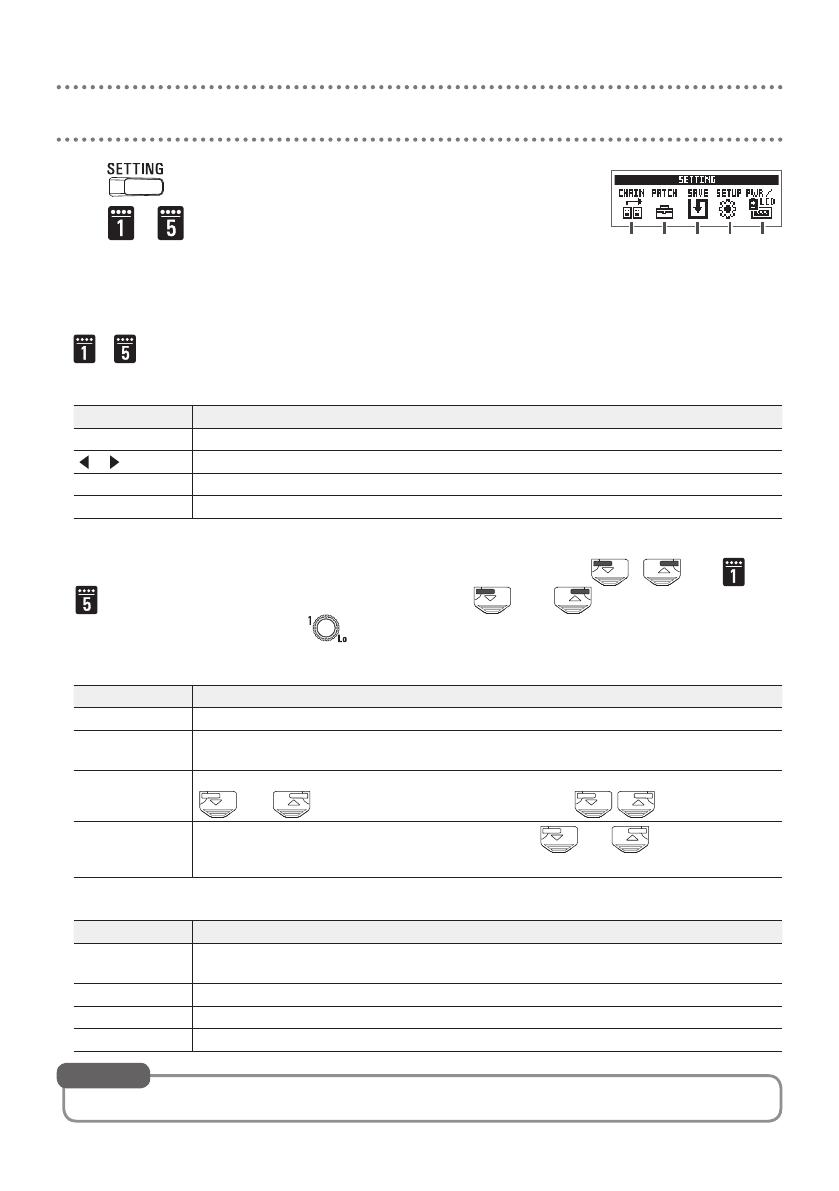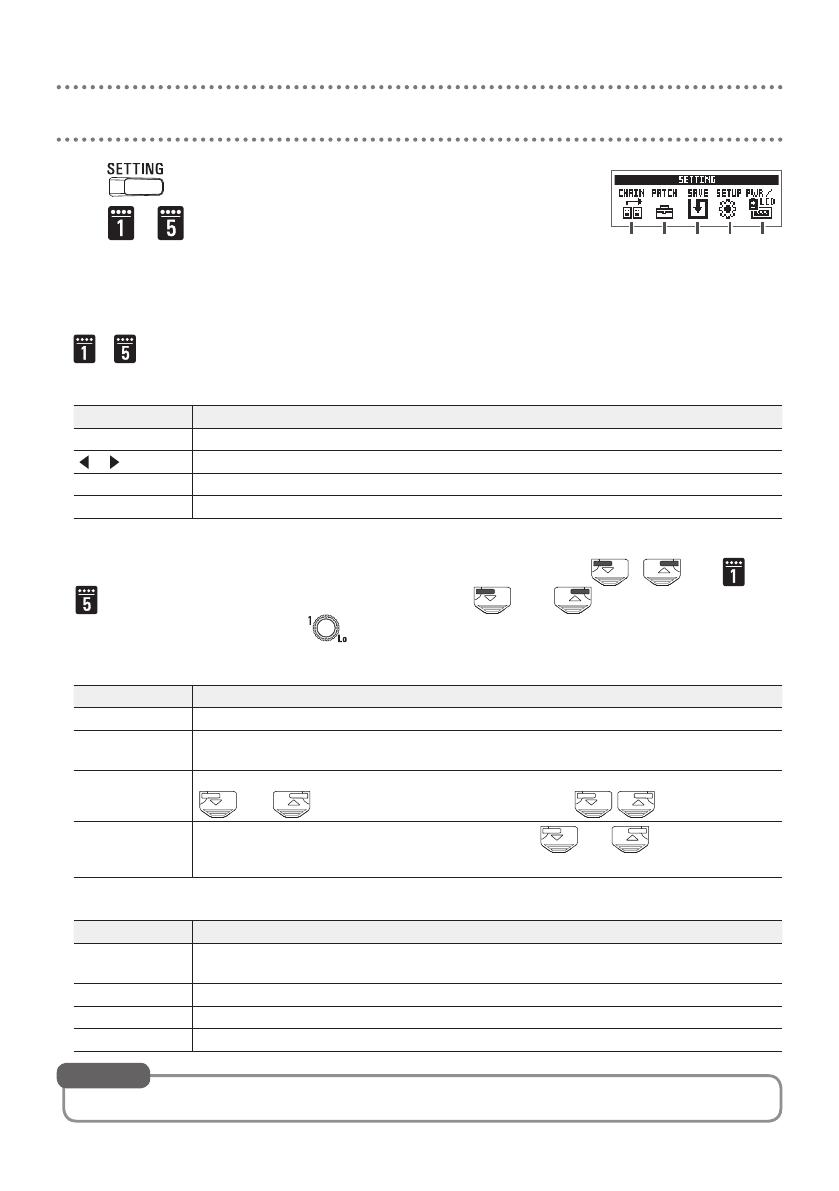
10
Setting list
Press to open the SETTING screen.
Press
– to open the following settings, which correspond
to the icons.
1. CHAIN (reorder effects)
Effects in the current patch memory are shown in a list, and can be reordered by pressing
– for the starting location and destination.
2. PATCH (edit patch memory names and adjust volume)
Item Explanation
CHAR Change the character at the cursor position in the patch memory name.
Move the cursor position in the patch memory name.
SKIP Change the type of character at the cursor position in the patch memory name.
VALUE Adjust the patch memory volume.
3. SAVE (save and swap patch memories)
To save a patch memory by overwriting another patch memory, use , and –
to select the patch memory number. Then, press and at the same time.
To swap a patch memory, turn to select SWAP when conducting the procedure above.
4. SETUP (set operation functions)
Item Explanation
BPM Set the tempo used for the effects, rhythms and looper.
AUTO SAVE This function can automatically save effect parameter changes when they are made.
When OFF, a save confirmation screen will open whenever you switch patch memories.
PRESELECT Use this function to select a non-adjacent patch memory and switch to it directly. Use
and to select the patch memory, and press at the same time.
BANK HOLD
Limit to patch memories in the same bank when using and to switch patch
memories.
5. PWR/LCD (make power and the display settings)
Item Explanation
BATTERY Set the type of battery used so the amount of remaining battery charge can be accurate-
ly shown.
ECO The power can automatically turn off if no use occurs for 10 hours.
BACKLIGHT Set how long the display backlight stays illuminated.
CONTRAST Adjust the display contrast.
See the Operation Manual for detailed information about each setting.
HINT
1 2 3 4 5