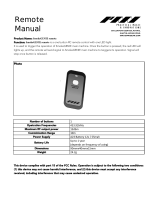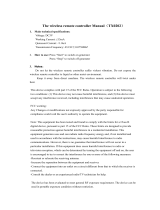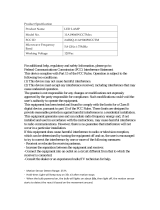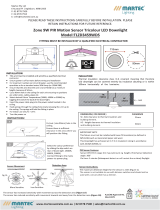BLACK
WHITE/RED
Contents
What You Need
Wiring
PART NUMBER
LCCONTROL20/D10
INPUT
120-277VAC, 50/60Hz
IDLE
1.2W; Relay Closed: 2.5W
MAXIMUM SWITCHED LOAD RATINGS
120VAC/15A Tungsten, Magnetic, Electronic
277VAC/20A Tungsten, Magnetic, Electronic
120VAC/1HP, 240VAC/2HP
OPERATING TEMPERATURE
-40ºC to +40ºC
Specifications
OVERALL DIMENSIONS
1.55" diameter, 5.75" length
1/2" NPT Mount, Male
16AWG pigtails
WIRELESS RANGE
Outdoor / Line-of-Sight: Up to 1 mile
Indoor / Obstructions: Up to 300’
Warranty is active as long as service plan is active
Class 2
IP66 Rated
Indoor and Outdoor Rated
Plenum Rated
Lightcloud Gateway
A Lightcloud installation requires
at least one Lightcloud Gateway to
manage your devices.
To add your Lightcloud Controller to your system,
enable Setup Mode via the Lightcloud application or
call RAB at 1 (844) 544-4825. When the Controller
powers up, it will automatically try to join, and keep
trying until it is able to join.
If you are installing multiple devices, you may wait until
they are all installed to enable Setup Mode.
When all devices have been commissioned, remember
to disable Setup Mode.
Solid GREEN when connected to your
Lightcloud network. Blinking RED when not
connected. The device will automatically
continue trying to connect to a network in
Setup Mode.
Illuminates when the device receives a
message and indicates the strength of
the signal.
3 - Best signal
2 - Acceptable signal
1 - Unacceptable signal
Consult the “Finding a Location” section for
more information
Log on to www.lightcloud.com or call 1 (844) LIGHTCLOUD
3
4
5
6
Labeling your device
STATUS INDICATOR
SIGNAL INDICATOR
Power up
Confirm Device Connectivity
Commission your devices
Lightcloud Controller Instruction Manual
Wire NutsNPT Nut O-ring
x 4 x 2
1 (844) LIGHTCLOUD
or 1 (844) 544-4825
WE’RE HERE TO HELP:
Setup & Installation
1
2
Turn o power
OFF
Install your Lightcloud Controller
WARNING
OFF
CONTROLLER DEVICE ID’S
For setup and maintenance, we provide two Lightcloud Device Tables with
the Gateway: one that you can attach to your panel and one to hand o to
a building manager. Attach the Device Identification stickers included with
each device to a row, then write in additional information, such as Zone
name, Panel/Circuit Number, and whether or not a zone uses dimming.
Your Site Name
ZONE NAME
PANEL/
CIRCUIT #
DIMMING
Front Desk 2
DEVICE ID
2b
at Lighting Panel or Trough
Space and code allowing, you may install Lightcloud devices directly in your
breaker box or lighting panel. Alternatively, break out lighting circuits and
install Lightcloud devices in a separate trough.
1
1
2
3
0-10V DIMMING
0-10V
DIMMING
SWITCHED NEUTRAL
Panel
NOTE: The National Electrical Code requires that low-voltage wiring used in
the same enclosure as high-voltage wiring have an equal or better insulation
rating. You may need to complete your low-voltage wiring in another
enclosure or use a partition.
0-10V is a common method of low-voltage control of dimmable
drivers and ballasts. Purple: 0-10V positive | Gray: 0-10V common
2a
Install at a Junction Box (Indoor/Outdoor)
ON
• Illuminated when device is powered
• Press once to highlight this device in the
Lightcloud Application
• Press twice to toggle circuit on and o
• Press twice and hold to set dim level
• Press and hold for 10 seconds to remove
this device from a Lightcloud network
• Blinks when device is indicated from the
Lightcloud Application
DEVICE IDENTIFICATION BUTTON
Confirm Status Indicator is Solid Green (see details below)
Controller
Lightcloud
™
Controller
Lightcloud
™
Controller
Lightcloud
™
RED
WHITE
WHITE
BLACK
GRAY
PURPLE
Load
WHITE/RED
WHITE
BLACK
BLACK / HOT
WHITE / NEUTRAL
WHITE
BLACK
RED
To Load
To PanelTo Driver/Ballast
The “Switched Neutral” white with red stripe wire is the
neutral line for the load being switched. This enables power
measurement. See the Power Measurement section under
“Functionality” for more information.
WHITE
PURPLE
GRAY
PURPLE
GRAY