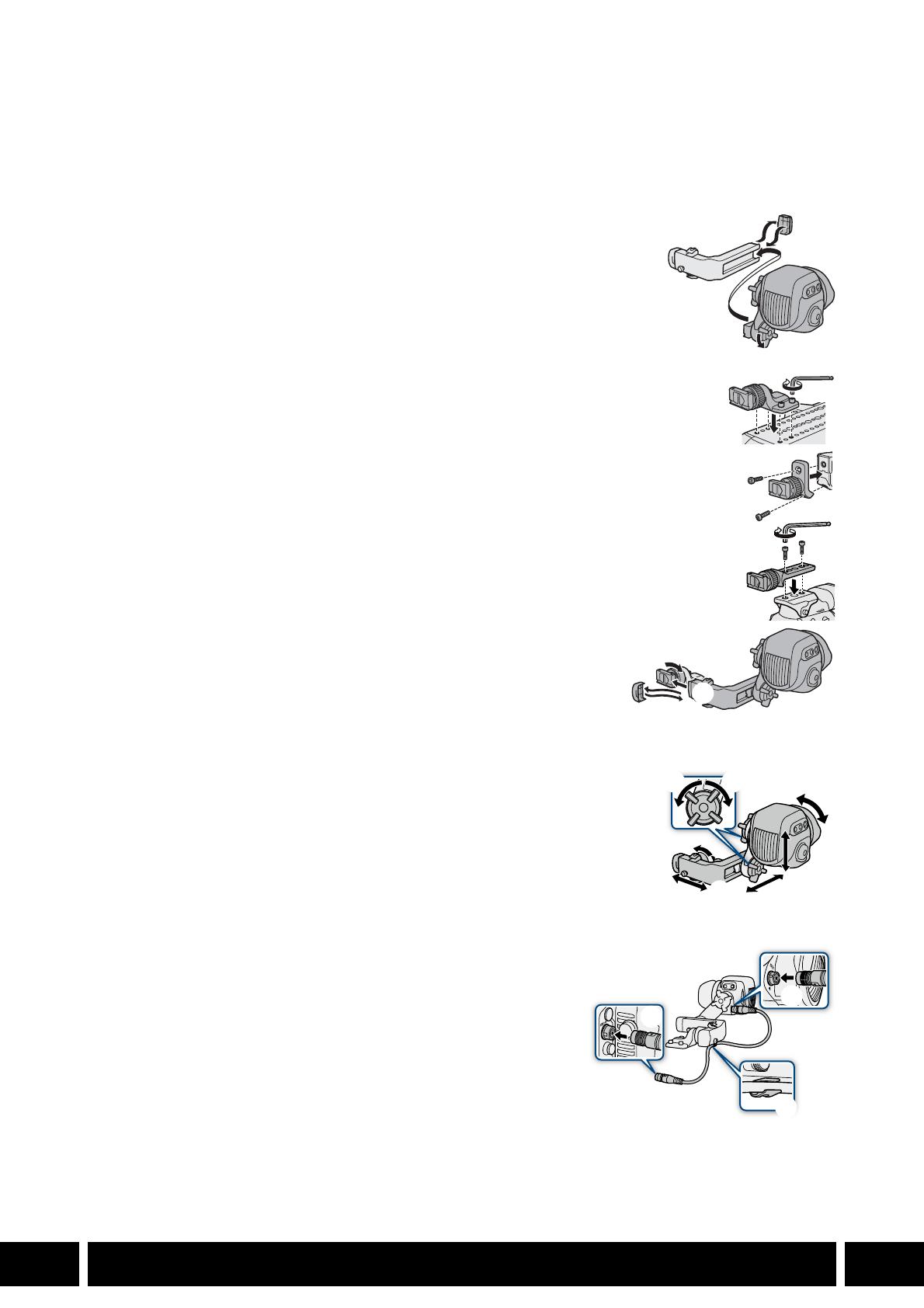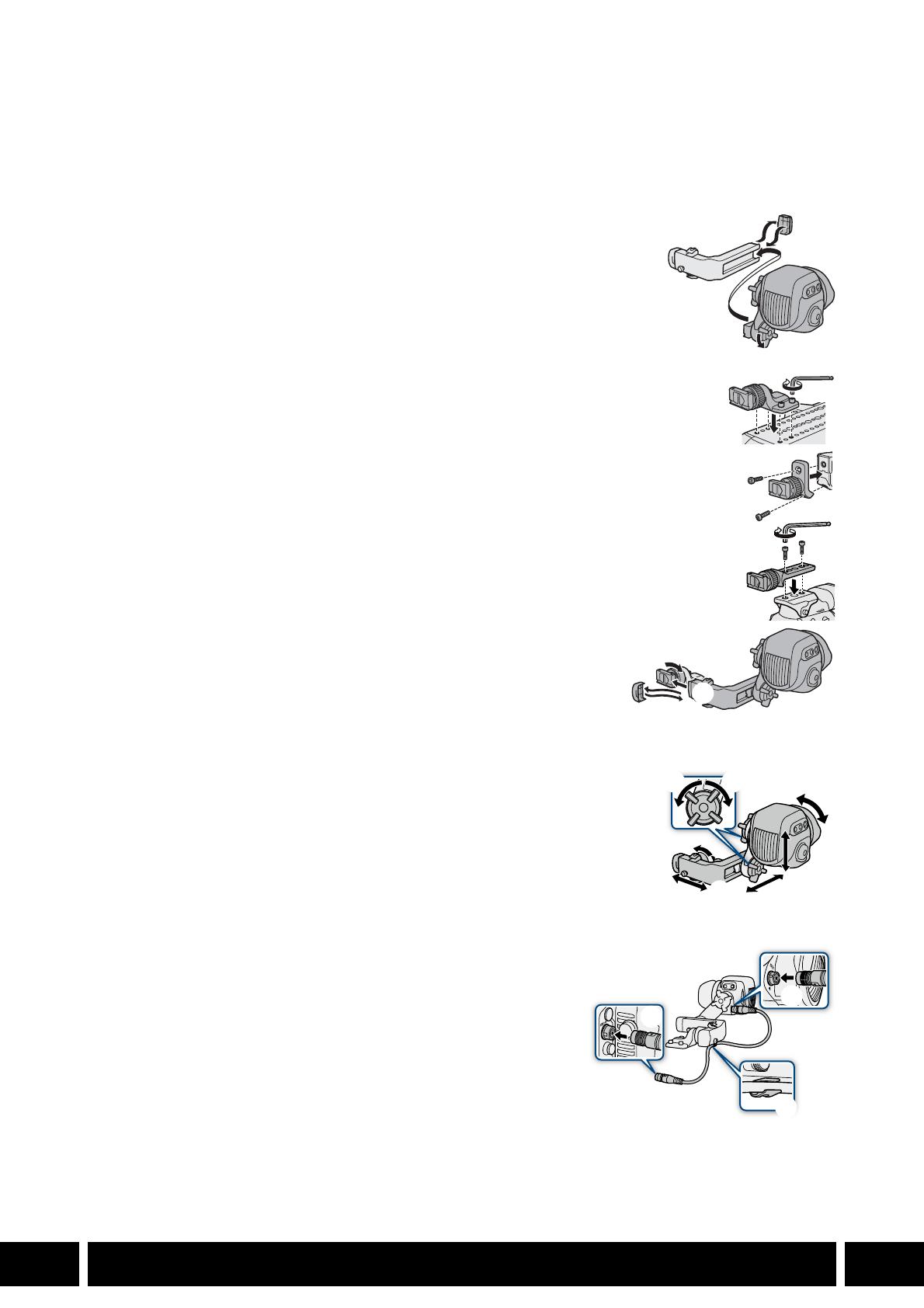
MONITORING
21
EN
Attaching the Viewfinder to the Camera
1. If necessary, attach the handle unit to the camera.
• For details see the camera’s instruction manual.
2. Turn off the camera.
3. Loosen the swing arm’s locking screw (clamp rail side, 햲).
4. Remove the clamp rail’s end cap (햳). Insert the swing arm’s slider into
the clamp rail with the “TOP” label facing up (햴).
5. Attach the end cap that was removed in step 4 to the clamp rail (햵).
6. Attach the clamp base to the camera.
• EOS C700 series:
Attach the clamp base supplied with the camera to the top of the camera (햶).
Secure it firmly using 4 hex socket head bolts and the hex wrench for 0.64 cm,
1/4" screws.
• EOS C500 Mark II / EOS C300 Mark III / EOS C200 / EOS C200B:
Attach the optional CL-V2 Clamp Base to the handle unit (햷). Secure it firmly using
2 hex socket head bolts and the hex wrench for 0.64 cm, 1/4" screws.
• EOS C300 Mark II:
Attach the mounting bracket (supplied with the camera) to the camera. Fit the
optional CL-V1 Clamp Base on top of the bracket so it clicks in place. Secure it firmly
using 2 hex socket head bolts and the hex wrench for 0.64 cm, 1/4" screws (햸).
7. Loosen the clamp rail locking screw (햹).
8. Remove the end cap from the other arm of the clamp rail (햺) and
insert the slider at the front of the clamp rail base into the clamp
rail (햻).
9. Attach the end cap that was removed in step 8 to the clamp rail (햽).
10.Loosen the other swing arm’s locking screw (viewfinder side, 햾),
adjust the viewfinder to the desired position (up/down, front/back; 햿)
and then fasten all the screws (헀).
• Be sure to firmly hold the viewfinder with one hand as you adjust the
position.
• Fasten the two locking screws of the swing arm and the clamp rail
locking screw on the clamp base.
11.Connect the viewfinder’s VIDEO terminal to the camera’s
VIDEO terminal using an optional UN-5 or UN-10 Unit
Cable (헁 ).
• Align the Î marks on the cable’s plugs and the terminals.
12.Put the unit cable through one of the cable clamps on the
clamp rail (헂 ).
• The clamp has 4 screw holes for the cable clamps so you can
adjust their position as needed.
햳
햲
햵
햴
햹
햻
햺
햽