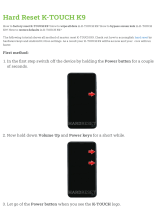3
Messaging ............................................ 47
Sending a message
.............................. 47
View mode
........................................... 48
Changing your message settings
.......... 48
E-mail
................................................... 49
Managing an email account
.................. 49
Working with account folders
................ 49
Composing and sending email
.............. 50
Multimedia
........................................... 51
Camera
................................................. 51
Gettingtoknowtheviewnder............. 51
Usingtheadvancedsettings................ 52
Takingaquickphoto.......................... 53
Onceyou'vetakenaphoto.................. 53
Viewingyoursavedphotos.................. 54
Video camera
........................................ 55
Gettingtoknowtheviewnder............. 55
Usingtheadvancedsettings................ 56
Recordingaquickvideo...................... 57
Afterrecordingavideo........................ 57
Watchingyoursavedvideos................ 57
Adjustingthevolumewhenviewinga
video
.................................................. 57
Gallery................................................... 58
Viewingpictures.................................. 58
Playingvideos..................................... 58
Editingphotos/videos.......................... 59
Deletingimages.................................. 59
Settingaphotoasthewallpaper.......... 59
Videos
................................................... 59
Playingavideo.................................... 59
Music
.................................................... 61
Playingasong.................................... 61
Utilities
................................................. 63
Alarm/Clock
.......................................... 63
Using your calculator
............................ 63
Adding an event to your calendar
.......... 64
Voice Recorder
...................................... 64
ThinkFree Viewer
.................................. 65
Google+
................................................ 66
Hangouts............................................... 66
Guest Mode
........................................... 67
Voice Search
......................................... 67
Downloads
............................................ 67
QuickMemo........................................... 68
Qslide
.................................................... 69
Quick Remote
....................................... 70
FM radio
................................................ 71
Searchingforstations.......................... 71
LG SmartWorld
...................................... 72
The Web
............................................... 73
Internet
................................................. 73
Usingthewebtoolbar.......................... 73
Viewingwebpages.............................. 73
Openingapage.................................. 74
Searchingthewebbyvoice................. 74