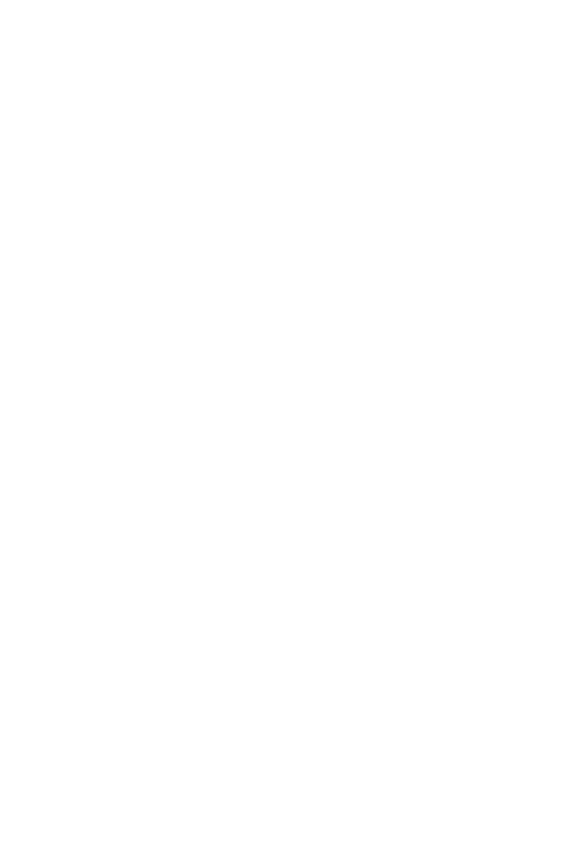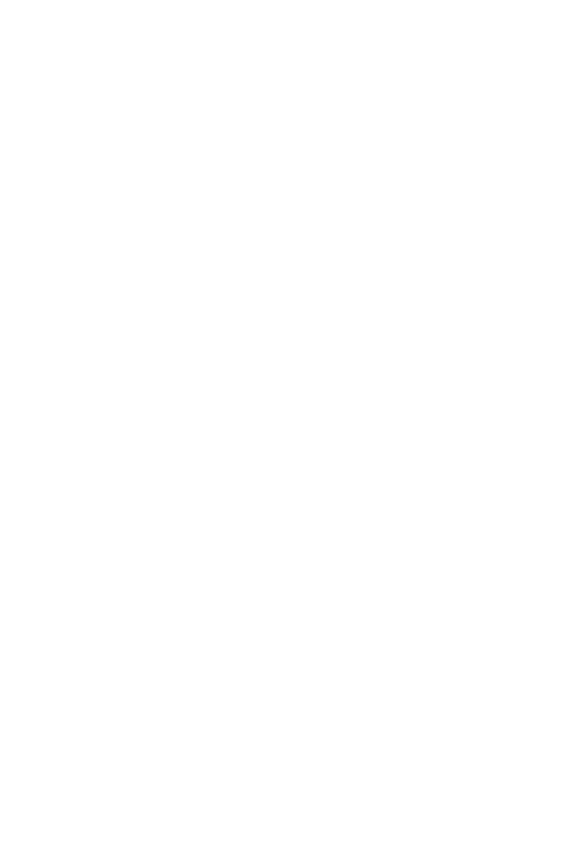
3
Transferring data using USB connection ......44
Transferring data using wireless connection
. 45
LG Bridge ..................................................45
Features of LG Bridge .............................................45
To download the LG Bridge software .............46
SmartShare ..............................................46
Using SmartShare ......................................................46
Enjoying content from nearby devices on
your phone ......................................................................46
Apps ............................................ 47
Installing or uninstalling apps ..................48
To open the Play Store app ...................................48
To open a screen with details about an app ..
48
To uninstall applications ..........................................48
Calls ..........................................................49
Making a call ..................................................................49
Calling your contacts ................................................49
Answering and rejecting a call ............................49
Making a second call .................................................50
Viewing your call logs ...............................................50
Change your call settings ......................................50
Contacts ...................................................51
Searching for a contact ...........................................51
Adding a new contact ..............................................51
Favourites contacts ...................................................52
Creating a group ..........................................................52
Messaging ................................................53
Sending a message ....................................................53
Conversation view ......................................................53
Changing your messaging settings..................53
Camera .....................................................54
Taking a photo ..............................................................54
AutoModeontheviewnder .............................55
ManualCameraModeontheviewnder .....57
ManualVideoModeontheviewnder .........58
SnapVideoModeontheviewnder ...............58
Interval shot ...................................................................59
Burst shot ........................................................................59
Gesture shot ..................................................................59
Gesture view ..................................................................60
Multi-point Auto Focus ...........................................60
8X Zooming....................................................................60
Once you have taken a photo ..............................60
Recording a video........................................................61
After recording a video ............................................61
Gallery ......................................................62
Viewing pictures ..........................................................62
Editing photos ..............................................................62
Setting wallpaper ........................................................62
Zooming in and out ...................................................63
Playing a video ..............................................................63
Editing videos ................................................................64
Deleting photos/videos ...........................................64
E-mail........................................................65
Adding an account .....................................................65
Working with account folders.............................65
Composing and sending email ............................65
Changing an email general settings ................66
Deleting an email account .....................................66
Music ........................................................67
Playing a song ...............................................................67
Music player options .................................................67
Clock .........................................................69
Alarms ...............................................................................69
Timer...................................................................................69
World clock .....................................................................69
Stopwatch .......................................................................70
Calculator .................................................70
Calendar ...................................................70
Voice Recorder .........................................71
Recording a sound or voice ...................................71