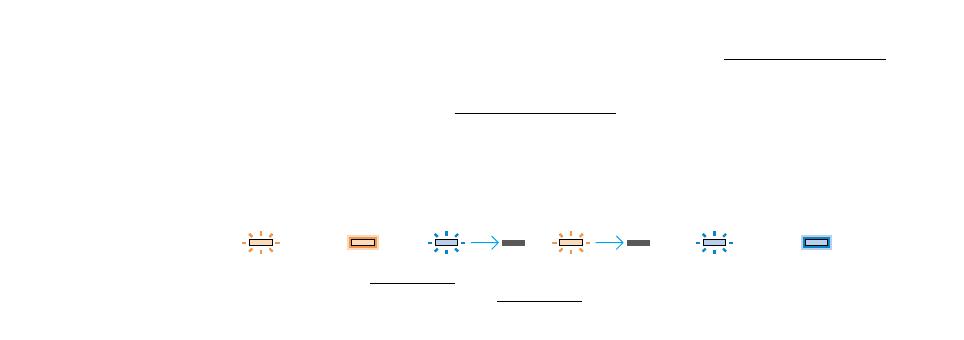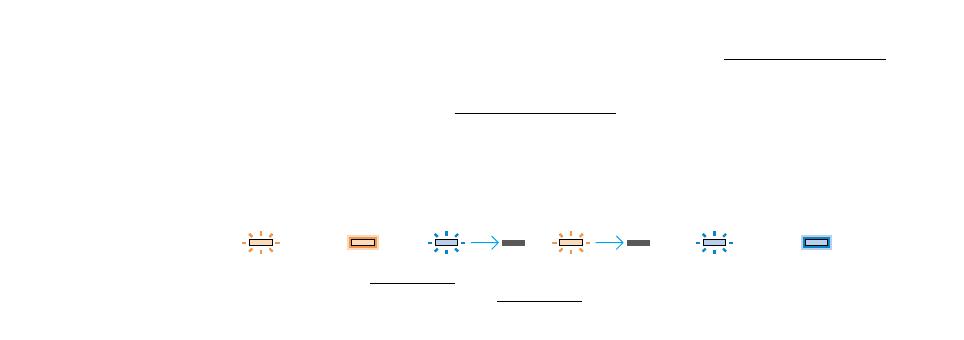
To use your stylus, you need to:
Download a Wacom stylus compatible app and pair it with your stylus. To see a list of apps visit wacom.com/finelinego .
5. Open the app and find its Settings menu.
6. Open the Settings menu to enable the stylus support. You may need to open a new note or notebook to pair your stylus.
Pairing differs by app. Please see the pairing videos at wacom.com/finelinego for more information.
7. Press the button on your stylus. The LED starts blinking blue. Pairing is completed when the LED stays on.
8. Repeat steps 5-7 when pairing with another app for the first time.
Important tips and offers:
Visit wacom.com/finelinego to learn more about your stylus and how to pair with the apps.
Each time you re-enter an app, pair your stylus by pressing the button.
LED indicators:
Battery low Charging Turn on Turn off Pairing Paired
For support and to register your product, go to wacom.com and click on Support.
To order replacement nibs, Bamboo stylus nibs ACK22301, go to wacom.com and click on Store.
Perfect solutions for your stylus: Bamboo Paper app and Inkspace cloud service. For more tools explore the Wacom Marketplace.
2 sec 2 sec
Emerald_QSG_book.indb 3 24-Aug-16 12:26:47 PM