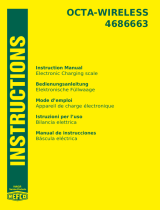10 PC/Xe and AccelePort Xe
Software Installation
This board requires Digi BIOS revision 4.0 or greater,
(which is part of the software shipped with the board).
If you have previously installed device driver software
for Xe boards, that software may need to be updated to
run with new Xe boards. Check the revision level on the
software packet(s) included with your board and
compare with your installed software. Make sure that
the latest revision is installed on your system, and that
the BIOS revision is at least 4.0.
Before installing device drivers, be sure to run the memory
map utility to find available memory addresses, and run the
user diagnostics to verify that the board is functioning
correctly. See Installation Tips, beginning on page 3, for
instructions.
The actual procedures for installing the device driver software for the Xe board
are covered in a separate manual, included with the software diskette. There are,
however, a couple of points that should be made here to make the software
installation go more smoothly.
I/O Port Address
When configuring the device driver software, one of the first things you will be
asked for is the I/O address of the Xe board.
The Xe board has four 8-bit I/O registers which the computer uses to configure
the board (for example, this is how the computer sets the starting address and
size of the board’s dual ported memory window). The four registers occupy
consecutive I/O addresses, the first of which is defined by setting switches 1-3
on DIP switch DS1. In the initial setup, on page 7, we had you set the switches
to the ON position. This sets the first I/O address of the board to
320h
(320h-
323h will be used), which is a good address to try first if this is the only Digi in-
telligent serial board in your computer.
If you are installing multiple Xe boards, each board must have its own I/O
addresses. The Xe board can be set to seven different I/O address ranges, so it
should be easy to find addresses that aren’t already in use. The switch settings
for the different I/O address ranges are shown in Figure 4 on the next page.