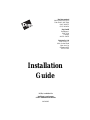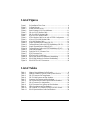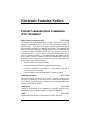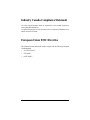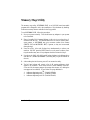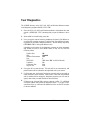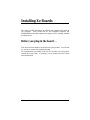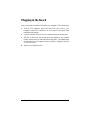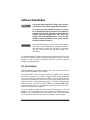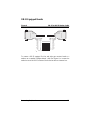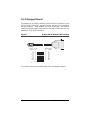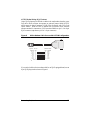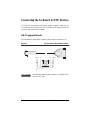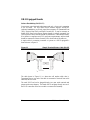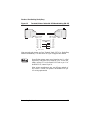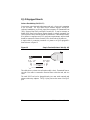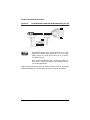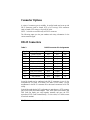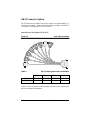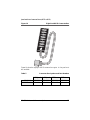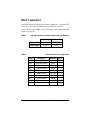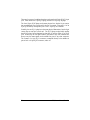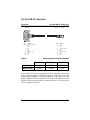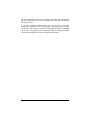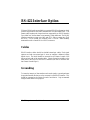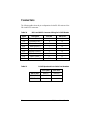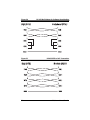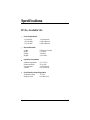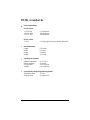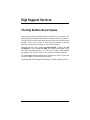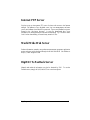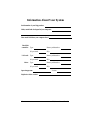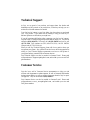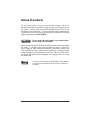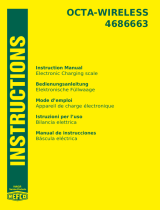Digi PC/8i 12MHz 128K 16K User manual
- Category
- Networking
- Type
- User manual
This manual is also suitable for

TM
Digi International
6400 Flying Cloud Drive
Eden Prairie, MN 55344
(800) 344-4273
(612) 943-9020
Digi GmbH
Domkloster 1
50667 Köln
Germany
+49 221 920520
Digi Asia Pte Ltd
13-06 Tower ‘A’
391A Orchard Road
Ngee Ann City
Singapore 0923
+65 732 1318
Installation
Guide
PC/Xe, AccelePort Xe
Intelligent Asynchronous
Serial Communications Boards
90030300C

DigiWARE
™
,
PC/Xe
™
,
PC/2e
™
,
PC/4e
™
,
PC/8e
™
,
AccelePort Xe
™
,
AccelePort 2e
™
,
AccelePort 4e
™
,
AccelePort 8e
™
and the Digi logo are
trademarks of Digi International Inc. All other brand and product names are the
trademarks of their respective holders.
© Digi International Inc. 1995
All Rights Reserved
Digi International Inc.
6400 Flying Cloud Drive
Eden Prairie, MN 55344
Phone (800) 344-4273
(612) 943-9020
FAX (612) 943-5398
BBS (612) 943-0550
Digi GmbH
Domkloster 1
50667 Köln
Germany
Phone +49 221 920520
FAX +49 221 9205210
BBS +49 221 9205211
Digi Asia Pte Ltd
13-06 Tower ‘A’
391A Orchard Road
Ngee Ann City
Singapore 0923
Phone +65 732 1318
FAX +65 732 1312
BBS +65 292 7163
Information in this document is subject to change without notice and does not
represent a commitment on the part of Digi International.
Digi provides this document “as is”, without warranty of any kind, either ex-
pressed or implied, including, but not limited to, the implied warranties of fitness
or merchantability for a particular purpose. Digi may make improvements
and/or changes in this manual or in the product(s) and/or the program(s)
described in this manual at any time.
This product could include technical inaccuracies or typographical errors.
Changes are periodically made to the information herein; these changes may be
incorporated in new editions of the publication.

Contents iii
Table of Contents
Electronic Emission Notices.................................................................................vi
Federal Communications Commission (FCC) Statement .............................vi
Industry Canada Compliance Statement ......................................................vii
European Union EMC Directive..................................................................vii
Introduction ...........................................................................................................1
Components....................................................................................................1
About the Boards............................................................................................2
Installation Tips.....................................................................................................3
Memory Map Utility ......................................................................................5
User Diagnostics.............................................................................................6
Installing Xe Boards..............................................................................................7
Before you plug in the board. . ......................................................................7
Plugging in the Board.....................................................................................9
Software Installation.....................................................................................10
I/O Port Address....................................................................................10
Memory Window Size and Starting Address........................................12
Connecting Peripherals........................................................................................14
Connecting to a Modem...............................................................................14
DB-9 Equipped Boards.........................................................................14
DB-25 Equipped Boards.......................................................................15
RJ-45 Equipped Boards.........................................................................16
ALTPIN Modem Wiring (RJ-45 Versions)...................................17
Connecting the Xe Board to DTE Devices ..................................................18
DB-9 Equipped Boards.........................................................................18
DB-25 Equipped Boards.......................................................................20
Software Handshaking (XON/XOFF) ...........................................20
Hardware Handshaking (Ready/Busy) ..........................................21
RJ-45 Equipped Boards.........................................................................22
Software Handshaking (XON/XOFF) ...........................................22
Hardware Handshaking (Ready/Busy) ..........................................23

iv PC/Xe and AccelePort Xe
RS-232 Cables and Connector Options...............................................................24
Cables...........................................................................................................24
Grounding .............................................................................................24
Environment..........................................................................................24
Capacitance vs. Length of Run .............................................................24
Connector Options........................................................................................25
DB-25 Connectors........................................................................................25
DB-25 Connector Options.....................................................................26
Quad and Octa Cable Option (DTE or DCE) ................................26
Quad and Octa Connector Boxes (DTE or DCE)..........................27
DB-9 Connectors..........................................................................................28
RJ-45 Connectors.........................................................................................29
RJ-45 to DB-25 Conversion..................................................................31
RS-422 Interface Option......................................................................................33
Cables...........................................................................................................33
Grounding.....................................................................................................33
Connectors....................................................................................................34
Interconnecting Devices...............................................................................35
Specifications.......................................................................................................37
PC/2e, AccelePort 2e....................................................................................37
PC/4e, AccelePort 4e....................................................................................38
PC/8e, AccelePort 8e....................................................................................39
Digi Support Services..........................................................................................40
The Digi Bulletin Board System..................................................................40
Internet FTP Server......................................................................................41
World Wide Web Server..............................................................................41
DigiFACTs FaxBack Server ........................................................................41
Technical Support ........................................................................................43
Customer Service .........................................................................................43
Return Procedures ........................................................................................44
Index....................................................................................................................45

Contents v
List of Figures
Figure 1 Xe Installation Flow Chart...............................................................4
Figure 2 2e Board Layout...............................................................................8
Figure 3 4e and 8e Board Layout...................................................................8
Figure 4 Switch Settings for I/O Port Addresses .........................................11
Figure 5 DB-9 to DB-25 Modem Cable.......................................................14
Figure 6 DB-25 to DB-25 Modem Cable.....................................................15
Figure 7 RJ-45 to DB-25 Modem Cable ......................................................16
Figure 8 8-Wire Modem Cable for use with ALTPIN Configuration..........17
Figure 9 9-Pin to 25-Pin Null Modem Cable...............................................18
Figure 10 9-Pin Null Modem Cable...............................................................19
Figure 11 Simple Terminal/Printer Cable (DB-25)........................................20
Figure 12 Terminal/Printer Cable with DTR Handshaking (DB-25).............21
Figure 13 Simple Terminal/Printer Cable (RJ-45).........................................22
Figure 14 Terminal/Printer Cable with DTR Handshaking (RJ-45)..............23
Figure 15 Octa Cable Assembly.....................................................................26
Figure 16 Eight Port DB-25 Connector Box..................................................27
Figure 17 RJ-45 Connector Box ....................................................................29
Figure 18 RJ-45 to DB-25 “Cable Leg”.........................................................31
Figure 19 RS-422 Null Modem for Hardware Handshaking .........................35
Figure 20 RS-422 Null Modem for Software Handshaking...........................36
Figure 21 RS-422 DTE to DCE Connection..................................................36
List of Tables
Table 1 Memory Start Addresses for Xe Boards........................................13
Table 2 Memory Addresses Typically Used by Other Devices..................13
Table 3 DB-25 Connector Pin Assignments...............................................25
Table 4 DB-25 Cable Options and Part Numbers.......................................26
Table 5 Connector Box Options and Part Numbers....................................27
Table 6 DB-9 Quad and Octa Cable Options and Part Numbers................28
Table 7 DB-9 Connector Pin Assignments.................................................28
Table 8 RJ-45 Connector Box Options and Part Numbers.........................29
Table 9 Cable Leg Options and Part Numbers ...........................................31
Table 10 DB-9 and DB-25 Connector Wiring for RS-422 Boards...............34
Table 11 RS-422 Quad and Octa Cable Part Numbers.................................34

vi PC/Xe and AccelePort Xe
Electronic Emission Notices
Federal Communications Commission
(FCC) Statement
Radio Frequency Interference (RFI) (FCC 15.105)
This equipment has been tested and found to comply with the limits for Class B
digital devices pursuant to Part 15 of the FCC Rules (certification pending for
RS-422 models). These limits are designed to provide reasonable protection
against harmful interference in a residential environment. This equipment gen-
erates, uses, and can radiate radio frequency energy, and if not installed and used
in accordance with the instruction manual, may cause harmful interference to
radio communications. However, there is no guarantee that interference will not
occur in a particular installation. If this equipment does cause harmful interfer-
ence to radio or television reception, which can be determined by turning the
equipment off and on, the user is encouraged to try and correct the interference
by one or more of the following measures:
• Reorient or relocate the receiving antenna.
• Increase the separation between the equipment and the receiver.
• Connect the equipment into an outlet on a circuit different from that to
which the receiver is connected.
• Consult the dealer or an experienced radio/TV technician for help.
Labeling Requirements (FCC 15.19)
This device complies with Part 15 of FCC rules. Operation is subject to the
following two conditions: (1) this device may not cause harmful interference,
and (2) this device must accept any interference received, including interference
that may cause undesired operation.
Modifications (FCC 15.21)
Changes or modifications to this equipment not expressly approved by the
manufacturer may void the user’s authority to operate this equipment.
Cables (FCC 15.27)
Shielded cables must be used to remain within the Class B limitations.

Electronic Emission Notices vii
Industry Canada Compliance Statement
This Class B digital apparatus meets the requirements of the Canadian Interference-
Causing Equipment Regulations.
Cet appareil numérique de la Classe B respecte toutes les exigences du
Règlement
sur le
matériel brouilleur du Canada.
European Union EMC Directive
This product has been tested and found to comply with the following European
Union standards:
• EN 55022 Class B
• EN 50082-1
• prEN 50082-2

viii PC/Xe and AccelePort Xe
NOTES

Introduction 1
Introduction
This Installation Guide covers the installation and configuration of the Digi
PC/2e, PC/4e and PC/8e, and the AccelePort 2e, AccelePort 4e and AccelePort
8e intelligent serial communications boards for ISA personal computers (“ISA”
stands for Industry Standard Architecture, and includes IBM AT and compatible
computers, and most 80286, 80386, 80486 and Pentium based computers).
In addition to the board itself (hardware), you will also need to install device
driver software for your operating system, so that programs can communicate
with the board. Device driver installation instructions are in separate manuals,
included with the software diskette(s).
Digi 2e, 4e and 8e boards are collectively referred to as Xe
boards. This includes both PC/Xe and AccelePort Xe
boards, which are functionally identical.
Components
The carton in which your Xe board was shipped should contain the following
items:
• Digi Xe board
• Installation Guide (this book)
• One or more software packets containing device driver diskettes and
manuals
• Connector assembly (four and eight port models only)

2 PC/Xe and AccelePort Xe
About the Boards
(Technical information for those who are interested)
Xe boards are multi channel intelligent serial communications boards for ISA
computers.
4e and 8e boards are available in an optional RS-422 configuration which
provides asynchronous serial data communication over differential lines. This
permits cable lengths much longer than those supported by an RS-232 interface
(up to 4000 feet), and has better noise immunity at high baud rates.
The heart of the Xe board is an 80186 microprocessor and 64K bytes of dual
ported RAM, which relieves your computer of the burden of managing the serial
ports. The computer can transfer large blocks of data directly to the memory on
the board, then move on to other tasks while the board sends the data out the
serial port one character at a time. Similarly, the board receives input data and
stores it in buffers in its dual ported RAM, so the computer only needs to check
periodically to see if data is available.
The dual ported RAM is memory which is accessible for read and write
operations by both the board and the computer. To the computer, the dual
ported RAM looks exactly like its own memory, and can be accessed by the
same high speed memory referencing commands it uses for its internal memory.
This means that a block of data that may take a number of seconds for the Xe
board to receive or transmit to the outside world can be transferred between the
board and the computer in mere microseconds.
The dual ported RAM is “mapped” into an unused area in the host computer’s
memory address space (typically somewhere between 0C0000h and 0EFFFFh—
the area traditionally reserved for expansion board BIOS ROMs and dual ported
memory). The Xe board’s memory is accessed through a 32K or 8K (software
selectable) “window”. The entire 64K is accessible by moving the window
around. Using the 8K window allows you to fit the board into a smaller memory
address space when it has to coexist with a number of other expansion boards,
many of which also need memory address space in the 0C0000h-0EFFFFh area.

Installation Tips 3
Installation Tips
This section provides information about the Digi memory mapping and diag-
nostic utilities.
Installing your Digi Xe board is easy; however, since the boards require unique I/O
and memory addresses, you may experience conflicts with other devices in your
system. To minimize installation difficulties, two utilities have been provided:
DIGIMMAP.EXE
, a program which will help you find a block of available
memory address space in your computer (needed for the board’s dual ported
memory), and
UD-CISC.EXE
, a diagnostic program which will verify that the
board is functioning correctly, and help you to identify any hardware problems
with the board. Both of these utilities are in the
\DIAGS
directory of the DOS,
AIO, OS/2 and Windows diskette which is included with your board.
The flow chart on the following page shows a good sequence to follow when in-
stalling your board. Following this procedure will minimize installation difficulties
and minimize the need for calls to Technical Support.
Please run the memory map utility and diagnostics before
calling Technical Support for assistance.

4 PC/Xe and AccelePort Xe
Figure 1 Xe Installation Flow Chart
Run digimmap to
map system.
Choose I/O and
memory addresses.
Configure board
(via DIP switches
or POS).
Run
diagnostics.
Did
diagnostics
pass?
Install device
driver.
Yes
No

Installation Tips 5
Memory Map Utility
The memory map utility,
DIGIMMAP.EXE
, is an MS-DOS based executable
program that is designed to aid in the installation of Digi hardware by detailing
locations in memory that are available for the Digi product.
To run
DIGIMMAP.EXE
, follow this procedure:
1.
Boot your system normally. This should cause any adapters in your system
to be initialized.
2.
Place a bootable DOS formatted diskette in drive A (or your boot drive, if
different from drive A). This diskette must have no TSRs or memory man-
agers present, or
DIGIMMAP
may give erroneous results (hint: rename
CONFIG.SYS
and
AUTOEXEC.BAT
, if present, so they are not executed
during bootup).
3.
Press the <Ctrl>, <Alt> and <Delete> keys simultaneously to reboot your
machine. DO NOT press the RESET button or cycle power to reboot; reset-
ting the machine may turn off any adapters that were activated in Step 1.
4.
Now place the DOS, AIO, OS/2 and Windows diskette in the diskette drive
and enter:
A:\DIAGS\DIGIMMAP
(assuming that you put the diskette in
drive A).
5.
After reading the initial screen, press <
E
> to execute the utility.
6.
The left hand column will contain a list of 8K starting addresses which
appear to be available. Write down several of these addresses (some de-
vices can fool the memory mapper by turning their memory off, making the
area appear to be available). A good order for trying addresses is:
1. Addresses beginning with “
D
” (D0000h-DE000h)
2. Addresses beginning with “
C
” (C0000h-CE000h)
3. Addresses beginning with “
E
” (E0000h-EE000h)

6 PC/Xe and AccelePort Xe
User Diagnostics
The
\DIAGS
directory on the DOS, AIO, OS/2 and Windows diskette contains
a user diagnostic program called
UD-CISC.EXE
.
1.
Place the DOS, AIO, OS/2 and Windows diskette in the diskette drive and
enter
A:\DIAGS\UD-CISC
(assuming that you put the diskette in drive
A).
2.
When asked for a board family, press <
A
>.
3.
Now you need to enter at least two parameters: the board’s I/O address (as
set on the DIP switches; see page 11) and the Host Base Address (the start-
ing address of the board’s dual ported memory—use the memory map utility
DIGIMMAP.EXE
to find a good address to use).
Depending on the version of the diagnostic program, the other parameters
may already be filled in with default values; if they are not, enter the
following values:
Window Size:
8K
IRQ:
Disabled
Machine Environment:
ISA
Port:
1
RS232/422:
232
(enter “
422
” for RS-422 boards)
Loopback:
No
Continuous Test:
Yes
Stop on first:
Yes
4.
Now press <
E
> to start the tests. The tests will be run consecutively, and
pass/fail status will be indicated on the right hand side of your screen.
5.
If all the tests pass, the board is functioning correctly and you are ready to
install the device driver software. Make a note of the Host Base Address
and I/O address before exiting the diagnostic program (you will need to
specify these when you install the device driver software).
6.
If failures occur, the most likely cause is a memory conflict. Try a different
Host Base Address and execute the diagnostics again. If you get a Hard-
ware Reset Error, try a different I/O address (be sure to set the DIP switches
for the new address).

Installing Xe Boards 7
Installing Xe Boards
This section provides instructions for installing and configuring Xe boards in
ISA computers. These include IBM AT and compatible computers, and
80386/80486/Pentium based computers that employ the ISA (Industry Standard
Architecture) bus.
Before you plug in the board. . .
Write down the serial number of the board in the space provided. You will need
it if you have to contact Digi regarding the board.
We recommend that you initially set all four DIP switches to the ON position
(towards the circuit board). If necessary, you can change them later without
removing the board.

8 PC/Xe and AccelePort Xe
Figure 2 2e Board Layout
Port 1
Port 2
Serial Number DIP Switch
Figure 3 4e and 8e Board Layout
Serial Number
DIP Switch
Xe boards contain static-sensitive components. Always
touch a grounded surface to discharge static electricity
before handling the circuit board.

Installing Xe Boards 9
Plugging in the Board
Now you are ready to install the Xe board in your computer. Follow these steps:
1.
Turn off your computer’s power and remove the cover (refer to your
computer’s manual for instructions on cover removal and option board
installation and cautions).
2.
Locate an available 16-bit slot in your computer and remove the slot plate.
3.
Plug the Xe board into the slot and screw the endplate to the computer
chassis (use the screw you removed from the slot plate). The endplate must
to be screwed in to the computer chassis to remain in compliance with Part
15 of the FCC rules.
4.
Replace your computer’s cover.

10 PC/Xe and AccelePort Xe
Software Installation
This board requires Digi BIOS revision 4.0 or greater,
(which is part of the software shipped with the board).
If you have previously installed device driver software
for Xe boards, that software may need to be updated to
run with new Xe boards. Check the revision level on the
software packet(s) included with your board and
compare with your installed software. Make sure that
the latest revision is installed on your system, and that
the BIOS revision is at least 4.0.
Before installing device drivers, be sure to run the memory
map utility to find available memory addresses, and run the
user diagnostics to verify that the board is functioning
correctly. See Installation Tips, beginning on page 3, for
instructions.
The actual procedures for installing the device driver software for the Xe board
are covered in a separate manual, included with the software diskette. There are,
however, a couple of points that should be made here to make the software
installation go more smoothly.
I/O Port Address
When configuring the device driver software, one of the first things you will be
asked for is the I/O address of the Xe board.
The Xe board has four 8-bit I/O registers which the computer uses to configure
the board (for example, this is how the computer sets the starting address and
size of the board’s dual ported memory window). The four registers occupy
consecutive I/O addresses, the first of which is defined by setting switches 1-3
on DIP switch DS1. In the initial setup, on page 7, we had you set the switches
to the ON position. This sets the first I/O address of the board to
320h
(320h-
323h will be used), which is a good address to try first if this is the only Digi in-
telligent serial board in your computer.
If you are installing multiple Xe boards, each board must have its own I/O
addresses. The Xe board can be set to seven different I/O address ranges, so it
should be easy to find addresses that aren’t already in use. The switch settings
for the different I/O address ranges are shown in Figure 4 on the next page.

Installing Xe Boards 11
Figure 4 DIP Switch Settings for I/O Port Addresses
1234
OFF
OFF-OFF-ON
100h-103h
1234
OFF
OFF-ON-OFF
110h-113h
1234
OFF
OFF-ON-ON
120h-123h
1234
OFF
ON-OFF-OFF
200h-203h
1234
OFF
ON-OFF-ON
220h-223h
1234
OFF
ON-ON-OFF
300h-303h
1234
OFF
ON-ON-ON
320h-323h
The fourth switch should always be in the ON position
(towards the circuit board).

12 PC/Xe and AccelePort Xe
Memory Window Size and Starting Address
The memory window size and starting address are programmed into the board by
the device driver. No switches or jumpers are required to change these
parameters.
The Xe board requires at least 8K bytes of unused memory address space in your
computer. This is typically allocated from the area between 0C0000h and
0EFFFFh in your computer’s memory map (it can, however, be mapped into any
free region in the first sixteen megabytes of address space, depending on your
operating system).
When deciding on a memory start address, keep in mind that the Xe board may
have to coexist with a number of other devices which also require memory
address space. You may have to try a number of different starting addresses
before you find a free area. The starting addresses for 8K windows between
0C0000h and 0EFFFFh are listed in Table 1.
NOTE—If you are installing two or more Xe boards, they may all share the
same starting address.
As an additional aid, the device driver diskette that comes with the Xe
board has a program,
DIGIMMAP.EXE
, in the
\DIAGS
directory, which
can help you find an open memory address range.
If you don’t know what areas in this region are free, you’ll have to use trial and
error to find an available 8K window. A good sequence to try is 0D0000h first,
then 0D8000h, 0D4000h, 0C8000h and 0CC000h. If these don’t work, try some
of the addresses in the 0E0000h-0EE000h range (if your computer has Extended
BIOS functions, this area may not be available). If your system has
monochrome graphics (e.g. Hercules), you may be able to use addresses in the
0A0000h-0AFFFFh range. If your system has 512K of base memory (memory
below 1 megabyte), instead of the usual 640K, you may be able to use addresses
between 080000h and 09FFFFh.
Page is loading ...
Page is loading ...
Page is loading ...
Page is loading ...
Page is loading ...
Page is loading ...
Page is loading ...
Page is loading ...
Page is loading ...
Page is loading ...
Page is loading ...
Page is loading ...
Page is loading ...
Page is loading ...
Page is loading ...
Page is loading ...
Page is loading ...
Page is loading ...
Page is loading ...
Page is loading ...
Page is loading ...
Page is loading ...
Page is loading ...
Page is loading ...
Page is loading ...
Page is loading ...
Page is loading ...
Page is loading ...
Page is loading ...
Page is loading ...
Page is loading ...
Page is loading ...
Page is loading ...
Page is loading ...
-
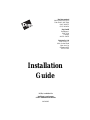 1
1
-
 2
2
-
 3
3
-
 4
4
-
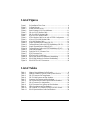 5
5
-
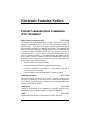 6
6
-
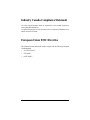 7
7
-
 8
8
-
 9
9
-
 10
10
-
 11
11
-
 12
12
-
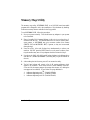 13
13
-
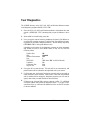 14
14
-
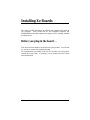 15
15
-
 16
16
-
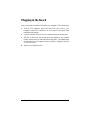 17
17
-
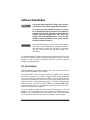 18
18
-
 19
19
-
 20
20
-
 21
21
-
 22
22
-
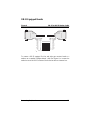 23
23
-
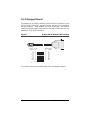 24
24
-
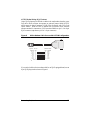 25
25
-
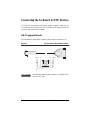 26
26
-
 27
27
-
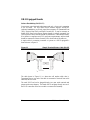 28
28
-
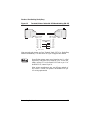 29
29
-
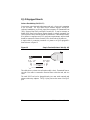 30
30
-
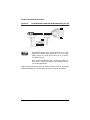 31
31
-
 32
32
-
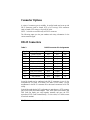 33
33
-
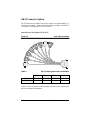 34
34
-
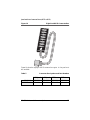 35
35
-
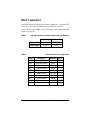 36
36
-
 37
37
-
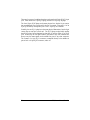 38
38
-
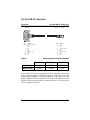 39
39
-
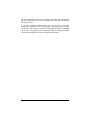 40
40
-
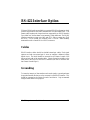 41
41
-
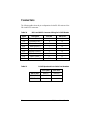 42
42
-
 43
43
-
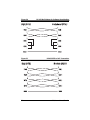 44
44
-
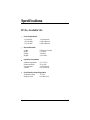 45
45
-
 46
46
-
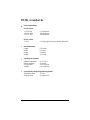 47
47
-
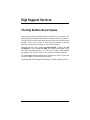 48
48
-
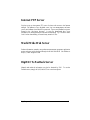 49
49
-
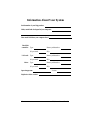 50
50
-
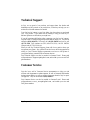 51
51
-
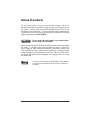 52
52
-
 53
53
-
 54
54
Digi PC/8i 12MHz 128K 16K User manual
- Category
- Networking
- Type
- User manual
- This manual is also suitable for
Ask a question and I''ll find the answer in the document
Finding information in a document is now easier with AI
Related papers
Other documents
-
 Cables Direct SB-344 Datasheet
Cables Direct SB-344 Datasheet
-
DeLOCK 84169 Datasheet
-
DeLOCK 65255 Datasheet
-
DeLOCK 84077 Datasheet
-
Guardian Technologies K1148-X 4/98 User manual
-
Eglo 80386 Datasheet
-
Black Box RS0232 User manual
-
Bull HPC BAS3 V2 Installation guide
-
Johnson Controls D620 Application notes
-
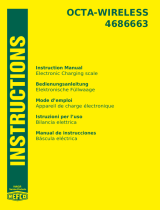 Refco OCTA-WIRELESS 4686663 Instructions Manual
Refco OCTA-WIRELESS 4686663 Instructions Manual