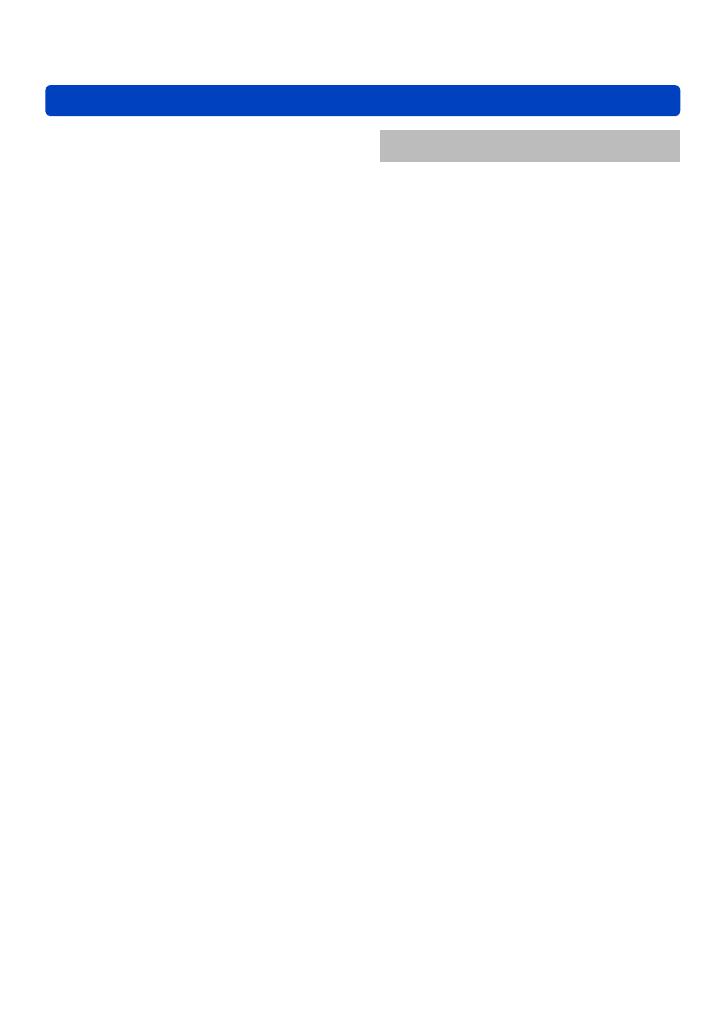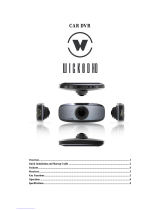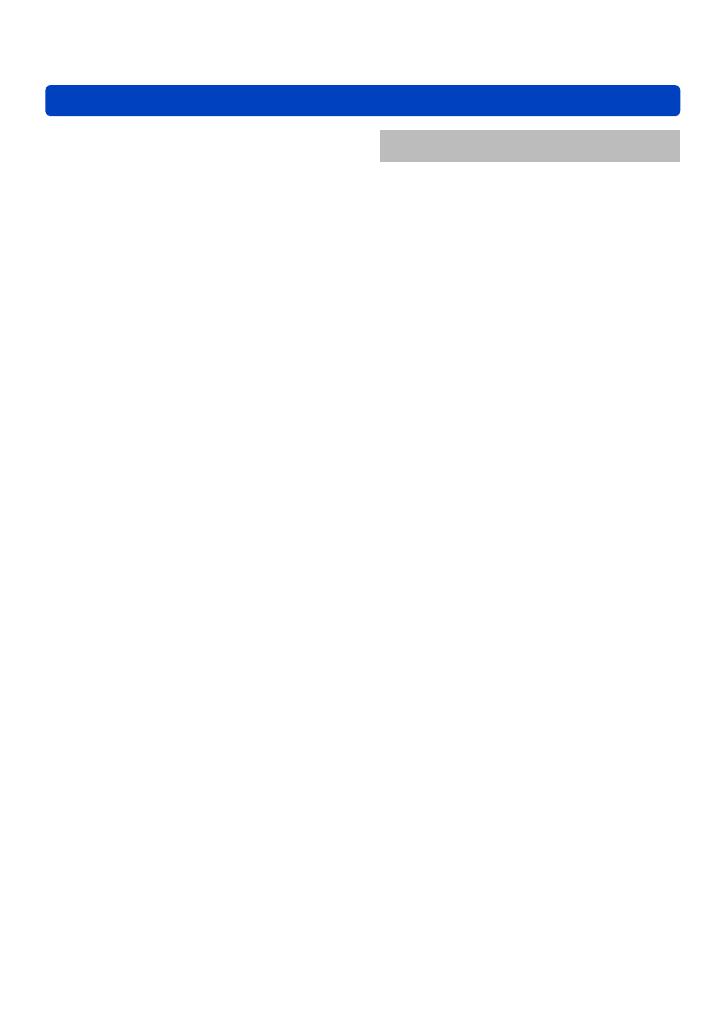
Contents
SQW0206
- 5 -
Using the [Rec] menu ........................ 141
[Aspect Ratio] ............................................141
[Picture Size] .............................................141
[Quality] .....................................................142
[Sensitivity] ................................................143
[ISO Limit Set] ...........................................144
[White Balance] .........................................145
[AF Mode] ..................................................147
[Quick AF] ..................................................147
[Face Recog.] ............................................147
[AF/AE Lock] .............................................147
[Metering Mode] ........................................148
[i.Exposure] ...............................................148
[Min. Shtr Speed] ......................................149
[i.Resolution] .............................................149
[i.Zoom] .....................................................149
[Digital Zoom] ............................................149
[Time Lapse Shot] .....................................150
[AF Assist Lamp] .......................................152
[Red-Eye Removal] ...................................152
[Motion Deblur] ..........................................153
[iHandheld Night Shot] ..............................153
[iHDR] ........................................................153
[Stabilizer] .................................................153
[Date Stamp] .............................................154
Using the [Motion Picture] menu ..... 155
[Rec Format] .............................................155
[Rec Quality] ..............................................155
[Still Picture Size] ......................................156
[Continuous AF] .........................................157
[Level Shot] ...............................................157
[Wind Cut] .................................................158
[Zoom Mic] ................................................158
Application (View)
Changing the picture information
display, etc. ........................................ 159
Viewing the group picture ................ 160
Different playback methods
[Playback Mode] ................................ 163
[2D/3D Settings] ........................................163
Selecting pictures to play back
[Filtering Play] .................................... 164
Narrowing down by selecting
picture type ................................................165
Narrowing down by selecting pictures
recorded at a destination ...........................165
Narrowing down by selecting picture
category or a person in the picture ............166
Narrowing down by selecting
recording date ...........................................167
Narrowing down by selecting
favourite pictures .......................................167
Playing back pictures in order
automatically [Slide Show] .............. 168
Searching by recording date
[Calendar] ........................................... 170
Retouching pictures .......................... 171
[Auto Retouch] ..........................................171
[Creative Retouch] ....................................172
Using the [Playback] menu............... 174
[Location Logging] .....................................174
[Title Edit] ..................................................176
[Text Stamp] ..............................................177
[Retouch] ...................................................178
[Video Divide] ............................................179
[Time Lapse Video] ...................................180
[Resize] .....................................................181
[Cropping] ..................................................183
[Favorite] ...................................................184
[Print Set] ..................................................185
[Protect] .....................................................186
[Face Rec Edit] ..........................................187
[Copy] ........................................................188