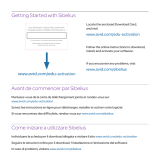Page is loading ...

Avid
®
Motion Graphics
Offline Software Only Installation Guide

2
Legal Notices
Product specifications are subject to change without notice and do not represent a commitment on the part of Avid Technology, Inc.
This product is subject to the terms and conditions of a software license agreement provided with the software. The product may
only be used in accordance with the license agreement.
This document is protected under copyright law. An authorized licensee of Avid Motion Graphics may reproduce this publication for
the licensee’s own use in learning how to use the software. This document may not be reproduced or distributed, in whole or in part,
for commercial purposes, such as selling copies of this document or providing support or educational services to others. This
document is supplied as a guide for Avid Motion Graphics. Reasonable care has been taken in preparing the information it contains.
However, this document may contain omissions, technical inaccuracies, or typographical errors. Avid Technology, Inc. does not
accept responsibility of any kind for customers’ losses due to the use of this document. Product specifications are subject to change
without notice.
This product may be protected by one or more U.S. and non-U.S patents. Details are available at www.avid.com/patents.
Copyright © 2013 Avid Technology, Inc. and its licensors. All rights reserved.
The following disclaimer is required by Apple Computer, Inc.:
APPLE COMPUTER, INC. MAKES NO WARRANTIES WHATSOEVER, EITHER EXPRESS OR IMPLIED, REGARDING THIS
PRODUCT, INCLUDING WARRANTIES WITH RESPECT TO ITS MERCHANTABILITY OR ITS FITNESS FOR ANY PARTICULAR
PURPOSE. THE EXCLUSION OF IMPLIED WARRANTIES IS NOT PERMITTED BY SOME STATES. THE ABOVE EXCLUSION
MAY NOT APPLY TO YOU. THIS WARRANTY PROVIDES YOU WITH SPECIFIC LEGAL RIGHTS. THERE MAY BE OTHER
RIGHTS THAT YOU MAY HAVE WHICH VARY FROM STATE TO STATE.
The following disclaimer is required by Sam Leffler and Silicon Graphics, Inc. for the use of their TIFF library:
Copyright © 1988–1997 Sam Leffler
Copyright © 1991–1997 Silicon Graphics, Inc.
Permission to use, copy, modify, distribute, and sell this software [i.e., the TIFF library] and its documentation for any purpose is
hereby granted without fee, provided that (i) the above copyright notices and this permission notice appear in all copies of the
software and related documentation, and (ii) the names of Sam Leffler and Silicon Graphics may not be used in any advertising or
publicity relating to the software without the specific, prior written permission of Sam Leffler and Silicon Graphics.
THE SOFTWARE IS PROVIDED “AS-IS” AND WITHOUT WARRANTY OF ANY KIND, EXPRESS, IMPLIED OR OTHERWISE,
INCLUDING WITHOUT LIMITATION, ANY WARRANTY OF MERCHANTABILITY OR FITNESS FOR A PARTICULAR PURPOSE.
IN NO EVENT SHALL SAM LEFFLER OR SILICON GRAPHICS BE LIABLE FOR ANY SPECIAL, INCIDENTAL, INDIRECT OR
CONSEQUENTIAL DAMAGES OF ANY KIND, OR ANY DAMAGES WHATSOEVER RESULTING FROM LOSS OF USE, DATA OR
PROFITS, WHETHER OR NOT ADVISED OF THE POSSIBILITY OF DAMAGE, AND ON ANY THEORY OF LIABILITY, ARISING
OUT OF OR IN CONNECTION WITH THE USE OR PERFORMANCE OF THIS SOFTWARE.
The following disclaimer is required by the Independent JPEG Group:
This software is based in part on the work of the Independent JPEG Group.
This Software may contain components licensed under the following conditions:
Copyright (c) 1989 The Regents of the University of California. All rights reserved.
Redistribution and use in source and binary forms are permitted provided that the above copyright notice and this paragraph are
duplicated in all such forms and that any documentation, advertising materials, and other materials related to such distribution and
use acknowledge that the software was developed by the University of California, Berkeley. The name of the University may not be
used to endorse or promote products derived from this software without specific prior written permission. THIS SOFTWARE IS
PROVIDED ``AS IS'' AND WITHOUT ANY EXPRESS OR IMPLIED WARRANTIES, INCLUDING, WITHOUT LIMITATION, THE
IMPLIED WARRANTIES OF MERCHANTABILITY AND FITNESS FOR A PARTICULAR PURPOSE.
Copyright (C) 1989, 1991 by Jef Poskanzer.
Permission to use, copy, modify, and distribute this software and its documentation for any purpose and without fee is hereby
granted, provided that the above copyright notice appear in all copies and that both that copyright notice and this permission notice
appear in supporting documentation. This software is provided "as is" without express or implied warranty.
Copyright 1995, Trinity College Computing Center. Written by David Chappell.
Permission to use, copy, modify, and distribute this software and its documentation for any purpose and without fee is hereby
granted, provided that the above copyright notice appear in all copies and that both that copyright notice and this permission notice
appear in supporting documentation. This software is provided "as is" without express or implied warranty.

3
Copyright 1996 Daniel Dardailler.
Permission to use, copy, modify, distribute, and sell this software for any purpose is hereby granted without fee, provided that the
above copyright notice appear in all copies and that both that copyright notice and this permission notice appear in supporting
documentation, and that the name of Daniel Dardailler not be used in advertising or publicity pertaining to distribution of the software
without specific, written prior permission. Daniel Dardailler makes no representations about the suitability of this software for any
purpose. It is provided "as is" without express or implied warranty.
Modifications Copyright 1999 Matt Koss, under the same license as above.
Copyright (c) 1991 by AT&T.
Permission to use, copy, modify, and distribute this software for any purpose without fee is hereby granted, provided that this entire
notice is included in all copies of any software which is or includes a copy or modification of this software and in all copies of the
supporting documentation for such software.
THIS SOFTWARE IS BEING PROVIDED "AS IS", WITHOUT ANY EXPRESS OR IMPLIED WARRANTY. IN PARTICULAR,
NEITHER THE AUTHOR NOR AT&T MAKES ANY REPRESENTATION OR WARRANTY OF ANY KIND CONCERNING THE
MERCHANTABILITY OF THIS SOFTWARE OR ITS FITNESS FOR ANY PARTICULAR PURPOSE.
This product includes software developed by the University of California, Berkeley and its contributors.
The following disclaimer is required by Nexidia Inc.:
© 2010 Nexidia Inc. All rights reserved, worldwide. Nexidia and the Nexidia logo are trademarks of Nexidia Inc. All other
trademarks are the property of their respective owners. All Nexidia materials regardless of form, including without limitation,
software applications, documentation and any other information relating to Nexidia Inc., and its products and services are the
exclusive property of Nexidia Inc. or its licensors. The Nexidia products and services described in these materials may be covered
by Nexidia's United States patents: 7,231,351; 7,263,484; 7,313,521; 7,324,939; 7,406,415, 7,475,065; 7,487,086 and/or other
patents pending and may be manufactured under license from the Georgia Tech Research Corporation USA.
The following disclaimer is required by Paradigm Matrix:
Portions of this software licensed from Paradigm Matrix.
The following disclaimer is required by Ray Sauers Associates, Inc.:
“Install-It” is licensed from Ray Sauers Associates, Inc. End-User is prohibited from taking any action to derive a source code
equivalent of “Install-It,” including by reverse assembly or reverse compilation, Ray Sauers Associates, Inc. shall in no event be liable
for any damages resulting from reseller’s failure to perform reseller’s obligation; or any damages arising from use or operation of
reseller’s products or the software; or any other damages, including but not limited to, incidental, direct, indirect, special or
consequential Damages including lost profits, or damages resulting from loss of use or inability to use reseller’s products or the
software for any reason including copyright or patent infringement, or lost data, even if Ray Sauers Associates has been advised,
knew or should have known of the possibility of such damages.
The following disclaimer is required by Videomedia, Inc.:
“Videomedia, Inc. makes no warranties whatsoever, either express or implied, regarding this product, including warranties with
respect to its merchantability or its fitness for any particular purpose.”
“This software contains V-LAN ver. 3.0 Command Protocols which communicate with V-LAN ver. 3.0 products developed by
Videomedia, Inc. and V-LAN ver. 3.0 compatible products developed by third parties under license from Videomedia, Inc. Use of this
software will allow “frame accurate” editing control of applicable videotape recorder decks, videodisc recorders/players and the like.”
The following disclaimer is required by Altura Software, Inc. for the use of its Mac2Win software and Sample Source
Code:
©1993–1998 Altura Software, Inc.
The following disclaimer is required by Ultimatte Corporation:
Certain real-time compositing capabilities are provided under a license of such technology from Ultimatte Corporation and are
subject to copyright protection.
The following disclaimer is required by 3Prong.com Inc.:
Certain waveform and vector monitoring capabilities are provided under a license from 3Prong.com Inc.
The following disclaimer is required by Interplay Entertainment Corp.:
The “Interplay” name is used with the permission of Interplay Entertainment Corp., which bears no responsibility for Avid products.
This product includes portions of the Alloy Look & Feel software from Incors GmbH.

4
This product includes software developed by the Apache Software Foundation (http://www.apache.org/).
© DevelopMentor
This product may include the JCifs library, for which the following notice applies:
JCifs © Copyright 2004, The JCIFS Project, is licensed under LGPL (http://jcifs.samba.org/). See the LGPL.txt file in the Third Party
Software directory on the installation CD.
Avid Interplay contains components licensed from LavanTech. These components may only be used as part of and in connection
with Avid Interplay.
Attn. Government User(s). Restricted Rights Legend
U.S. GOVERNMENT RESTRICTED RIGHTS. This Software and its documentation are “commercial computer software” or
“commercial computer software documentation.” In the event that such Software or documentation is acquired by or on behalf of a
unit or agency of the U.S. Government, all rights with respect to this Software and documentation are subject to the terms of the
License Agreement, pursuant to FAR §12.212(a) and/or DFARS §227.7202-1(a), as applicable.
Trademarks
003, 192 Digital I/O, 192 I/O, 96 I/O, 96i I/O, Adrenaline, AirSpeed, ALEX, Alienbrain, AME, AniMatte, Archive, Archive II, Assistant
Station, AudioPages, AudioStation, AutoLoop, AutoSync, Avid, Avid Active, Avid Advanced Response, Avid DNA, Avid DNxcel, Avid
DNxHD, Avid DS Assist Station, Avid Ignite, Avid Liquid, Avid Media Engine, Avid Media Processor, Avid MEDIArray, Avid Mojo, Avid
Remote Response, Avid Unity, Avid Unity ISIS, Avid VideoRAID, AvidRAID, AvidShare, AVIDstripe, AVX, Beat Detective, Beauty
Without The Bandwidth, Beyond Reality, BF Essentials, Bomb Factory, Bruno, C|24, CaptureManager, ChromaCurve,
ChromaWheel, Cineractive Engine, Cineractive Player, Cineractive Viewer, Color Conductor, Command|24, Command|8,
Control|24, Cosmonaut Voice, CountDown, d2, d3, DAE, D-Command, D-Control, Deko, DekoCast, D-Fi, D-fx, Digi 002, Digi 003,
DigiBase, Digidesign, Digidesign Audio Engine, Digidesign Development Partners, Digidesign Intelligent Noise Reduction,
Digidesign TDM Bus, DigiLink, DigiMeter, DigiPanner, DigiProNet, DigiRack, DigiSerial, DigiSnake, DigiSystem, Digital
Choreography, Digital Nonlinear Accelerator, DigiTest, DigiTranslator, DigiWear, DINR, DNxchange, Do More, DPP-1, D-Show, DSP
Manager, DS-StorageCalc, DV Toolkit, DVD Complete, D-Verb, Eleven, EM, Euphonix, EUCON, EveryPhase, Expander,
ExpertRender, Fader Pack, Fairchild, FastBreak, Fast Track, Film Cutter, FilmScribe, Flexevent, FluidMotion, Frame Chase, FXDeko,
HD Core, HD Process, HDpack, Home-to-Hollywood, HYBRID, HyperSPACE, HyperSPACE HDCAM, iKnowledge, Image
Independence, Impact, Improv, iNEWS, iNEWS Assign, iNEWS ControlAir, InGame, Instantwrite, Instinct, Intelligent Content
Management, Intelligent Digital Actor Technology, IntelliRender, Intelli-Sat, Intelli-sat Broadcasting Recording Manager, InterFX,
Interplay, inTONE, Intraframe, iS Expander, iS9, iS18, iS23, iS36, ISIS, IsoSync, LaunchPad, LeaderPlus, LFX, Lightning, Link &
Sync, ListSync, LKT-200, Lo-Fi, MachineControl, Magic Mask, Make Anything Hollywood, make manage move | media, Marquee,
MassivePack, Massive Pack Pro, Maxim, Mbox, Media Composer, MediaFlow, MediaLog, MediaMix, Media Reader, Media
Recorder, MEDIArray, MediaServer, MediaShare, MetaFuze, MetaSync, MIDI I/O, Mix Rack, Moviestar, MultiShell, NaturalMatch,
NewsCutter, NewsView, NewsVision, Nitris, NL3D, NLP, NSDOS, NSWIN, OMF, OMF Interchange, OMM, OnDVD, Open Media
Framework, Open Media Management, Painterly Effects, Palladium, Personal Q, PET, Podcast Factory, PowerSwap, PRE,
ProControl, ProEncode, Profiler, Pro Tools, Pro Tools|HD, Pro Tools LE, Pro Tools M-Powered, Pro Transfer, QuickPunch,
QuietDrive, Realtime Motion Synthesis, Recti-Fi, Reel Tape Delay, Reel Tape Flanger, Reel Tape Saturation, Reprise, Res Rocket
Surfer, Reso, RetroLoop, Reverb One, ReVibe, Revolution, rS9, rS18, RTAS, Salesview, Sci-Fi, Scorch, ScriptSync,
SecureProductionEnvironment, Serv|GT, Serv|LT, Shape-to-Shape, ShuttleCase, Sibelius, SimulPlay, SimulRecord, Slightly Rude
Compressor, Smack!, Soft SampleCell, Soft-Clip Limiter, SoundReplacer, SPACE, SPACEShift, SpectraGraph, SpectraMatte,
SteadyGlide, Streamfactory, Streamgenie, StreamRAID, SubCap, Sundance, Sundance Digital, SurroundScope, Symphony, SYNC
HD, SYNC I/O, Synchronic, SynchroScope, Syntax, TDM FlexCable, TechFlix, Tel-Ray, Thunder, TimeLiner, Titansync, Titan, TL
Aggro, TL AutoPan, TL Drum Rehab, TL Everyphase, TL Fauxlder, TL In Tune, TL MasterMeter, TL Metro, TL Space, TL Utilities,
tools for storytellers, Transit, TransJammer, Trillium Lane Labs, TruTouch, UnityRAID, Vari-Fi, Video the Web Way, VideoRAID,
VideoSPACE, VTEM, Work-N-Play, Xdeck, X-Form, Xmon and XPAND! are either registered trademarks or trademarks of Avid
Technology, Inc. in the United States and/or other countries.
Avid Motion Graphics Offline Software Only Installation Guide • 9329-65378-00 Rev A • November 27, 2013

1
Contents
Chapter 1 Software Installation . . . . . . . . . . . . . . . . . . . . . . . . . . . . . . . . . . . . . . . . . . . 1
Before Installing . . . . . . . . . . . . . . . . . . . . . . . . . . . . . . . . . . . . . . . . . . . . . . . . . . . . . . . . 2
Mac Installation Notes . . . . . . . . . . . . . . . . . . . . . . . . . . . . . . . . . . . . . . . . . . . . . . . . 2
Using Shared Network Drives on Mac OS . . . . . . . . . . . . . . . . . . . . . . . . . . . . . 2
Installation Considerations . . . . . . . . . . . . . . . . . . . . . . . . . . . . . . . . . . . . . . . . . . . . . . . . 3
Installing Avid Motion Graphics Software . . . . . . . . . . . . . . . . . . . . . . . . . . . . . . . . . . . . . 4
Installing AMG Creation on a Windows Computer . . . . . . . . . . . . . . . . . . . . . . . . . . . 5
Installing AMG Creation Software on a Mac Computer . . . . . . . . . . . . . . . . . . . . . . 13
Installing Avid Motion Graphics Tools . . . . . . . . . . . . . . . . . . . . . . . . . . . . . . . . . . . . . . . 18
Installing Avid Motion Graphics Plug-ins. . . . . . . . . . . . . . . . . . . . . . . . . . . . . . . . . . . . . 23
Chapter 2 Software Licensing . . . . . . . . . . . . . . . . . . . . . . . . . . . . . . . . . . . . . . . . . . . . . 25
What You Need to Activate the Software License . . . . . . . . . . . . . . . . . . . . . . . . . . . . . 26
License Activation Using an Internet Connection. . . . . . . . . . . . . . . . . . . . . . . . . . . 27
License Activation Without an Internet Connection . . . . . . . . . . . . . . . . . . . . . . . . . 29
Deactivating the License . . . . . . . . . . . . . . . . . . . . . . . . . . . . . . . . . . . . . . . . . . . . . 31
Chapter 3 Excel/ODBC Installation in AMG Creation on Mac OS . . . . . . . . . . . . . . . 33
Installing ODBC Manager . . . . . . . . . . . . . . . . . . . . . . . . . . . . . . . . . . . . . . . . . . . . . . . . 35
Installing Excel as a Data Source . . . . . . . . . . . . . . . . . . . . . . . . . . . . . . . . . . . . . . . . . . 36
Using Excel as a Data Source in AMG. . . . . . . . . . . . . . . . . . . . . . . . . . . . . . . . . . . 38
Installing Excel through an ODBC Data Source . . . . . . . . . . . . . . . . . . . . . . . . . . . . . . . 40
Using Excel through an ODBC Data Source in AMG. . . . . . . . . . . . . . . . . . . . . . . . 43
Installing a Database Connection through an ODBC Data Source. . . . . . . . . . . . . . . . . 44
Using a Database Connection through an ODBC Data Source in AMG . . . . . . . . . 49

1 Software Installation
Thank you for purchasing Avid Motion Graphics Creation software. This guide contains
information required to install and activate your AMG Creation software. It is recommended that
you read through the procedures prior to starting your installation in order to familiarize yourself
with the process.
Additionally, instructions on how to deactivate and un-install your Avid product can be found
in“Software Licensing” on page 25 of this guide. You can always find the most current
information in the online version of the ReadMe, and should check there for the most recent
release notes. The online version is updated immediately after new information becomes
available.
The following topics are available:
• Before Installing
• Installation Considerations
• Installing Avid Motion Graphics Software
• Installing Avid Motion Graphics Tools
• Installing Avid Motion Graphics Plug-ins

Before Installing
2
Before Installing
To begin, please close any unnecessary windows or programs to ensure best performance. You
will have to restart your computer in order to complete the installation process.
It is important that you check the ReadMe on the Knowledge base to make sure your system is
properly configured to work with your new software.
Mac Installation Notes
The following notes apply to AMG Creation on a Mac® operating system:
• If you are installing the software on a Mac computer, make sure that you turn on the
“Automatically show and hide the Dock” option to use as much screen space as possible.
This can be done by selecting System Preferences > Dock settings.
• All AMG Creation logs can be found in the ~/Library/Logs/Avid/AMG_Creation/
directory, where ~/ is the location of your home folder. This is the standard location for
Macintosh logs. To view the logs, use the Mac Console Application in Applications >
Utilities > Console.app.
• It is also highly recommended that you use a scroll wheel mouse instead of Apple's Magic
Mouse.
n
AMG needs the scroll wheel mouse button for binding and keyframing functionality.
Using Shared Network Drives on Mac OS
Using network drives in AMG Creation on a Mac Operating system differs from Windows.
To connect a network drive on Mac OS:
1. Press Cmd+K shortcut in the Finder.
2. Type the address in the format smb://server_address/folder.
3. Connect all needed network drives and start the AMG Creation software.

Installation Considerations
3
4. Each time you need files, media or projects from a network drive, open AMG, and browse to
the /Volumes folder and select the needed drive.
Installation Considerations
The Avid Motion Graphics software can installed onto the system via the Avid Download Center
(www.avid.com/support/downloadcenter).
You can also download the software to a USB flash drive, and then install it onto your AMG
Creation Station from the drive.
Avid Motion Graphics and Avid Motion Graphics Production the system come with a blank USB
flash drive. The USB flash drive should be used in the event that you want to keep a copy of the
software in order to install it on the server. This USB flash drive stores approximately 16 GB of
data and is used should the operating system for your system ever need to be restored.
n
The Avid Motion Graphics software is available on the Avid Download Center
(www.avid.com/support/downloadcenter).
n
The software license device ID is generated based on active network ports. disabling a port after
licensing will potentially break the license installed, preventing the operator from launching the
application.

Installing Avid Motion Graphics Software
4
Installing Avid Motion Graphics Software
Your software should have arrived with a USB flash drive. This is for you to download or copy
the software applications, and to use later for server recovery, if needed. Software can be
downloaded directly from the Avid Download Center www.avid.com/support/downloadcenter,
and installed on a Windows® or Mac® computer.
Installation procedures for both are included in this section.
n
Prior to visiting the Avid Download Center (www.avid.com/support/downloadcenter) to
download the Avid Motion Graphics software, ensure that you have the Activation ID and System
ID card, which shipped with your software available.
For information on installing the AMG Creation software on a
•Windows computer, “Installing AMG Creation on a Windows Computer” on page 5
• Mac computer, see “Installing AMG Creation Software on a Mac Computer” on page 13
n
Avid recommends that you click the Open Documentation Folder link to view the available
documentation. The ReadMe file provides the latest information regarding the Avid Motion
Graphics Server, and software. You must have Adobe Reader installed to view the PDF. The
ReadMe is also available online in the Avid Knowledge Base at www.avid.com/US/support.
To Install This Software See The Following Section
Avid Motion Graphics Offline See “Installing Avid Motion Graphics Software” on page 4.
Avid Motion Graphics Tools See, “Installing Avid Motion Graphics Tools” on page 18.
Avid Motion Graphics Plug-ins See, “Installing Avid Motion Graphics Plug-ins” on page 23.

Installing Avid Motion Graphics Software
5
Installing AMG Creation on a Windows Computer
This topic contains information on how to install AMG Creation application software on a
Windows computer.
(Windows) To install the AMG Creation software:
1. Log in to your system.
2. (Option) If you want to download the AMG Creation software to the USB drive, insert the
USB flash drive into any open USB port on your system.
n
You can run the software installer from the USB flash drive.
If the USB flash drive does not automatically display:
a. Double-click the computer icon on the desktop.
b. Double-click the USB flash drive icon in the window and copy the software kit into a
new folder on the your system.
3. Login to your Avid Master Account, or if you are a new user, create an Avid Master
Account.
4. Download the Avid Motion Graphics software kit from the Avid Download Center
(www.avid.com/support/downloadcenter).
You will have to request registration of the AMG Product from the Download Center
Helpdesk. You cannot see the software download automatically without properly being
enabled by Avid. When submitting the help desk request, you will need to provide the
System ID# from the AMG System ID / Activation ID card.
5. Unzip the downloaded software kit in the new folder on your computer, or onto the USB
drive. In any event, you should always download a backup of the software on the supplied
USB drive.

Installing Avid Motion Graphics Software
6
6. Navigate to and double-click on the Avid_Motion_Graphics_setup.exe file.
The installer splash screen appears.

Installing Avid Motion Graphics Software
7
7. To install Avid Motion Graphics software on your offline graphics creation workstation,
select Avid Motion Graphics Offline.
This begins the installation of the AMG software onto your offline graphics creation
workstation. The next screen appears:

Installing Avid Motion Graphics Software
8
8. Click the Install Avid Motion Graphics and all dependencies option to install the AMG
software and all the dependent applications.
n
Wait for all of the components to install before continuing. After each component successfully
installs, a green circle, containing a white check mark, replaces all of the red circles, containing
white Xs. If a component is already installed, it is detected and the green circle with the check
mark appears immediately.

Installing Avid Motion Graphics Software
9
When all components have been installed, the Installshield Wizard for the Avid Motion
Graphics application opens.
9. Click Next to continue. The License Agreement dialog box opens.

Installing Avid Motion Graphics Software
10
10. Follow the screen prompts accepting the defaults and the License agreement. Click Next to
continue. The Destination Folder dialog box opens.
11. In the Destination Location dialog box, if you want to change the destination location, select
Change..., then navigate to the location where you want to install the software. Otherwise,
select Next to install the software in the default location.

Installing Avid Motion Graphics Software
11
The Ready to Install the Program dialog box opens.

Installing Avid Motion Graphics Software
12
12. Click the Install button to begin installing the software.
The Status bar displays followed by the InstallShield Wizard Completed dialog box.
13. (Option) Select the Show Windows installer log check box to view the install log.
14. Click the Finish button.
15. (Option) If you have connected an Avid Motion Graphics Keyboard (AMGK) you may now
click the Avid Motion Graphics Tools option on the installer. A Windows Security dialog
box appears alerting you that software is being installed. Do the following:
a. Mark the Always trust software from this company check box so the installation can
continue.
b. Click the Install button. This is a quick installation. When it is finished, a green check
mark next to the option confirms the installation is complete.
16. (Optional) Click the Open Documentation folder to view or print any of the user, workflow
or ReadMe documentation for Avid Motion Graphics. This documentation is also available
online at the Avid Knowledge Base www.avid.com/support.
17. Click Exit.
18. Next, you must install Avid Motion Graphics tools. For more see “Installing Avid Motion
Graphics Tools” on page 18.

Installing Avid Motion Graphics Software
13
Installing AMG Creation Software on a Mac Computer
This topic contains information on how to install AMG Creation software on a Mac computer.
(Macintosh) To install the AMG Creation software:
1. Log in to the computer in which you will be installing the AMG Creation software as an OS
user with administrative privileges.
2. Go to the Avid Download Center at http://www.avid.com/support/downloadcenter, and
download the AMG Creation for MAC OS installer. Unzip the downloaded software kit in
the new folder on the Avid Motion Graphics Server or the computer you want to run it on.
You will have to request registration of the AMG Product from the Download Center
Helpdesk. You cannot see the software download automatically without properly being
enabled by Avid. When submitting the help desk request, you will need to provide the
System ID# from the AMG System ID / Activation ID card.
3. Navigate to and double-click on the Install AMG Creation.pkg file.
The installer splash screen opens.

Installing Avid Motion Graphics Software
14
4. Install Avid Motion Graphics by selecting Install AMG Creation.pkg
This begins the installation of the AMG software on the AMG server. The Introduction
screen appears:
5. Click Continue option to go to the next screen.

Installing Avid Motion Graphics Software
15
6. Select your language, and read the license agreement. Then, click Continue.
A dialog box opens, asking you to agree to the terms of the AMG Creation for Mac software
license agreement.
7. Click Agree to continue installing the software.
The Installation Type screen appears asking you to select your installation type:
/