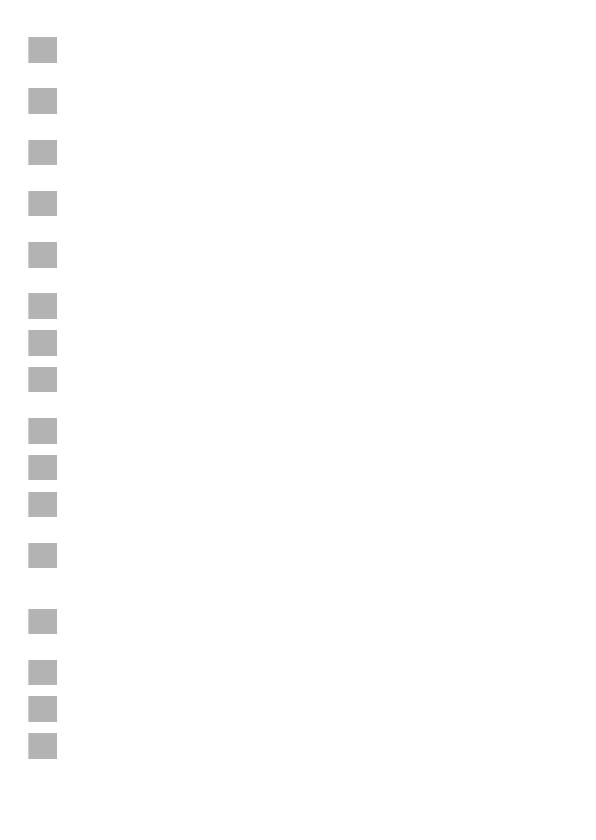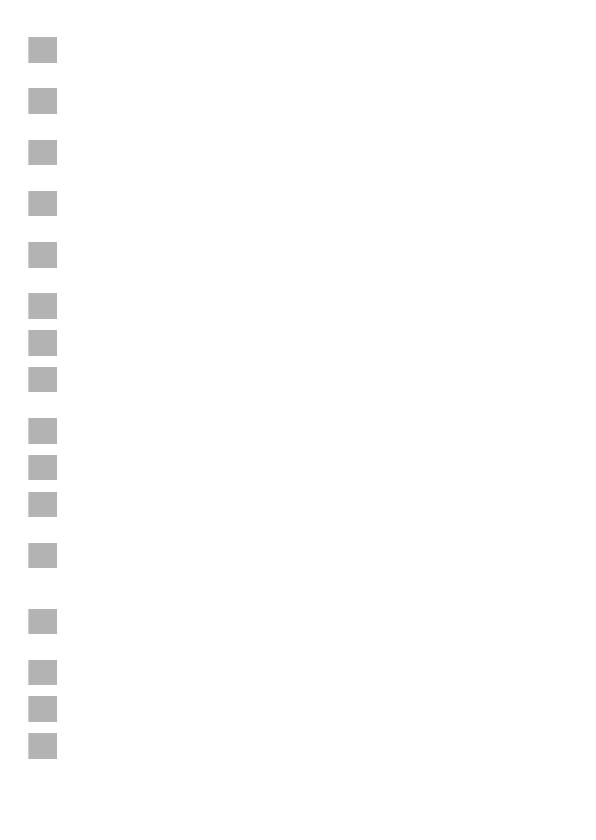
Fordern Sie weitere Informationen zur umfangreichen Produktpalette aus dem Hause
Dometic WAECO an. Bestellen Sie einfach unsere Kataloge kostenlos und unverbindlich
unter der Internetadresse: www.dometic-waeco.de
We will be happy to provide you with further information about Dometic WAECO products.
Please order our free catalogue with no obligation to buy on our homepage:
www.dometic-waeco.com
Demandez d’autres informations relatives à la large gamme de produits de la maison
Dometic WAECO. Commandez tout simplement notre catalogue gratuitement et sans
engagement à l’adresse internet suivante : www.dometic-waeco.com
Solicite más información sobre la amplia gama de productos de la empresa Dometic
WAECO. Solicite simplemente nuestros catálogos de forma gratuita y sin compromiso en la
dirección de Internet: www.dometic-waeco.com
Per ottenere maggiori informazioni sull’ampia gamma di prodotti Dometic WAECO è
possibile ordinare una copia gratuita e non vincolante del nostro Catalogo all’indirizzo
Internet: www.dometic-waeco.com
Maak kennis met het omvangrijke productscala van de firma Dometic WAECO. Bestel onze
catalogus gratis en vrijblijvend onder het internetadres: www.dometic-waeco.com
Bestil yderligere information om det omfattende produktudvalg fra Dometic WAECO.
Bestil vores katalog gratis og uforpligtende på internetadressen: www.dometic-waeco.com
Inhämta mer information om den omfattande produktpaletten från Dometic WAECO:
Beställ våra kataloger gratis och utan förpliktelser under vår Internetadress:
www.dometic-waeco.com
Be om mer informasjon om det rikholdige produktutvalget fra Dometic WAECO. Bestill vår
katalog gratis uforbindtlig på Internettadressen: www.dometic-waeco.com
Pyytäkää lisää tietoja Dometic WAECOn kattavista tuotevalikoimista. Tilatkaa
tuotekuvastomme maksutta ja sitoumuksetta internet-osoitteesta: www.dometic-waeco.com
Peça mais informação sobre a ampla gama de produtos da empresa Dometic WAECO.
Peça simplesmente os nossos catálogos de forma gratuita e sem qualquer compromisso,
disponível no site: www.dometic-waeco.com
Запросите дальнейшую информацию об обширном ассортименте продукции
компании Dometic WAECO. Просто закажите наши каталоги на сайте
www.dometic-waeco.com; эта услуга предоставляется бесплатно и ни к чему не
обязывает.
Proszę się zapoznać z informacjami na temat szerokiej gamy produktów Dometic WAECO.
Proszę zamówić nasz bezpłatny katalog i zapoznać się zniewiążącą ofertą pod adresem:
www.dometic-waeco.com
Žádejte další informace o rozsáhlé nabídce výrobků firmy Dometic WAECO. Sta
čí zdarma
a nezávazně objednat naše katalogy na internetové adrese: www.dometic-waeco.com
Vyžiadajte si ďalšie informácie o rozsiahlej palete výrobkov Dometic WAECO. Objednajte si
bezplatne a nezáväzne náš katalóg na internetovej adrese: www.dometic-waeco.com
Kérjen további információkat a Dometic WAECO cég széles körű termékpalettájáról.
Rendelje meg ingyenes katalógusainkat kötelezettség nélkül a következő internetcímen:
www.dometic-waeco.de