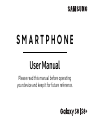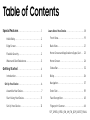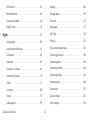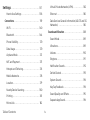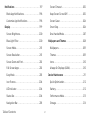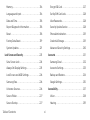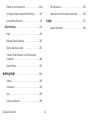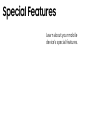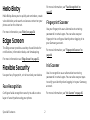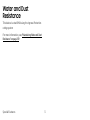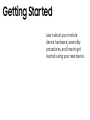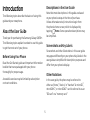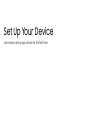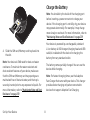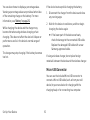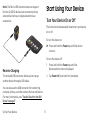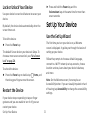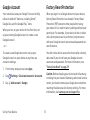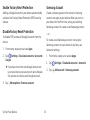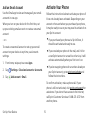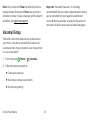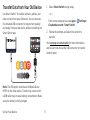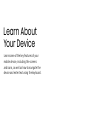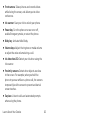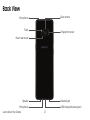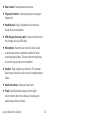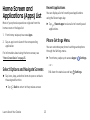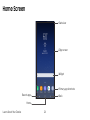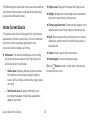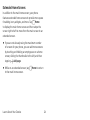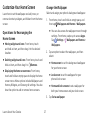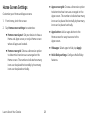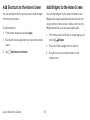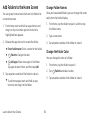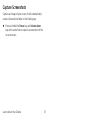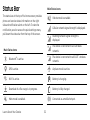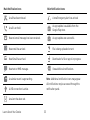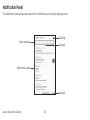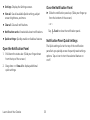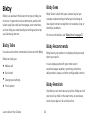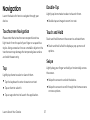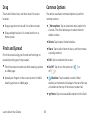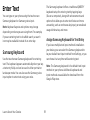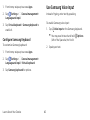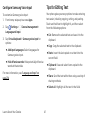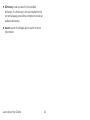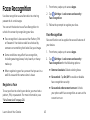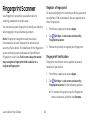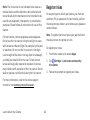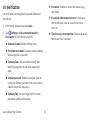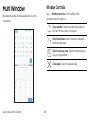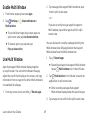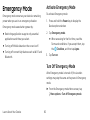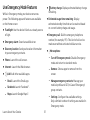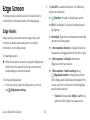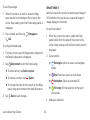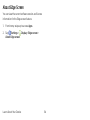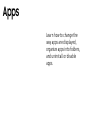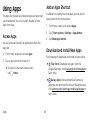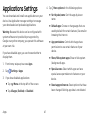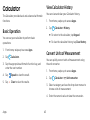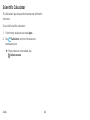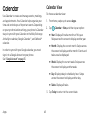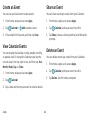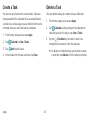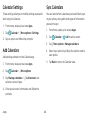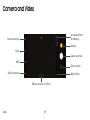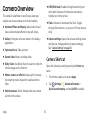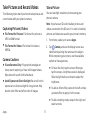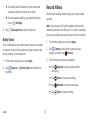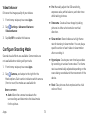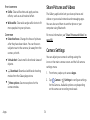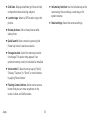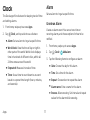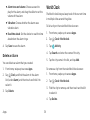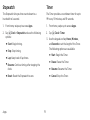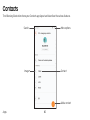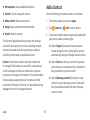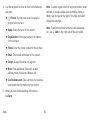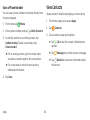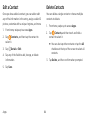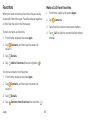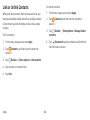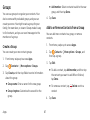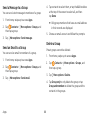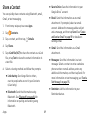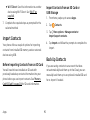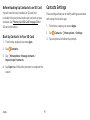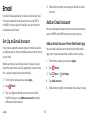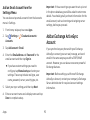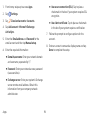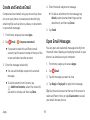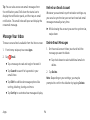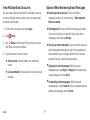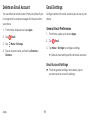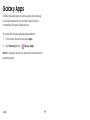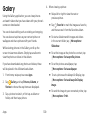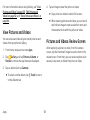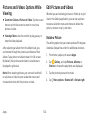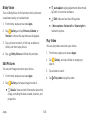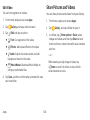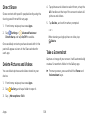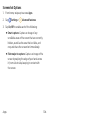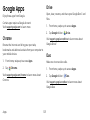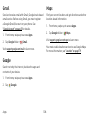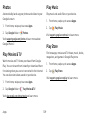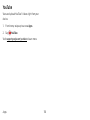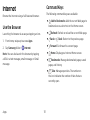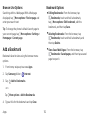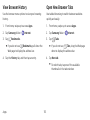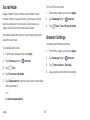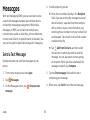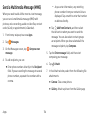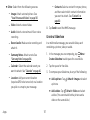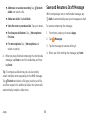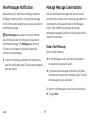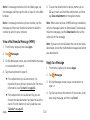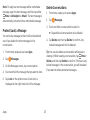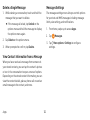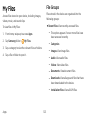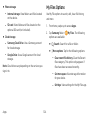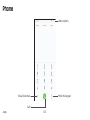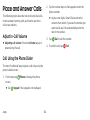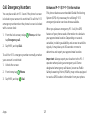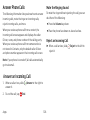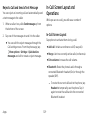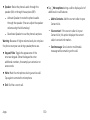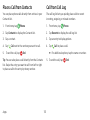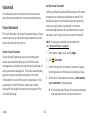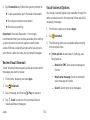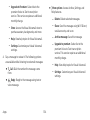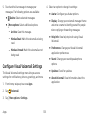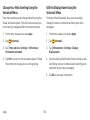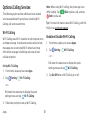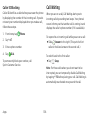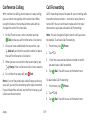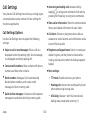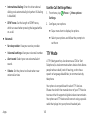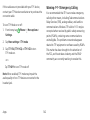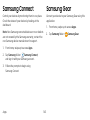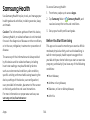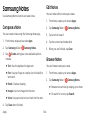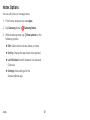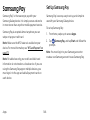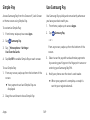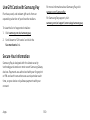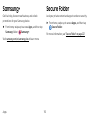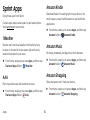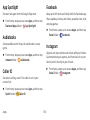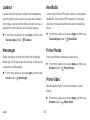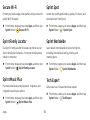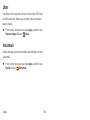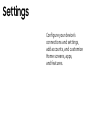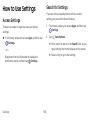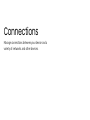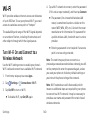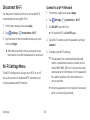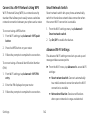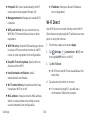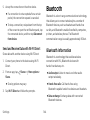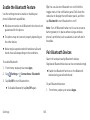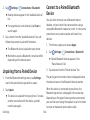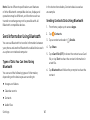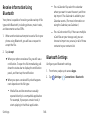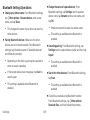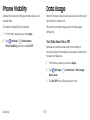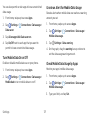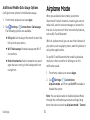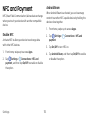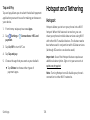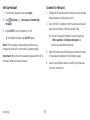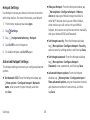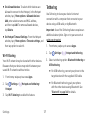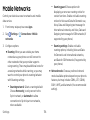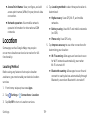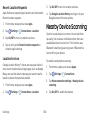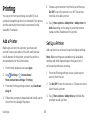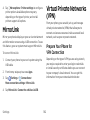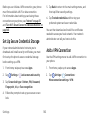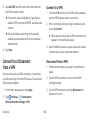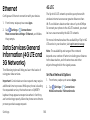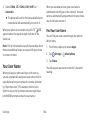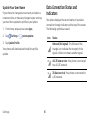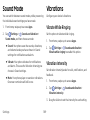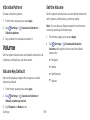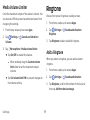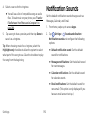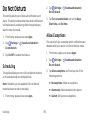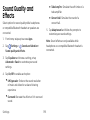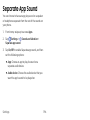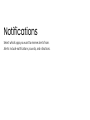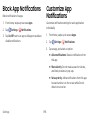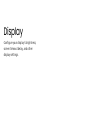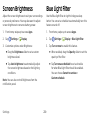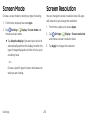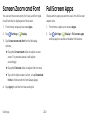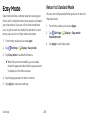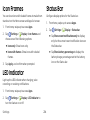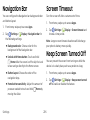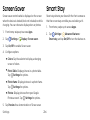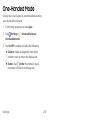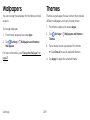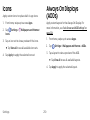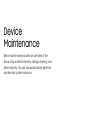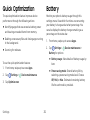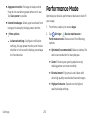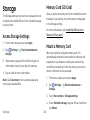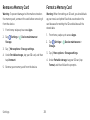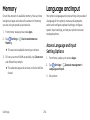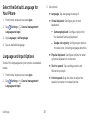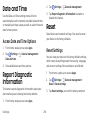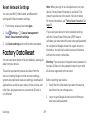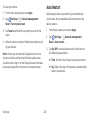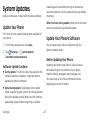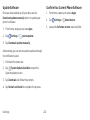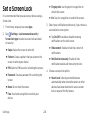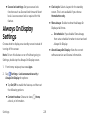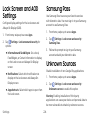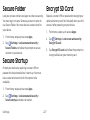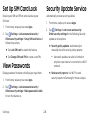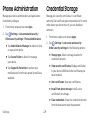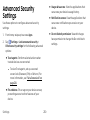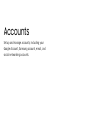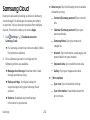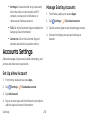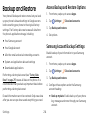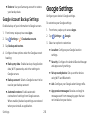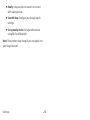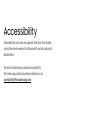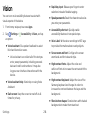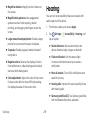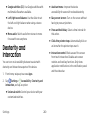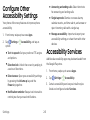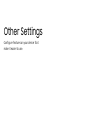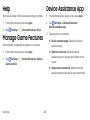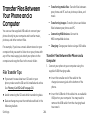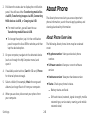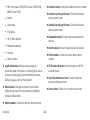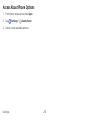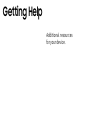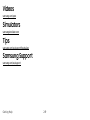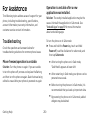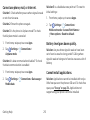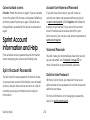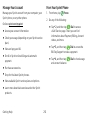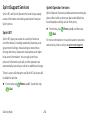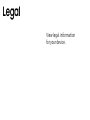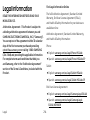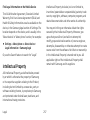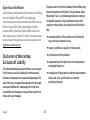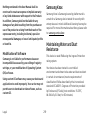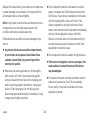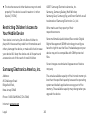Samsung Galaxy S 8+ Sprint User guide
- Category
- Mobile phones
- Type
- User guide
This manual is also suitable for

SMARTPHONE
User Manual
Please read this manual before operating
your device and keep it for future reference.

Special Features
..............................1
Hell
o Bixby ..................................2
Edge Screen .................................2
Flexible Security .............................2
Water and Dust Resistance ....................3
Getting Started
..............................4
Introduction
.................................5
Set Up Your Device
.............................6
Assemble Your Device
........................7
Start Using Your Device
......................11
Set Up Your Device
..........................12
Table of Contents
Learn About YourDevice
.......................18
Front View
..................................19
Back View
..................................21
Home Screen and Applications (Apps) List .. 23
Home Screen
.............................. 24
Status Bar
................................. 32
Bixby
...................................... 36
Navigation
................................ 37
Enter Text
................................. 39
Face Recognition
........................... 43
Fingerprint Scanner
........................44
SPT_G950U_G955U_EN_UM_TN_QC9_040317_FINAL

Iris Scanner
................................ 45
Multi Window
.............................. 48
Emergency Mode ......................... 50
Edge Screen
............................... 52
Apps
.........................................57
Using A
pps ................................ 58
Applications Settings .......................61
Calculator ................................. 63
Calendar .................................. 65
Camera and Video .......................... 69
Camera Overview .......................... 70
Clock ......................................77
Contacts ..................................80
Email ..................................... 92
Galaxy Apps ............................... 99
Gallery
..................................100
.............................. Google Apps 107
Internet ...................................111
Messages .................................115
My Files ................................. 123
.................................... Phone 125
Place and Answer Calls .....................126
Samsung Connect ......................... 143
Samsung Gear ............................ 143
Samsung Health ......................... 144
SamsungNotes ........................... 146
SamsungPay ............................. 148
Samsung+ .................................151
Secure Folder ..............................151
Sprint Apps ................................152
Table of Contents iii

Settings
.................................... 15
7
How to Use Settings ..................... 158
Connections ................................ 159
Wi-Fi ..................................... 160
Bluetooth ................................ 164
Phone Visibility ........................... 170
Data Usage ............................... 170
Airplane Mode .............................172
NFC and Payment ..........................173
Hotspot and Tethering ......................174
Mobile Networks ...........................178
Location ...................................179
Nearby Device Scanning ................... 180
Printing ...................................181
MirrorLink ................................ 182
Virtual Private Networks (VPN) ............ 182
Ethernet ................................. 185
Data Services General Information (4G LTE and 3G
Networks)
.............................. 185
Sounds and Vibration ........................ 188
Sound Mode .............................. 189
Vibrations ................................ 189
Volume .................................. 190
Ringtone ..................................191
Notification Sounds ........................192
Do Not Disturb ............................ 193
System Sounds ........................... 194
Key-Tap Feedback ......................... 194
Sound Quality and Effects ................. 195
Separate App Sound ....................... 196
Table of Contents iv

Notifications ................................197
Block App Notifications .................... 198
Customize App Notifications ............... 198
Display ..................................... 199
Screen Brightness .........................200
Blue Light Filter ...........................200
Screen Mode .............................. 201
Screen Resolution ......................... 201
Screen Zoom and Font .....................202
Full Screen Apps ..........................202
Easy Mode ................................ 203
Icon Frames ..............................204
LED Indicator .............................204
Status Bar ................................204
Navigation Bar ............................205
Screen Timeout ...........................205
Keep Screen Turned Off . 205
Screen Saver ..............................206
Smart Stay ...............................206
One-Handed Mode ........................207
Wallpapers andThemes .....................208
Wallpapers ...............................209
Themes ..................................209
Icons ..................................... 210
Always On Displays (AODs) ................ 210
Device Maintenance .........................211
Quick Optimization .........................212
Battery ....................................212
Performance Mode ........................ 213
Storage .................................. 214
Table of Contents v
. . . . . . . . . . . . . . . . . . .

Memory .................................. 216
Language and Input ....................... 216
Date and Time ............................ 218
Report Diagnostic Information ............. 218
Reset .................................... 218
Factory Data Reset ........................ 219
System Updates .......................... 221
Lock Screen andSecurity ....................223
Set a Screen Lock .........................224
Always On Display Settings ................225
Lock Screen and AOD Settings .............226
Samsung Pass ............................226
Unknown Sources .........................226
Secure Folder ............................. 227
Secure Startup ............................ 227
Encrypt SD Card .......................... 227
Set Up SIM Card Lock ......................228
View Passwords ........................... 228
Security Update Service ...................228
Phone Administration .....................229
Credential Storage ........................229
Advanced Security Settings ................230
Accounts ................................... 231
Samsung Cloud ...........................232
Accounts Settings ......................... 233
Backup and Restore .......................234
GoogleSettings ...........................235
Accessibility ................................ 237
Vision ....................................238
Hearing ..................................239
Table of Contents vi

Dexterity and Interaction
..................240
Configure Other Accessibility Settings
.......241
Accessibility Services
.......................241
Other Settings
.............................. 242
Help
.....................................243
Manage Game Features
...................243
Device Assistance App
..................... 243
Transfer Files Between Your Phone and a
Computer
................................244
About Phone
.............................245
Getting Help
...............................248
Videos ...................................249
Simulators ...............................249
Tips ......................................249
Samsung Support .........................249
For Assistance
............................250
Sprint Account Information and Help ....... 252
Legal
........................................255
L
egal Information
.........................256
Table of Contents vii

Special Features
Learn about your mobile
device’s special features.

Hello Bixby
Hello Bixby allows you to quickly set reminders, create
voice dictation, and search and access content on your
phone and on the Internet.
For more information, see “Bixby” on page36.
Edge Screen
The Edge screen provides a variety of useful tools for
notifications, information feeds, and timekeeping.
For more information see “Edge Screen” on page52.
Flexible Security
Use your face, fingerprint, or iris to unlock your device.
Face Recognition
Configure facial recognition security to add an extra
layer of security when using your phone.
For more information, see “Face Recognition” on
page43.
Fingerprint Scanner
Use your fingerprint as an alternative to entering
passwords in certain apps. You can also use your
fingerprint to verify your identity when logging in to
your Samsung account.
For more information, see “Fingerprint Scanner” on
page44.
Iris Scanner
Use iris recognition as an alternative to entering
passwords in certain apps. You can also use your eyes
to verify your identity when logging in to your Samsung
account.
For more information, see “Iris Scanner” on page45.
Special Features 2

Getting Started
Learn about your mobile
device hardware, assembly
procedures, and how to get
started usingyour new device.

Introduction
The following topics describe the basics of using this
guide and your new phone.
About the User Guide
Thank you for purchasing the Samsung GalaxyS8/S8+.
The following topics explain how best to use this guide
to get the most out of your phone.
Before Using Your Phone
Read the Get Started guide and Important Information
booklet that were packaged with your phone
thoroughly for proper usage.
Accessible services may be limited by subscription
contract conditions.
Descriptions in the User Guide
Note that most descriptions in this guide are based
on your phone’s setup at the time of purchase.
Unless otherwise noted, instructions begin from
the phone’shome screen, which is displayed by
tapping Home. Some operation descriptions may
besimplified.
Screenshots and Key Labels
Screenshots and other illustrations in this user guide
may appear differently on your phone. Key labels in the
user guide are simplified for description purposes and
differ from your phone’s display.
Other Notations
In the user guide, the phone may be referred to
either as “phone,”
“device,” or
“handset.”
A microSD
™
,
microSDHC
™
, or microSDXC
™
card is referred to as an
“SD card” or a “memory card.”
5

Set Up Your Device
Learn how to set up your device for the firsttime.

Set Up Your Device
Assemble Your Device
This section helps you to assemble your device.
Install the SIM Card and a
Memory Card
When you subscribe to a cellular network, you are
provided with a plug-in SIM card. During activation,
your SIM card is loaded with your subscription details,
such as your Personal Identification Number (PIN),
available optional services, and other features.
Warning: Please be careful when handling the SIMcard
to avoid damaging it. Keep all SIM cards outof reach of
small children.
You can also install an optional microSD
™
, microSDHC
™
,
or microSDXC
™
memory card (notincluded) to add more
memory space to yourdevice. A memory card can be
installed at any time. It is not necessary to install it
prior to using the device.
Note: Your phone’s SIM card is preinstalled. These
instructions are for reference only.
Caution: Exercise care when using the removal tool to
eject the internal SIM card/Memory card tray.
1. Insert the removal tool into the hole on the
SIMcard/Memory card tray, and then push until the
tray pops out.
2. Place the SIM card on the tray.
•
Make sure that the card’s gold contacts face
down into the device and that the card is
positioned as shown.
3. Place the memory card on the tray with the gold
contacts facing down.
7

Set Up Your Device
4. Slide the SIM card/Memory card tray back into
theslot.
Note: Your device is IP68 rated for dust and water
resistance. To maintain the water-resistant and
dust‑resistant features of your device, make sure
that the SIM card/Memory card tray openings are
maintained free of dust and water, and the tray is
securely inserted prior to any exposure to liquids. For
more information, refer to “Maintaining Water and Dust
Resistance” on page259.
Charge the Battery
Note: You should dry the inside of the charging port
before inserting a power connector to charge your
device. If the charging port is not fully dry, your device
may operate abnormally. For example, it may charge
more slowly or overheat. For more information, refer to
“Maintaining Water and Dust Resistance” on page259.
Your device is powered by a rechargeable, standard
Li-Ion battery. A USB charger (charging head and USB
cable) is included with the device for charging the
battery from any standard outlet.
The battery comes partially charged. You can use the
device while charging.
Note: For fastest charging times, use the Adaptive
Fast Charger that came with your device. This charger
provides faster charging only when connected to
devices that support Adaptive Fast Charging.
8

Set Up Your Device
1. Insert the USB cable into the USB charger/
Accessory port.
Caution: Use only charging devices and batteries
approved by Samsung. Samsung accessories are
designed for your device to maximize battery life. Using
other accessories may invalidate your warranty and
may cause damage.
2. Connect the USB cable to the charging head, and
then plug the charging head into a standard outlet.
3. Unplug the charging head from the outlet and
remove the USB cable from the device when
charging is complete.
Note: This device is also compatible with wireless
charging devices approved by Samsung, which are
soldseparately.
When to Charge the Battery
When the battery is low and only a few minutes of
operation remain, the device sounds a warning tone at
regular intervals.
In this condition, your device conserves its remaining
battery power by dimming the screen.
When the battery level becomes too low, the device
automatically
turns off.
For a quick check of your battery level:
► View
the battery charge indicator located in the top
right corner of your device’s display. Asolid color
indicates a full charge.
(
)
9

Set Up Your Device
You can also choose to display a percentage value.
Viewing a percentage value can provide a better idea
of the remaining charge on the battery. For more
information, see “Battery” on page212.
While charging, the device and the charger may
become hot when using wireless charging or fast
charging. This does not affect the device’s lifespan or
performance and is in the device’s normal range of
operation.
The charger may stop charging if the battery becomes
too hot.
If the device heats up while charging the battery:
1. Disconnect the charger from the device and close
any running apps.
2. Wait for the device to cool down, and then begin
charging the device again.
•
If the lower part of the device overheats,
check for damage to the connected USB cable.
Replace the damaged USB cable with a new
Samsung-approved cable.
If using a wireless charger, do not place foreign
materials between the device and the wireless charger.
Micro-USB Connector
You can use the included Micro-USB connector
to
connect a Micro-USB cable (such as from your old
device) to your
new
device for
charging with the
charging head, or
for connecting to a computer.
10

Set Up Your Device
Note: The Micro-USB connector does not support
On‑the‑Go (OTG) devices such as memory sticks,
external hard drives, or keyboard and mouse
accessories.
Reverse Charging
The included USB connector allows you to charge
another device through a USB cable.
Youcan also use the USB connector for transferring
contacts, photos, and other content from an old device.
For more information, see “Transfer Data from Your Old
Device” on page17.
Start Using Your Device
Turn Your Device On or Off
The instructions below explain how to turn your device
on or off.
To turn the device on:
► Press and hold the Power key until the device
turnson.
To turn the device off:
1. Press and hold the Power key until the
Deviceoptions menu is displayed.
2. Tap Power off, and confirm if prompted.
11

Set Up Your Device
Lock or Unlock Your Device
Use your device’s screen lock features to secure your
device.
By default, the device locks automatically when the
screen times out.
To lock the device:
► Press the Power key.
The default Screen lock on your device is Swipe. To
choose a more secure screen lock, see “Set a Screen
Lock” on page224.
To unlock the device:
► Press the Power key or double‑tap
Home, and
then drag your
finger across the screen.
Restart the Device
If your device stops responding to taps or
finger
gestures and you are unable to turn it off, youcan
restart your device.
► Press and hold the Power key and the
Volumedown key at the same time for morethan
seven seconds.
Set Up Your Device
Use the Set Up Wizard
The first time you turn your
device on, a Welcome
screen is displayed. It guides you through the basics of
setting up your device.
Follow
the prompts to choose a default language,
connect to a Wi-Fi
®
network, set up accounts, choose
location services, learn about your device’s features,
and more.
Note: On the Welcome screen, there may be an
Accessibility button. If you are visually impaired or hard
of hearing, tap Accessibility
to change the accessibility
settings.
12

Set Up Your Device
Google Account
Your new device uses your Google
™
Account to fully
utilize its Android
™
features, including Gmail
™
,
GoogleDuo, and the Google Play
™
store.
When you turn on your device for the first time, set
up your existing Google Account or create a new
GoogleAccount.
– or –
To create a new Google Account or set up your
GoogleAccount on your device at any time, use
Accounts settings.
1. From home, swipe up to access Apps.
2. Tap Settings > Cloud and accounts > Accounts.
3. Tap Addaccount > Google.
Factory Reset Protection
When you sign in to a Google Account on your device,
Factory Reset Protection is activated. Factory Reset
Protection (FRP) prevents other people from using
your device if it is reset to factory settings without your
permission. For example, if your device is lost or stolen
and a factory data reset is performed, only someone
with your Google Account username and password can
use the device.
You will not be able to access the device after a factory
data reset if you do not have your GoogleAccount
username and password. For more information, see
“Factory Data Reset” on page219.
Caution: Before shipping your device back to Samsung
or taking it to your nearest Samsung‑authorized service
center, you should remove your Google Account before
resetting the device back to factory settings. For more
information, visit samsung.com/us/support/frp.
13
Page is loading ...
Page is loading ...
Page is loading ...
Page is loading ...
Page is loading ...
Page is loading ...
Page is loading ...
Page is loading ...
Page is loading ...
Page is loading ...
Page is loading ...
Page is loading ...
Page is loading ...
Page is loading ...
Page is loading ...
Page is loading ...
Page is loading ...
Page is loading ...
Page is loading ...
Page is loading ...
Page is loading ...
Page is loading ...
Page is loading ...
Page is loading ...
Page is loading ...
Page is loading ...
Page is loading ...
Page is loading ...
Page is loading ...
Page is loading ...
Page is loading ...
Page is loading ...
Page is loading ...
Page is loading ...
Page is loading ...
Page is loading ...
Page is loading ...
Page is loading ...
Page is loading ...
Page is loading ...
Page is loading ...
Page is loading ...
Page is loading ...
Page is loading ...
Page is loading ...
Page is loading ...
Page is loading ...
Page is loading ...
Page is loading ...
Page is loading ...
Page is loading ...
Page is loading ...
Page is loading ...
Page is loading ...
Page is loading ...
Page is loading ...
Page is loading ...
Page is loading ...
Page is loading ...
Page is loading ...
Page is loading ...
Page is loading ...
Page is loading ...
Page is loading ...
Page is loading ...
Page is loading ...
Page is loading ...
Page is loading ...
Page is loading ...
Page is loading ...
Page is loading ...
Page is loading ...
Page is loading ...
Page is loading ...
Page is loading ...
Page is loading ...
Page is loading ...
Page is loading ...
Page is loading ...
Page is loading ...
Page is loading ...
Page is loading ...
Page is loading ...
Page is loading ...
Page is loading ...
Page is loading ...
Page is loading ...
Page is loading ...
Page is loading ...
Page is loading ...
Page is loading ...
Page is loading ...
Page is loading ...
Page is loading ...
Page is loading ...
Page is loading ...
Page is loading ...
Page is loading ...
Page is loading ...
Page is loading ...
Page is loading ...
Page is loading ...
Page is loading ...
Page is loading ...
Page is loading ...
Page is loading ...
Page is loading ...
Page is loading ...
Page is loading ...
Page is loading ...
Page is loading ...
Page is loading ...
Page is loading ...
Page is loading ...
Page is loading ...
Page is loading ...
Page is loading ...
Page is loading ...
Page is loading ...
Page is loading ...
Page is loading ...
Page is loading ...
Page is loading ...
Page is loading ...
Page is loading ...
Page is loading ...
Page is loading ...
Page is loading ...
Page is loading ...
Page is loading ...
Page is loading ...
Page is loading ...
Page is loading ...
Page is loading ...
Page is loading ...
Page is loading ...
Page is loading ...
Page is loading ...
Page is loading ...
Page is loading ...
Page is loading ...
Page is loading ...
Page is loading ...
Page is loading ...
Page is loading ...
Page is loading ...
Page is loading ...
Page is loading ...
Page is loading ...
Page is loading ...
Page is loading ...
Page is loading ...
Page is loading ...
Page is loading ...
Page is loading ...
Page is loading ...
Page is loading ...
Page is loading ...
Page is loading ...
Page is loading ...
Page is loading ...
Page is loading ...
Page is loading ...
Page is loading ...
Page is loading ...
Page is loading ...
Page is loading ...
Page is loading ...
Page is loading ...
Page is loading ...
Page is loading ...
Page is loading ...
Page is loading ...
Page is loading ...
Page is loading ...
Page is loading ...
Page is loading ...
Page is loading ...
Page is loading ...
Page is loading ...
Page is loading ...
Page is loading ...
Page is loading ...
Page is loading ...
Page is loading ...
Page is loading ...
Page is loading ...
Page is loading ...
Page is loading ...
Page is loading ...
Page is loading ...
Page is loading ...
Page is loading ...
Page is loading ...
Page is loading ...
Page is loading ...
Page is loading ...
Page is loading ...
Page is loading ...
Page is loading ...
Page is loading ...
Page is loading ...
Page is loading ...
Page is loading ...
Page is loading ...
Page is loading ...
Page is loading ...
Page is loading ...
Page is loading ...
Page is loading ...
Page is loading ...
Page is loading ...
Page is loading ...
Page is loading ...
Page is loading ...
Page is loading ...
Page is loading ...
Page is loading ...
Page is loading ...
Page is loading ...
Page is loading ...
Page is loading ...
Page is loading ...
Page is loading ...
Page is loading ...
Page is loading ...
Page is loading ...
Page is loading ...
Page is loading ...
Page is loading ...
Page is loading ...
Page is loading ...
Page is loading ...
Page is loading ...
Page is loading ...
Page is loading ...
Page is loading ...
Page is loading ...
Page is loading ...
Page is loading ...
Page is loading ...
Page is loading ...
Page is loading ...
Page is loading ...
Page is loading ...
Page is loading ...
Page is loading ...
Page is loading ...
-
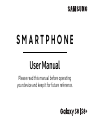 1
1
-
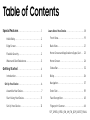 2
2
-
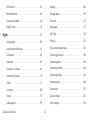 3
3
-
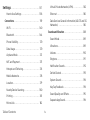 4
4
-
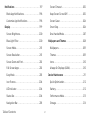 5
5
-
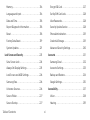 6
6
-
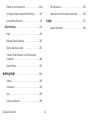 7
7
-
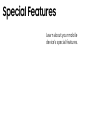 8
8
-
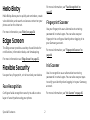 9
9
-
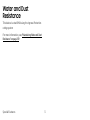 10
10
-
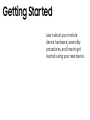 11
11
-
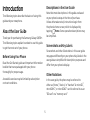 12
12
-
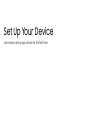 13
13
-
 14
14
-
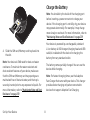 15
15
-
 16
16
-
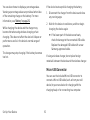 17
17
-
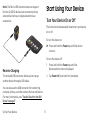 18
18
-
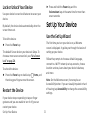 19
19
-
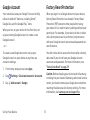 20
20
-
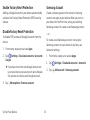 21
21
-
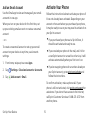 22
22
-
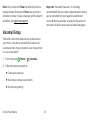 23
23
-
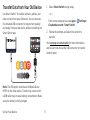 24
24
-
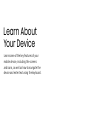 25
25
-
 26
26
-
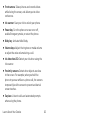 27
27
-
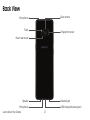 28
28
-
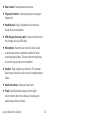 29
29
-
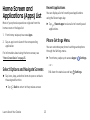 30
30
-
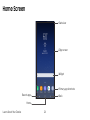 31
31
-
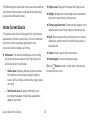 32
32
-
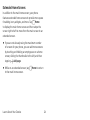 33
33
-
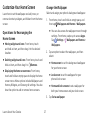 34
34
-
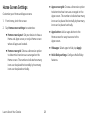 35
35
-
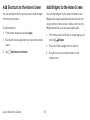 36
36
-
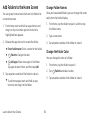 37
37
-
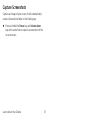 38
38
-
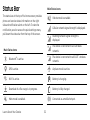 39
39
-
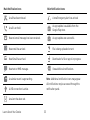 40
40
-
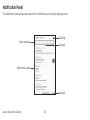 41
41
-
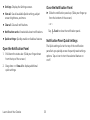 42
42
-
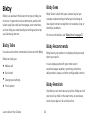 43
43
-
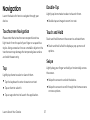 44
44
-
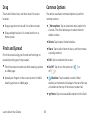 45
45
-
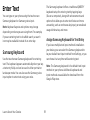 46
46
-
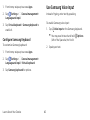 47
47
-
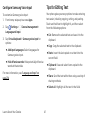 48
48
-
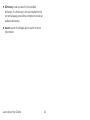 49
49
-
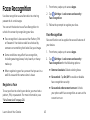 50
50
-
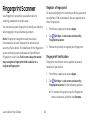 51
51
-
 52
52
-
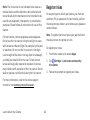 53
53
-
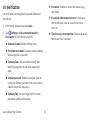 54
54
-
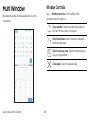 55
55
-
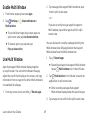 56
56
-
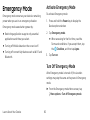 57
57
-
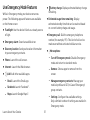 58
58
-
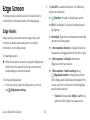 59
59
-
 60
60
-
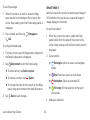 61
61
-
 62
62
-
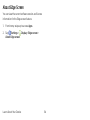 63
63
-
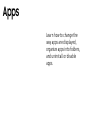 64
64
-
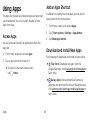 65
65
-
 66
66
-
 67
67
-
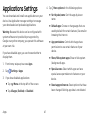 68
68
-
 69
69
-
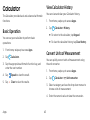 70
70
-
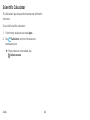 71
71
-
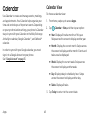 72
72
-
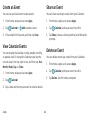 73
73
-
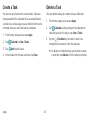 74
74
-
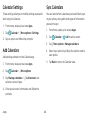 75
75
-
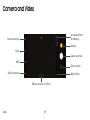 76
76
-
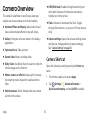 77
77
-
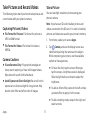 78
78
-
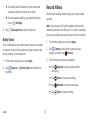 79
79
-
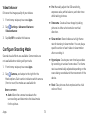 80
80
-
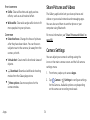 81
81
-
 82
82
-
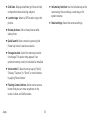 83
83
-
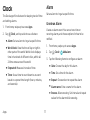 84
84
-
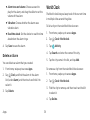 85
85
-
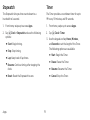 86
86
-
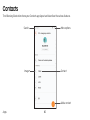 87
87
-
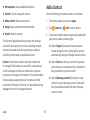 88
88
-
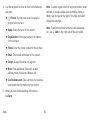 89
89
-
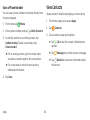 90
90
-
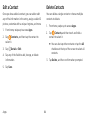 91
91
-
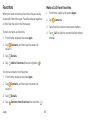 92
92
-
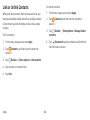 93
93
-
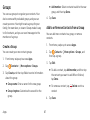 94
94
-
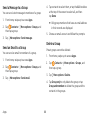 95
95
-
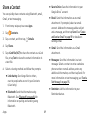 96
96
-
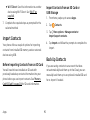 97
97
-
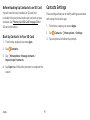 98
98
-
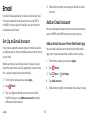 99
99
-
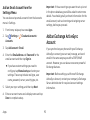 100
100
-
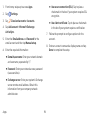 101
101
-
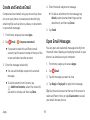 102
102
-
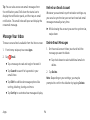 103
103
-
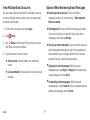 104
104
-
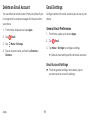 105
105
-
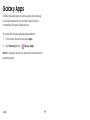 106
106
-
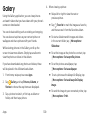 107
107
-
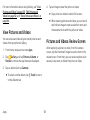 108
108
-
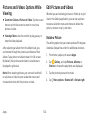 109
109
-
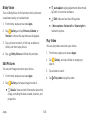 110
110
-
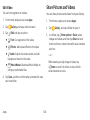 111
111
-
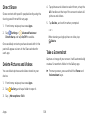 112
112
-
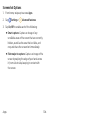 113
113
-
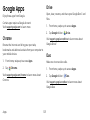 114
114
-
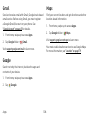 115
115
-
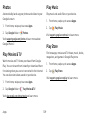 116
116
-
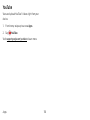 117
117
-
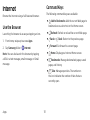 118
118
-
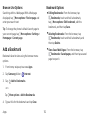 119
119
-
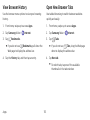 120
120
-
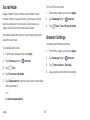 121
121
-
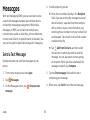 122
122
-
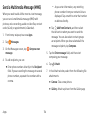 123
123
-
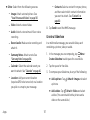 124
124
-
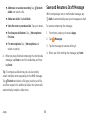 125
125
-
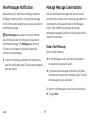 126
126
-
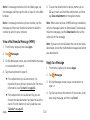 127
127
-
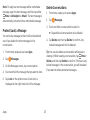 128
128
-
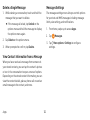 129
129
-
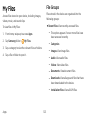 130
130
-
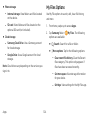 131
131
-
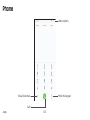 132
132
-
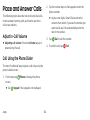 133
133
-
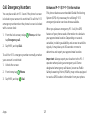 134
134
-
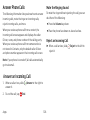 135
135
-
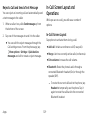 136
136
-
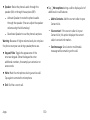 137
137
-
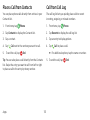 138
138
-
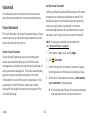 139
139
-
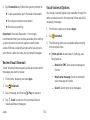 140
140
-
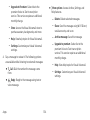 141
141
-
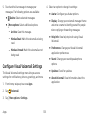 142
142
-
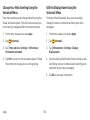 143
143
-
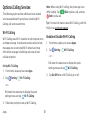 144
144
-
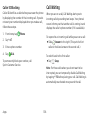 145
145
-
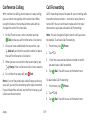 146
146
-
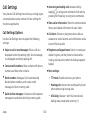 147
147
-
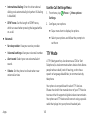 148
148
-
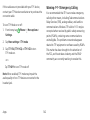 149
149
-
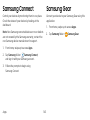 150
150
-
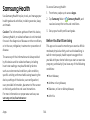 151
151
-
 152
152
-
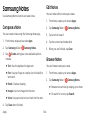 153
153
-
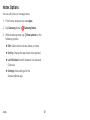 154
154
-
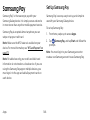 155
155
-
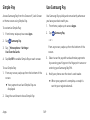 156
156
-
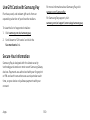 157
157
-
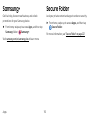 158
158
-
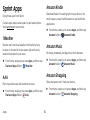 159
159
-
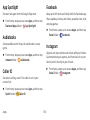 160
160
-
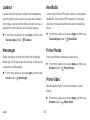 161
161
-
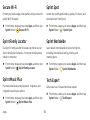 162
162
-
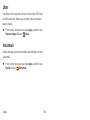 163
163
-
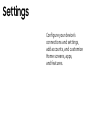 164
164
-
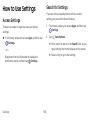 165
165
-
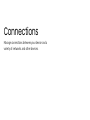 166
166
-
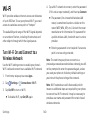 167
167
-
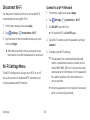 168
168
-
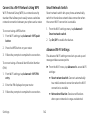 169
169
-
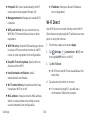 170
170
-
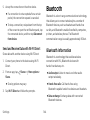 171
171
-
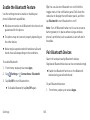 172
172
-
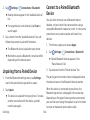 173
173
-
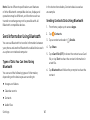 174
174
-
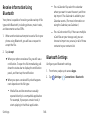 175
175
-
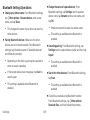 176
176
-
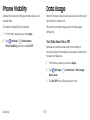 177
177
-
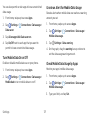 178
178
-
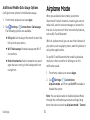 179
179
-
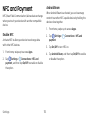 180
180
-
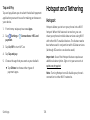 181
181
-
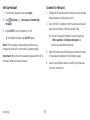 182
182
-
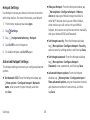 183
183
-
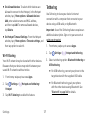 184
184
-
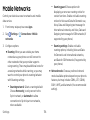 185
185
-
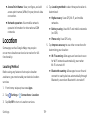 186
186
-
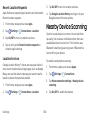 187
187
-
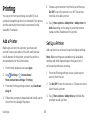 188
188
-
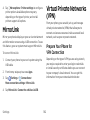 189
189
-
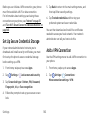 190
190
-
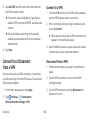 191
191
-
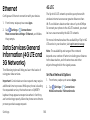 192
192
-
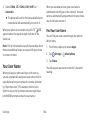 193
193
-
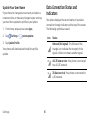 194
194
-
 195
195
-
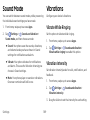 196
196
-
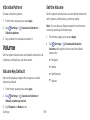 197
197
-
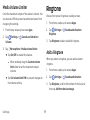 198
198
-
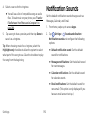 199
199
-
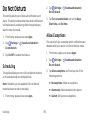 200
200
-
 201
201
-
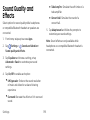 202
202
-
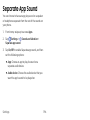 203
203
-
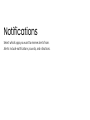 204
204
-
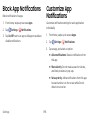 205
205
-
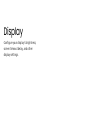 206
206
-
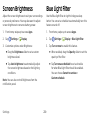 207
207
-
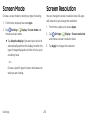 208
208
-
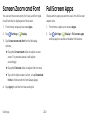 209
209
-
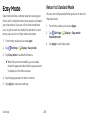 210
210
-
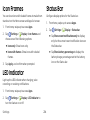 211
211
-
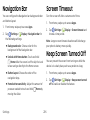 212
212
-
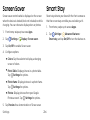 213
213
-
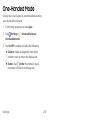 214
214
-
 215
215
-
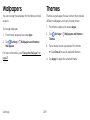 216
216
-
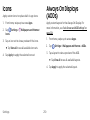 217
217
-
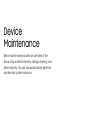 218
218
-
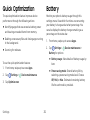 219
219
-
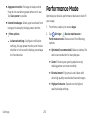 220
220
-
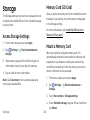 221
221
-
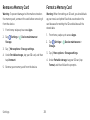 222
222
-
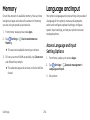 223
223
-
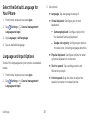 224
224
-
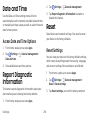 225
225
-
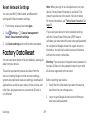 226
226
-
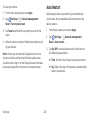 227
227
-
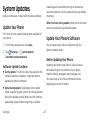 228
228
-
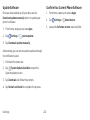 229
229
-
 230
230
-
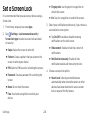 231
231
-
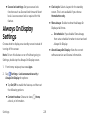 232
232
-
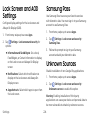 233
233
-
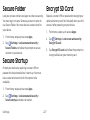 234
234
-
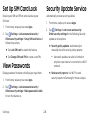 235
235
-
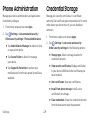 236
236
-
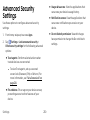 237
237
-
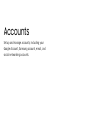 238
238
-
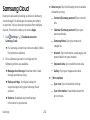 239
239
-
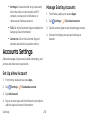 240
240
-
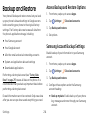 241
241
-
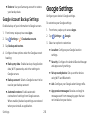 242
242
-
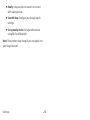 243
243
-
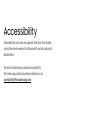 244
244
-
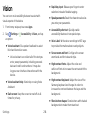 245
245
-
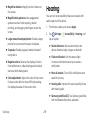 246
246
-
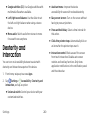 247
247
-
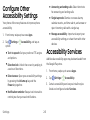 248
248
-
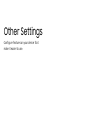 249
249
-
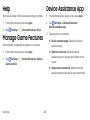 250
250
-
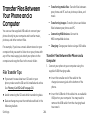 251
251
-
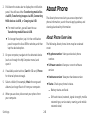 252
252
-
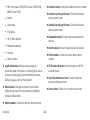 253
253
-
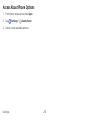 254
254
-
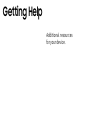 255
255
-
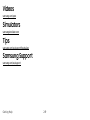 256
256
-
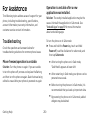 257
257
-
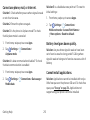 258
258
-
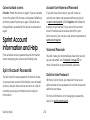 259
259
-
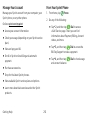 260
260
-
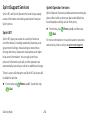 261
261
-
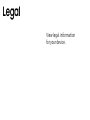 262
262
-
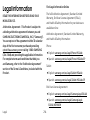 263
263
-
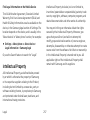 264
264
-
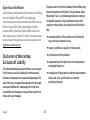 265
265
-
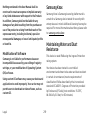 266
266
-
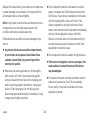 267
267
-
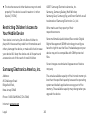 268
268
Samsung Galaxy S 8+ Sprint User guide
- Category
- Mobile phones
- Type
- User guide
- This manual is also suitable for
Ask a question and I''ll find the answer in the document
Finding information in a document is now easier with AI
Related papers
-
Samsung UN85JU7100 User manual
-
Samsung Galaxy Note Edge User manual
-
Samsung UN50JU7100 User manual
-
Samsung SM-G960U Xfinity Mobile Operating instructions
-
Samsung Galaxy S 9+ User manual
-
Samsung Galaxy S 9 US Cellular Operating instructions
-
Samsung Galaxy S 9 Cricket Wireless User guide
-
Samsung SM-G960U Metro PCS User manual
-
 Simple Mobile Galaxy S 9 Verizon Wireless User manual
Simple Mobile Galaxy S 9 Verizon Wireless User manual
-
Samsung Galaxy S 9+ Sprint User manual
Other documents
-
Verizon Samsung Galaxy J3 V (3rd Gen.) User guide
-
Verizon Samsung Galaxy J3 (3rd Gen.) User guide
-
Samsung Electronics 43220-15155 User manual
-
Samsung Electronics SM-G965UZKAXAA User manual
-
Samsung Electronics SM-G965UZKAXAA User manual
-
Samsung Electronics SM-G965UZKAXAA User manual
-
Samsung Electronics SM-G950 User guide
-
Samsung Electronics SM-N950UZVAXAA User manual
-
AT&T Calypso 3 User manual
-
RCA Reno 4G LTE 16GB User manual