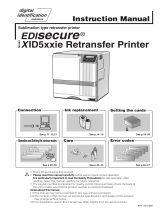Page is loading ...

0000

Dascom DC-7600 User Guide V1.0
II

Dascom DC-7600 User Guide V1.0
III

Dascom DC-7600 User Guide V1.0
IV

Dascom DC-7600 User Guide V1.0
V

Dascom DC-7600 User Guide V1.0
VI

Dascom DC-7600 User Guide V1.0
VII
Правила по технике безопасности
Прочитайте пожалуйста инструкцию по технике безопасности перед включением в работу принтера
Не выполняйте технические работы и ремонт техники самостоятельно но сообщайте о
неисправностях квалифицированным сервисным техникам
Данная инструкция должна быть всегда доступна каждому пользователю
Установите принтер на ровном и стабильном месте так чтобы он не смог упасть на пол
Ни в коем случае не ставьте принтер вблизи легко воспламеняющихся газов и взрывчатых
веществ
Включайте принтер в розетку только с соответствующим напряжением
Если Вы хотите отключить принтер от напряжения сначала выключите принтер сам и затем
выньте штекер из розетки
Берегите принтер от нагревания от попадания на него прямых солнечных лучей и пыли
Не допускайте попадания жидкости на принтер
Нельзя подвергать принтер тряске ударам и вибрации
Убедитесь что принтер и компьютер выключены только после этого соедините принтер с
компьютером
Печатающая головка нагревается во время работы принтера Поэтому подождите какое то время
прежде чем дотронуться до нее
Пользуйтесь принтером так как это написано в документации Если у Вас возникают неясности
обращайтесь с вопросами к Вашим продавцам или в сервисный центр

Dascom DC-7600 User Guide V1.0
VIII

Dascom DC-7600 User Guide V1.0
IX
ş
ş ş
ş ş
ğ
ş ğ ğ ğ ş
ğ ş ş ğ
ş
ğ
ş ş
ğ
ş ş
ş ş

Dascom DC-7600 User Guide V1.0
X
TRADEMARK ACKNOWLEDGEMENTS
“IBM” is a trademark of International Business Machines Corporation.
“EPSON” is a trademark of Epson America Incorporated.
“DEC” is a trademark of Digital Equipment Corporation.
“Centronics” is a trademark of Centronics Data Computer Corporation.
“DOS” is a trademark of Microsoft Corporation.
“SAP” is a trademark of SAP AG.
“Windows”, “Windows 7”,”Windows 8”, “Windows 95”, “Windows 98“, “Windows NT”,
“Windows 2000”, “Windows 2003/2008/2012/2012R2 Server”, “Windows XP” and “Windows
Vista” are trademarks of Microsoft Corporation.
All other product names and company names appearing in this manual are the registered
trademarks or trademarks of their respective holders.

Dascom DC-7600 User Guide V1.0
XI
About This Manual
This manual provides information to operators of DC-7600 to describe basic operation to enable safe and
correct use of the printer.
Symbol Description
The symbols in this manual are identified by their level of importance, as defined below. Read the
following carefully before handling the product.
CAUTION: Provides information that must be observed to prevent damage
to the equipment or loss of data.
NOTE: Advises you of information that is essential to complete a task.
Related Software and Documents
Related Software and Documents
Software/document name
Description
DC-7600 User Manual
This manual.
DC-7600 Maintenance Manual
This manual provides qualified developer/
engineers / technicians with additional
technical information.

Dascom DC-7600 User Guide V1.0
TABLE OF CONTENTS
CHAPTER 1. INTRODUCTION ...................................................................................................................... 1
1.1 Unpacking ..................................................................................................................................... 1
1.2 Operating the Printer Safely ......................................................................................................... 4
1.3 Printer Components ..................................................................................................................... 7
1.3.1 The front side of the printer .................................................................................................. 7
1.3.2 The profile of printer .............................................................................................................. 9
1.3.3 The rear side of the printer .................................................................................................. 10
1.3.4 Control Panel ........................................................................................................................ 11
1.4 Attaching Power ............................................................................................................................ 12
1.5 Connecting to Computer ............................................................................................................... 13
1.6 Installing Windows Driver ............................................................................................................. 14
1.6.1 Installing Windows Driver via USB ....................................................................................... 14
1.6.2 Installing Windows Driver via Ethernet ............................................................................... 17
CHAPTER 2. INSTALLATION ...................................................................................................................... 22
2.1 Installing Cards .............................................................................................................................. 22
2.1.1 Card Specifications ............................................................................................................... 22
2.1.2 Setting the Card Thickness ................................................................................................... 23
2.1.3 Adjust the card inlet according to the thickness of the cards ............................................. 25
2.1.4 Face Up/Down Stacking for Output Cards ........................................................................... 26
2.1.5 Optimizing Print Quality ....................................................................................................... 26
2.1.6 Managing Rejected Cards .................................................................................................... 27
2.2 Replacing the Ribbon .................................................................................................................... 28
2.3 Replacing the Retransfer Film ....................................................................................................... 31
2.4 Replacing the Cleaning Roller ....................................................................................................... 35
2.5 Installing the Output Tray ............................................................................................................. 38
2.6 Installing the Reject Bin ................................................................................................................. 38
2.7 Card Printing .................................................................................................................................. 39
2.8 Firmware update ........................................................................................................................... 50
CHAPTER 3. NORMAL MODE AND USER MODE ...................................................................................... 52
3.1 Normal Mode ................................................................................................................................ 52
3.2 User Mode ..................................................................................................................................... 53
3.3 The major menus .......................................................................................................................... 56
3.3.1 Sub-menus for Printer Info .................................................................................................. 56
3.3.2 Sub-menus for Head Info ..................................................................................................... 56
3.3.3 Sub-menus for Version Info ................................................................................................. 56
3.3.4 Sub-menus for Printer Setup................................................................................................ 57

Dascom DC-7600 User Guide V1.0
3.3.5 Sub-menus for card setup .................................................................................................... 57
3.3.6 Sub-menus for Ribbon/Film Setup ....................................................................................... 60
3.3.7 Sub-menus for Image Setup ................................................................................................. 61
3.3.8 Sub-menus for Interface Setup ............................................................................................ 61
3.3.9 Sub-menus for Option .......................................................................................................... 61
3.3.10 Sub-menus for Reset User Default ..................................................................................... 61
CHATPER 4. CLEANING ............................................................................................................................. 62
4.1 Cleaning with a Cleaning Card ....................................................................................................... 62
4.2 Cleaning the Cleaning Roller ......................................................................................................... 63
4.3 Cleaning the Feeding Roller ........................................................................................................... 63
4.4 Cleaning the Transport Roller ........................................................................................................ 64
4.5 Filter Cleaning ................................................................................................................................ 65
CHATPER 5. TROUBLESHOOTING ............................................................................................................. 66
5.1 Warning Messages and Troubleshooting ...................................................................................... 66
5.2 Valuable Help from You for Troubleshooting ............................................................................... 68
5.3 Troubleshooting ............................................................................................................................ 69
5.3.1 Faults Related to Printing ..................................................................................................... 69
5.3.2 Clear Jammed Card ............................................................................................................... 71
5.3.3 Change the Print Head ......................................................................................................... 73
5.4 Technical support .......................................................................................................................... 74
5.4.1 DASCOM partner network ................................................................................................... 74
5.4.2 More information ................................................................................................................. 74
CHAPTER 6. SPECIFICATION .................................................................................................................... 75
Appendix I: OPTIONS ............................................................................................................................... 76
Appendix II: FCC STATEMENT .................................................................................................................. 79
Appendix III: DASCOM REPRESENTATIVES .............................................................................................. 80

Dascom DC-7600 User Guide V1.0
1
CHAPTER 1. INTRODUCTION
Thank you for choosing Dascom® DC-7600 card printer. You can print high-quality cards of
different colors and styles with this printer. The printer should use the consumables and
accessories provided by Dascom. For more details, please visit our
websiteWWW.DASCOM.COM.
1.1 Unpacking
Open the package, take out the printer and remove the protect material. Check if the parts
and accessories in the box are complete as the following picture. If you found any damage,
please contact the carrier and notify your authorized Dascom reseller to realize the steps to
be taken.
When repairing the printer, you must provide the complete original package (outer
crate, wedge and package). If send back the printer without original package, or the
accessories are damaged in transit, the warranty of accessories will be invalid. The new
packing charge for the printer will be charged by yourself.
The package contents vary with different customized order requirements.

Dascom DC-7600 User Guide V1.0
2
Package Contents:
Standard
Printer
1 unit
Card cassette
1 unit
Reject bin
1 piece
Output tray
1 piece
Power cord
1 piece
USB cable
1 piece
Cleaning Card
1 piece
Graphic Installation Guide
1 piece
CD-ROM
1 piece
Includes Driver, CardEditor software,
CardEditor User Guide, User manual,
Installation Guide, Operation video

Dascom DC-7600 User Guide V1.0
3
Remove the packaging
Remove protective material as shown below before the printer power on.
① Pinch the box locker, loosen and remove it (2 in front, 2 in the back, 4 in total)
② Hold the handles on both sides of the box and then pull up the box.
③ Remove the cushion between print roller and print head.

Dascom DC-7600 User Guide V1.0
4
1.2 Operating the Printer Safely
The following precautions must be observed to assure safe operation of your printer. Do
not do anything that is not described in this manual. Doing so could cause an unexpected
failure. The manufacturer is not responsible for any problems caused by incorrect
operation of the printer.
Installation
location
Do not install the printer in a damp or dusty location.
Do not install the printer near flammable or explosive materials or a heater,
stove or any other device that produces heat. Do not place the printer near
volatile combustible materials such as combustible materials.
Place the printer away from walls, as shown in the diagram below, to maintain
air flow. Also, maintain at least 30 cm (12 inches) of open space above the
printer.
Blocking vents may cause the printer to overheat and fail prematurely.
Do not install printer on an unstable table, on a slant, or any place where
there is excessive vibration.
Do not install the printer in a location susceptible to rapid fluctuations in
temperature.
Do not install the printer in a location exposed to direct sunlight.

Dascom DC-7600 User Guide V1.0
5
Power supply
Use a dedicated power cable and do not use an extension cord with multiple
outlets.
Be sure to remove any dust from the plug and electrical outlet.
Humidity produces a micro-current on the surface causing overheating.
Do not damage or modify the Power Cable. Also, do not place heavy objects,
pull, or bend power cord excessively.
Do not plug in or unplug the Power Cable if your hands are wet.
Ensure a ground wire is connected.
When connecting the ground wire, note the following cautions.
Recommended connections for ground wires
Electrical outlet ground terminal
Ground terminals installed as type A, B, or C
A copper rod 65 cm (25.6 inches) or longer buried in the ground.
Not permitted for ground wires
Gas piping (risk of fire or explosion)
Water pipes or taps (water pipes that include plastic piping cannot act as a
ground However, if a water pipe is configured to act as a ground, then
connection of a ground wire is permitted.)
Telephone line ground wires or lightning conductors (danger of high current
flow in the event of a lightning strike.)
Be sure to turn off power and unplug the plug from electrical outlet before
moving the printer.
Pull on the plug or cable when unplugging it from an electrical outlet.
Do not use an under-rated extension cord.
Handling
Do not use flammable sprays near the printer.
Do not touch anything inside the printer unless specified in this manual.
Do not place heavy items on the printer and do not lean on the printer.
While the printer is operating, do not turn off the power, unplug the power
cable, or look inside (open) the printer.

Dascom DC-7600 User Guide V1.0
6
WARNING
The lower part of the Top Access Cover, the printer internal heat roller section, and the
thermal head section become very hot. Ensure you do not touch these three locations.
• The cooling fan is always running for cooling inside the printer. This is not a
malfunction.
• Contact your reseller if there is a current leak.
• The printer may cause static, flickering or interrupt reception of televisions or radios
if they are too close to the printer.
• The lower part of cover top, internal heating platen and printer head may produce
high temperature, please don’t touch these three parts.
Under the following conditions images on cards may deteriorate or
cards may warp after printing:
• The surface of the card is in contact for an extended period with a
vinyl card holder or synthetic leather or other material that contains a
plasticizer.
• The surface of the card is exposed to direct sunlight for an extended
period.
• The card is repeatedly rubbed against a hard object such as a key.
• The faces of two cards are in contact for an extended period.
• The card is kept for an extended period in a very hot location such as
a car parked in the sun.
• The card is bent, or used with excessive force.
If a card with a magnetic strip is placed near a magnetic source, the data
on the strip could become corrupted.
Additionally, if an IC chip card is bent, or used with excessive force, the
IC chip may be damaged.

Dascom DC-7600 User Guide V1.0
7
1.3 Printer Components
1.3.1 The front side of the printer
Printer components and their functions are shown as below:
/