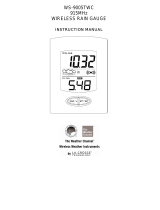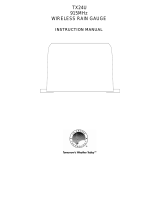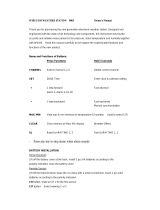P a g e | 3
TABLE OF CONTENTS:
MODEL 308-807 ........................................................................................................................ 1
INTRODUCTION: ...................................................................................................................... 2
INVENTORY OF CONTENTS: ................................................................................................... 2
TABLE OF CONTENTS: ............................................................................................................ 3
FEATURES: ............................................................................................................................... 5
Wireless display...................................................................................................................... 5
Wind/Thermohygro sensor ..................................................................................................... 5
Rain Gauge ............................................................................................................................ 5
INITIAL QUICK SETUP: ............................................................................................................. 6
DETAILED SETUP AND MOUNTING: ....................................................................................... 7
Wireless Display: .................................................................................................................... 7
IR Remote Control: ................................................................................................................. 8
Wind/Thermo-Hygro Sensor ................................................................................................... 9
Rain Gauge ...........................................................................................................................11
DISPLAY MODES: ....................................................................................................................13
Setup Mode: ..........................................................................................................................13
DETAILED SETUP MENU: .......................................................................................................15
Language: .............................................................................................................................15
Slideshow time: .....................................................................................................................15
Transition effect: ....................................................................................................................15
Photo Repeat mode: ..............................................................................................................15
Display Mode: ........................................................................................................................15
On/Off Timers: .......................................................................................................................15
Brightness: ............................................................................................................................16
Contrast: ................................................................................................................................16
Saturation: .............................................................................................................................16
Radio-controlled Reception And Time zone: ..........................................................................16
Set Time/Date: ......................................................................................................................16
Calendar Display Format: ......................................................................................................17
Time Format: .........................................................................................................................17
Set Alarm:..............................................................................................................................17
Wireless Sensor Reception: ..................................................................................................17
Temperature Unit: ..................................................................................................................17
Weather Forecast: .................................................................................................................17
Rainfall Unit: ..........................................................................................................................18
Wind Unit: ..............................................................................................................................18
Sea Level Pressure: ..............................................................................................................18
Pressure Unit: ........................................................................................................................18
Remote Channel Display: ......................................................................................................19
clear all rainfall record now: ...................................................................................................19
DEfault Setting: .....................................................................................................................19
S/W Version: .........................................................................................................................19
VIEW DIFFERENT DISPLAY MODES: .....................................................................................20
Weather Mode: ......................................................................................................................20