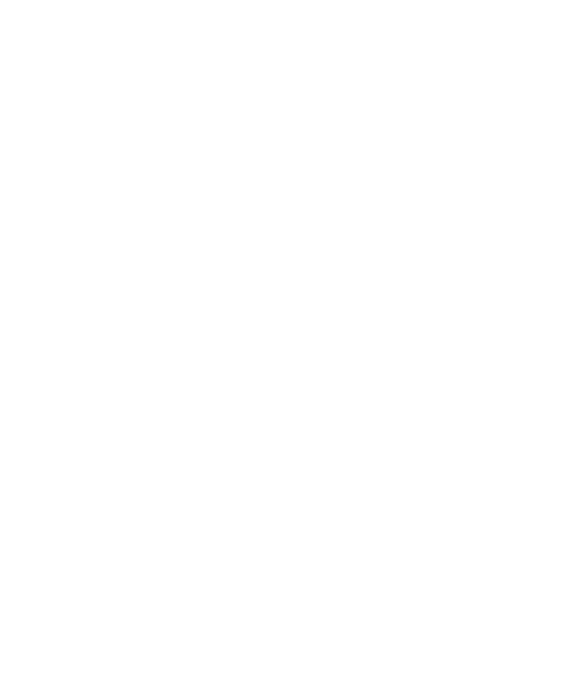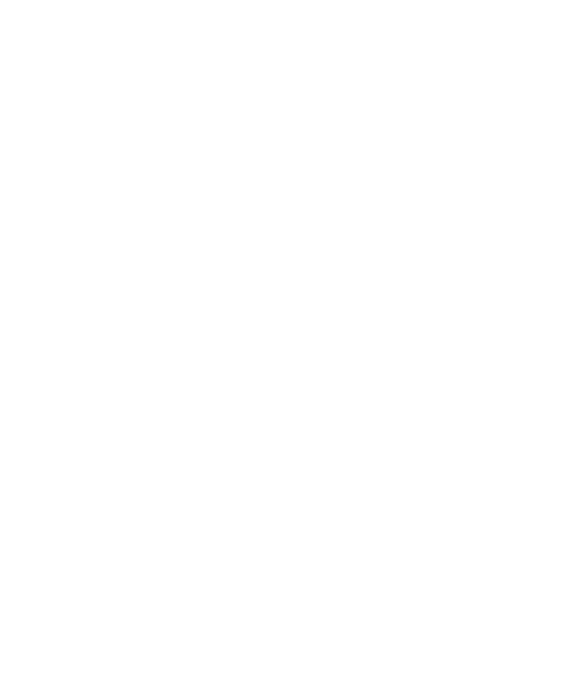
Contents
Your Phone ..................................4
Phone Components ............................4
Slide Open View ....................................5
Rear View .................................................6
Getting Started...........................7
Installing the SIM Card and
Battery ......................................................7
Installing a Memory Card ...............10
Touch Calibration ................... 12
Start Up Guide ......................... 13
General Functions .................. 14
Making a Call ....................................... 14
Adjusting the Volume ......................16
Answering a Call ................................ 17
Adjusting the Volume ......................17
Setting Pro les ................................... 18
Entering Text ....................................... 20
Qwerty Keypad ..................................23
Contacts ..................................... 26
Contact List .......................................... 26
New Contact ........................................27
Caller Groups.......................................28
Speed Dial Lists .................................. 28
Contact Management ...................... 29
Service Dial Numbers ....................... 30
My Numbers ........................................ 30
In-Call Menu ............................. 31
During a Call ........................................ 31
Conference Calls ................................33
Your Standby Screen ............. 35
Menu Tree ................................. 42
Messaging ................................. 43
New Message ...................................... 43
Inbox ...................................................... 48
MobileMail ........................................... 49
Rogers IM .............................................. 50
Drafts ..................................................... 56
Outbox ..................................................56
Sent ........................................................ 58
Call Voicemail ...................................... 58
Message Settings ..............................58
Friends ...................................................61
urMusic....................................... 62