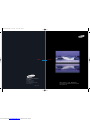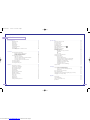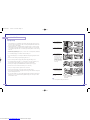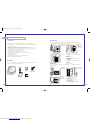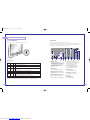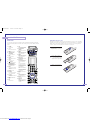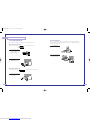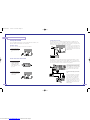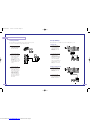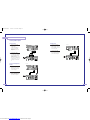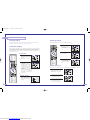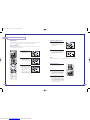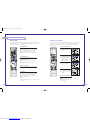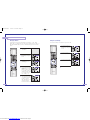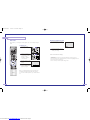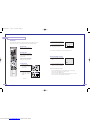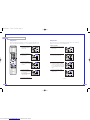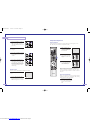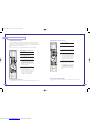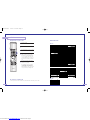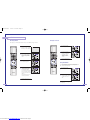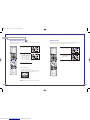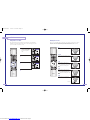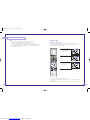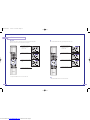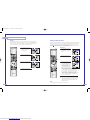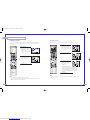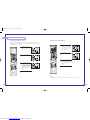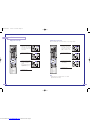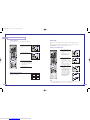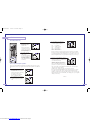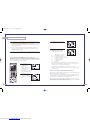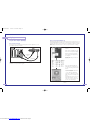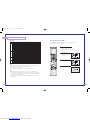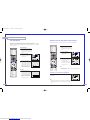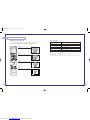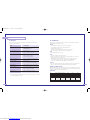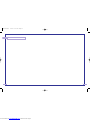Samsung HLN467W - 46" Rear Projection TV User manual
- Category
- LCD TVs
- Type
- User manual

Samsung Electronics of America, Inc.
Service Division
400 Valley Road, Suite 201
Mount Arlington, NJ 07856
TEL: 1-800-SAMSUNG (1-800-726-7864)
www.samsungusa.com
BP68-00142A-02
DLPTV
INSTRUCTION MANUAL
HLN467W/HLN567W/HLN4365W/HLN5065W/HLN437W
HLN507W/HLN617W
DLPTV
BP68-00142A-cover 5/27/03 10:07 AM Page 2
Downloaded from www.Manualslib.com manuals search engine

2 3
Safety Instructions
Warning! Important
Safety Instructions
CAUTION: TO REDUCE THE RISK OF ELECTRIC SHOCK, DO NOT REMOVE COVER
(OR BACK). THERE ARE NO USER SERVICEABLE PARTS INSIDE. REFER ALL SERVICING
TO QUALIFIED SERVICE PERSONNEL.
This symbol indicates high voltage is present. It is dangerous to make any kind of contact
with any part inside this product.
This symbol alerts you that important literature concerning operation and maintenance has
been included with this product.
CAUTION: FCC/CSA regulations state that any unauthorized changes or modifications
to this equipment may void the user’s authority to operate it.
CAUTION: To prevent electric shock, match the wide blade of plug to the wide slot, and
fully insert the plug.
ATTENTION: Pour eviter les chocs electriques, introduire la lame le plus large de la
fiche dans la borne correspondante de la prise et pousser jusqu’au fond.
Note to CATV system installer: This reminder is provided to call CATV system installer’s
attention to Article 820-40 of the National Electrical Code (Section 54 of Canadian
Electrical Code, Part I), that provides guidelines for proper grounding and, in particular,
specifies that the cable ground shall be connected to the grounding system of the build-
ing as close to the point of cable entry as possible.
Important: One Federal Court has held that unauthorized recording of copyrighted TV
programs is an infringement of U.S. copyright laws. Certain Canadian programs may
also be copyrighted and any unauthorized recording in whole or in part may be in
violation of these laws.
To prevent damage which may result in fire or electric shock,
do not expose this appliance to rain or moisture.
CAUTION
RISK OF ELECTRIC SHOCK
DO NOT OPEN
Thank You for Choosing Samsung
Thank you for choosing Samsung! Your new Samsung projection TV represents the latest in television tech-
nology. We designed it with easy-to-use on-screen menus and closed captioning capabilities, making it
one of the best products in its class. We are proud to offer you a product that will provide convenient,
dependable service and enjoyment for years to come.
Important Safety Information
Always be careful when using your TV. To reduce the risk of fire, electrical shock, and other injuries,
keep these safety precautions in mind when installing, using, and maintaining your unit.
• Read all safety and operating instructions before operating your TV.
• Keep the safety and operating instructions for future reference.
• Heed all warnings on the TV and in the operating instructions.
• Unplug the TV from the wall outlet before cleaning. Use a damp cloth; do not use liquid or
aerosol cleaners.
• Never add any attachments and/or equipment without approval of the manufacturer. Such
additions can increase the risk of fire, electric shock, or other personal injury.
• Do not use the TV where contact with water is possible, such as near bath tubs, sinks, washing
machines, swimming pools, etc.
• Do not place the TV on an unstable cart, stand, tripod, bracket, or table where
it can fall. A falling TV can cause serious injury to a child or adult, and serious
damage to the appliance. Use only with a cart, stand, tripod, bracket, or table
recommended by the manufacturer or sold with the TV. Follow the
manufacturer’s instructions when mounting the unit, and use a mounting
accessory recommended by the manufacturer. Move the TV and cart with care.
Quick stops, excessive force, and uneven surfaces can make the unit and cart
unsteady and more likely to overturn.
• The TV is designed with slots in the cabinet for ventilation to protect it from overheating. Do not block
these openings with any object, and do not put the TV on a bed, sofa, rug, or other similar surface. Do
not put the TV near a radiator or heat register. If you do put the TV on a rack or
bookcase, make sure that there is adequate ventilation and that you’ve followed the manufacturer’s
instructions for mounting.
• Operate your TV only from the type of power source indicated on the marking label. If you are not sure
of the type of power supplied to your home, consult your appliance dealer or local power company.
• Use only a grounded or polarized outlet. For your safety, this TV is equipped with a polarized alternat-
ing current line plug having one blade wider than the other. This plug will fit into the power outlet only
one way. If you are unable to insert the plug fully into the outlet, try reversing the plug. If the plug still
does not fit, contact an electrician to replace your outlet.
BP68-00142A-1 5/27/03 10:09 AM Page 2
Downloaded from www.Manualslib.com manuals search engine

SAMSUNG
FCC Information
User Instructions
The Federal Communications Commission Radio
Frequency Interference Statement includes the fol-
lowing warning:
NOTE: This equipment has been tested and found
to comply with the limits for a Class B digital
device, pursuant to Part 15 of the FCC Rules.
These limits are designed to provide reasonable
protection against harmful interference in a resi-
dential installation. This equipment generates,
uses, and can radiate radio frequency energy
and, if not installed and used in accordance with
the instructions, may cause harmful interference to
radio communications. However, there is no guar-
antee that interference will not occur in a particu-
lar installation.
If this equipment does cause harmful interference
to radio or television receptions, which can be
determined by turning the equipment off and on,
the user is encouraged to try to correct the interfer-
ence by one or more of the following measures:
• Reorient or relocate the receiving antenna.
• Increase the separation between the equipment
and receiver.
• Connect the equipment into an outlet on a cir-
cuit different from that to which the receiver is
connected.
• Consult the dealer or an experienced radio/TV
technician for help.
User Information
Changes or modifications not expressly approved
by the party responsible for compliance could
void the user’s authority to operate the equipment.
If necessary, consult your dealer or an experi-
enced
radio/television technician for additional sugges-
tions. You may find the booklet called How to
Identify and Resolve Radio/TV Interference
Problems helpful. This booklet was prepared by
the Federal Communications Commission. It is
available from the U.S. Government Printing
Office, Washington, DC 20402, Stock Number
004-000-00345-4.
Warning
User must use shielded signal interface cables to
maintain FCC compliance for the product.
Declaration of conformity for products marked
with FCC Logo. This device complies with Part 15
of the FCC Rules.
Operation is subject to the following two condi-
tions:
(1) this device may not cause harmful interference,
and
(2) this device must accept any interference
received, including interference that may cause
undesired operation.
The party responsible for product compliance:
SAMSUNG ELECTRONICS CO., LTD
America QA Lab of Samsung
85 West Tasman Drive
San Jose, CA 95134 USA
Tel) 408-544-5124
Fax) 408-544-5191
Provided with this monitor is a detachable power
supply cord with IEC320 style terminations. It may
be suitable for connection to any UL Listed person-
al computer with similar configuration. Before
making the connection, make sure the voltage rat-
ing of the computer convenience outlet is the same
as the monitor and that the ampere rating of the
computer convenience outlet is equal to or
exceeds the monitor voltage rating.
For 120 Volt applications, use only UL Listed
detachable power cord with NEMA configuration
5-15P type (parallel blades) plug cap. For 240
Volt applications use only UL Listed Detachable
power supply cord with NEMA configuration
6015P type (tandem blades) plug cap.
IC Compliance Notice
This Class B digital apparatus meets all require-
ments of the Canadian Interference-Causing
Equipment Regulations of ICES-003.
Notice de Conformité IC
Cet appareil numérique de classe B respecte
toutes les exigences du Règlement ICES-003 sur
les équipements produisant des interférences au
Canada.
5
Safety Instructions
4
• Protect the power cord. Power supply cords should be routed so that they won’t be walked on or
pinched by objects placed on or against them. Pay particular attention to cords at plugs, convenience
receptacles, and the point where they exit from the unit.
• Unplug the TV from the wall outlet and disconnect the antenna or cable system during a lightning storm
or when left unattended and unused for long periods of time. This will prevent damage to the unit from
lightning and power-line surges.
• Avoid overhead power lines. An outside antenna system should not be placed in the vicinity of over-
head power lines or other electric light or power circuits, or where it can fall into such power lines or
circuits. When installing an outside antenna system, be extremely careful to keep from touching the
power lines or circuits. Contact with such lines can be fatal.
• Do not overload the wall outlet or extension cords. Overloading can result in fire or electric shock.
• Do not insert anything through the openings in the unit, where they can touch dangerous voltage points
or damage parts. Never spill liquid of any kind on the TV.
• Ground outdoor antennas. If an outside antenna or cable
system is connected to the TV, be sure the antenna or cable
system is grounded so as to provide some protection against
voltage surges and built-up static charges. Section 810 of the
National Electrical Code, ANSI/NFPA No.70-1984, pro-
vides information about proper grounding of the mast and
supporting structure, grounding of the lead-in wire to an
antenna discharge unit, size of grounding conductors,
location of antenna discharge unit, connection to grounding
electrodes, and requirements for the grounding electrode.
• Do not attempt to service the TV yourself. Refer all servicing to qualified service personnel. Unplug the
unit from the wall outlet and refer servicing to qualified service personnel when:
- The power-supply cord or plug is damaged
- Liquid has been spilled on the unit or if objects have fallen into the unit
- The TV has been exposed to rain or water
- The TV does not operate normally by following the operating instructions
- The TV has been dropped or the cabinet has been damaged
- The TV exhibits a distinct degradation in performance
- When the LAMP(BULB ONLY) replacement is needed
• If you make adjustments yourself, adjust only those controls that are covered by the operating instruc-
tions. Adjusting other controls may result in damage and will often require extensive work by a qualified
technician to restore the TV to normal.
• When replacement parts are required, be sure the service technician uses replacement parts specified
by the manufacturer or those that have the same characteristics as the original part. Unauthorized
substitutions may result in additional damage to the unit.
• Upon completion of any service or repairs to this TV, ask the service technician to
perform safety checks to determine that the TV is in a safe operating condition.
ANTENNA
LEAD IN WIRE
ANTENNA
DISCHARGE UNIT
(NEC SECTION 810-20)
GROUNDING
CONDUCTORS
(NEC SECTION 810-21)
GROUND CLAMPS
POWER SERVICE GROUNDING
ELECTRODE SYSTEM
(NEC ART 250, PART H)
GROUND CLAMP
ELECTRIC
SERVICE
EQUIPMENT
NEC — NATIONAL ELECTRICAL CODE
EXAMPLE OF
ANTENNA GROUNDING
This device complies with part 15 of the FCC Rules. Operation is subject to the following two conditions:
(1) This device may not cause harmful interference, and
(2) This device must accept any interference that may cause undesired operation.
This television receiver provides display of television closed captioning in accordance with §15.119 of
the FCC rules.
BP68-00142A-1 5/27/03 10:09 AM Page 4
Downloaded from www.Manualslib.com manuals search engine

Special Features ...............................................................................................48
Setting Up Your Remote Control.............................................................................48
Remote Control Codes..........................................................................................51
Fine Tuning Channels ...........................................................................................52
Selecting the Color Tone .......................................................................................53
Setting the Film Mode...........................................................................................53
DNIe
TM
(Digital Natural Image engine) ...........................................................54
Digital Noise Reduction ........................................................................................55
Setting the Blue Screen Mode................................................................................56
Changing the Screen Size.....................................................................................57
Special Audio Options .........................................................................................59
MTS Settings: Choosing a Soundtrack ........................................................59
Dolby Virtual ...........................................................................................60
BBE ........................................................................................................61
Auto Volume............................................................................................62
Viewing Closed Caption Information ......................................................................63
Viewing Picture-in-Picture.......................................................................................64
Selecting a Screen ...................................................................................64
Selecting an External Signal ......................................................................65
Selecting a Signal Source (Antenna or Cable) for PIP...................................66
Swapping the Contents of the PIP and Main image......................................67
Changing the Size of the PIP image ...........................................................68
Changing the Picture-in-Picture Channel ......................................................69
Selecting the Sound Source .......................................................................70
Changing the Location of the PIP image......................................................70
Using the V-Chip ..................................................................................................71
PC Display.......................................................................................................78
Using Your TV as a Computer (PC) Display .............................................................78
How to connect Your PC to the TV .............................................................78
How to Set up Your PC Software (Windows only)........................................79
Display Modes.........................................................................................80
How to Set up Your TV as a PC display..................................................................81
Picture Quality Adjustment ....................................................................................82
Changing the Position of the Image (Moving left, right, up and down) .......................83
Changing the Screen Size (PC mode).....................................................................84
Appendix.........................................................................................................88
Troubleshooting ...................................................................................................88
Care and Maintenance.........................................................................................89
Using Your TV in Another Country..........................................................................89
Specifications ......................................................................................................89
7
Your New Wide TV ..........................................................................................10
Replacing the Lamp .............................................................................................10
List of Features .....................................................................................................12
Checking Parts.....................................................................................................12
Side Panel Buttons................................................................................................13
Side Panel Jacks ................................................................................................. 13
Front Panel LED Indicators .....................................................................................14
Rear Panel Jacks ..................................................................................................15
Remote Control ....................................................................................................16
Installing Batteries in the Remote Control.....................................................17
Connections .....................................................................................................20
Connecting VHF and UHF Antennas.......................................................................20
Antennas with 300-ohm Flat Twin Leads .....................................................20
Antennas with 75-ohm Round Leads...........................................................20
Separate VHF and UHF Antennas ..............................................................21
Connecting Cable TV and VCR..............................................................................22
Cable without a Cable Box .......................................................................22
Cable with a Cable Box that Descrambles All Channels ...............................22
Connecting a Cable Converter Box............................................................23
Connecting a Cable Converter Box and a VCR ...........................................23
Connecting a Camcorder......................................................................................24
Connecting a DVD Player .....................................................................................25
Connecting a DTV Set Top Box ..............................................................................26
Operation........................................................................................................30
Turning the TV On and Off....................................................................................30
Viewing the Menus and Displays ...........................................................................30
Selecting the Menu Language................................................................................31
Selecting the Antenna Input...................................................................................31
Channel Memory .................................................................................................33
Changing Channels..............................................................................................34
Selecting Your Favorite Channels ...........................................................................35
Labeling the Channels ..........................................................................................36
Setting The On/Off Melody ..................................................................................36
Picture Control .....................................................................................................38
Sound Control .....................................................................................................40
Setting the Clock..................................................................................................42
Setting the Timers.................................................................................................43
Viewing an External Signal Source ........................................................................45
Table of Contents
6
BP68-00142A-1 5/27/03 10:09 AM Page 6
Downloaded from www.Manualslib.com manuals search engine

1
Use a screwdriver to
remove the screw as
shown in the picture.
2
Remove the Lamp cover.
3
Use a screwdriver to
remove the screws
securing the Lamp.
There are 2 screws: one
on the left and one on the
right. When the screws
have been completely
unfastened, they will still
be connected to the body
of the Lamp.
4
Separate the Lamp from
the engine by holding the
handle and pulling it out.
5
To reinstall the Lamp, fol-
low these steps in reverse
order.
NOTE
• Be sure the replacement Lamp is the same model.
11
Replacing the Lamp
• A Projection TV lamp is a consumable item, and should be replaced from time to time for best projec-
tor operation. If the screen image becomes dark, or timer, lamp and Temp LEDs flicker off at the same
time, you may have to replace the lamp.
• When changing the lamp, you should first verify the type/model, and then use only the correct lamp
replacement. The code for lamp regulation and usage is marked on the label. If you remove the lamp,
you can identify this replacement code. You should only replace the lamp with the one of the same reg-
ulation code.
• If you wish to buy a new lamp, please phone your Service Center or a nearby TV dealer, and tell them
the model of your projection unit.
• You can identify the lamp type on the left side of TV and the lamp cover.
• The TV will be damaged if you use a lamp that is different from the original supplied by the manufac-
turer.
• Please don't remove the lamp except when replacing with a new one.
• Please turn off TV power before changing a lamp and then unplug after waiting 1 minute.
• The cooling fan will help cool the lamp so you can safely remove it. The surface of the Lamp is very
hot. Please wait for 30 minutes after turning off your projection TV to handle the lamp.
• Please keep the old lamp away from flammable articles and children. Dispose of properly.
• Don't allow dirt or dust to accumulate inside the lamp cover or on the Lamp.
• A dirty cover or lamp can catch fire, explode and cause electric shock.
• Please don't touch the front glass of a new lamp or the glass of the lamp container.
• If a new lamp is improperly handled, the quality of the screen image can be affected and the expected
life span of the lamp can be reduced.
• Be sure to tighten the lamp cover on the TV after changing the lamp. Note that the TV will not function
if the lamp cover is not securely attached. Please tighten the holding screw on the lamp cover after it
has been attached to the TV.
Your New Wide TV
10
… HLN437W/HLN507W
HLN617W/HLN4365W
HLN5065W
… HLN467W/HLN567W
BP68-00142A-1 5/27/03 10:09 AM Page 10
Downloaded from www.Manualslib.com manuals search engine

1312
Side Panel Buttons
The buttons on the side panel control your TV’s basic features, including the on-screen menu system.
To use the more advanced features, you must use the remote control.
Side Panel Jacks
Use the side panel jacks to connect a component that is used only occasionally (a camcorder or video
game, for example).
List of Features
Your TV was designed and engineered using the latest technology. It is a full-featured,
high-performance unit that exceeds industry standards. In addition, it has these special features:
• Easy-to-operate remote control
• Easy-to-use on-screen menu system you can access from the side panel or remote control
• Automatic timer to turn the TV on and off at any time you choose
• Adjustable picture and sound settings and the ability to memorize your favorite settings
• Automatic channel tuning for up to 181 channels
• A special filter to reduce or eliminate reception problems
• Fine tuning control for the sharpest picture possible
• A built-in multi-channel sound decoder for stereo and bilingual listening
• Built-in, dual channel speakers
• A special sleep timer
• Picture-in-Picture capability that lets you watch two channels at once
• Widescreen TV with adjustable image size
Checking Parts
Once you have unpacked your TV, check to make sure that you have all the parts shown here.
If any piece is missing or broken, call your dealer.
Your New Wide TV
This
Manual
Television
Remote Control
(BP59-00016A)/
AAA Batteries
(4301-000121)
Warranty
Card
A/V Cable
(AA39-40001B)
Œ
TV/VIDEO
Press to switch between viewing TV programs and signals from connected
components.
´
MENU
Press to see the on-screen menu.
ˇ
▼ CHANNEL ▲
Press to change channels and move between items on the on-screen menu.
¨
VOLUME +, –
Press to lower or raise the volume and to select items when using the on-
screen menu.
ˆ
POWER
Press to turn the TV on and off.
Œ
VIDEO Input jack
Connect the video signal from a camcorder or video game.
´
AUDIO Input jacks
Connect the audio signal from a camcorder or video game.
ˇ
S-VIDEO Input jack
Connect an S-video signal from a camcorder or video game.
(S-Video 3 jack and Audio L/R input 3 are used in conjunction.)
œ HLN507W
œ HLN617W
œ HLN5065W
œ HLN467W
œ HLN567W
œ HLN467W
œ HLN567W
œ HLN437W
œ HLN4365W
œ HLN617W
œ HLN437W
œ HLN507W
œ HLN4365W
œ HLN5065W
BP68-00142A-1 5/27/03 10:09 AM Page 12
Downloaded from www.Manualslib.com manuals search engine

15
Your New Wide TV
14
Front Panel LED Indicators
The three lights on the front panel indicate the status of your TV.
Indicator Light Key
: Light is On
: Light is Blinking
: Light is Off
• It takes about 30 seconds for the TV to warm up, so normal brightness may not appear immediately.
• The TV has a fan to keep the inside lamp from overheating. You’ll occasionally hear it working.
Timer Lamp Temp
Indication
Auto Timer ON/OFF has been set
Standby state.
The picture will automatically appear in about 25 seconds.
Auto Timer ON/OFF has been set and the set will automatically be turned on in
about 25 seconds.
A cooling fan inside the set is not operating normally.
Lamp cover on rear of the set is not properly shut.
Check if the ventilation hole on the rear of the set is blocked, because if the
inner temperature is too high, the power will shut off.
Lamp may be defective. Please contact a certified technician.
Rear Panel Jacks
Use the rear panel jacks to connect components such as a VCR.
You can connect two different components such as two VCRs, Set-Top Box and a DVD player etc.,
because there are two sets of video input jacks and one set of component video input jacks on the rear
panel of your TV. For more information, please see “Connections”.
Œ
ANTENNA terminals
Two independent cables or antennas can be connected to these termi-
nals. Use ANT-A and ANT-B terminals to receive a signal from
VHF/UHF antennas or your cable system. Use the ANT A-OUT termi-
nal to send the signal being received by the ANT-A terminal out to
another component (such as a Cable Set Top Box).
The PIP channel can be received only when a signal source is
connected to ANT-A.
´
S-VIDEO INPUT jacks
Connects an S-Video signal from an S-VHS VCR or DVD player.
ˇ
VIDEO/AUDIO INPUT jacks(VCR1, VCR2)
Connect video/audio signals from external sources, such as a VCR or
DVD players.
¨
VIDEO/AUDIO MONITOR OUTPUT jacks
Sends a video signal from the TV to an external source, such as a
VCR.
Note: Monitor Out is available only in RF, Video and S-Video modes.
ˆ
Component1 jacks (Y, Pb, Pr, L, R)
Use these jacks to connect the component video/audio signals from a
DVD player when using the component video input jacks.
Note: Only 480i and 408p formats are supported.
Ø
Component 2, 3 jacks (Y, Pb, Pr, L, R)
Receives the DTV video/audio signals from a set top box.
Note: Only 480p, 720p and 1080i formats are supported.
∏
PC AUDIO INPUT jacks
Connect these to the audio-output jacks on your PC.
”
DVI (Digital Video Interface) jack
Receives the digital signals from a set top box or PC etc.
’
RS-232C jack
˝
PC VIDEO INPUT jack
Connect to the video output port on your PC.
BP68-00142A-1 5/27/03 10:09 AM Page 14
Downloaded from www.Manualslib.com manuals search engine

Installing Batteries in the Remote Control
With normal use, the batteries in the remote control should last about a year. If you notice a performance
degradation while using the remote, the batteries may need to be replaced. Make sure you replace both
batteries and do not mix old and new batteries in the remote control. If you won’t be using the remote
control for a long time, remove the batteries and store them in a cool dry place.
1
Slide the back cover all the way out
to open the battery compartment of
the remote control.
2
Install two AAA size batteries.
Make sure to match the “+” and
“–” ends of the batteries with the
diagram inside the compartment.
3
Slide the cover back into place.
17
Remote Control
You can use the remote control up to a distance of about 23 feet from the TV. When using the remote,
always point it directly at the TV. The remote control can also operate your VCR, cable box, and DVD
player.
Your New Wide TV
16
1. POWER
Turns the TV on and off.
2. +100
Press to select cable channels over 100 on
TV.
3. Menu
Displays the main on-screen menu.
4. CH(Channel) and
VOL(Volume)
Controls volume, channel selection.
5. Mute
Press to mute the TV sound.
6. Display
Press to display information on the TV
screen.
7. Aspect
Press to change the screen size.
8. Surround
Press to hear the Dolby surround effect.
9. MTS(Multichannel
Television Stereo)
Press to choose stereo, mono or Separate
Audio Program (SAP broadcast).
10. Mode
Selects a target device to be controlled by
the Samsung remote control (i.e., TV, VCR,
Cable, or DVD).
11. Pre-ch
Tunes to the previous channel.
12. TV/Video
Press to display all of the available video
sources (i.e., TV, VCR, DVD, DTV, PC).
13. Joystick
Use to highlight on-screen menu items and
change menu values.
14. DNIe
Activates DNIe (Digital Natural Image
engine).
15. PIP
Activates picture in picture.
16. Still
Press to stop the action during a particular
scene. Press again to resume normal video.
17. Fav.CH (Favorite
Channel)
Press to switch between your favorite chan-
nels.
18. S.Mode
Adjust the TV sound by selecting one of the
preset factory settings (or select your per-
sonal, customized sound settings.)
19. P.Mode
Adjust the TV picture by selecting one of the
preset factory settings (or select your per-
sonal, customized picture settings.)
20. VCR controls
Controls VCR tape functions: Rewind, Play,
Fast Forward, Stop, Pause.
21. PIP controls
Source ; Press to select one of the available
signal sources for the PIP window.
Scan; Press to scan the memorized
channels.
Locate; Press to move the PIP window to
any of the four corners of the TV screen.
Swap; Exchanges the video signal that is
currently displayed on the main screen with
the signal in the PIP window.
Size; Press to make the PIP window larger
or smaller.
CH(PIP); Displays the available channels in
sequence. (These buttons change channels
in the PIP window only.)
22. V.chip
Press to set up and activate the parental
locks.
23. Set
Used during set up of this remote control,
so that it will work compatibly with other
devices (VCR, cable box, DVD, etc.)
24. Sleep
Press to select a preset time interval for
automatic shutoff.
25. Add/Erase
Press to add or erase channels in the TV’s
memory.
Use the Add/Erase button to
memorize/erase the fine tuning after fine
tuning channels.
BP68-00142A-1 5/27/03 10:09 AM Page 16
Downloaded from www.Manualslib.com manuals search engine

20 21
Connections
Connecting VHF and UHF Antennas
If you do not have a cable system, you will need to connect an antenna to your TV.
Antennas with 300-ohm Flat Twin Leads
If your antenna looks like this: it has 300-ohm flat twin leads.
1
Place the wires from the twin
leads under the screws on the
300-75 ohm adapter. Use a
screwdriver to tighten the
screws.
2
Plug the adapter into the
ANT-A terminal on the back
panel of the TV.
Antennas with 75-ohm Round Leads
If your antenna looks like this: it is an antenna with 75-ohm round leads.
1
Plug the antenna lead into the
ANT-A terminal on the back
panel of the TV.
Separate VHF and UHF Antennas
If you have two separate antennas for your TV (one VHF and one UHF), you must combine the
two antenna signals before connecting them to the TV. This requires a combiner attachment, which
you can buy at an electronics store.
1
Connect both antenna
leads to the combiner.
2
Plug the combiner into the
ANT-A terminal on the
back panel of the TV.
BP68-00142A-2 5/27/03 10:09 AM Page 20
Downloaded from www.Manualslib.com manuals search engine

23
Connections
22
Connecting Cable TV and VCR
You can connect different cable systems to your TV, including cable without a cable box, and
cable with a cable box that descrambles some or all channels.
Cable without a Cable Box
If you want to connect cable, and you do not need to use a cable box:
1
Plug the incoming cable
into the ANT-A antenna ter-
minal on the back of the
TV.
Cable with a Cable Box that Descrambles All Channels
1
Find the cable that is con-
nected to the ANTENNA
OUT terminal on your
cable box. This terminal
might be labeled “ANT
OUT,” “VHF OUT,” or sim-
ply, “OUT.”
2
Connect the other end of
this cable to the ANT A
antenna terminal on the
back of the TV.
Connecting a Cable Converter Box
This connection allows you to watch cable and premium channels. You should keep your TV
selected to ANT-A so that you can use the TV features. When viewing premium channels, select
ANT-B and tune the TV to channel 3 or 4 (whichever channel is vacant in your area), then use the
converter box to change channels. You will need two coaxial cables.
Note: When you use a converter box with
your TV, there may be features that you can
not program using the remote control, such
as programming your favorite channels and
blocking channels.
Connecting a Cable Converter Box and a VCR
This connection allows you to watch and record basic and premium cable channels, as well as
watch videotapes. You should keep your TV selected to ANT-A so that you can use the TV’s fea-
tures. When viewing premium channels or recording with the VCR, select ANT-B (whichever chan-
nel is vacant in your area), then use the converter box to change channels.
Caution: If you want to record one channel
while watching another channel, a splitter
(not included) must be added between the
cable and ANT-A. One output of the splitter
goes to ANT-A and the second output is
connected to IN on the cable converter
box.
If you have a mono VCR, connect L/Mono
to VCR Audio OUT using only one audio
cable.
If you have a S-VHS VCR, use the S-video
connections and remove the video cable.
Do not connect the video cable and the
S-video cable to video1 simultaneously.
When you use a converter box with your
TV there may be features that you can not
program using the remote control, such as
programming your favorite channels and
blocking channels.
BP68-00142A-2 5/27/03 10:09 AM Page 22
Downloaded from www.Manualslib.com manuals search engine

Connecting a DVD Player
The rear panel jacks on your TV make it easy to connect a DVD player to your TV.
Connecting to Y,Pb,Pr
1
Connect a set of audio
cables between the
Component1AUDIO IN
jacks on the TV and the
AUDIO OUT jacks on the
DVD player.
2
To enable Component video
viewing, connect video
cables between the
Component1 (Y, P
b
and P
r
)
jacks on the TV and Y, P
b
and P
r
(or Y, C
b
, C
r
) output
jacks on the DVD player.
Note: For an explanation of
Component video, see your
DVD player's owner's man-
ual.
Connecting to audio and video jacks
1
Connect a set of audio
cables between the AUDIO
IN jacks on the TV and the
AUDIO OUT jacks on the
DVD player.
2
Connect video cables
between the VIDEO OUT
jack on the DVD player and
the VIDEO IN jack on the
TV.
25
Connecting a Camcorder
The side panel jacks on your TV make it easy to connect a camcorder to your TV.
You can use your camcorder to view tapes without using a VCR.
1
Locate the A/V output jacks
on the camcorder. They are
usually found on the side or
back of the camcorder.
2
Connect an audio cable
between the AUDIO OUT-
PUT jack on the camcorder
and the AUDIO terminals
on the side of the TV.
If your camcorder is stereo,
you must connect two sepa-
rate cables.
(The audio cables are usual-
ly included with the cam-
corder.)
3
Connect a video cable
between the VIDEO OUT-
PUT jack on the camcorder
and the VIDEO terminal on
the side of the TV. (A video
cable is usually included
with the camcorder.) To
watch a tape, follow your
camera’s instructions and
the section on “Viewing an
External Signal Source” in
this manual.
Connections
24
BP68-00142A-2 5/27/03 10:09 AM Page 24
Downloaded from www.Manualslib.com manuals search engine

Connecting a DTV Set Top Box
Connecting to Y,Pb,Pr
1
Connect a set of audio
cables between the
Component2 or
Component3 AUDIO IN
jacks on the TV and the
AUDIO OUT jacks on the
Set Top Box.
2
Connect video cables
between the Component2
or Component3 Y, P
b
and P
r
inputs on the TV and Y, P
b
and P
r
(or Y, C
b
, C
r
) outputs
on the Set Top Box.
Note: For an explanation of
Component video, see your
Set Top Box owner's manu-
al.
Connecting to DVI (Digital Visual
Interface)
1
Connect a set of audio
cables between the PC
AUDIO IN jacks on the TV
and the AUDIO OUT jacks
on the Set Top Box.
2
Connect video cables
between the DVI IN jack on
the TV and the DVI OUT
jack on the Set Top Box.
27
Connections
26
Component1
(480i/480p)
Component1/2
(480p/720p/10801i)
Y
P
b
P
r
L
R
L
R
PC AUDIO
DTV Set Top Box
ANT-A
ANT A-OUT
ANT-B
S-VIDEO 1 S-VIDEO 2
VLR
MONITOR
OUT
VIDEO
2
VIDEO
1
DVI
PC
RS-232C
TV Rear Panel
Component1
(480i/480p)
Component1/2
(480p/720p/10801i)
Y
P
b
P
r
L
R
L
R
PC AUDIO
DTV Set Top Box
ANT-A
ANT A-OUT
ANT-B
S-VIDEO 1 S-VIDEO 2
VLR
MONITOR
OUT
VIDEO
2
VIDEO
1
DVI
PC
RS-232C
TV Rear Panel
DVI
Connecting to R,G,B
1
Connect a set of audio
cables between the PC
AUDIO IN jacks on the TV
and the AUDIO OUT jacks
on the Set Top Box.
2
Connect video cables
between the PC IN jack on
the TV and the R.G.B OUT
jack on the Set Top Box.
Component1
(480i/480p)
Component1/2
(480p/720p/10801i)
Y
P
b
P
r
L
R
L
R
PC AUDIO
DTV Set Top Box
ANT-A
ANT A-OUT
ANT-B
S-VIDEO 1 S-VIDEO 2
VLR
MONITOR
OUT
VIDEO
2
VIDEO
1
DVI
PC
RS-232C
TV Rear Panel
DVI
BP68-00142A-2 5/27/03 10:09 AM Page 26
Downloaded from www.Manualslib.com manuals search engine

Operation
30 31
Turning the TV On and Off
Press the Power button on the remote control or on the side panel to turn your TV on and off.
Note that audio on this product can being working before screen video.
Viewing the Menus and Displays
The on-screen menu system allows you to control the settings of your TV. Access the on-screen menu
system by pressing the Menu button on the remote control. Once the on-screen menu appears, use
the joystick button on your remote control to move between menu items, select menu items, and
make adjustments. You can also view the on-screen menu system and make some adjustments using
the TV’s side panel buttons.
Displaying the Menus
1
With the power on, press the
Menu button on the remote con-
trol. The main menu appears on
the screen.
The Video menu is selected.
2
Use the joystick (up, down) or
CH( , )buttons to move to
items in the menu. Use the joy-
stick (right) or VOL(+) buttons
to display, change, or use the
selected items. Use the joystick
( or √) button to enter items
in the menu.
On-screen menus disappear from
the screen automatically after about
thirty seconds, or you can press the
Menu button on your remote control
to exit the menu.
Displaying Status Information
1
Press the Display button on the
remote control. The TV will dis-
play the channel, current time,
and the audio signal you are
listening to.
Selecting the Menu Language
Choose a language for the on-screen menus: English, Spanish or French.
1
Press the Menu button.
Move the joystick down to
select SETUP, then press the
joystick to enter.
2
Move the joystick down to
select ”Language.”
3
Move the joystick right or left
to select the language.
Press the Menu button on the
remote control to exit the
menu.
Selecting the Antenna Input
You can connect to two different signal sources by choosing the antenna input(ANT A or ANT B).
1
Press the Menu button.
Move the joystick down to select
SETUP, then press the joystick to
enter.
2
Press the joystick to enter. The chan-
nel setup menu will appear. The first
line of the menu is selected.
3
Move the joystick right or left to
select “A” or “B”.
Press the Menu button on the
remote control to exit the menu.
BP68-00142A-3 5/27/03 10:08 AM Page 30
Downloaded from www.Manualslib.com manuals search engine

33
Operation
32
Channel Memory
Your TV can memorize and store all of the channels available. Once the channels are memorized,
you can use the CH and CH buttons to scan through the available channels.
Selecting the Broadcast Source
Before memorizing available channels, you must select what broadcast source your TV is connect-
ed to, either an antenna or a cable system.
1
Press the Menu button.
Move the joystick down to
select SETUP, then press the
joystick to enter.
2
Press the joystick to enter. The
channel setup menu will
appear. Move the joystick
down to select “Air or CATV”.
3
If you are connected to an
antenna, leave “AIR” dis-
played. If you connected
cable, press the joystick to the
right to display the type of
cable system: “STD,” “HRC,”
or “IRC.”
(If you are not sure which type
of cable system you have,
contact your cable company.)
Storing Channels in Memory Automatically
1
First, select the broadcast source as
described on the previous page. With
the Channel Setup menu on screen,
move the joystick down to select “Auto
Channel Memory.”
2
Press the joystick to enter. The TV will
begin memorizing all of the available
stations. Press the VOL+ button at any
time to interrupt the memorization
process.
NOTE
• When the ANT B mode is selected, the auto programming runs on the main screen.
Adding and Erasing Channels
1
Use the number buttons to select the
channel you want to add or erase.
2
To add a channel, select it and press the
Add/Erase button on the remote control.
The channel will be added to the TV’s
memory and the word “Channel added”
will appear in the corner of the screen.
3
To erase a channel, select it and then
press the Add/Erase button on the
remote control. The word “Channel
erased” will appear in the corner of the
screen. You can still view a channel that
has been erased from memory by using
the number buttons on the remote control
to select the channel directly.
BP68-00142A-3 5/27/03 10:08 AM Page 32
Downloaded from www.Manualslib.com manuals search engine

Selecting Your Favorite Channels
You can store up to ten of your favorite channels for each available input source (such as TV and
CATV). Then, when you press the Fav.CH button on the remote control, the TV displays only the
favorite channels you previously stored, allowing you to quickly and easily find frequently
watched channels.
To Store Your Favorite Channels:
1
Press the Menu button. Move
the joystick down to select
SETUP, then press the joystick
to enter.
2
Press the joystick to enter.
The channel setup menu will
appear. Move the joystick
down to select Air or CATV,
then move the joystick to
the right to display the type of
cable system or Air.
3
Move the joystick down to
select “Favorite Channel”,
then press the joystick to
enter.
4
Move the joystick to the left
or right to select channel.
Note: Only memorized chan-
nels can be set as Favorite
channels.
To View Your Favorite Channels:
Press the Fav.CH button repeatedly to
jump from one favorite channel
to another.
The favorite channels are selected in
ascending sequence.
35
Changing Channels
You can change channels on your TV by using the CH and CH buttons, or by direct selec-
tion using the number buttons. You can use the number buttons to tune to any channel (even one
that has been erased or has not been memorized).
Using the Channel Buttons
Press the CH or CH buttons to change channels.
The TV changes each channel in order, up or down,
depending on which button you press. You will see all
the channels that the TV has memorized. (The TV must
have memorized at least three channels.) You will not
see channels that were not memorized or have been
erased.
Using the Number Buttons
To change to single-digit channels (0–9) faster, press
“0” before the single digit.
Example: For channel 4, press “0,” then “4.”
To select a channel over 100, press the +100 button
first.
Example: For channel 122, press “+100,” then “2,” then “2.”
Using the Previous Channel
Press the Pre-ch button on the remote control. The TV
changes to the last channel you were watching.
Scanning channels
You can automatically scan all of the channels in memo-
ry at the touch of just one button. Press the Scan button
on the remote control. The TV will change the channels
automatically, one by one. Scanning channels will be
displayed in the PIP window. To stop channel scan,
press the Scan button again.
NOTE
• When the ANT B mode is selected, the channel scan function
doesn’t work.
Operation
34
BP68-00142A-3 5/27/03 10:08 AM Page 34
Downloaded from www.Manualslib.com manuals search engine

Setting The On/Off Melody
You can hear clear melody sound when the TV is powered On or Off.
1
Press the Menu button. Move
the joystick down to select
SETUP, then press the joystick
to enter.
2
Move the joystick down to
select Melody.
3
Move the joystick to the right
or left to select “On”.
4
Press the Menu button to exit.
37
Labeling the Channels
Use this feature to assign an easy-to-remember label to any channel (i.e., “CBS”, “ESPN”,
“PBS2”, CNN1”, etc.) A label consists of four fields, where each field is a letter, a number, or a
blank. When the DISPLAY button is pressed, the channel label will appear next to the channel
number.
1
Press the CH or CH but-
ton to tune to the channel that
will be labeled.
2
Press the Menu button. Move
the joystick down to select
SETUP, then press the joystick
to enter.
3
Press the joystick to enter.
Move the joystick down to
select Labeling.
4
Move the joystick to the right
to begin labeling. (Each label
has four fields. See top para-
graph.)
Move the joystick up or down
to select a letter, a number, or
a blank. (Pressing the CH but-
ton results in this sequence:
A,B,...Z, blank,0,1,...9).
5
Move the joystick to the right
to switch to the next field,
which will be selected. Select
a second letter or digit using
joystick(up or down), as
above. Repeat the process to
select the last two digits.
Press the Menu button to exit.
Operation
36
Move Select Menu
BP68-00142A-3 5/27/03 10:08 AM Page 36
Downloaded from www.Manualslib.com manuals search engine

Picture Control
Using the remote, you can change the contrast, brightness, tint, color, and sharpness settings of
the TV.
Customizing the Picture
1
Press the Menu button.
Press the joystick to enter.
2
Move the joystick down to
select Adjust, then press the
joystick to enter. You will see
the items “Contrast”,
“Brightness”, “Sharpness”,
“Color” and “Tint”.
3
Move the joystick up or down
to select the item you want to
change.
4
Move the joystick right or left
to raise or lower the value of
the item, using the on-screen
gauge as your guide.
When you are finished adjusting an item, wait a moment. The
level indicator will disappear and the Video menu will return.
You can continue to make adjustments, or press the Menu button to
exit.
Using Automatic (“Standard”) Picture Settings
1
Press the P.Mode button on the remote
control to change the picture settings.
2
Press P.Mode repeatedly to select the
“Dynamic”, “Standard”, “Movie” or
“Custom” picture setting.
Guide to Automatic Picture Settings
• Choose Standard to set the TV to operate at top performance according to your TV’s
specifications.
• Choose Dynamic for viewing the TV during the day or when there is bright light in the room.
• Choose Movie when viewing the movie.
• Choose Custom if you want to adjust the settings yourself.
39
Operation
38
BP68-00142A-3 5/27/03 10:08 AM Page 38
Downloaded from www.Manualslib.com manuals search engine
Page is loading ...
Page is loading ...
Page is loading ...
Page is loading ...
Page is loading ...
Page is loading ...
Page is loading ...
Page is loading ...
Page is loading ...
Page is loading ...
Page is loading ...
Page is loading ...
Page is loading ...
Page is loading ...
Page is loading ...
Page is loading ...
Page is loading ...
Page is loading ...
Page is loading ...
Page is loading ...
Page is loading ...
Page is loading ...
Page is loading ...
Page is loading ...
Page is loading ...
Page is loading ...
-
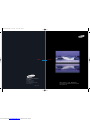 1
1
-
 2
2
-
 3
3
-
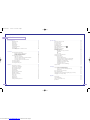 4
4
-
 5
5
-
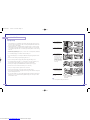 6
6
-
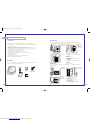 7
7
-
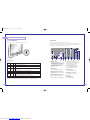 8
8
-
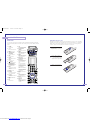 9
9
-
 10
10
-
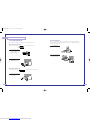 11
11
-
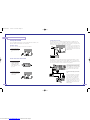 12
12
-
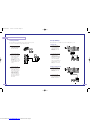 13
13
-
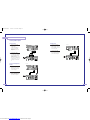 14
14
-
 15
15
-
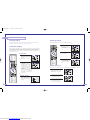 16
16
-
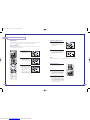 17
17
-
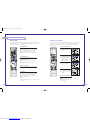 18
18
-
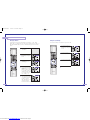 19
19
-
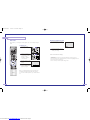 20
20
-
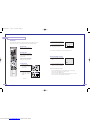 21
21
-
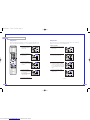 22
22
-
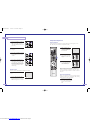 23
23
-
 24
24
-
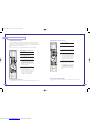 25
25
-
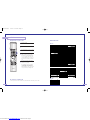 26
26
-
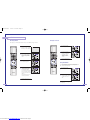 27
27
-
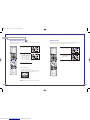 28
28
-
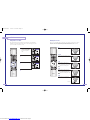 29
29
-
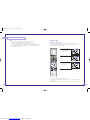 30
30
-
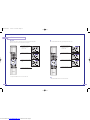 31
31
-
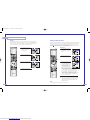 32
32
-
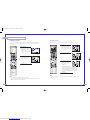 33
33
-
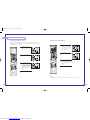 34
34
-
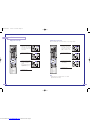 35
35
-
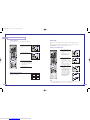 36
36
-
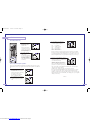 37
37
-
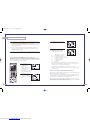 38
38
-
 39
39
-
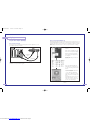 40
40
-
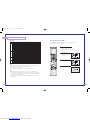 41
41
-
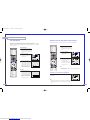 42
42
-
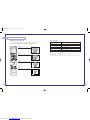 43
43
-
 44
44
-
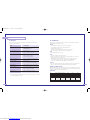 45
45
-
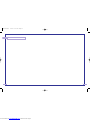 46
46
Samsung HLN467W - 46" Rear Projection TV User manual
- Category
- LCD TVs
- Type
- User manual
Ask a question and I''ll find the answer in the document
Finding information in a document is now easier with AI
Related papers
-
Samsung SP-46L3HR Quick start guide
-
Samsung HL-P6163W User manual
-
Samsung ST50L2HD User manual
-
Samsung HLP4663W - 46" Rear Projection TV User manual
-
Samsung ST-43T8HR User manual
-
Samsung SP-50L3HR User manual
-
Samsung ST54T8P Quick start guide
-
Samsung HCM4216W User manual
-
Samsung PCL545R User manual
-
Samsung HCN553W User manual
Other documents
-
Daewoo Projection Television DSJ-4710CRA User manual
-
Sherwood P87-ETR0005 User manual
-
JVC HD-ILA HD-52G587 User manual
-
RCA 27F500T User manual
-
RCA 27V412T User manual
-
LG lg ru-44sz80l User manual
-
Haier HLC22K1 - K-Series - 22" LCD TV User manual
-
LG Electronics Projection Television RU-52SZ53D User manual
-
LG Electronics RU-48SZ40 User manual
-
LG RU-52SZ51D User manual