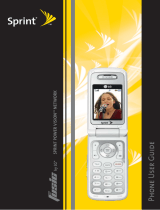Page is loading ...

Phone User Guide
KATANA
TM
by Sanyo®

Table of Contents
Welcome to Pivot . . . . . . . . . . . . . . . . . . . . . . . . . . . . . . . i
Introduction . . . . . . . . . . . . . . . . . . . . . . . . . . . . . . . . . . ii
Your Phone’s Menu . . . . . . . . . . . . . . . . . . . . . . . . . . . .iii
Section 1: Using Your Phone . . . . . . . . . . . . . . . . . . . . 1
1A. Phone Basics . . . . . . . . . . . . . . . . . . . . . . . . . . . . . . . . 2
Your Phone . . . . . . . . . . . . . . . . . . . . . . . . . . . . . . . . . . . . . . . . . . 3
Viewing the Display Screen . . . . . . . . . . . . . . . . . . . . . . . . . . . . 7
Features of Your Phone . . . . . . . . . . . . . . . . . . . . . . . . . . . . . . 10
Turning Your Phone On and Off . . . . . . . . . . . . . . . . . . . . . . . . 12
Using Your Phone’s Battery and Charger . . . . . . . . . . . . . . . . 13
Navigating Through Phone Menus . . . . . . . . . . . . . . . . . . . . . 16
Displaying Your Phone Number . . . . . . . . . . . . . . . . . . . . . . . . 17
Making and Answering Calls . . . . . . . . . . . . . . . . . . . . . . . . . . 18
Entering Text . . . . . . . . . . . . . . . . . . . . . . . . . . . . . . . . . . . . . . . 35
1B. Controlling Your Phone’s Settings . . . . . . . . . . . . . 41
Sound Settings . . . . . . . . . . . . . . . . . . . . . . . . . . . . . . . . . . . . . . 42
Display Settings . . . . . . . . . . . . . . . . . . . . . . . . . . . . . . . . . . . . . 48
Location Settings . . . . . . . . . . . . . . . . . . . . . . . . . . . . . . . . . . . . 54
Messaging Settings . . . . . . . . . . . . . . . . . . . . . . . . . . . . . . . . . . 55
Airplane Mode . . . . . . . . . . . . . . . . . . . . . . . . . . . . . . . . . . . . . . 58
TTY Use With Pivot Service . . . . . . . . . . . . . . . . . . . . . . . . . . . . 59
Wireless Backup . . . . . . . . . . . . . . . . . . . . . . . . . . . . . . . . . . . . 60
Phone Setup Options . . . . . . . . . . . . . . . . . . . . . . . . . . . . . . . . . 63
1C. Setting Your Phone’s Security . . . . . . . . . . . . . . . . . 70
Accessing the Security Menu . . . . . . . . . . . . . . . . . . . . . . . . . . 71
Using Your Phone’s Lock Feature . . . . . . . . . . . . . . . . . . . . . . 71
Restricting Calls . . . . . . . . . . . . . . . . . . . . . . . . . . . . . . . . . . . . 73
Using Special Numbers . . . . . . . . . . . . . . . . . . . . . . . . . . . . . . 74
Erasing Phone Content . . . . . . . . . . . . . . . . . . . . . . . . . . . . . . . 75
Resetting the Browser . . . . . . . . . . . . . . . . . . . . . . . . . . . . . . . 76

Resetting Favorites . . . . . . . . . . . . . . . . . . . . . . . . . . . . . . . . . . 76
Resetting Your Phone . . . . . . . . . . . . . . . . . . . . . . . . . . . . . . . . 77
Resetting Your Picture Mail Account . . . . . . . . . . . . . . . . . . . . 77
Resetting Default Settings . . . . . . . . . . . . . . . . . . . . . . . . . . . . 78
Security Features for Data Services . . . . . . . . . . . . . . . . . . . . 79
1D. Controlling Your Roaming Experience . . . . . . . . . . 80
Understanding Roaming . . . . . . . . . . . . . . . . . . . . . . . . . . . . . . 81
Setting Your Phone’s Roam Mode . . . . . . . . . . . . . . . . . . . . . . 83
Using Call Guard . . . . . . . . . . . . . . . . . . . . . . . . . . . . . . . . . . . . 84
Using Data Roam Guard . . . . . . . . . . . . . . . . . . . . . . . . . . . . . . 86
1E. Managing Call History . . . . . . . . . . . . . . . . . . . . . . . . 87
Viewing History . . . . . . . . . . . . . . . . . . . . . . . . . . . . . . . . . . . . . 88
Call History Options . . . . . . . . . . . . . . . . . . . . . . . . . . . . . . . . . . 89
Making a Call From Call History . . . . . . . . . . . . . . . . . . . . . . . 90
Saving a Phone Number From Call History . . . . . . . . . . . . . . 91
Prepending a Phone Number From Call History . . . . . . . . . . 92
Erasing Call History . . . . . . . . . . . . . . . . . . . . . . . . . . . . . . . . . . 92
1F. Using Contacts . . . . . . . . . . . . . . . . . . . . . . . . . . . . . . 93
Adding a New Contacts Entry . . . . . . . . . . . . . . . . . . . . . . . . . . 94
Assigning a Group Entry . . . . . . . . . . . . . . . . . . . . . . . . . . . . . . 95
Finding Contacts Entries . . . . . . . . . . . . . . . . . . . . . . . . . . . . . 96
Contacts List Options . . . . . . . . . . . . . . . . . . . . . . . . . . . . . . . . 97
Contacts Entry Options . . . . . . . . . . . . . . . . . . . . . . . . . . . . . . . 98
Adding a Phone Number to a Contacts Entry . . . . . . . . . . . . . 99
Editing a Contacts Entry . . . . . . . . . . . . . . . . . . . . . . . . . . . . . . 99
Assigning Speed Dial Numbers . . . . . . . . . . . . . . . . . . . . . . . 100
Erasing a Contacts Entry From the List . . . . . . . . . . . . . . . . 101
Assigning an Image to a Contacts Entry . . . . . . . . . . . . . . . . 101
Selecting a Ringer Type for an Entry . . . . . . . . . . . . . . . . . . . 102
Secret Contacts Entries . . . . . . . . . . . . . . . . . . . . . . . . . . . . . 103

1G. Using the Phone’s Calendar and Tools . . . . . . . . . 104
Using Your Phone’s Calendar . . . . . . . . . . . . . . . . . . . . . . . . 105
Using the Call Alarm Feature . . . . . . . . . . . . . . . . . . . . . . . . 108
Using the To Do List . . . . . . . . . . . . . . . . . . . . . . . . . . . . . . . . 110
Using Your Phone’s Tools . . . . . . . . . . . . . . . . . . . . . . . . . . . . 111
Personal Information Management . . . . . . . . . . . . . . . . . . . 116
1H. Using Your Phone’s Voice Services . . . . . . . . . . . . 117
Using Voice-Activated Dialing . . . . . . . . . . . . . . . . . . . . . . . . 118
Managing Voice Memos . . . . . . . . . . . . . . . . . . . . . . . . . . . . . 119
Setting Up Screen Call . . . . . . . . . . . . . . . . . . . . . . . . . . . . . . 121
1I. Using the Built-in Camera . . . . . . . . . . . . . . . . . . . 124
Taking Pictures . . . . . . . . . . . . . . . . . . . . . . . . . . . . . . . . . . . . 125
Using the Settings & Info Menu . . . . . . . . . . . . . . . . . . . . . . . 131
Storing Pictures . . . . . . . . . . . . . . . . . . . . . . . . . . . . . . . . . . . . 133
Sending Picture Mail . . . . . . . . . . . . . . . . . . . . . . . . . . . . . . . . 136
Managing Picture Mail . . . . . . . . . . . . . . . . . . . . . . . . . . . . . . 139
1J. Using Bluetooth . . . . . . . . . . . . . . . . . . . . . . . . . . . . 143
Turning Bluetooth On and Off . . . . . . . . . . . . . . . . . . . . . . . . 144
Using the Bluetooth Settings Menu . . . . . . . . . . . . . . . . . . . . 145
Bluetooth Profiles . . . . . . . . . . . . . . . . . . . . . . . . . . . . . . . . . . 148
Pairing Bluetooth Devices . . . . . . . . . . . . . . . . . . . . . . . . . . . 149
Using the Trusted Devices Options . . . . . . . . . . . . . . . . . . . . 150
Sending Data via Bluetooth . . . . . . . . . . . . . . . . . . . . . . . . . . 151
Section 2: Pivot Service Features . . . . . . . . . . . . . . 153
2A. Pivot Service Features: The Basics . . . . . . . . . . . . 154
Using Voicemail . . . . . . . . . . . . . . . . . . . . . . . . . . . . . . . . . . . . 155
Using SMS Text Messaging . . . . . . . . . . . . . . . . . . . . . . . . . . 156
Using Caller ID . . . . . . . . . . . . . . . . . . . . . . . . . . . . . . . . . . . . . 159
Responding to Call Waiting . . . . . . . . . . . . . . . . . . . . . . . . . . 159
Making a Three-Way Call . . . . . . . . . . . . . . . . . . . . . . . . . . . . 161
Using Call Forwarding . . . . . . . . . . . . . . . . . . . . . . . . . . . . . . 162

2B. Pivot Multimedia Services . . . . . . . . . . . . . . . . . . . 163
Pivot Multimedia Applications . . . . . . . . . . . . . . . . . . . . . . . . 164
Getting Started With Mobile Web . . . . . . . . . . . . . . . . . . . . . . 165
Messaging . . . . . . . . . . . . . . . . . . . . . . . . . . . . . . . . . . . . . . . . 170
Downloading Premium Services Content . . . . . . . . . . . . . . . 173
Exploring the Mobile Web . . . . . . . . . . . . . . . . . . . . . . . . . . . . 177
2C. Sprint Voice Command . . . . . . . . . . . . . . . . . . . . . . 182
Getting Started With Sprint Voice Command . . . . . . . . . . . . 183
Creating Your Own Address Book . . . . . . . . . . . . . . . . . . . . . 184
Making a Call With Sprint Voice Command . . . . . . . . . . . . . 185
Accessing Information Using Sprint Voice Command . . . . . 186
Section 3: Safety and Warranty Information . . . . . 187
3A. Important Safety Information . . . . . . . . . . . . . . . . 188
General Precautions . . . . . . . . . . . . . . . . . . . . . . . . . . . . . . . . 189
Maintaining Safe Use of and Access to Your Phone . . . . . . 190
Caring for the Battery . . . . . . . . . . . . . . . . . . . . . . . . . . . . . . . 192
Radio Frequency (RF) Energy . . . . . . . . . . . . . . . . . . . . . . . . . 193
Owner’s Record . . . . . . . . . . . . . . . . . . . . . . . . . . . . . . . . . . . . 195
Phone Guide Proprietary Notice . . . . . . . . . . . . . . . . . . . . . . 195
3B. Warranty . . . . . . . . . . . . . . . . . . . . . . . . . . . . . . . . . . 196
Manufacturer’s Warranty . . . . . . . . . . . . . . . . . . . . . . . . . . . . 197
Index . . . . . . . . . . . . . . . . . . . . . . . . . . . . . . . . . . . . . . 200
© 2007 Sprint Nextel. All rights reserved. SPRINT and other trademarks are the property
of Sprint Nextel. All other products or service names are the property of their respective
owners. All rights reserved. PIVOT is a trademark of Sprint and its cable venture partners.
4/18/07

i
Welcome to Pivot
Pivot from your cable provider and Sprint is committed to
bringing you the best wireless technology available. With your
Pivot service, you are ready to start enjoying the advantages
of your cable provider’s video, voice, email and Internet
services over Sprint’s all digital wireless Network.
This guide will familiarize you with our technology and your
new phone through simple, easy-to-follow instructions. It’s
all right here – from making your first call to using the most
advanced features of your phone.
Please see the Getting Started with Pivot guide that was
packaged with your phone for detailed information about the
advanced features of your Pivot service, including:
䢇 Setting up and using your linked voicemail.
䢇 Using mobile email.
䢇 Using advanced calling features.
䢇 Unlocking and activating your phone.
䢇 Contacting your cable provider for assistance.
Welcome and thank you for choosing Pivot.

ii
Introduction
This Phone User Guide introduces you to Pivot service and all
the features of your new phone. It’s divided into three
sections:
⽧ Section 1: Using Your Phone
⽧ Section 2: Pivot Service Features
⽧ Section 3: Safety and Warranty Information
Throughout this guide, you'll find tips that highlight special
shortcuts and timely reminders to help you make the most
of your new phone and service. The Table of Contents and
Index will also help you quickly locate specific information.
You'll get the most out of your phone if you read each
section. However, if you'd like to get right to a specific
feature, simply locate that section in the Table of Contents
and go directly to that page. Follow the instructions in that
section, and you'll be ready to use your phone in no time.
WARNING
Please refer to the Important Safety Information section
on page 188 to learn about information that will help
you safely use your phone. Failure to read and follow
the Important Safety Information in this phone guide
may result in serious bodily injury, death, or property
damage.

iii
Your Phone’s Menu
The following list outlines your phone’s menu structure. For
more information about navigating through the menus,
please see “Navigating Through Phone Menus” on page 16.
1: MISSED ALERTS
2: CALL HISTORY
1: OUTGOING
2: INCOMING
3: MISSED
4: RECENT CALLS
5: ERASE HISTORY
1: Outgoing 2: Incoming 3: Missed
4: Recent Calls 5: All
3: CONTACTS
1: FIND/ADD ENTRY
2: GROUP
3: SPEED DIAL #S
4: MY PHONE #
5: WIRELESS BACKUP
1: Subscribe/Unsubscribe 2: Alert
3: Learn More
6: SERVICES
1: Customer Service 2: Dir Assistance 3: Account Info
4: Sprint Operator 5: Voice Command

iv
4: MESSAGING
1: SEND MESSAGE
1: Text 2: Picture
2: TEXT
3: PICTURE MAIL
4: IM & EMAIL
5: CHAT & DATING
6: VOICEMAIL
1: Call Voicemail 2: Call: Speaker On 3: Details
4: Clear Count
5: MY CONTENT
1: GAMES
2: RINGERS
3: SCREEN SAVERS
4: APPLICATIONS
5: IM & EMAIL
6: CALL TONES
6: PICTURES
1: CAMERA
2: MY PICTURES
1: In Camera 2: Saved to Ph
3: ONLINE ALBUMS
4: PRINTS BY MAIL
8: SETTINGS & INFO
1: Auto Delete 2: Account Info
7: WEB

v
8: TOOLS
1: VOICE SERVICES
1: Voice Memo 2: Screen Call
2: BLUETOOTH
3: CALENDAR
4: ALARM CLOCK
5: COUNTDOWN
6: STOP WATCH
7: WORLD CLOCK
8: CALCULATOR
9: UPDATE PHONE
9: SETTINGS
1: SOUNDS
1: Ringer/Key Vol.
1: Ringer Volume 2: Calendar/Alarm 3: Start-up/Pw-off
4: Key Beep
2: Ringer Type
1: Voice Calls 2: Voicemail 3: Messaging
4: Calendar/Alarm
3: Vibrate Pattern
1: Voice Calls 2: Voicemail 3: Messaging
4: Calendar/Alarm
4: Alerts
1: Service 2: Voicemail 3: Messaging
4: Minute Beep 5: Signal Fade
5: Receiver Vol.
1: Earpiece 2: Speaker
6: Application Vol.
7: Others
1: Tone Length 2: Start-up Tone 3: Power-off Tone
4: Voice Prompt 5: Key Press Echo

vi
2: DISPLAY
1: Backlight
1: Main LCD 2: Key 3: Sub LCD
2: Power Save Mode
1: Clock Type 2: Navigation Key Display 3: Greeting Banner
3: Greeting
1: Default 2: Custom
4: Animation
1: Standby 2: Outgoing Calls 3: Service Search
5: Incoming Calls
6: Screen Saver
1: Main LCD 2: Sub LCD
7: Clock/Calendar
1: Main LCD 2: Sub LCD
8: Others
1: Font Size 2: Match Area Code 3: Return to Idle
4: Sleep Mode
3: PCS VISION
1: Enable Vision (sign-out state)/Disable Vision (sign-in state)
2: Net Guard
3: Update Profile
4: WIRELESS BACKUP
1:Subscribe/Unsubscribe 2: Alert
3: Learn More
5: LOCATION
6: BLUETOOTH
1: Enable/Disable
2: Visibility
3: Voice Priority
4: Permissions
1: Hands-free 2: Dial-up Networking 3: Object Push

vii
5: My Device Name
6: My Device Info
7: MESSAGING
1: Notification
2: Preset Msgs
3: Send Callback #
4: Signature
5: Drafts Alert
8: SECURITY
1: Lock Phone
1: Unlocked 2: Lock Now 3: On Power-up
2: Picture Mail
1: Lock Pictures 2: Reset Picture Mail
3: Erase/Reset
1: Erase Ph. Book 2: Erase My Content 3: Erase Pictures
4: Erase VoiceMemo 5: Erase Voice Tag 6: Erase Messages
7: Reset Browser 8: Reset Favorites 9: Default Settings
0: Reset Phone
4: Others
1: Change Lock 2: Limit Use 3: Special #s
4: Lock Services
9: OTHERS
1: Airplane Mode
2: Roaming
1:Set Mode 2: Call Guard 3: Data Roam Guard
3: Text Entry
1: Auto-Capital 2: My Words 3: Input Language
4: Default Input 5: Auto-Space 6: Recent Access
7: T9 Settings 8: Add Word 9: Help
4: Any Key Answer
5: Auto Answer
1: Hands-free 2: Speakerphone

viii
6: Open/Close Flip
1: Open 2: Close
7: Abbrev. Dial
8: Headset Mode
1: Turbo Button 2: Ringer Sound
9: TTY
10: Side Key Guard
11: Set Time/Date
12: Language
1: English 2: Español
0: PHONE INFO
1: Phone#/User ID
2: Icon Glossary
3: Version
4: Advanced

Section 1
Using Your Phone

Section 1A: Phone Basics 2
Phone Basics
Section 1A
Phone Basics
In This Section
⽧ Your Phone
⽧ Viewing the Display Screen
⽧ Features of Your Phone
⽧ Turning Your Phone On and Off
⽧ Using Your Phone’s Battery and Charger
⽧ Navigating Through Phone Menus
⽧ Displaying Your Phone Number
⽧ Making and Answering Calls
⽧ Entering Text
Your phone is packed with features that simplify your life
and expand your ability to stay connected to the people and
information that are important to you. This section will guide
you through the basic functions and calling features of
your phone.

Section 1A: Phone Basics 3
Phone Basics
Your Phone
Your Phone
25. Speaker
5. Navigation Key
10. SPEAKER Key
6. Softkey (left)
7. Camera Key
4. Side Volume
Key
21. Camera
Lens
24. Battery
2. Signal Strength
Indicator
1. Earpiece
16. END/POWER Key
23. LED
Indicator
20. Battery Strength
Indicator
12. Microphone
9. TALK Key
8. MENU/OK
11. Charger Jack
17. BACK Key
18. Softkey (right)
19. Side Camera Key
15. Keypad
14. Monaural
Headset Jack
13. Internal Antenna
22. Sub LCD
3. Main LCD (display)

Section 1A: Phone Basics 4
Phone Basics
Key Functions
1. Earpiece lets you hear the caller and automated
prompts.
2. Signal Strength Indicator represents the signal strength
by displaying bars. The more bars displayed, the better
the signal strength.
3. Main LCD (display) displays all the information needed
to operate your phone, such as the call status, the
Contacts list, the date and time, and the signal and
battery strength.
4. Side Volume Key allows you to adjust the ringer volume
in standby mode (with the phone open) or adjust the
voice volume during a call. The volume key can also be
used to scroll up or down to navigate through the
different menu options. Press and hold to make a voice
dial or redial with the flip closed.
5. Navigation Key scrolls through the phone’s menu
options and acts as a shortcut key from standby mode.
䡲 Press Up to access the Send Quick Text menu.
䡲 Press Down to access My Content.
䡲 Press Right to access Voice Memo.
䡲 Press Left to access the Web.
6. Softkey (left) lets you select softkey actions or menu
items corresponding to the bottom left line on the
Main LCD.
7. Camera Key lets you access the Pictures menu and
take pictures.
8. MENU/OK lets you access the phone’s menus and
selects the highlighted choice when navigating
through a menu.

Section 1A: Phone Basics 5
Phone Basics
9. TALK Key allows you to place or receive calls, answer
Call Waiting, use Three-Way Calling, or activate Voice
Dial.
10. SPEAKER Key lets you place or receive calls in
speakerphone mode.
11. Charger Jack connects the phone to the Travel Charger
(included), or a USB cable (not included).
12. Microphone allows other callers to hear you clearly
when you are speaking to them.
13. Internal Antenna facilitates reception and
transmission. To maximize call performance, do not
obstruct the internal antenna area. (See page 18.)
14. Monaural Headset Jack allows you to plug in an
optional monaural headset for convenient, hands-free
conversations. Use the headset adapter (included) to
connect your headset with your phone. CAUTION!
Inserting an accessory into the incorrect jack may
damage the phone.
15. Keypad lets you enter numbers, letters, and
characters, and navigate within menus. Press and hold
keys 2–9 for speed dialing.
16. END/POWER Key lets you turn the phone on or off, end
a call, or return to standby mode. While in the main
menu, it returns the phone to standby mode and
cancels your input. When you receive an incoming call,
press to enter silent mode and mute the ringer.
17. BACK Key deletes characters from the display in text
entry mode. When in a menu, pressing the Back key
returns you to the previous menu. This key also allows
you to return to the previous screen in a data session.
18. Softkey (right) lets you select softkey actions or menu
items corresponding to the bottom right line on the
Main LCD.

Section 1A: Phone Basics 6
Phone Basics
19. Side Camera Key lets you activate the camera mode by
pressing and holding. Press to take pictures. You can
also press and hold to end a call with the flip closed
while you are using the speakerphone mode.
20. Battery Strength Indicator represents the amount of
remaining battery charge currently available in your
phone. When all bars are displayed in the battery icon,
the phone’s battery is fully charged. When no bars are
displayed, the phone’s battery is completely
discharged or empty.
21. Camera Lens, as part of the built-in camera, lets you
take pictures.
22. Sub LCD lets you monitor the phone’s status and see
who’s calling without opening the phone.
23. LED Indicator shows your phone’s connection status at
a glance.
24. Battery powers your phone (Lithium-Ion [Li-Ion]
battery included). See page 15 for details on charging
and recharging.
25. Speaker lets you hear the different ringers and sounds.
You can mute the ringer when receiving incoming calls
by pressing , , or any of the side keys. The
speaker also lets you hear the caller’s voice in
speakerphone mode.

Section 1A: Phone Basics 7
Phone Basics
Viewing the Display Screen
Your phone’s display screen provides a wealth of
information about your phone’s status and options. This list
identifies some of the symbols you’ll see on your phone’s
display screen:
indicates your current signal strength. The more
lines you have, the stronger your signal.
indicates your phone cannot find a signal.
indicates the call is on hold.
indicates a call is in progress.
indicates data services access is active.
indicates data services access is dormant.
indicates data services access is disabled.
indicates you are “roaming” off the Sprint National
Network.
indicates you have missed voice calls.
indicates you have scheduled events or call
alarms.
indicates you have alarm clock and/or countdown
notifications.
indicates you have picture messages, Voicemail
messages, and text messages.
Tip:
To view a list your phone’s icons and descriptions, from the
main menu, select Settings > Phone Info > Icon Glossary.
/