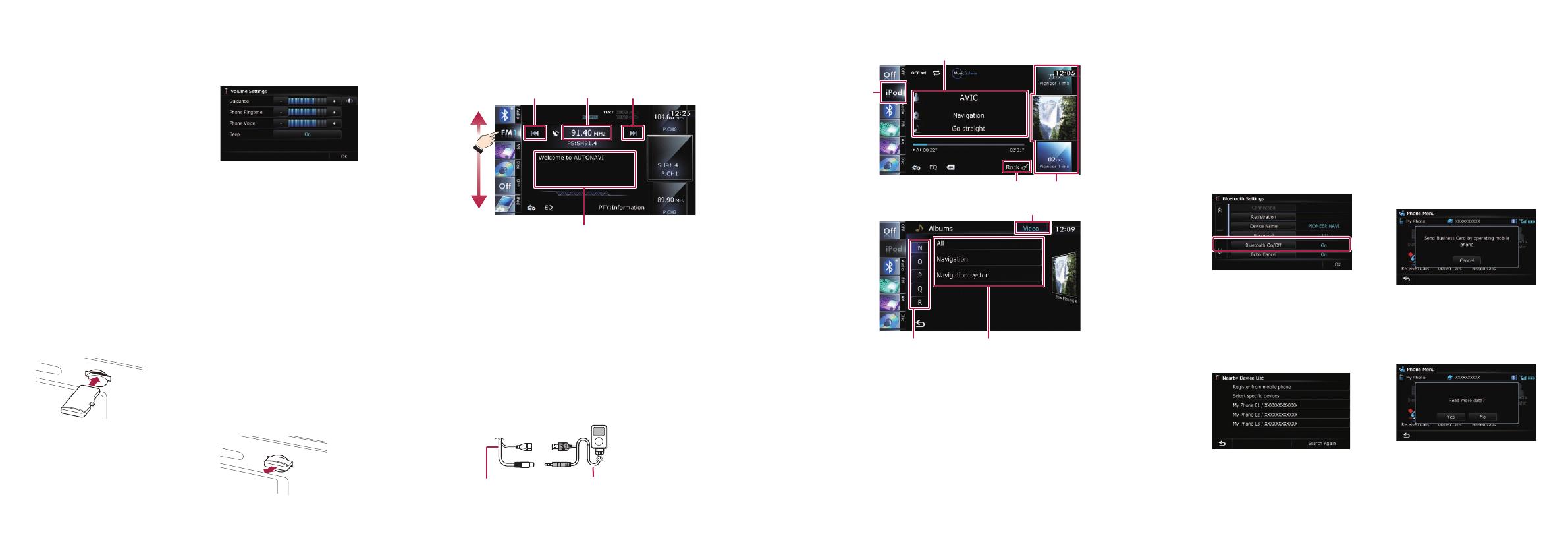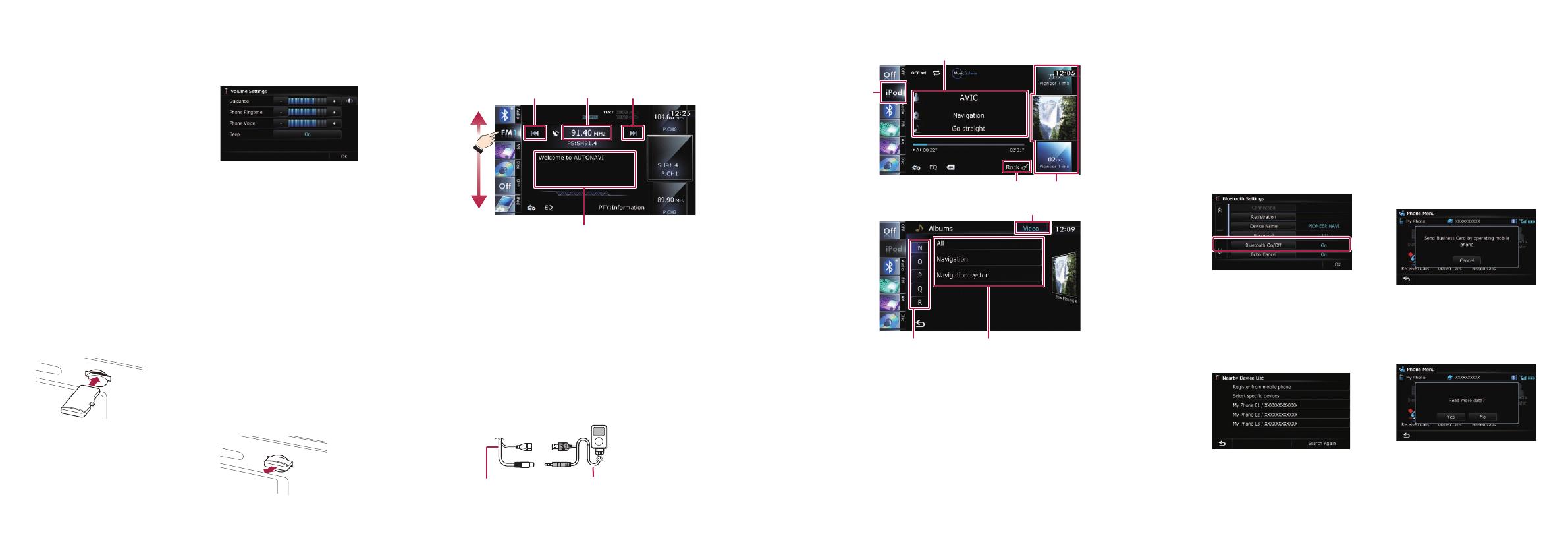
1 Touch the keys in the
following order in the
“Top Menu” screen.
Settings
System Settings
Volume
2 Touch + or – to change the
volume of the route
guidance.
Pairing your
phone
1 Activate the Bluetooth
function on your phone.
2 Touch the keys in the
following order in the “Top
Menu” screen.
Settings Bluetooth
Settings
3 Touch Bluetooth On/Off to
select On.
4 Touch Registration on the
“Bluetooth Settings”
screen.
The system tries to find and
lists nearby devices.
5
Touch your phone on the
list.
6 Enter the PIN code from
your phone. (The default
code is 1111.)
When the pairing is
successful, the message will
appear.
Transferring
the phone book
1 Connect the mobile phone.
2 Touch Contacts Transfer
on the “Phone Menu”
screen.
3 Check that the following
screen is displayed, and
operate your mobile phone
to transfer the phone book
entries.
After transferring the data is
finished, a message asking
whether you want to transfer
more data appears.
4 Touch No.
The transferred data is
imported to the navigation
system.
Setting the volume of the route
guidance
Scroll the screen by dragging an AV source icon up or down,
and tap FM on the AV operation screen.
Using the radio (FM)
Playing your Apple iPod
You can control an iPod by connecting the USB interface cable for
iPod (CD-IU50V) (sold separately) to the navigation system.
Inserting and ejecting
a microSD card
For details about playable files, refer to Operation Manual.
Inserting a microSD card
1 Insert the microSD card
until it clicks.
Ejecting a microSD card
1 Press the button.
2 Touch Eject SD on the
screen.
3 Press the middle of the
microSD card gently until
it clicks.
4 Pull the microSD card out
straight.
1 Displays the artist name list,
album title list or song title
list
2 Displays the category list
3 Displays the genre list
4 Selects the song to play by
scrolling and dragging the
key up or down. To play the
song, tap it
5 Switches the list screen
between music and video
6 Selects a song by scrolling
and dragging the character
tab up or down. Tap the tab
of the character for the song
title that you want to display
7 Starts playback by tapping
an item to select
2 Tap or drag the key that you want to operate.
1 Displays the current preset
frequency list
2 Scans until a broadcast
strong enough for good
reception is found by
touching and holding the
keys
3 Displays the detailed radio
text currently received
1 Connect your iPod.
USB and mini-
jack connector
USB interface
cable for iPod
The source changes and then playback will start.
3
212
3
4
1
6
5
2
7