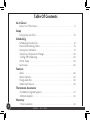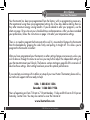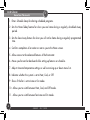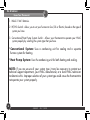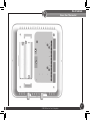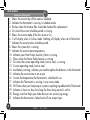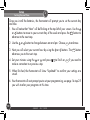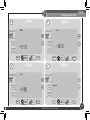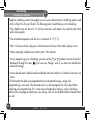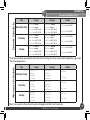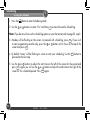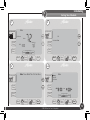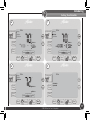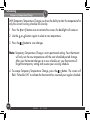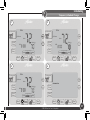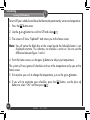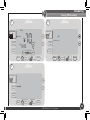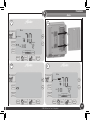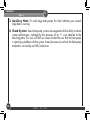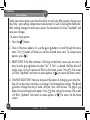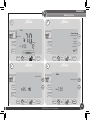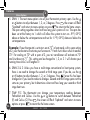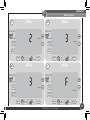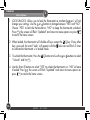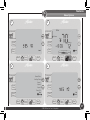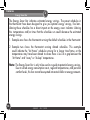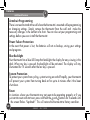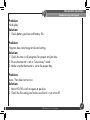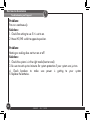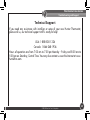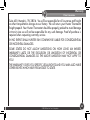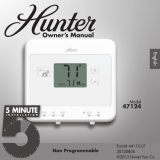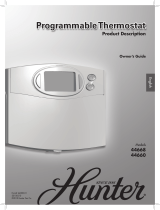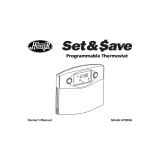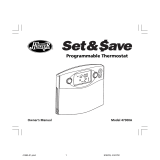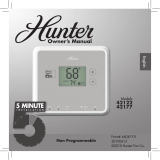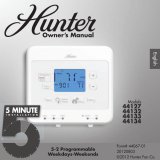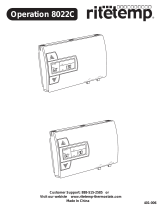Owner’s Manual
Model
44372
44377
Form# 44040-01
20100511
©2010 Hunter Fan Co.
English
7 Day Programmable
I N S T A L L A T I O N
5 MINUTE
M T
W
T F S S

44040-01 • 05/11/2010
2
Table Of Contents
At A Glance
Know Your ermostat . . . . . . . . . . . . . . . . . . . . . . . . . . . . . . . . . . . . . . . . . . . . . . . . . . . . 3
Setup
Setting Day and Time . . . . . . . . . . . . . . . . . . . . . . . . . . . . . . . . . . . . . . . . . . . . . . . . . . . . .10
Scheduling
Scheduling Introduction . . . . . . . . . . . . . . . . . . . . . . . . . . . . . . . . . . . . . . . . . . . . . . . . . .12
Personal Scheduling Charts . . . . . . . . . . . . . . . . . . . . . . . . . . . . . . . . . . . . . . . . . . . . . . .13
Setting Your Schedule . . . . . . . . . . . . . . . . . . . . . . . . . . . . . . . . . . . . . . . . . . . . . . . . . . . . .14
Temporary Temperature Change . . . . . . . . . . . . . . . . . . . . . . . . . . . . . . . . . . . . . . . . . .20
Turning Off Scheduling . . . . . . . . . . . . . . . . . . . . . . . . . . . . . . . . . . . . . . . . . . . . . . . . . . .22
Home Today . . . . . . . . . . . . . . . . . . . . . . . . . . . . . . . . . . . . . . . . . . . . . . . . . . . . . . . . . . . . . .24
Save Away . . . . . . . . . . . . . . . . . . . . . . . . . . . . . . . . . . . . . . . . . . . . . . . . . . . . . . . . . . . . . . . . .26
Features
Alerts . . . . . . . . . . . . . . . . . . . . . . . . . . . . . . . . . . . . . . . . . . . . . . . . . . . . . . . . . . . . . . . . . . . . .28
Menu Options . . . . . . . . . . . . . . . . . . . . . . . . . . . . . . . . . . . . . . . . . . . . . . . . . . . . . . . . . . . .32
Energy Saver Bar . . . . . . . . . . . . . . . . . . . . . . . . . . . . . . . . . . . . . . . . . . . . . . . . . . . . . . . . . . .38
Additional Features . . . . . . . . . . . . . . . . . . . . . . . . . . . . . . . . . . . . . . . . . . . . . . . . . . . . . . .40
ermostat Assistance
Troubleshooting and Support . . . . . . . . . . . . . . . . . . . . . . . . . . . . . . . . . . . . . . . . . . . . .41
Technical Support . . . . . . . . . . . . . . . . . . . . . . . . . . . . . . . . . . . . . . . . . . . . . . . . . . . . . . . . .43
Warranty
1 Year Guarantee . . . . . . . . . . . . . . . . . . . . . . . . . . . . . . . . . . . . . . . . . . . . . . . . . . . . . . . . . .44

©2010 Hunter Fan Company
3
Your thermostat has been pre-programmed from the factory with no programming necessary.
We recommend using these pre-programmed settings for a few days before altering them as
they offer maximum energy saving benets. If you do decide to alter your programs, use the
charts on page 13 to write out your scheduled times and temperatures. After you have recorded
your preferences, follow the instructions on page 14 to alter your temperature settings.
There is no need to program the thermosat at the wall it is mounted to! Remove the thermostat
from the backplate by gripping the sides rmly and pulling it straight off. This allows you to
program the thermostat in comfort.
After you have programmed your thermostat, no other setting changes are necessary unless you
wish to browse through the menu to see how you may further adjust the independent settings of
your thermostat to meet your lifestyle. The features section starting on page 32 of this manual will
describe these settings. Most setting have been preset for optimal performance.
If you need any assistance with installion or setup of your new Hunter Thermostat, please call us,
our technical support staff are ready to help!
USA: 1-888-830-1326
Canada: 1-866-268-1936
Hours of operation are from 7:00 am to 7:00 pm Monday - Friday and 8:00 am to 5:00 pm on
Saturday, Central Time. You may also contact us over the Internet at:
www.hunterfan.com
3
Know Your ermostat
At A Glance

44040-01 • 05/11/2010
4
3
At A Glance
1. Enters Schedule Setup for altering scheduled programs.
2. Sets the Home Today feature for when you are home during a regularly scheduled Away
period.
3. Sets the Save Away feature for when you will not be home during a regularly programmed
time.
4. Conrms completion of an action or returns you to the Home screen.
5. Allows access to the advanced features of the thermostat.
6. Moves you forward or backward while setting up features or schedules.
7. Adjusts time and temperature settings as well as moving up or down menu lists.
8. Indicates whether the system is set to Heat, Cool, or Off.
9. Shows if the fan is set to Auto or On modes.
10. Allows you to switch between Heat, Cool, and Off modes.
11. Allows you to switch between fan Auto and On modes.
Know Your ermostat

©2010 Hunter Fan Company
5
At A Glance
3
Know Your ermostat
1
8
5
3
2
7
6
11
9
10
6
D
one
/
Ho
m
e
4

44040-01 • 05/11/2010
6
1. Holds 2 “AA” Batteries.
2. HE/HG Switch - allows you to set your furnace to Gas/Oil or Electric, based on the type of
system you have.
3. Conventional/Heat Pump System Switch - Allows your thermostat to operate your HVAC
system properly by selecting the system type that you have.
* Conventional System: Uses a condensing unit for cooling and a seperate
furnace system for heating.
* Heat Pump System: Uses the condensing unit for both heating and cooling.
NOTE: If you are unsure of your system type it may be necessary to contact our
technical support department, your HVAC manufacturer, or a local HVAC technician
to determine this. Improper selection of your system type could cause the thermostat to
not operate your system properly.
3
At A Glance
Know Your ermostat

©2010 Hunter Fan Company
7
1
3
2
At A Glance
3
Know Your ermostat

44040-01 • 05/11/2010
8
3
At A Glance
1. Shows the current day of the week or weekend.
2. Indicates the thermostat is running in schedule mode.
3. Flashes when the furnace lter should be checked for replacement.
4. On when the current schedule period is running.
5. Shows the current mode of the fan: Auto or On.
6. C will display when in Celsius mode. Nothing will display when set to Fahrenheit.
7. Indicates the current active schedule period.
8. Shows the system fan is running.
9. Indicates the current room temperature.
10. Indicates your Heat Pumps Auxiliary Heat is running.
11. Shows when the Home Today feature is running.
12. On when the current operating mode, heat or cool, is running.
13. Current operating mode, heat or cool.
14. Low battery warning, indicates you need to replace the batteries in the thermostat.
15. Indicates the current time in am or pm .
16. Current Set temperature the thermostat is scheduled to run.
17. Indicates the Thermostat is running in save away mode.
18. Will show when your heat pump or system is reporting a problem to the Thermostat.
19. Indicates in hours or days how long the Save Away period is set for.
20. Energy saver bar helps you make decisions on conserving energy.
21. Indicates the thermostat is locked and will not accept input.
Know Your ermostat

©2010 Hunter Fan Company
9
At A Glance
3
Know Your ermostat
o
:
At Home
Auto
PM
Check H.P.!
Hours
Aux Em.
Energy Savings:
Good
Best!
Lock
Mon
Filter
Heat to
C
1
3
5
7
8
9
2
10
14
16
17
19
15
o
6
13
18
20
21
4
11
12

44040-01 • 05/11/2010
10
4
Setup
Setting Day and Time
Once you install the batteries, the thermostat will prompt you to set the current day
and time.
1. You will notice that “Mon” will be ashing at the top left of your screen. Use the
or buttons to move to your current day of the week and press the
Next
button to
advance to the next step.
2. Use the or button to change between am and pm. Choose
Next
to advance.
3. Next you will select your current hour by using the or buttons. The
Next
button
advances you to the next step.
4. Set your minutes using the or and press
Done/
Home
to nish or
Back
if you need to
make a correction to a previous step.
5. When nished, the thermostat will show “Updated!” to conrm your settings are
saved.
6. Your thermostat will next prompt you to set your programming, see page 14 step 2 if
you wish to alter your programs at this time.

©2010 Hunter Fan Company
11
4
Setting Day and Time
Setup
Done/
Home
Menu
Back
Next
Schedule
Save
Away
Home
Today
1-2
Mon
:
PM
Done/
Home
Menu
Back
Next
Schedule
Save
Away
Home
Today
5
Updated!
Done/
Home
Menu
Back
Next
Schedule
Save
Away
Home
Today
3
Mon
PM
:
:
Done/
Home
Menu
Back
Next
Schedule
Save
Away
Home
Today
4
Mon
PM
:
:

44040-01 • 05/11/2010
12
* The schedule time can be set in 15 minute increments, and remains the same for both Heat
and Cool programs.
* The scheduled temperature can be set in increments of 1°F (1°C).
* After 15 minute without a key press, the thermostat will return to the home display screen.
* When setting the schedule time, note the AM / PM indicator.
* At any stage during your scheduling, you can use the
Back
or
Next
buttons to move forward or
backwards through the steps.
Done/
Home
will save any changes, even if you have not scheduled or
altered all settings.
* Arrows beside each schedule mode and beside heat/cool modes will indicate which ones are
active.
Read the scheduling section thoroughly to ensure you understand your scheduling options and
which will best t with your lifestyle. The following notes should help you with scheduling:
5
Scheduling
Scheduling Introduction
This thermostat has been pre-programmed to provide optimal energy savings. No
programming is necessary. We recommend you run these programs for a few days before
adjusting your programming. If it is necessary to change these settings, use the scheduling
table on the next page to record your new settings. You will also nd the default schedule there
as well.

©2010 Hunter Fan Company
13
5
Personal Scheduling Charts
Scheduling
Day Away Asleep Home
Monday-Friday
Start Time: 8:00am
End Time: 4:00pm
Heat Temp: 60
O
F (16
O
C)
Cool Temp: 85
O
F (29
O
C)
Start Time: 10:00pm
End Time: 6:00am
Heat Temp: 60
O
F (16
O
C)
Cool Temp: 82
O
F (28
O
C)
Heat Temp: 68
O
F (20
O
C)
Cool Temp: 78
O
F (26
O
C)
Saturday
Start Time: 8:00am
End Time: 4:00pm
Heat Temp: 60
O
F (16
O
C)
Cool Temp: 85
O
F (29
O
C)
Start Time: 10:00pm
End Time: 6:00am
Heat Temp: 60
O
F (16
O
C)
Cool Temp: 82
O
F (28
O
C)
Heat Temp: 68
O
F (20
O
C)
Cool Temp: 78
O
F (26
O
C)
Sunday
Start Time: 8:00am
End Time: 4:00pm
Heat Temp: 60
O
F (16
O
C)
Cool Temp: 85
O
F (29
O
C)
Start Time: 10:00pm
End Time: 6:00am
Heat Temp: 60
O
F (16
O
C)
Cool Temp: 82
O
F (28
O
C)
Heat Temp: 68
O
F (20
O
C)
Cool Temp: 78
O
F (26
O
C)
Default Schedule
Note: Use a pencil so these records may be changed at a later time if necessary.
Day Away Asleep Home
Monday-Friday
Start Time:
End Time:
Heat Temp:
Cool Temp:
Start Time:
End Time:
Heat Temp:
Cool Temp:
Heat Temp:
Cool Temp:
Saturday
Start Time:
End Time:
Heat Temp:
Cool Temp:
Start Time:
End Time:
Heat Temp:
Cool Temp:
Heat Temp:
Cool Temp:
Sunday
Start Time:
End Time:
Heat Temp:
Cool Temp:
Start Time:
End Time:
Heat Temp:
Cool Temp:
Heat Temp:
Cool Temp:
Alternate Schedule
* The Home schedule automatically calculates the remaining times from Away and Asleep and assigns them
the Home temperature.

44040-01 • 05/11/2010
14
5
Scheduling
Setting Your Schedule
1. Press the
Schedule
Button to enter Scheduling mode.
2. Use the
or buttons to select “On” and then
Next
to move forward to Scheduling.
Note: If you do not wish to use the scheduling option on your thermostat, refer to page 22, step 2.
3. Monday will be ashing on the screen, to proceed with scheduling, press
Next
. If you wish
to start programming another day, press the
or button until it shows at the top of the
screen and press
Next
.
4. By default “Away” will be ashing on screen to start your scheduling. Use the
Next
button to
proceed to the next step.
5. Use the
or buttons to adjust the start time on the left of the screen for the period and
press
Next
. Again you will use the or buttons to adjust the end time on the right of the
screen for this scheduled period. Press
Next
again.

©2010 Hunter Fan Company
15
5
Setting Your Schedule
Scheduling
Done/
Home
Menu
Back
Next
Schedule
Save
Away
Home
Today
3
Sun
Sat
Fri
Thu
Wed
Tues
Mon
Done/
Home
Menu
Back
Next
Schedule
Save
Away
Home
Today
2
Off
Schedule
On
Done/
Home
Menu
Back
Next
Schedule
Save
Away
Home
Today
4-5
Away
Asleep
At Home
to
:
AM
:
PM
Energy Savings:
Good Best!
Mon
Done/
Home
Menu
Back
Next
Schedule
Save
Away
Home
Today
1
Mon
At Home
o
Auto
o
Heat to
Energy Savings:
Good
Best!
:
AM

44040-01 • 05/11/2010
16
6. Set the temperature for your heating cycle as indicated by the ashing ”Heat to” icon on
your screen. Use the
and buttons to change the temperature and press
Next
. You will
be asked to set your cooling cycle, indicated by the ashing “Cool to”. Set this temperature
with your
or buttons and hit
Next
.
7. The thermostat will start this process again for “Asleep”. Repeat steps 1-5 to schedule the
time and set the temperature for your sleep period. When nished pressed
Next
to get to “At
Home”
8. When setting “At Home”, you will only be asked to set a temperature. The thermostat
calculates your “At Home” time by what remains unscheduled from your “Away” and
“Asleep” periods. Set your “Heat To” temperature rst and press
Next
, then Set your “Cool
To” temp and press
Next
To nish Scheduling your current day.
9. When you have completed scheduling your day, the screen will ash “Schedule Updated!”
and return you to the day select screen.
5
Scheduling
Setting Your Schedule

©2010 Hunter Fan Company
17
5
Setting Your Schedule
Scheduling
Done/
Home
Menu
Back
Next
Schedule
Save
Away
Home
Today
6
Mon
Away
Asleep
At Home
o
Cool to
to
AM
:
:
PM
Heat to
Energy Savings:
Good Best!
Done/
Home
Menu
Back
Next
Schedule
Save
Away
Home
Today
9
Mon
Schedule
Updated!
Done/
Home
Menu
Back
Next
Schedule
Save
Away
Home
Today
7
Mon
Away
Asleep
At Home
o
Cool to
to
PM
:
:
AM
Heat to
Energy Savings:
Good Best!
Done/
Home
Menu
Back
Next
Schedule
Save
Away
Home
Today
8
Mon
Away
Asleep
At Home
o
Cool to
Heat to
Energy Savings:
Good Best!

44040-01 • 05/11/2010
18
5
Scheduling
Setting Your Schedule
10. The day select screen will now show “Copy Day” and ask you if you wish to copy the day
you just scheduled to any other days. Select “YES” and
Next
or see step 13 for selecting
“NO”.
11. Select each day you wish to copy the schedule to by using the
or buttons to turn days
on or off and the
Next
or
Back
buttons to scroll through the days. An arrow above each
day will indicate it has been selected.
Note: The original day you schedule will not show on the screen as it is the one being
copied.
12. Select
Done/
Home
and the screen will show the days that now have the same schedule
and ash “COPIED”. You will be taken back to the day select screen to schedule
your remaining days. Repeat steps 3-12 to nish scheduling.
Note: If you select “NO” and then
Next
you will be asked to select the next day to
schedule, bypassing the “Copy” function. Repeat steps 3-11 for each day you
wish to schedule seperately.
13. When all days have been scheduled, whether using the copy function or not, the
screen will ash “Schedule Updated!” along with all the days, and eturn you to the
home screen.
Note: To go back and edit schedules, you will follow the same process as outlined
above.

©2010 Hunter Fan Company
19
5
Setting Your Schedule
Scheduling
Done/
Home
Menu
Back
Next
Schedule
Save
Away
Home
Today
10
Mon
Copy Day
Done/
Home
Menu
Back
Next
Schedule
Save
Away
Home
Today
11
SunSat
FriThu
WedTues
Done/
Home
Menu
Back
Next
Schedule
Save
Away
Home
Today
12
FriThuWedTuesMon
Done/
Home
Menu
Back
Next
Schedule
Save
Away
Home
Today
13
Schedule
Updated!

44040-01 • 05/11/2010
20
5
Scheduling
Temporary Temperature Change
With Temporary Temperature Change you have the ability to alter the temperature for
only the current running schedule for one day.
1. Press the or button once to activate the screen, the backlight will come on.
2. Use the or buttons again to select a new temperature.
3. Press the
Done/
Home
button to save changes.
Note: Temporary Temperature Change is not a permanent setting. Your thermostat
will only run the new temperature until the next scheduled period change.
After your thermostat changes to a new schedule set, your thermostat will
forget the temporary setting and resume your existing schedule.
4. To escape Temporary Temperature Change, press the
Done/
Home
button. The screen will
ash “Schedule ON” to indicate the thermostat has resumed your regular schedule.
Page is loading ...
Page is loading ...
Page is loading ...
Page is loading ...
Page is loading ...
Page is loading ...
Page is loading ...
Page is loading ...
Page is loading ...
Page is loading ...
Page is loading ...
Page is loading ...
Page is loading ...
Page is loading ...
Page is loading ...
Page is loading ...
Page is loading ...
Page is loading ...
Page is loading ...
Page is loading ...
Page is loading ...
Page is loading ...
Page is loading ...
Page is loading ...
Page is loading ...
-
 1
1
-
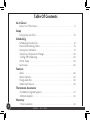 2
2
-
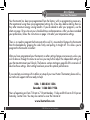 3
3
-
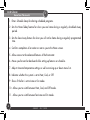 4
4
-
 5
5
-
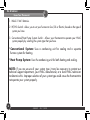 6
6
-
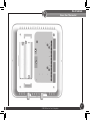 7
7
-
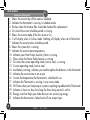 8
8
-
 9
9
-
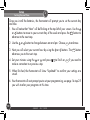 10
10
-
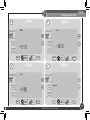 11
11
-
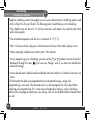 12
12
-
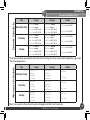 13
13
-
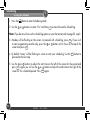 14
14
-
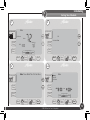 15
15
-
 16
16
-
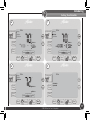 17
17
-
 18
18
-
 19
19
-
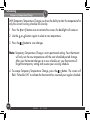 20
20
-
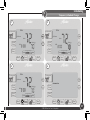 21
21
-
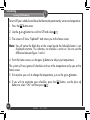 22
22
-
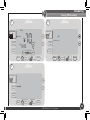 23
23
-
 24
24
-
 25
25
-
 26
26
-
 27
27
-
 28
28
-
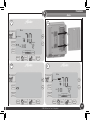 29
29
-
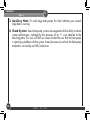 30
30
-
 31
31
-
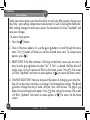 32
32
-
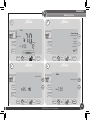 33
33
-
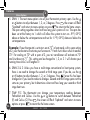 34
34
-
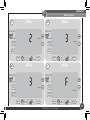 35
35
-
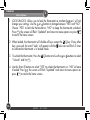 36
36
-
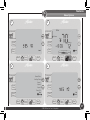 37
37
-
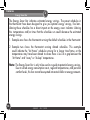 38
38
-
 39
39
-
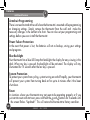 40
40
-
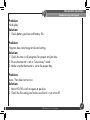 41
41
-
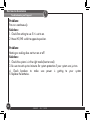 42
42
-
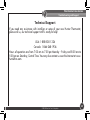 43
43
-
 44
44
-
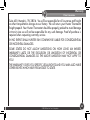 45
45
Ask a question and I''ll find the answer in the document
Finding information in a document is now easier with AI
Related papers
-
Hunter Fan 44279 User manual
-
Hunter Fan 44378 Owner's manual
-
Hunter 44132 Owner's manual
-
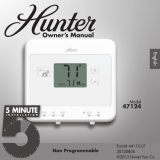 Hunter Fan 47124 Owner's manual
Hunter Fan 47124 Owner's manual
-
Hunter Fan 42122 User manual
-
Hunter Fan 44033-01 44272 Owner's manual
-
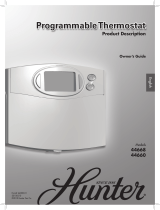 Hunter Fan 44668 User manual
Hunter Fan 44668 User manual
-
Hunter 44760 Owner's manual
-
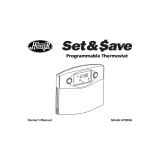 Hunter Fan 47300A User manual
Hunter Fan 47300A User manual
-
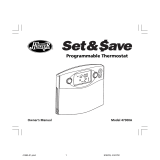 Hunter Fan 47300 Owner's manual
Hunter Fan 47300 Owner's manual
Other documents
-
SUPCO 53100 Installation guide
-
 Hunter Fan 42123 Owner's manual
Hunter Fan 42123 Owner's manual
-
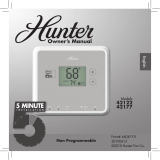 Hunter Fan 42122 User manual
Hunter Fan 42122 User manual
-
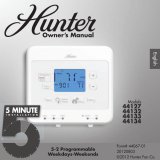 Hunter Fan 44132 User manual
Hunter Fan 44132 User manual
-
 Hunter Fan 47132 Owner's manual
Hunter Fan 47132 Owner's manual
-
 Hunter Fan 47377 Owner's manual
Hunter Fan 47377 Owner's manual
-
 Hunter Fan 47272 Owner's manual
Hunter Fan 47272 Owner's manual
-
 Hunter Fan 47905 Owner's manual
Hunter Fan 47905 Owner's manual
-
 TCP Smart SMAWHTOWRAIL500W05EW User manual
TCP Smart SMAWHTOWRAIL500W05EW User manual
-
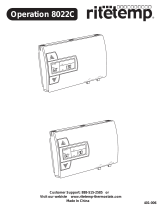 RiteTemp 8022C Operating instructions
RiteTemp 8022C Operating instructions