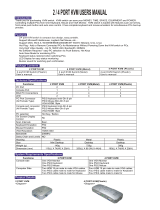USER
NVP1015 / 1017 – S801/S1601
1U 15” / 17” Rackmount LCD
Keyboard Drawer with USB KVM Switch
MANUAL

i-Tech Company LLC TOLL FREE: (888) 483-2418 • EMAIL: info@iTechKVM.com • WEB: www.iTechKVM.com
1
NVP1015 / NVP1017 User Manual
Table of Contents
1. Table of Content P.1
2. Read Before Installation P.2
3. Introduction P.3
4. Features P.3
5. Package Contents P.4
6. Optional Accessories P.5
7. Peripheral Products P.5
8. Important Safeguards P.6
9. Structure Diagram P.7
10. Dimension Diagram
NVP1015-S8/1601 P.8
NVP1017-S8/1601 P.9
10. LCD Session
LCD Membrane Diagram P.11
LCD OSD Control
Main Menu P.11
Sub Menu P.12-13
Resolution Settings
For Windows P.14
11. KVM Session
Front View P. 16
Rear View P. 17
Installation Steps P. 18
Cascading P. 19
12. Start Up P. 20
HotKey Command P. 20
HotKey Command Operation P. 21-22
KVM OSD Operation
Main Controls P. 23
Sub Controls P. 24-29
13. FAQ P. 30
14. Technical Specification P. 31- 32

i-Tech Company LLC TOLL FREE: (888) 483-2418 • EMAIL: info@iTechKVM.com • WEB: www.iTechKVM.com
2
NVP1015 / NVP1017 User Manual
2. Read Before Installation
• HID (Human Interface Device) driver must be installed prior to using the USB KVM switch.
To install the HID driver, first connect a USB keyboard and mice directly to computer
(before installing KVM switch) then follow the Windows installation instructions, this will
install the HID device driver and allow the use of the KVM switch.
Technical Notes
For Windows 98/98 SE systems
Note : Failure to do so may result in Windows not being able to detect
keyboard and mouse.
• If a mouse recognition error is displayed during system boot:
“Windows did not detect a mouse attached to the computer.You can safely attach
a serial mouse now. To attach a mouse to a PS/2 mouse port, you must first turn the
computer off”
a) Press the Tab key once to select the check box.
b) Press the Space bar once which will place a check in the box “Do not show this
message again”
c) Press the Enter key once and Windows will continue to boot and will then recognize
the mouse.
• Any USB-enabled operating system such as Windows® 98,
Windows® 98SE, Windows® 2000, Windows® XP or higher.
• Windows® 95 are not recommended because of immature USB
support.
Operating System Compatibility

i-Tech Company LLC TOLL FREE: (888) 483-2418 • EMAIL: info@iTechKVM.com • WEB: www.iTechKVM.com
3
NVP1015 / NVP1017 User Manual
3. Introduction
NVP Series is a combination of keyboard, mouse and monitor into a drawer, with features such as
flip-up design, adjustable brackets, built in LCD OSD to provide effective assistant for an
administrator to control PC system.
NVP Series provides cost effective for your limited IT budget over using CRT and rack mounting.
Also, it will be space saving for your compact environment rack and effective assistant for an
administrator to control PC system.
4. Features
• Adjustable mounting brackets from 390 to 790mm (front to rear 19” mount)
• Lightweight aluminium construction—with black anodise finish
• Slim Size keyboard with GlidePoint TM touch pad mouse
• Standard D-Sub 15-pin VGA input connector
• Supplied with 12V 5A remote power adapter (single power resource)
• Directly compatible with SUN Microsystems resolution 1152 x 900
• Built-in SUN Microsystems Hot Key without any converter
• Built in On Screen Display controlled by integral membrane switches.
• Unique mechanical design to maximize rack mountable space
• Unique monitor flip-up design allows viewing through closed glass door of cabinet.
• Built-in KVM switch function for easy controlling and monitoring up to 16 residing servers / platforms
• Auto scan mode for monitoring PCs and flexible scan time from 5 ~ 99 seconds
• Hot Pluggable—Add or remove computers without powering down the switch
• Easily switch Individual button to select the PC channel using the pushbutton channel selector
switches, Hot Keys, or via the On-Screen Display (OSD) Menu
Disclaimer
This information is subject to change without notice. The producer of this manual accepts no
responsibility for damage or claims, resulting from misuse or misinterpretation

i-Tech Company LLC TOLL FREE: (888) 483-2418 • EMAIL: info@iTechKVM.com • WEB: www.iTechKVM.com
4
NVP1015 / NVP1017 User Manual
5. Package Contents
LCD Monitor Drawer with USB KVM Switch 1 Piece
User Manual 1 Piece
DC Power Adapter 1 Piece
Power Cord 1 Piece
Mounting Bracket 1 Pair
Fasteners 4 Pieces
NB-6 2-in-1 KVM cable 8 Pieces
Before Unpacking
It is very important to locate the LCD Keyboard Drawer in a suitable environment.
• The surface for placing and fixing the LCD Keyboard Drawer should be stable and level
or mounted into a suitable cabinet.
• Make sure the place has good ventilation, is out of direct sunlight, away from sources of
excessive dust, dirt, heat, water, moisture and vibration.
• Convenience for connecting the LCD Keyboard Drawer to the related facilities should
be well considers too.
Unpacking
The LCD Keyboard Drawer comes with the standard parts shown as above. Check and make
sure they are included and in good condition. If anything is missing, or damage, contact the
supplier immediately.

i-Tech Company LLC TOLL FREE: (888) 483-2418 • EMAIL: info@iTechKVM.com • WEB: www.iTechKVM.com
5
NVP1015 / NVP1017 User Manual
6. Optional Accessories
KVM Cable
NB-6 / 10 / 15 6ft / 10ft / 15ft USB 2-in-1 cable
Cascade Cable
???? 6ft USB Cascade cable
Others Video Input
24V / 48V DC Power Supply
7. Peripheral Products
Model Description
NV-S801 8-Port USB KVM switch
NV-S1601 16-Port USB KVM switch
NV-S101 CAT.5 USB KVM extender

i-Tech Company LLC TOLL FREE: (888) 483-2418 • EMAIL: info@iTechKVM.com • WEB: www.iTechKVM.com
6
NVP1015 / NVP1017 User Manual
What the warranty does not cover
1. Any product, on which the serial number has been defaced, modified or removed.
2. Damage, deterioration or malfunction resulting from:
a) Accident, misuse, neglect, fire, water, lightning, or other acts of nature, unauthorized
product modification, or failure to follow instructions supplied with the product.
b) Repair or attempted repair by anyone not authorized by us.
c) Any damage of the product due to shipment.
d) Removal or installation of the product.
e) Causes external to the product, such as electric power fluctuation or failure.
f) Use of supplies or parts not meeting our specifications.
g) Normal wear and tear.
h) Any other causes which does not relate to a product defect.
3. Removal, installation, and set-up service charges.
Please read all of these instructions carefully before you use the device.
Save this manual for future reference.
• Unplug the LCD Keyboard Drawer from the power outlet before cleaning.
• Do not spray liquid cleaners or aerosol directly on the device. Wet a cloth with a neutral
detergent (e.g. clean water) and squeeze it tight, then clean the screen slightly with it.
• Do not expose the LCD Keyboard Drawer directly to rain, water, moisture or sunlight.
• Avoid pressure on the LCD screen to prevent permanent damage to the display.
• Do not attempt to service the device yourself. Improper operation may void your
warranty. Refer all servicing to qualified service personnel.
•
Safe storage environment of the LCD Keyboard Drawer is ranging between –20
o
C
and 60
o
C. Permanent damage could occur if the LCD Keyboard Drawer is stored
outside the safe range.
• Unplug the LCD Keyboard Drawer immediately and call qualified service
personnel under the following conditions:
1. If the monitor has been exposed to rain, liquid or water.
2. If the monitor has been dropped or the casing has been damaged.
8. Important Safeguards

i-Tech Company LLC TOLL FREE: (888) 483-2418 • EMAIL: info@iTechKVM.com • WEB: www.iTechKVM.com
7
NVP1015 / NVP1017 User Manual
9. Structure Diagram
1. keyboard
2. Aluminum front panel
3. Class A active matrix TFT LCD panel
4. Rear metal case
5. Analog to digital signal converter board
6. LCD inverter
7. LCD membrane
8. Ball bearing telescopic slides with stopper
9. Adjustable mounting bracket
10. KVM membrane & KVM switch board

i-Tech Company LLC TOLL FREE: (888) 483-2418 • EMAIL: info@iTechKVM.com • WEB: www.iTechKVM.com
8
NVP1015 / NVP1017 User Manual
10. Dimensions Diagram
NVP1015-S8/1601 1U 15” LCD Keyboard Drawer with USB KVM

i-Tech Company LLC TOLL FREE: (888) 483-2418 • EMAIL: info@iTechKVM.com • WEB: www.iTechKVM.com
9
NVP1015 / NVP1017 User Manual
10. Dimensions Diagram
NVP1017-S8/1601 1U 17” LCD Keyboard Drawer with USB KVM

i-Tech Company LLC TOLL FREE: (888) 483-2418 • EMAIL: info@iTechKVM.com • WEB: www.iTechKVM.com
10
NVP1015 / NVP1017 User Manual
LCD
Session

i-Tech Company LLC TOLL FREE: (888) 483-2418 • EMAIL: info@iTechKVM.com • WEB: www.iTechKVM.com
11
NVP1015 / NVP1017 User Manual
11. LCD Session
LCD Membrane diagram
Main Menu
Bright / Contrast
• To enter into the Bright, Black level & Contrast sub-menu
Auto Adjust
• To perform automatic optimisations of all functions
• An “ Adjusting” message is displayed during the process
Phase / Clock
• To enter into the phase & clock sub menu
H/V Position
• To enter into the H/VPosition sub-menu
MISC
• To enter into the MISC sub-menu
Reset
• Reset to the default factory settings

i-Tech Company LLC TOLL FREE: (888) 483-2418 • EMAIL: info@iTechKVM.com • WEB: www.iTechKVM.com
12
NVP1015 / NVP1017 User Manual
11. LCD Session
Bright / Contrast
1. Brightness
• To perform brightness adjustment of the input RGB signal
• Use the Left & Right button to adjust and button to
“Brightness”
2. Contrast
• To adjust the contrast level of the input signal
• Use the Left & Right button to adjust and button
to “Contrast”
Phase / Clock
1. Phase
• To adjust input video sampling clock’s phase
• Use the Left & Right button to adjust and button
to “Phase”
2. Clock
• To adjust input video sampling clock
• Use the Left & Right button to adjust and button
to “Clock”
H/V Position
1. H.Position
• To adjust the horizontal size of the frame
• Use the Left & Right button to adjust and button
to “H.position”.
2. V.Position
• To adjust the vertical position of the frame
• Use the Left & Right button to adjust and button
to “V.position”.

i-Tech Company LLC TOLL FREE: (888) 483-2418 • EMAIL: info@iTechKVM.com • WEB: www.iTechKVM.com
13
NVP1015 / NVP1017 User Manual
11. LCD Session
1. Information
• The first header row shows the current resolution setup
• The second header row shows the horizontal frequency of the current input
signal
• The third header row shows the vertical frequency of the current input signal
2. OSD Timer
• To modify the duration of the OSD time-out
3. Color
a) 5500K
• Select Colour Temp at 5500K
b) 6500K
• Select Colour Temp at 6500K
c) 9500K
• Select Colour Temp at 9500K
d) User
• Change Colour Temp by manual
4. Language
• To select the language of OSD menu 7 Languages :
(1) English
(2) Japanese
(3) Chinese
(4) German
(5) Francais
(6) Espanol
(7) Italiano
MISC

i-Tech Company LLC TOLL FREE: (888) 483-2418 • EMAIL: info@iTechKVM.com • WEB: www.iTechKVM.com
14
NVP1015 / NVP1017 User Manual
11. LCD Session
Resolutions Settings
For Microsoft Windows
Step 1 – Press right click on the desktop
Step 2 – Choose “Properties”
Step 3 – Change the “Screen Resolution”
Step 4 – Change the “Screen refresh rate”

i-Tech Company LLC TOLL FREE: (888) 483-2418 • EMAIL: info@iTechKVM.com • WEB: www.iTechKVM.com
15
NVP1015 / NVP1017 User Manual
KVM
Session

i-Tech Company LLC TOLL FREE: (888) 483-2418 • EMAIL: info@iTechKVM.com • WEB: www.iTechKVM.com
16
NVP1015 / NVP1017 User Manual
12. KVM Session
Front View
LED Indication
Selected Channel - Displayed channel on monitor & red in LED.
Channel select button - Press to select channel from 1 – 8.
Shift button - Press & Hold follow with a channel button to select channel from 9 – 16.
Online Channel - Green LED state the PC has connected and power on.
Bank no. - Display the Bank no. from 1 – 8.
Bank button - Select the bank from 1 – 8 (for cascade only).

i-Tech Company LLC TOLL FREE: (888) 483-2418 • EMAIL: info@iTechKVM.com • WEB: www.iTechKVM.com
17
NVP1015 / NVP1017 User Manual
12. KVM Session
Rear View
DC Power -connect to external 12V DC power adapter.
Cascade Port -connect to additional KVM switch for channel expansion.
Console Port -connect to monitor, PS/2 keyboard & mouse.
Channel Port -connect to PC computer with NB-6 2-in-1 KVM cable.

i-Tech Company LLC TOLL FREE: (888) 483-2418 • EMAIL: info@iTechKVM.com • WEB: www.iTechKVM.com
18
NVP1015 / NVP1017 User Manual
12. KVM Session
Installation Steps
Before installation, please make sure all computers are turned on and its
operating system are running properly with keyboard and mouse.
1. Connect the 2-in-1KVM cable to the one of your server.
- USB Type A Male connector to the USB Port
- HDDB 15-pin Male connector to the VGA Port
2. Plug the power adapter included to the switch.
3. Connect the another end of the 2-in-1 cable to the USB KVM switch
4. Reset USB KVM Switch by membrane

i-Tech Company LLC TOLL FREE: (888) 483-2418 • EMAIL: info@iTechKVM.com • WEB: www.iTechKVM.com
19
NVP1015 / NVP1017 User Manual
12. KVM Session
Cascading
Using USB KVM cable to connect from Bank 1’s “Cascade port” to
Bank 2’s “Console port”. After connected please press “Bank” & “Channel”
button on the front of the USB KVM switch to reset the USB KVM switch.
Cascade level Max. : 8 level
• Max. PC connection is 128 or with additional 122 PCs.
• All USB KVM switch is compatible & can cascade with each other.
• Using USB cascade cable to cascade.
• Normal distance from one USB KVM to another is 15 feet.
Page is loading ...
Page is loading ...
Page is loading ...
Page is loading ...
Page is loading ...
Page is loading ...
Page is loading ...
Page is loading ...
Page is loading ...
Page is loading ...
Page is loading ...
Page is loading ...
Page is loading ...
/