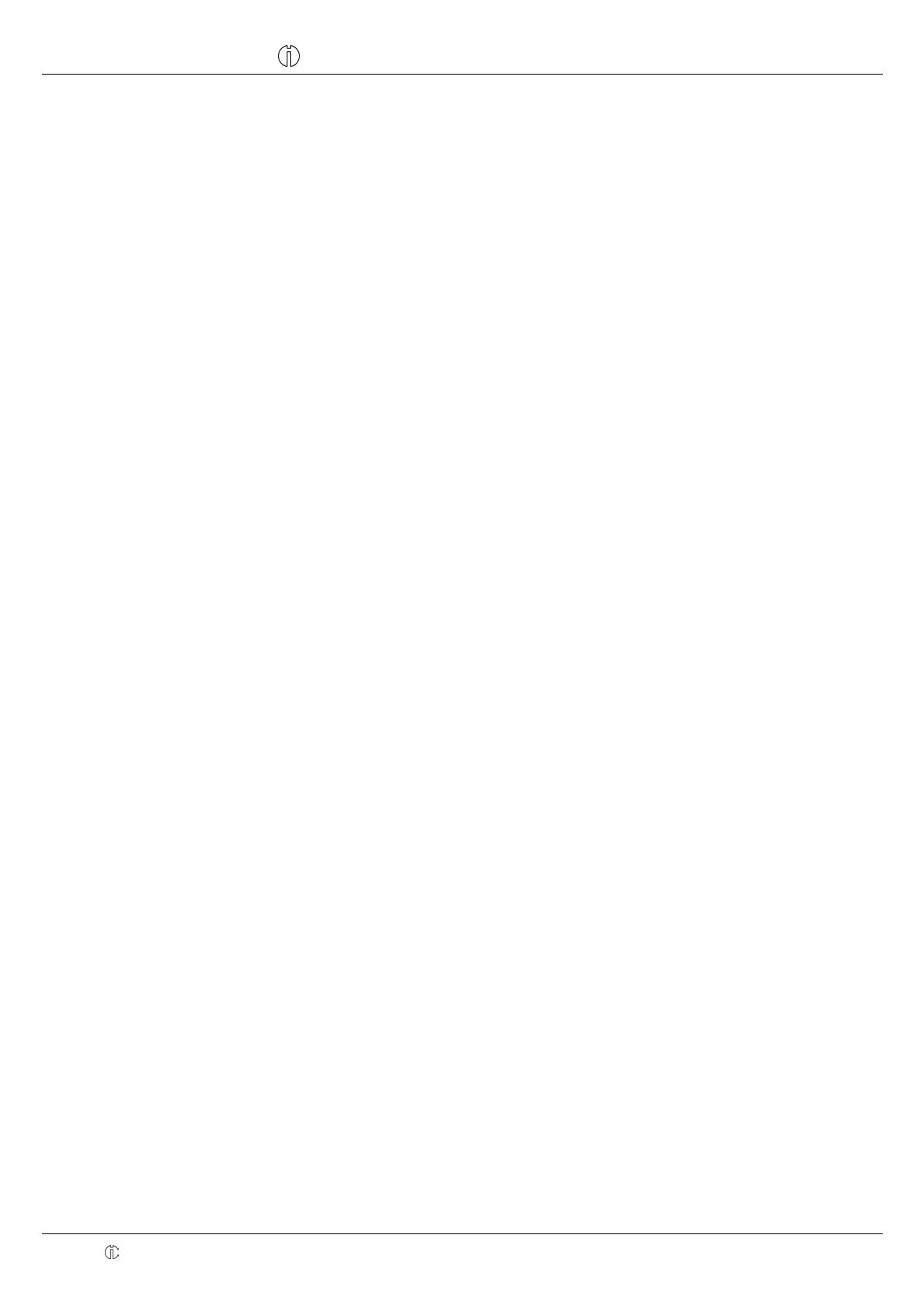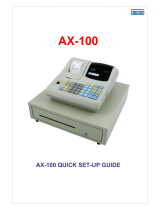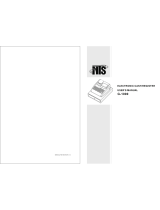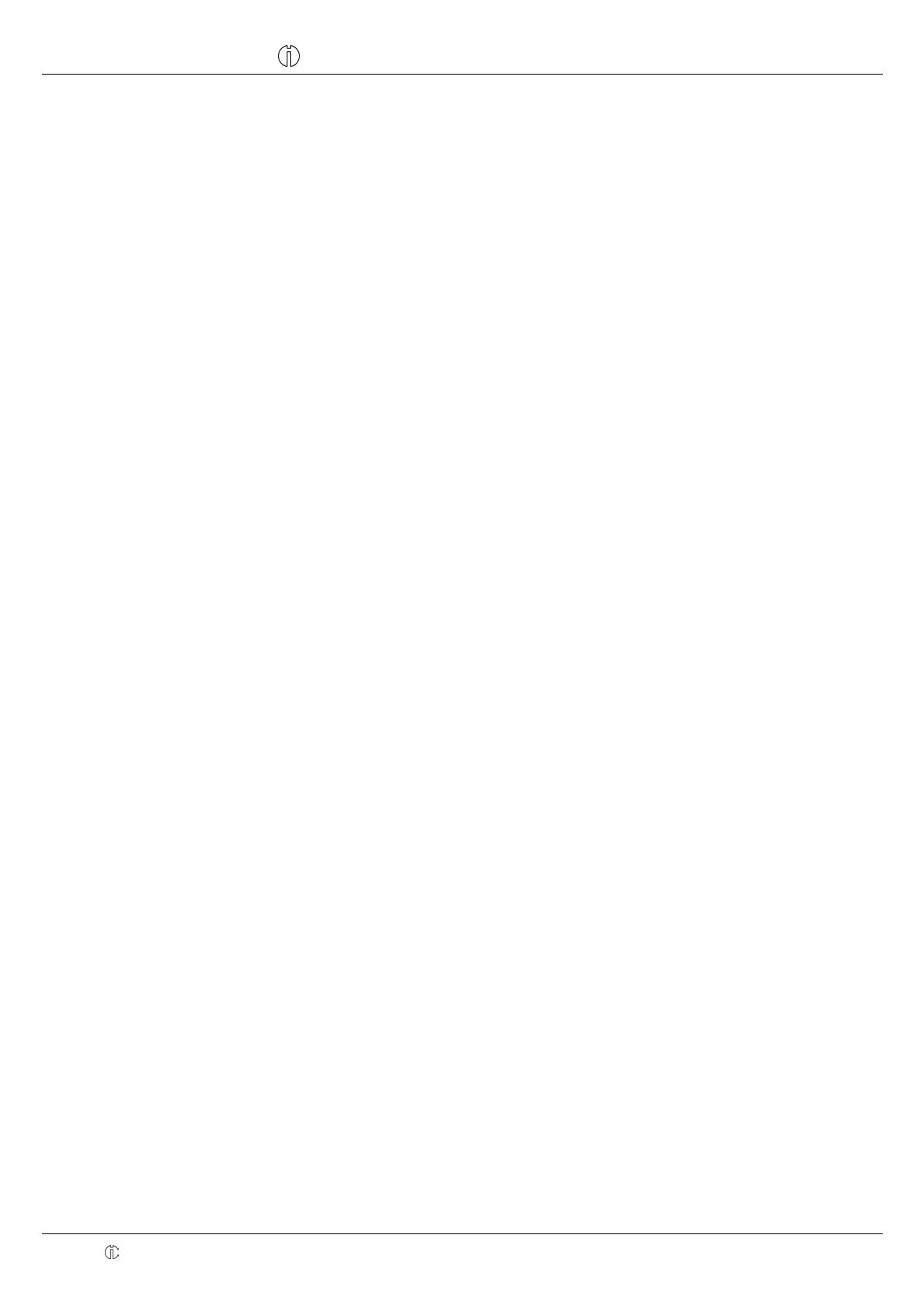
Cash Register CM 940-F / 941-F / 942-F
Olympia
2011 Page 6 Specifications subject to change without notice!
6.2.2 Procedure to enter text .....................................................................................................................34
6.2.2.1 Entering digits, letters and special characters...................................................................34
6.2.2.2 Deleting text entered .........................................................................................................35
6.2.3 Keys for text input .............................................................................................................................36
6.2.4 Character map ..................................................................................................................................36
6.3 Changing the language ....................................................................................................................................37
6.3.1 Changing the language using the PC ...............................................................................................38
6.4 Programming departments...............................................................................................................................39
6.4.1 Programmable contents....................................................................................................................39
6.4.1.1 Department name..............................................................................................................39
6.4.1.2 Department fixed prices.....................................................................................................39
6.4.1.3 Tax rate assignment ..........................................................................................................39
6.4.1.4 Department status .............................................................................................................39
6.4.2 Department programming.................................................................................................................40
6.4.3 Navigating in the departments ..........................................................................................................42
6.4.4 Programming departments using the PC..........................................................................................42
6.5 Programming PLUs / items ..............................................................................................................................43
6.5.1 Programmable contents....................................................................................................................43
6.5.1.1 PLU number.......................................................................................................................43
6.5.1.2 PLU caption .......................................................................................................................43
6.5.1.3 PLU fixed prices ................................................................................................................43
6.5.1.4 Tax rate assignment ..........................................................................................................43
6.5.1.5 Department assignment ....................................................................................................43
6.5.1.6 PLU status .........................................................................................................................43
6.5.1.7 LINK PLUs.........................................................................................................................43
6.5.1.8 2-digit identity code for order type and printout on the kitchen printer ..............................43
6.5.1.9 Inventory............................................................................................................................47
6.5.2 Programming PLUs...........................................................................................................................48
6.5.3 Navigating in the PLUs .....................................................................................................................52
6.5.4 Deleting a PLU..................................................................................................................................52
6.5.5 Programming PLUs using the PC.....................................................................................................53
6.6 Programming LINK PLUs .................................................................................................................................54
6.6.1 Programmable contents....................................................................................................................54
6.6.1.1 LINK PLU number .............................................................................................................54
6.6.1.2 LINK PLU name.................................................................................................................54
6.6.1.3 LINK PLU fixed prices .......................................................................................................54
6.6.1.4 Assigning a tax rate ...........................................................................................................54
6.6.1.5 Assigning a department.....................................................................................................54
6.6.1.6 LINK PLU status ................................................................................................................54
6.6.2 Programming LINK PLUs..................................................................................................................55
6.6.3 Navigating in the LINK PLU ..............................................................................................................57
6.6.4 Deleting a LINK PLU.........................................................................................................................57
6.6.5 Programming LINK PLUs using the PC............................................................................................58
6.7 Clerk system.....................................................................................................................................................59
6.7.1 Programmable contents....................................................................................................................59
6.7.1.1 Clerk name ........................................................................................................................59
6.7.1.2 Clerk password (pass code)..............................................................................................59
6.7.1.3 Commission.......................................................................................................................59
6.7.1.4 Clerk attributes / Clerk rights .............................................................................................60
6.7.2 Programming clerks ..........................................................................................................................61
6.7.3 Activating/Deactivating the clerk system ..........................................................................................63
6.7.4 Logging on to the cash register as a clerk........................................................................................64
6.7.5 Programming clerks using the PC ....................................................................................................65