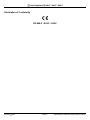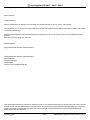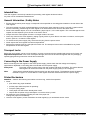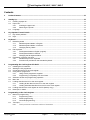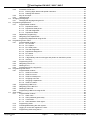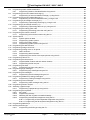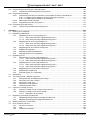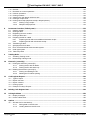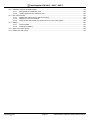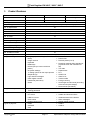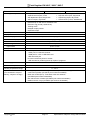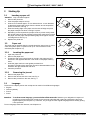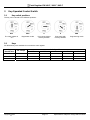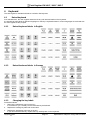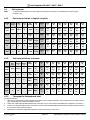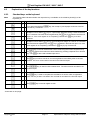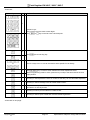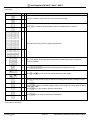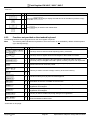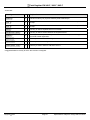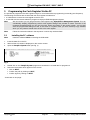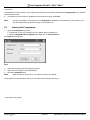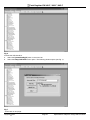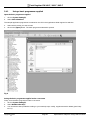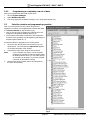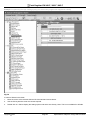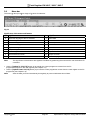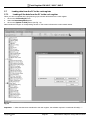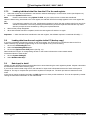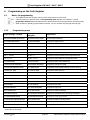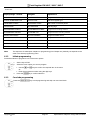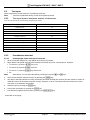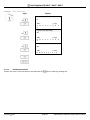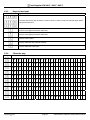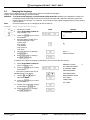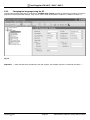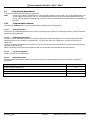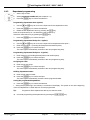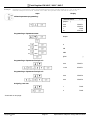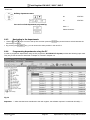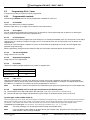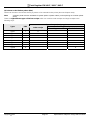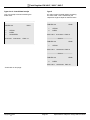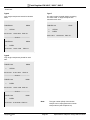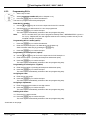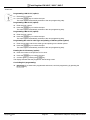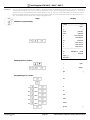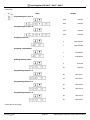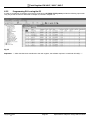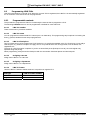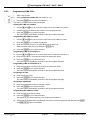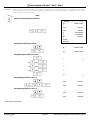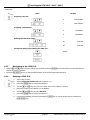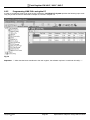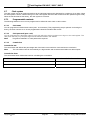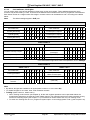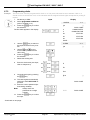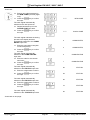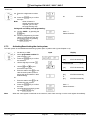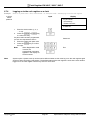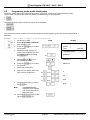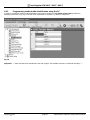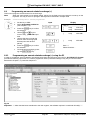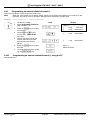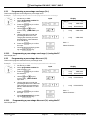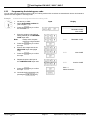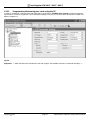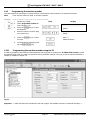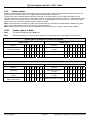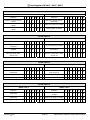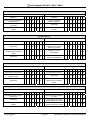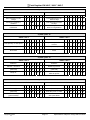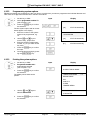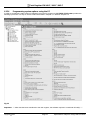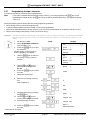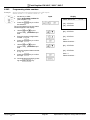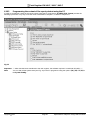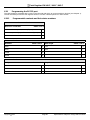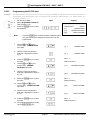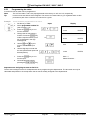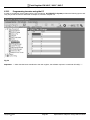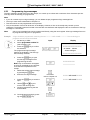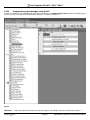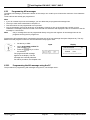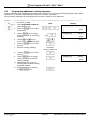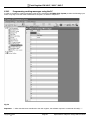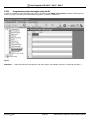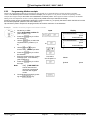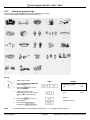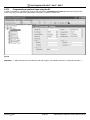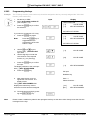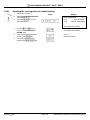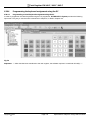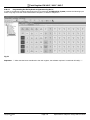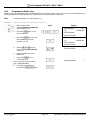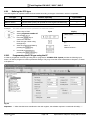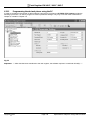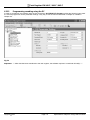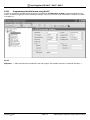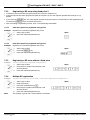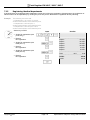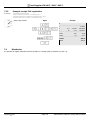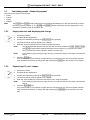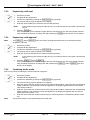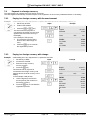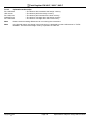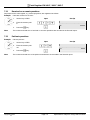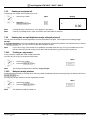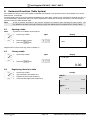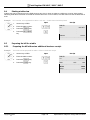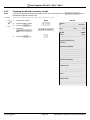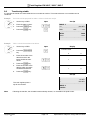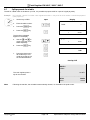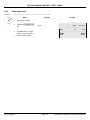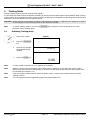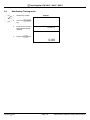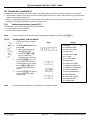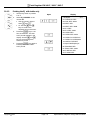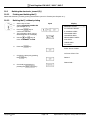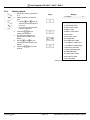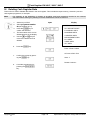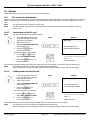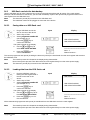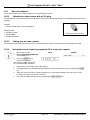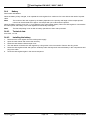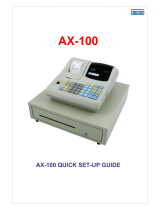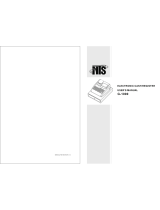CM 940-F / 941-F / 942-F
Operating Instructions
Programming Instructions
O
YL
M
P
I
A
Since 1903
www.olympia-vertrieb.de

Cash Register CM 940-F / 941-F / 942-F
Olympia
2011 Page 2 Specifications subject to change without notice!
Declaration of Conformity
CM 940-F / 941-F / 942-F

Cash Register CM 940-F / 941-F / 942-F
Olympia
2011 Page 3 Specifications subject to change without notice!
Dear Customer,
Congratulations!
We are pleased that you decided on purchasing the Olympia CM 940-F / 941-F / 942-F cash register.
The CM 940-F / 941-F / 942-F is a high-quality cash register that implements the latest technologies to satisfy your needs
in the best possible way.
Please read the operating instructions/programming instructions to ensure you learn to use the cash register functions
properly.
We hope you enjoy using your machine!
Kindest regards
Olympia Business Systems Vertriebs GmbH
Olympia Business Systems Vertriebs GmbH
Zum Kraftwerk 1
D-45527 Hattingen
Deutschland
Internet: www.olympia-vertrieb.de
This Operating/Programming Instruction manual is purely for informational purposes. Its content is not part of any contract
for sale. All the data specified relates to nominal values. The equipment and options described may differ from country to
country according to national requirements. We reserve the right to make amendments to the content and technical
modifications without notification.

Cash Register CM 940-F / 941-F / 942-F
Olympia
2011 Page 4 Specifications subject to change without notice!
Intended Use
This cash register is exclusively intended for processing cash register business indoors.
Any other use is considered unintended use.
General Information / Safety Notes
● Ensure that the mains power supply corresponds to that specified on the rating plate located on the rear side of the
cash register.
● This cash register is a highly sophisticated piece of equipment. Never attempt to repair it yourself. If repairs should
become necessary, please bring the cash register to an authorised service centre or the sales outlet.
● Never insert metallic objects, such as a screwdriver, paper clip etc., in the cash register. This could damage the cash
register and also exposes you to the risk of an electric shock.
● Always switch the cash register off when it no longer needs to be used.
● Clean any dust from the cash register by wiping it gently with a dry cloth. Never use water or solvents, such as paint
thinner, spirit etc., to clean the cash register.
● To disconnect the power supply fully, disconnect the plug from the power socket.
● Never expose the cash register to extreme temperatures.
● Keep all the transport locks in a safe place for future use. The transport locks must be reinstalled for any future
transportation of the cash register.
Transport Locks
Before the cash register can be put into operation, remove any transport locks installed and store them for future use.
Important transport note: In the case of transport damage, the unit must be returned together with the packaging,
operating/programming instruction manual and accessories.
Connecting to the Power Supply
Before connecting the cash register to the mains power supply, please check that the voltage and frequency
specifications stipulated on the rating plate coincide with the local power supply.
Safety note: The power socket must be close to the cash register and easily accessible. This means that the
cash register can be disconnected from the power supply quickly in an emergency.
Note: All the data is retained following disconnection from the power supply. The batteries ensure the data is
retained for approx. 2 months after the cash register has been disconnected from the power supply.
Printer Mechanism
Attention: Observe the following information to ensure long, trouble-free operation:
● Never
● print without any paper installed!
● pull the paper while the printer is operating!
● use poor quality paper!
● insert paper rolls which have already been used!
● tamper with the printer using hard objects or move the drive by hand!
● Pay attention to the markings indicating the end of the paper roll.
Change the paper roll immediately.
● Have the cash register / printer mechanism serviced regularly by an authorised service centre.

Cash Register CM 940-F / 941-F / 942-F
Olympia
2011 Page 5 Specifications subject to change without notice!
Contents
1 Product Features......................................................................................................................................................11
2 Starting Up ................................................................................................................................................................13
2.1 Inserting a paper roll.........................................................................................................................................13
2.2 Paper reel.........................................................................................................................................................13
2.2.1 Inserting the paper reel.....................................................................................................................13
2.2.2 Removing the journal ........................................................................................................................13
2.3 Language..........................................................................................................................................................13
3 Key-Operated Control Switch..................................................................................................................................14
3.1 Key switch positions.........................................................................................................................................14
3.2 Keys..................................................................................................................................................................14
4 Keyboard...................................................................................................................................................................15
4.1 Raised keyboard ..............................................................................................................................................15
4.1.1 Raised keyboard labels in English...................................................................................................15
4.1.2 Raised keyboard labels in German..................................................................................................15
4.1.3 Changing the key labels....................................................................................................................15
4.2 Flat keyboard....................................................................................................................................................16
4.2.1 Flat keyboard labels in English (original)..........................................................................................16
4.2.2 Flat keyboard labels in German........................................................................................................16
4.2.3 Changing the flat keyboard label ......................................................................................................16
4.3 Explanation of the key functions.......................................................................................................................17
4.3.1 Standard keys on the keyboard ........................................................................................................17
4.3.2 Functions not provided on the standard keyboard............................................................................20
5 Programming the Cash Register Via the PC..........................................................................................................22
5.1 Installing the PC software.................................................................................................................................22
5.2 Starting the PC programme..............................................................................................................................23
5.3 Connecting the PC to the cash register ...........................................................................................................25
5.4 Using the PC programme.................................................................................................................................25
5.4.1 Using a basic programme supplied ..................................................................................................26
5.4.2 Programming a completely new set of data......................................................................................27
5.5 Selection window and programming operation ................................................................................................27
5.6 Menu bar ..........................................................................................................................................................29
5.7 Loading data from the PC to the cash register.................................................................................................30
5.7.1 Loading all the data from the PC to the cash register ......................................................................30
5.7.2 Loading individual data files from the PC to the cash register..........................................................31
5.8 Loading data from the cash register to the PC (backup copy).........................................................................31
5.9 Data input, in detail...........................................................................................................................................31
6 Programming on the Cash Register.......................................................................................................................32
6.1 Basics for programming ...................................................................................................................................32
6.1.1 Programming menu ..........................................................................................................................32
6.1.2 Initiate programming .........................................................................................................................33
6.1.3 Conclude programming.....................................................................................................................33
6.2 Text input..........................................................................................................................................................34
6.2.1 Text input areas a maximum number of characters .........................................................................34
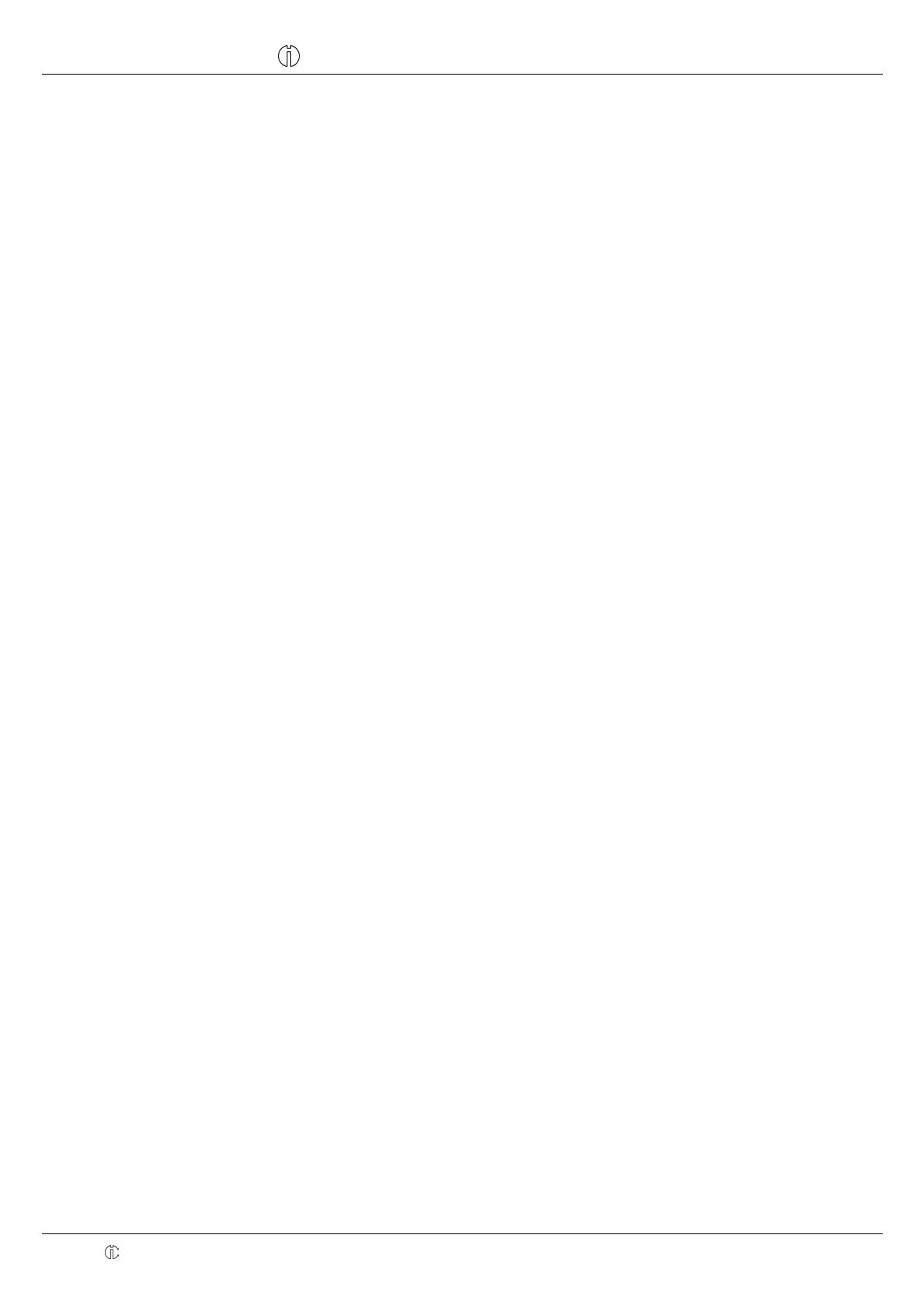
Cash Register CM 940-F / 941-F / 942-F
Olympia
2011 Page 6 Specifications subject to change without notice!
6.2.2 Procedure to enter text .....................................................................................................................34
6.2.2.1 Entering digits, letters and special characters...................................................................34
6.2.2.2 Deleting text entered .........................................................................................................35
6.2.3 Keys for text input .............................................................................................................................36
6.2.4 Character map ..................................................................................................................................36
6.3 Changing the language ....................................................................................................................................37
6.3.1 Changing the language using the PC ...............................................................................................38
6.4 Programming departments...............................................................................................................................39
6.4.1 Programmable contents....................................................................................................................39
6.4.1.1 Department name..............................................................................................................39
6.4.1.2 Department fixed prices.....................................................................................................39
6.4.1.3 Tax rate assignment ..........................................................................................................39
6.4.1.4 Department status .............................................................................................................39
6.4.2 Department programming.................................................................................................................40
6.4.3 Navigating in the departments ..........................................................................................................42
6.4.4 Programming departments using the PC..........................................................................................42
6.5 Programming PLUs / items ..............................................................................................................................43
6.5.1 Programmable contents....................................................................................................................43
6.5.1.1 PLU number.......................................................................................................................43
6.5.1.2 PLU caption .......................................................................................................................43
6.5.1.3 PLU fixed prices ................................................................................................................43
6.5.1.4 Tax rate assignment ..........................................................................................................43
6.5.1.5 Department assignment ....................................................................................................43
6.5.1.6 PLU status .........................................................................................................................43
6.5.1.7 LINK PLUs.........................................................................................................................43
6.5.1.8 2-digit identity code for order type and printout on the kitchen printer ..............................43
6.5.1.9 Inventory............................................................................................................................47
6.5.2 Programming PLUs...........................................................................................................................48
6.5.3 Navigating in the PLUs .....................................................................................................................52
6.5.4 Deleting a PLU..................................................................................................................................52
6.5.5 Programming PLUs using the PC.....................................................................................................53
6.6 Programming LINK PLUs .................................................................................................................................54
6.6.1 Programmable contents....................................................................................................................54
6.6.1.1 LINK PLU number .............................................................................................................54
6.6.1.2 LINK PLU name.................................................................................................................54
6.6.1.3 LINK PLU fixed prices .......................................................................................................54
6.6.1.4 Assigning a tax rate ...........................................................................................................54
6.6.1.5 Assigning a department.....................................................................................................54
6.6.1.6 LINK PLU status ................................................................................................................54
6.6.2 Programming LINK PLUs..................................................................................................................55
6.6.3 Navigating in the LINK PLU ..............................................................................................................57
6.6.4 Deleting a LINK PLU.........................................................................................................................57
6.6.5 Programming LINK PLUs using the PC............................................................................................58
6.7 Clerk system.....................................................................................................................................................59
6.7.1 Programmable contents....................................................................................................................59
6.7.1.1 Clerk name ........................................................................................................................59
6.7.1.2 Clerk password (pass code)..............................................................................................59
6.7.1.3 Commission.......................................................................................................................59
6.7.1.4 Clerk attributes / Clerk rights .............................................................................................60
6.7.2 Programming clerks ..........................................................................................................................61
6.7.3 Activating/Deactivating the clerk system ..........................................................................................63
6.7.4 Logging on to the cash register as a clerk........................................................................................64
6.7.5 Programming clerks using the PC ....................................................................................................65

Cash Register CM 940-F / 941-F / 942-F
Olympia
2011 Page 7 Specifications subject to change without notice!
6.8 Programming tender media identification.........................................................................................................66
6.8.1 Programming tender media identification using the PC ...................................................................67
6.9 Programming an amount-related surcharge (+)...............................................................................................68
6.9.1 Programming an amount-related surcharge (+) using the PC..........................................................68
6.10 Programming an amount-related discount (-) ..................................................................................................69
6.10.1 Programming an amount-related discount (-) using the PC .............................................................69
6.11 Programming a percentage surcharge (%+)....................................................................................................70
6.11.1 Programming a percentage surcharge (+) using the PC ..................................................................70
6.12 Programming a percentage discount (-%) .......................................................................................................70
6.12.1 Programming a percentage discount (%-) using the PC ..................................................................70
6.13 Programming the training pass code ...............................................................................................................71
6.13.1 Programming the training pass code using the PC ..........................................................................72
6.14 Programming the machine number..................................................................................................................73
6.14.1 Programming the machine number using the PC.............................................................................73
6.15 System options.................................................................................................................................................74
6.15.1 System options in detail ....................................................................................................................74
6.15.2 Programming system options ...........................................................................................................78
6.15.3 Printing the system options...............................................................................................................78
6.15.4 Programming system options using the PC......................................................................................79
6.16 Programming the date and time.......................................................................................................................80
6.17 Programming foreign currencies ......................................................................................................................81
6.18 Programming printing of the X / Z reports ........................................................................................................82
6.18.1 Status numbers.................................................................................................................................82
6.18.2 Programming status numbers...........................................................................................................83
6.18.3 Programming the content of the report printout using the PC ..........................................................84
6.19 Programming clerk PLUs .................................................................................................................................85
6.20 Programming the RS 232 port..........................................................................................................................86
6.20.1 Programmable contents and their status numbers...........................................................................86
6.20.2 Programming the RS 232 port ..........................................................................................................87
6.21 Programming tax rates .....................................................................................................................................88
6.21.1 Programming tax rates using the PC................................................................................................89
6.22 Programming logo messages...........................................................................................................................90
6.22.1 Programming logo messages using the PC .....................................................................................91
6.23 Programming AD messages ............................................................................................................................92
6.23.1 Programming the AD message using the PC ...................................................................................92
6.24 Programming additional (cooking) messages..................................................................................................93
6.24.1 Programming cooking messages using the PC................................................................................94
6.25 Programming order messages.........................................................................................................................95
6.25.1 Programming order messages using the PC....................................................................................96
6.26 Programming kitchen receipts..........................................................................................................................97
6.27 Selecting a graphical logo ................................................................................................................................98
6.27.1 Programming a graphical logo using the PC ....................................................................................99
6.28 Programming the keyboard............................................................................................................................100
6.28.1 Key codes .......................................................................................................................................100
6.28.2 Programming the keys ....................................................................................................................101
6.28.3 Resetting the cash register to its default settings ...........................................................................102
6.28.4 Programming the keyboard assignment using the PC ...................................................................103
6.28.4.1 Programming a raised keyboard assignment using the PC ............................................103
6.28.4.2 Programming the flat keyboard assignment using the PC ..............................................104
6.29 Programming Dallas keys ..............................................................................................................................105
6.30 Defining the ECR type....................................................................................................................................106
6.30.1 Programming the ECR type using the PC ......................................................................................106

Cash Register CM 940-F / 941-F / 942-F
Olympia
2011 Page 8 Specifications subject to change without notice!
6.31 Programming the decimal point / decimal places...........................................................................................107
6.31.1 Programming the decimal places using the PC..............................................................................108
6.32 Programming rounding...................................................................................................................................109
6.32.1 Programming rounding for received on account/paid out and for calculating tax...........................109
6.32.1.1 Programming rounding for receiving on account / paid out.............................................109
6.32.1.2 Programming rounding for tax calculation.......................................................................110
6.32.2 Defining the rounding method.........................................................................................................111
6.32.3 Programming rounding using the PC..............................................................................................112
6.33 Programming the date format.........................................................................................................................113
6.33.1 Programming the date format using the PC ...................................................................................114
7 Operation.................................................................................................................................................................115
7.1 Clearing error messages ................................................................................................................................115
7.2 Registering departments ................................................................................................................................116
7.2.1 Registering a DP once using fixed price 1......................................................................................116
7.2.1.1 Items were previously registered using price 1 ...............................................................116
7.2.1.2 Items were previously registered using price 2 ...............................................................116
7.2.2 Registering a DP once using fixed price 2......................................................................................117
7.2.2.1 Items were previously registered using price 2 ...............................................................117
7.2.2.2 Items were previously registered using price 1 ...............................................................117
7.2.3 Registering a DP once without a fixed price...................................................................................117
7.2.4 Multiple DP registration...................................................................................................................117
7.2.5 Registering identical departments ..................................................................................................118
7.2.6 Example receipt for DP registration ................................................................................................119
7.3 Registering PLUs............................................................................................................................................120
7.3.1 Registering a PLU once using fixed price 1....................................................................................120
7.3.1.1 Items were previously registered using price 1 ...............................................................120
7.3.1.2 Items were previously registered using price 2 ...............................................................120
7.3.2 Registering a PLU once using fixed price 2....................................................................................121
7.3.2.1 Items were previously registered using price 2 ...............................................................121
7.3.2.2 Items were previously registered using price 1 ...............................................................121
7.3.3 Registering a PLU once without a fixed price.................................................................................121
7.3.4 Registering a multiple PLU .............................................................................................................121
7.3.5 Example receipt, PLU registration ..................................................................................................122
7.4 Mixed sales.....................................................................................................................................................122
7.5 Concluding receipt / Method of payment.......................................................................................................123
7.5.1 Paying with cash and displaying the change..................................................................................123
7.5.2 Payment by EC card / cheque ........................................................................................................123
7.5.3 Payment by credit card ...................................................................................................................124
7.5.4 Payment by credit approval ............................................................................................................124
7.5.5 Combining tender media.................................................................................................................124
7.6 Payment in a foreign currency........................................................................................................................125
7.6.1 Paying in a foreign currency with the exact amount .......................................................................125
7.6.2 Paying in a foreign currency with change .......................................................................................125
7.6.2.1 Explanation to the receipt................................................................................................126
7.7 Registering surcharges and discounts ...........................................................................................................127
7.7.1 Registering amount-related surcharges and discounts ..................................................................127
7.7.2 Registering percentage surcharges and discounts.........................................................................128
7.8 Deleting input errors (corrections).................................................................................................................128
7.9 Error correction and void................................................................................................................................129
7.9.1 EC (error correction) .......................................................................................................................129
7.9.2 Void .................................................................................................................................................129
7.9.3 Complete cancellation.....................................................................................................................130

Cash Register CM 940-F / 941-F / 942-F
Olympia
2011 Page 9 Specifications subject to change without notice!
7.10 Refunds ..........................................................................................................................................................130
7.11 Received on account operations....................................................................................................................131
7.12 Paid out operations ........................................................................................................................................131
7.13 Printing numbers ............................................................................................................................................132
7.14 Opening the cash drawer without a sale........................................................................................................132
7.15 Printing a receipt on/off ..................................................................................................................................133
7.16 Printing last receipt (duplicate receipt, delayed printout) ...............................................................................133
7.16.1 Printing a copy receipt ....................................................................................................................133
7.16.2 Delayed receipt printout ..................................................................................................................133
8 Restaurant Functions (Table System)..................................................................................................................134
8.1 Opening a table ..............................................................................................................................................134
8.2 Closing a table................................................................................................................................................134
8.3 Registering items for a table...........................................................................................................................134
8.4 Printing a table view .......................................................................................................................................135
8.5 Preparing the bill for a table ...........................................................................................................................135
8.5.1 Preparing the bill without an additional business receipt................................................................135
8.5.2 Preparing the bill with a business receipt .......................................................................................136
8.6 Transferring a table ........................................................................................................................................137
8.7 Split payments for a table...............................................................................................................................138
8.8 Error corrections/Voids within the table system .............................................................................................139
8.9 Order type system ..........................................................................................................................................139
8.10 Take-away sales ............................................................................................................................................140
9 Training Mode.........................................................................................................................................................141
9.1 Activating Training mode................................................................................................................................141
9.2 Deactivating Training mode............................................................................................................................142
10 Electronic Journal (EJ) ..........................................................................................................................................143
10.1 Printing the electronic journal (EJ) .................................................................................................................143
10.1.1 Printing the EJ with all details .........................................................................................................143
10.1.2 Printing the EJ with totals only........................................................................................................144
10.2 Deleting the electronic journal (EJ) ................................................................................................................145
10.2.1 Printing and deleting the EJ............................................................................................................145
10.2.2 Deleting the EJ without printing ......................................................................................................145
11 Cash Register Reports...........................................................................................................................................146
11.1 Types of report ...............................................................................................................................................146
11.2 Report overview..............................................................................................................................................146
11.3 Report contents ..............................................................................................................................................146
11.4 Printing reports ...............................................................................................................................................147
11.5 Example of a day's Z-report ...........................................................................................................................148
12 Deleting Cash Register Data .................................................................................................................................149
13 Solving Problems ...................................................................................................................................................150
13.1 Display messages ..........................................................................................................................................150
13.2 Printer malfunctions........................................................................................................................................150
14 Options ....................................................................................................................................................................151
14.1 SD card slot for data backup..........................................................................................................................151
14.1.1 Saving data on the SD card............................................................................................................151
14.1.2 Loading data from the SD card.......................................................................................................151

Cash Register CM 940-F / 941-F / 942-F
Olympia
2011 Page 10 Specifications subject to change without notice!
14.2 USB flash card slot for data backup...............................................................................................................152
14.2.1 Saving data on a USB flash card....................................................................................................152
14.2.2 Loading data from the USB flash card............................................................................................152
14.3 Bar code scanners .........................................................................................................................................153
14.3.1 Suitable bar code scanners with a PS/2 plug .................................................................................153
14.3.2 Setting up a bar code scanner........................................................................................................153
14.3.3 Using the barcode reader to programme PLUs in the cash register ..............................................153
14.4 Battery ............................................................................................................................................................154
14.4.1 Technical data.................................................................................................................................154
14.4.2 Installing the battery........................................................................................................................154
14.5 Bank note verifier (Euro) ................................................................................................................................155
14.6 Dallas lock with 4 keys ...................................................................................................................................155

Cash Register CM 940-F / 941-F / 942-F
Olympia
2011 Page 11 Specifications subject to change without notice!
1 Product Features
Feature CM 940-F CM 941-F CM 942-F
Cash drawer None None Large
Weight 2.1 kg 5.1 kg 8.0 kg
ECR types Hairdresser's version, baker's version, restaurant version
Keyboard type Raised keyboard (with 48 keys) or flat keyboard (with 84 keys)
No. of departments 99
No. of PLUs 4,096
No. of LINK PLUs 50 (max. 3 per PLU)
No. of clerk PLUs 60
No. of clerks 16
No. of VAT rates 8
No. of logo messages 8
No. of AD messages 8
No. of graphical logos 23
No. of cooking messages 30
No. of order messages 7
No. of table memories 70
Programming Manual and using PC software
Programmability
● Language (German, English, French,
Dutch)
● Usage versions
● Keyboard
● Dallas keys
● RS 232 port (to connect a kitchen
printer)
● 65 system settings
● 11 setting options for the report printout
● Graphical logo
● Logo and AD messages
● Cash register number
● Passwords (see below)
● Clerks
● Date & Time
● Date format
● Decimal places (0 to 3)
● Rounding methods (also specially for
payments in/out and calculation of
tax)
● Tax rates
● Departments
● PLU
● LINK PLUs
● Clerk PLUs
● Tender media
● Foreign currency
● Surcharges and discounts (according
to amount and percentage)
● Diverse texts (see below)
Programmable passwords
● Clerk password
● Training password
Programmable texts
● Department name
● PLU name
● LINK PLU name
● Clerk names
● Foreign currency text
● Tender media name
● Header and footer text lines
● Additional texts for the kitchen
● Order messages
● Kitchen printer receipts
Types of payment
● CASH
● CHEQUE
● Card
● Credit 1
● Credit 2

Cash Register CM 940-F / 941-F / 942-F
Olympia
2011 Page 12 Specifications subject to change without notice!
Feature CM 940-F CM 941-F CM 942-F
Cash register reports
● X1/Z1 financial report, day
● X2/Z2 financial report, month
● X/Z department report, day/month
● X/Z PLU report, day/month
● X/Z clerk report, day/month
● X/Z clerk PLU report, day/month
● X/Z training report, day/month
● X/Z electronic journal, details/totals
Additional features
● Data backup via SD card or USB flash card
● Electronic ring journal (16,000 lines)
● Training mode
● Delayed receipt printout
● Duplicate receipt
Lock / Keys Dallas lock/keys
Display
Clerk display Alphanumeric LC display, 5 lines, 128x64
Customer display Numeric display (10-digit, LCD)
Printer Fujitsu FTP-628 MLC
Printer type Thermal printer
Paper width 57.5 ± 0.5 mm
Paper Thermal paper
Interfaces
● 1 RJ-45 port for a cash drawer
● 1 PS/2 port for a barcode scanner
● 1 USB port for a PC or USB flash card
● 1 RS 232 serial port
to connect a kitchen printer or scales
● 1 SD card slot for producing back-up copies of programs
Power supply 220 V
Power consumption 25 W
Working temperature range 0 – 40 °C
Options
(not contained in scope of
delivery, subject to charge)
● Battery: to operate the cash register without a power cable for approx. 5 hours
continuous operation (OLYMPIA part number 947990002)
● Bank note verifier (Euro): Tests bank notes are authentic
(OLYMPIA part number 947990003)
● Bar code scanner LS 6000 (OLYMPIA part number 947990001)
● Dallas lock with 4 keys (OLYMPIA part number 947990005)

Cash Register CM 940-F / 941-F / 942-F
Olympia
2011 Page 13 Specifications subject to change without notice!
2 Starting Up
2.1 Inserting a paper roll
Fig. 1
Fig. 2
Fig. 3
Attention: Only use thermal paper!
1. Remove the printer lid.
2. Pivot the paper transport unit up.
3. Insert a roll of thermal paper, 57 mm wide and max. 70 mm diameter,
so that the thermal paper unrolls from the bottom and is fed past the
printer mechanism, see Fig. 1.
4. Draw the leading edge of the paper over the tear-off edge and pivot
the paper transport unit down, locking it in place.
5. Depending on the required use (receipt mode or journal mode), either
tear off the paper at the tear-off edge of the printer mechanism or feed
the paper onto the paper reel (the leading edge of the paper must be
cut straight here, see Fig. 2).
6. Replace the printer lid.
2.2 Paper reel
The paper reel is required when the receipt should be wound onto it. In this
case, the system option 14 (status code 1) for Journal mode must be
activated (see Chapter 6.15).
2.2.1 Inserting the paper reel
1. Open the printer lid.
2. Remove the paper reel.
3. Thread the end of the journal paper in the slit in the paper reel and
fold back in the opposite direction. Then wind on the paper a little by
hand.
4. Insert the paper reel in the reel guides provided for it.
Important: The part of the reel which cannot be disassembled must be
located to the right, beside the reel drive.
5. Close the printer lid.
2.2.2 Removing the journal
1. Remove the paper reel.
2. Remove the narrow side of the reel, see Fig. 3.
3. Remove the journal from the reel, see Fig. 3.
2.3 Language
The texts in the display and on the receipt can be made in four different languages:
● English
● German (default)
● French
● Dutch
Attention: To activate a new language, you must delete all the memories! Observe your obligations in respect of
providing proof and preserving records for the revenue authorities with regard to programming and cash
register reports (see Chapter 11)! Therefore, only change the cash register language before actually putting
it into operation!
To set a language other than German, see Chapter 6.3.

Cash Register CM 940-F / 941-F / 942-F
Olympia
2011 Page 14 Specifications subject to change without notice!
3 Key-Operated Control Switch
3.1 Key switch positions
The key can be turned to five different positions:
OFF REG X Z PRG
The cash register is
off
Registration mode Print report without
memory deletion
Print report with
memory deletion
Programming mode
3.2 Keys
Six different keys are available for use with the cash register:
Switch position
Key
identification
No. of keys
OFF REG X Z PRG
S 2 X X X
Z 2 X X X X
P 2 X X X X X

Cash Register CM 940-F / 941-F / 942-F
Olympia
2011 Page 15 Specifications subject to change without notice!
4 Keyboard
The cash register is available with either a raised or flat keyboard.
4.1 Raised keyboard
In its standard form, the cash register leaves the factory with German labels on the keyboard.
It is possible to apply labels in different languages on the keys. Keyboard sheets in various languages are enclosed with
the cash register for this purpose.
4.1.1 Raised keyboard labels in English
4.1.2 Raised keyboard labels in German
4.1.3 Changing the key labels
Proceed as follows:
1. Remove the transparent cap from the key.
If it is easier for you, carefully remove the entire key beforehand.
2. Replace the existing key label with a new label.
3. Replace the transparent cap back on the key.
If you removed the entire key, replace the key carefully back on the keyboard.

Cash Register CM 940-F / 941-F / 942-F
Olympia
2011 Page 16 Specifications subject to change without notice!
4.2 Flat keyboard
Note: To use the flat keyboard, the cash register ECR type must be set to 0 (Hairdresser's version) (see
Chapter 6.30).
4.2.1 Flat keyboard labels in English (original)
4.2.2 Flat keyboard labels in German
4.2.3 Changing the flat keyboard label
Proceed as follows:
1. Remove the transparent, plastic keyboard protection foil by raising it carefully, using a small tool as an aid if neces-
sary, and pulling it out at the two bottom corners.
2. Remove the old keyboard label sheet in the same way as you removed the transparent key protection, see Point 1.
3. Insert a new keyboard label sheet. The lower corners of the keyboard label sheet must be pushed under the tabs in
the corners of the keyboard housing.
4. Replace the transparent keyboard protection foil in the same way, see Point 3.
FEED
▲
Receipt
ON/OFF
RA
- %
PO
+%
DP-
SHIFT
NS
#
DEPT
6
PLU
6
PLU
12
PLU
18
PLU
24
PLU
30
PLU
36
PLU
42
Print-
Size
PLU Clerk X Split ▲
DEPT
5
PLU
5
PLU
11
PLU
17
PLU
23
PLU
29
PLU
35
PLU
41
Retour 7 8 9
Trans
fer
▼
DEPT
4
PLU
4
PLU
10
PLU
16
PLU
22
PLU
28
PLU
34
PLU
40
Void 4 5 6
Change
VAT
Card
DEPT
3
PLU
3
PLU
9
PLU
15
PLU
21
PLU
27
PLU
33
PLU
39
EC 1 2 3
Bill
print
Sub
Total
DEPT
2
PLU
2
PLU
8
PLU
14
PLU
20
PLU
26
PLU
32
PLU
38
CLR 0 00 . Table Cash
DEPT
1
PLU
1
PLU
7
PLU
13
PLU
19
PLU
25
PLU
31
PLU
37
BON
▲
BON
Ein-
Aus
Ein-
Zahlung
- %
Aus-
Zahlung
+%
WG-
Ebene
KV
#
WG
6
PLU
6
PLU
12
PLU
18
PLU
24
PLU
30
PLU
36
PLU
42
Schrift
Größe
PLU
Bediener
X Split ▲
WG
5
PLU
5
PLU
11
PLU
17
PLU
23
PLU
29
PLU
35
PLU
41
Retour 7 8 9
Um-
buchen
▼
WG
4
PLU
4
PLU
10
PLU
16
PLU
22
PLU
28
PLU
34
PLU
40
Storno 4 5 6
Außer-
Haus
Karte
WG
3
PLU
3
PLU
9
PLU
15
PLU
21
PLU
27
PLU
33
PLU
39
Sofort-
Storno
1 2 3
Rech-
nung
ZW-
Summe
WG
2
PLU
2
PLU
8
PLU
14
PLU
20
PLU
26
PLU
32
PLU
38
CLR 0 00 . Table BAR
WG
1
PLU
1
PLU
7
PLU
13
PLU
19
PLU
25
PLU
31
PLU
37

Cash Register CM 940-F / 941-F / 942-F
Olympia
2011 Page 17 Specifications subject to change without notice!
4.3 Explanation of the key functions
4.3.1 Standard keys on the keyboard
Note: The following table indicates whether the respective key is available on the raised keyboard (H) or flat
keyboard (F).
Key H F Explanation
H
F
If you press and hold the ┣FEED┫ key, the receipt or journal paper continues to be fed
until the key is released.
H
F
Multiple functions Either: ┣%-┫ key for a percentage deduction during a sales transaction
or on a subtotal. The total amount registered by the ┣%-┫ key is recorded in the financial
report. Or, if the cash register is not completing a transaction: ┣RA┫ key to receive
amounts.
H
F
Multiple functions Either: ┣%+┫ key for a percentage surcharge on a sale or on a subtotal.
The total amount registered by the ┣%+┫ key is recorded in the financial report. Or, if the
cash register is not completing a transaction: ┣PO┫ key to pay out amounts.
H
%
F
The ┣CLR┫ key is used to delete all the entries made using the numeric keyboard or by
the ┣ X ┫ key before the entries have been finalised by pressing a department or function
key. The ┣CLR┫ is also used to delete input errors.
H
$
F
The ┣EC┫ key is used to cancel an incorrect registration immediately after it has been
entered. The error correct total is recorded in the financial report.
H
"
F
The ┣RETOUR┫ key is used for refund transactions. The refund total is recorded in the
financial report.
H
#
F
The ┣VOID┫ key is used to complete the cancellation of an item within a registration
which has not yet been concluded. The void total is recorded in the financial report.
H
F
The ┣CLERK┫ key is used to register a clerk.
- Continued on next page -

Cash Register CM 940-F / 941-F / 942-F
Olympia
2011 Page 18 Specifications subject to change without notice!
- Continued -
Key H F Explanation
H
V
F
Numeric keys:
The numeric keys are used to enter digits.
The ┣. DEL┫ or ┣ . ┫ key is used to enter a decimal point.
H
F
The ┣PLU┫ (Price-Look-Up) key.
,-.
to
STU
F The PLU keys from 1 to 42 can be used to select specific PLUs directly.
H
F
The ┣DP-SHIFT┫ key is used to switch between the three department levels.
When Programming mode is active, press the key to skip to the same field in the next
input position.
F This key is used separate the items on a table so that they can be calculated separately.
F This key is used to reassign items to another table number.
F
Key for take-away sales: The key is used to alter the standard tax rate 1 to the reduced
tax rate 2 in a one-off process.
F This key is used to print a subtotal or a table review.
F This key is used to open a table and conclude a table registration.
- Continued on next page -

Cash Register CM 940-F / 941-F / 942-F
Olympia
2011 Page 19 Specifications subject to change without notice!
- Continued -
Key H F Explanation
H
F
The key is used to change the size of the print on the receipt.
H
F
The ┣ X ┫ key is used to repeat (multiply) entries for departments or refunds.
'+/
&*.
%)-
$(,
H
+*)
('&
F
The Department keys serve to register departments.
01
23
H
The cash register is provided with preprogrammed fixed tender keys for frequently
required amounts.
H
The ┣Receipt ON/OFF┫ key is used to switch printing of receipts on or off.
H
F
The ┣↑┫ and ┣↓┫ keys are used to scroll up and down in the display.
H
The ┣FC┫ (Foreign Currency) key is used for converting amounts into a foreign currency.
H
F
The ┣#/NS┫ (NS = No Sale) key is used for operations which do not need to be added. It
can be used to print a maximally 7 digit number on the receipt. The entry does not affect
other sales totals.
The ┣#/NS┫ key is also used to open the cash drawer.
!
H
F
The ┣CARD┫ key is used for card tender transactions.
- Continued on next page -

Cash Register CM 940-F / 941-F / 942-F
Olympia
2011 Page 20 Specifications subject to change without notice!
- Continued -
Key H F Explanation
"
H
F
Press the ┣SUB-TOTAL┫ key to display the total amount of the sales or produce a copy
of the bill.
#
H
!
F
The ┣CASH┫ key is used for cash transactions.
4.3.2 Functions not provided on the standard keyboard
The following functions can be programmed on the cash register if required:
Note: The following table indicates the keyboard on which the function is not
available by default: raised keyboard
(H) or flat keyboard (F).
Meaning H F Explanation
┣ 5.00 ┫, ┣ 10.00 ┫, ┣ 20.00 ┫
and ┣ 50.00 ┫ *
F The keys serve to enter amounts frequently paid by customers.
┣ - ┫ and ┣ + ┫ *
H F The keys serve to register amounts surcharged or discounted from totals.
┣CHANGE VAT┫ *
H
This key is used to change the tax rate following a take-away sale: tax rate 1
(currently 19%) is changed to tax rate 2 (lower, currently 7%) for a one-off process.
┣ADR┫ *
H F
Additional business receipt - after pressing this key, the preprint for the ADR is
printed when the bill has been printed.
┣FC┫ or ┣FC 1┫ *
F
┣FC 2┫ *
H F
This key is used to convert a foreign currency to the local currency.
┣CREDIT 1┫ and
┣CREDIT 2┫ *
H F Tender media keys for payment via credit approval.
┣NO TAX┫ *
H F Calculation of the VAT is omitted once for an item.
┣PRICE 1┫ *
H F
After pressing this key, fixed price 1 will be registered continually for the DEPT/PLU
registration until stopped.
┣PRICE 2┫ *
H F
After pressing this key, fixed price 2 will be registered continually for the DEPT/PLU
registration until stopped.
┣PRICE New┫ *
H F The key is used to enable free pricing during a PLU registration.
┣BILL PRINT┫ *
H
Print the subtotal or table review.
- Continued on next page -
Page is loading ...
Page is loading ...
Page is loading ...
Page is loading ...
Page is loading ...
Page is loading ...
Page is loading ...
Page is loading ...
Page is loading ...
Page is loading ...
Page is loading ...
Page is loading ...
Page is loading ...
Page is loading ...
Page is loading ...
Page is loading ...
Page is loading ...
Page is loading ...
Page is loading ...
Page is loading ...
Page is loading ...
Page is loading ...
Page is loading ...
Page is loading ...
Page is loading ...
Page is loading ...
Page is loading ...
Page is loading ...
Page is loading ...
Page is loading ...
Page is loading ...
Page is loading ...
Page is loading ...
Page is loading ...
Page is loading ...
Page is loading ...
Page is loading ...
Page is loading ...
Page is loading ...
Page is loading ...
Page is loading ...
Page is loading ...
Page is loading ...
Page is loading ...
Page is loading ...
Page is loading ...
Page is loading ...
Page is loading ...
Page is loading ...
Page is loading ...
Page is loading ...
Page is loading ...
Page is loading ...
Page is loading ...
Page is loading ...
Page is loading ...
Page is loading ...
Page is loading ...
Page is loading ...
Page is loading ...
Page is loading ...
Page is loading ...
Page is loading ...
Page is loading ...
Page is loading ...
Page is loading ...
Page is loading ...
Page is loading ...
Page is loading ...
Page is loading ...
Page is loading ...
Page is loading ...
Page is loading ...
Page is loading ...
Page is loading ...
Page is loading ...
Page is loading ...
Page is loading ...
Page is loading ...
Page is loading ...
Page is loading ...
Page is loading ...
Page is loading ...
Page is loading ...
Page is loading ...
Page is loading ...
Page is loading ...
Page is loading ...
Page is loading ...
Page is loading ...
Page is loading ...
Page is loading ...
Page is loading ...
Page is loading ...
Page is loading ...
Page is loading ...
Page is loading ...
Page is loading ...
Page is loading ...
Page is loading ...
Page is loading ...
Page is loading ...
Page is loading ...
Page is loading ...
Page is loading ...
Page is loading ...
Page is loading ...
Page is loading ...
Page is loading ...
Page is loading ...
Page is loading ...
Page is loading ...
Page is loading ...
Page is loading ...
Page is loading ...
Page is loading ...
Page is loading ...
Page is loading ...
Page is loading ...
Page is loading ...
Page is loading ...
Page is loading ...
Page is loading ...
Page is loading ...
Page is loading ...
Page is loading ...
Page is loading ...
Page is loading ...
Page is loading ...
Page is loading ...
Page is loading ...
Page is loading ...
Page is loading ...
Page is loading ...
Page is loading ...
Page is loading ...
-
 1
1
-
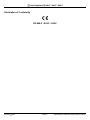 2
2
-
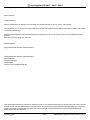 3
3
-
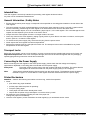 4
4
-
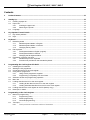 5
5
-
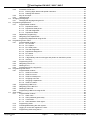 6
6
-
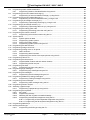 7
7
-
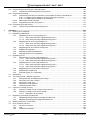 8
8
-
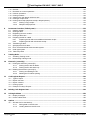 9
9
-
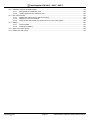 10
10
-
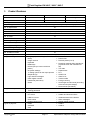 11
11
-
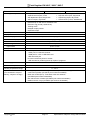 12
12
-
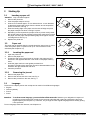 13
13
-
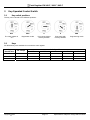 14
14
-
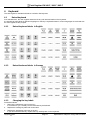 15
15
-
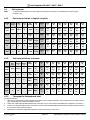 16
16
-
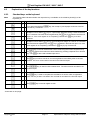 17
17
-
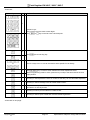 18
18
-
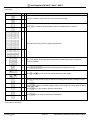 19
19
-
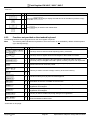 20
20
-
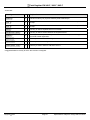 21
21
-
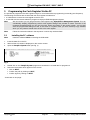 22
22
-
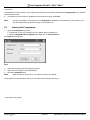 23
23
-
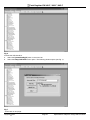 24
24
-
 25
25
-
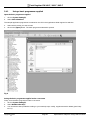 26
26
-
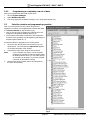 27
27
-
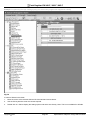 28
28
-
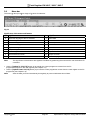 29
29
-
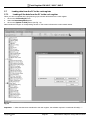 30
30
-
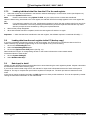 31
31
-
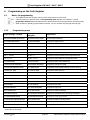 32
32
-
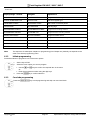 33
33
-
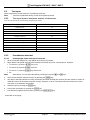 34
34
-
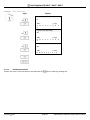 35
35
-
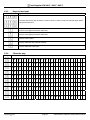 36
36
-
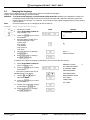 37
37
-
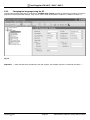 38
38
-
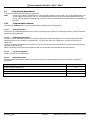 39
39
-
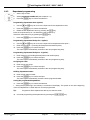 40
40
-
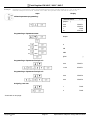 41
41
-
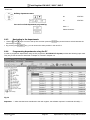 42
42
-
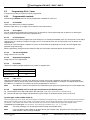 43
43
-
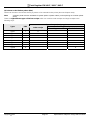 44
44
-
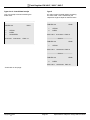 45
45
-
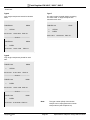 46
46
-
 47
47
-
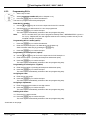 48
48
-
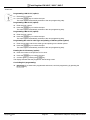 49
49
-
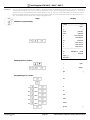 50
50
-
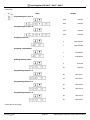 51
51
-
 52
52
-
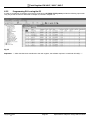 53
53
-
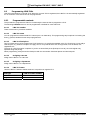 54
54
-
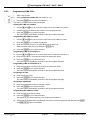 55
55
-
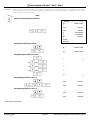 56
56
-
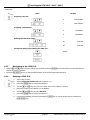 57
57
-
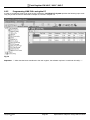 58
58
-
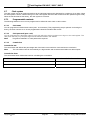 59
59
-
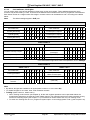 60
60
-
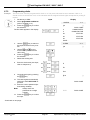 61
61
-
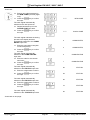 62
62
-
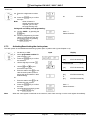 63
63
-
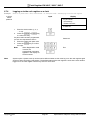 64
64
-
 65
65
-
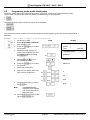 66
66
-
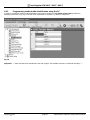 67
67
-
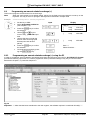 68
68
-
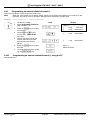 69
69
-
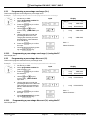 70
70
-
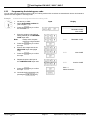 71
71
-
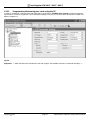 72
72
-
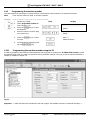 73
73
-
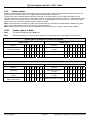 74
74
-
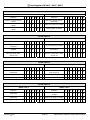 75
75
-
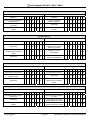 76
76
-
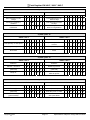 77
77
-
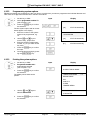 78
78
-
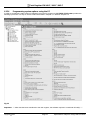 79
79
-
 80
80
-
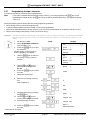 81
81
-
 82
82
-
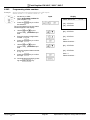 83
83
-
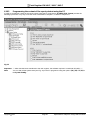 84
84
-
 85
85
-
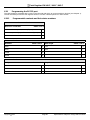 86
86
-
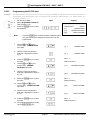 87
87
-
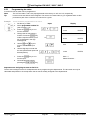 88
88
-
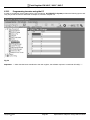 89
89
-
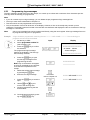 90
90
-
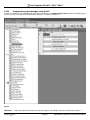 91
91
-
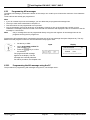 92
92
-
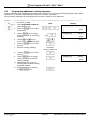 93
93
-
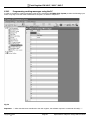 94
94
-
 95
95
-
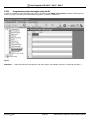 96
96
-
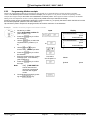 97
97
-
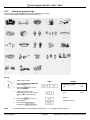 98
98
-
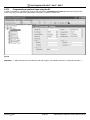 99
99
-
 100
100
-
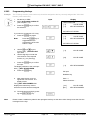 101
101
-
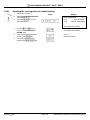 102
102
-
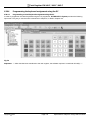 103
103
-
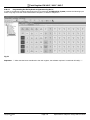 104
104
-
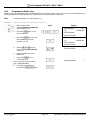 105
105
-
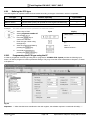 106
106
-
 107
107
-
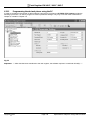 108
108
-
 109
109
-
 110
110
-
 111
111
-
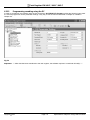 112
112
-
 113
113
-
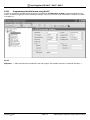 114
114
-
 115
115
-
 116
116
-
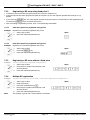 117
117
-
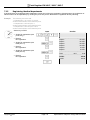 118
118
-
 119
119
-
 120
120
-
 121
121
-
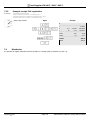 122
122
-
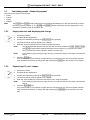 123
123
-
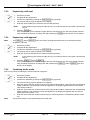 124
124
-
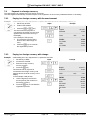 125
125
-
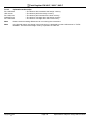 126
126
-
 127
127
-
 128
128
-
 129
129
-
 130
130
-
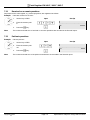 131
131
-
 132
132
-
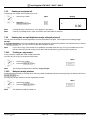 133
133
-
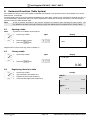 134
134
-
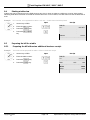 135
135
-
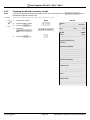 136
136
-
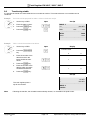 137
137
-
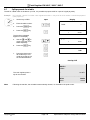 138
138
-
 139
139
-
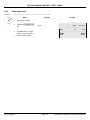 140
140
-
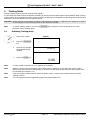 141
141
-
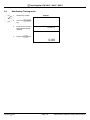 142
142
-
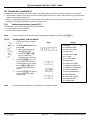 143
143
-
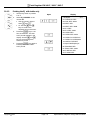 144
144
-
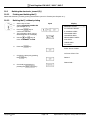 145
145
-
 146
146
-
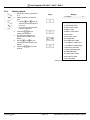 147
147
-
 148
148
-
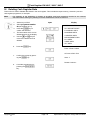 149
149
-
 150
150
-
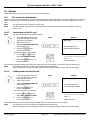 151
151
-
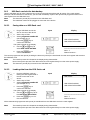 152
152
-
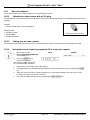 153
153
-
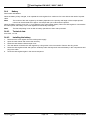 154
154
-
 155
155
-
 156
156
Olympia CM 941-F Owner's manual
- Category
- Cash registers
- Type
- Owner's manual
Ask a question and I''ll find the answer in the document
Finding information in a document is now easier with AI
Related papers
Other documents
-
Olivetti ECR 7190 Owner's manual
-
Royal Sovereign RCR-75CA Owner's manual
-
Royal 583cx Owner's manual
-
Sharp UP3500 User manual
-
Sharp UP-3515 Operating instructions
-
Sharp UP3500 Operating instructions
-
 Geller AX-150 Quick Setup Manual
Geller AX-150 Quick Setup Manual
-
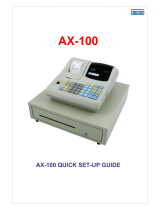 Geller AX-100 Quick Setup Manual
Geller AX-100 Quick Setup Manual
-
ELCOM Euro-2100TE User manual
-
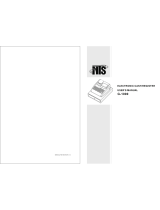 NTS G-1000 User manual
NTS G-1000 User manual