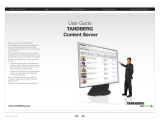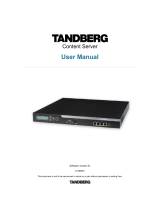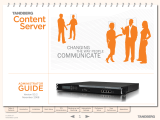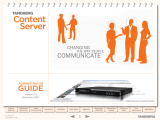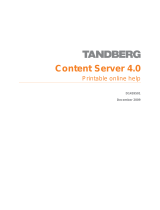Page is loading ...

Software version 2.1
D13898.04
DECEMBER 2006
Content
Server
User
Guide
Stream and archive video and H.239 dual stream
presentations
Easy capture of video conferences using any H.323
videoconferencing endpoint
Content creation from anywhere using TANDBERG
Expressway™
Scheduled or ad hoc call support with dial in and dial
out capabilities
Synchronized streaming of video and presentation in
live and on demand modes
Compatible with major streaming formats
Unicast and multicast streaming support
Built-in web based management interface
Built-in web based content library
High-capacity internal storage.
•
•
•
•
•
•
•
•
•
•

D 13898.04
DECEMBER 2006
2
Table of
Contents
What’s New in
this Version?
Trademark/
Licenses
Safety/
Environmental
Introduction Installation Quick Setup Operation
Administrator
Settings
Conference
Setup
View
Conferences
Appendices
Finding the Information You Need
Thank you for choosing TANDBERG! The Content Server has been designed to provide
you with many years of safe, reliable operation.
Your approach to the Content Server documentation depends on what you want to do
and how much you already know.
The User Guide has been divided into several sections – each providing different
information. In some places information has been copied from other sections to let
you have all the relevant information there and then in order to avoid unnecessary
“page-riding”.
Note that the User Guide describes a fully equipped version. Your version may not
have all the described extensions installed.
Our main objective with this User Guide was to address your goals and needs. Please
let us know how well we succeeded!
We recommend that you check the
TANDBERG web site regularly for updated
versions of this manual:
http://www.tandberg.net/support/
documentation.php
Content
Server

D 13898.04
DECEMBER 2006
3
TANDBERG CONTENT SERVER
USER GUIDE
Table of
Contents
What’s New in
this Version?
Trademark/
Licenses
Safety/
Environmental
Introduction Installation Quick Setup Operation
Administrator
Settings
Conference
Setup
View
Conferences
Appendices
What’s in this
User Guide?
Content
Server
Finding the Information You Need
What’s New in this Version? ................................................7
End-User License Information
Trademarks, Copyright, and End-User License Information ...9
Disclaimer ..................................................................... 9
End-User License Information ........................................9
Operator Safety / Environmental Issues
Safety Instructions ........................................................... 11
Environmental Issues .......................................................12
TANDBERG’s Environmental Policy ................................ 12
European Environmental Directives ..............................12
Waste Handling .......................................................... 12
Information for Recyclers .............................................12
Digital User Guides .....................................................12
Introduction
Features at a Glance ........................................................ 14
Installation
Preparing for Use ............................................................. 16
What’s in the Box?.......................................................16
Installation Site Preparations ....................................... 16
Rack Mounting (optional) ............................................. 16
Connecting Cables....................................................... 16
IP Address Setting Configuration ....................................... 17
About IP Address Setting ............................................. 17
IP Settings Menus Available ......................................... 17
Examples on Front Panel Operation ................................... 18
Set the IP Address to Static! ........................................18
Example 2: Setting the IP Address Itself ....................... 18
Example 1: Setting the IP Assignment .......................... 18
Quick Setup
Basic H.323 Services Setup via
Content Server Interface – Step 1 .....................................20
About Basic H.323 Services......................................... 20
Initial Setup .................................................................20
Basic H.323 Services Setup via
Content Server Interface – Step 2 ..................................... 21
About Basic H.323 Services......................................... 21
Call Recording Test ...................................................... 21
Basic H.323 Services Setup via
Content Server Interface – Step 3 .....................................22
About Basic H.323 Services......................................... 22
Web Server Setup ........................................................22
Recommended Next Steps ........................................... 22
Optional QuickTime Installation .........................................23
Install Only If Strictly Needed! ......................................23
Optional Installation – Only If Strictly Needed! ............... 23
Operation
Product Registration & Security Updates ........................... 25
Product Registration .................................................... 25
Using Remote Desktop ................................................ 25
Security Updates ......................................................... 25
Installing Software Upgrades and Security Updates ......25
Shutdown and Restart ...................................................... 26
No System Response? .................................................26
Command Menu Structure ...........................................26
Restarting the Content Server ...................................... 26
Do Not Shutdown or Restart
While Calls Are In Progress! ......................................... 26
Shutting Down the Content Server ................................26
Restoring to Factory Settings ............................................ 27
About Restoring to Factory Settings .............................. 27
Config Restore ............................................................ 27
Full Restore ................................................................. 27
Restoring to Factory Settings ....................................... 27
Command Menu Structure ........................................... 27
Front Panel Keys .......................................................... 27
Administrator Settings
Viewing Administrator Settings .......................................... 29
About Administrator Settings........................................29
Logging In to View the Adminstrator Options ................. 29
Site Settings .................................................................... 30
About Site Settings ......................................................30
The Site Settings Page .................................................30
Restart Service ...........................................................30
Content Server Properties ............................................ 31
Advanced H.323 Settings ............................................ 32
Gatekeeper .................................................................33

D 13898.04
DECEMBER 2006
4
TANDBERG CONTENT SERVER
USER GUIDE
Table of
Contents
What’s New in
this Version?
Trademark/
Licenses
Safety/
Environmental
Introduction Installation Quick Setup Operation
Administrator
Settings
Conference
Setup
View
Conferences
Appendices
Site Codec Support .....................................................34
Authentication (I) .........................................................35
Authentication (II) ........................................................ 36
API ............................................................................. 37
User Properties ...........................................................38
Default Recording Aliases ............................................39
What Is a Recording Alias? .......................................... 39
User Management ........................................................... 40
About User Management ............................................. 40
The User Manager Page ...............................................40
Adding Users .............................................................. 41
About Adding Users ..................................................... 41
The User Manager Page
when Add Users Has Been Selected ............................ 41
More On Adding Users ................................................. 42
Adding Users Under Local Authentication ..................... 42
Adding Users or Groups
Under Domain or LDAP Authentication .......................... 42
Adding Users Correctly ................................................ 42
Adding Users Manually ................................................ 42
Adding Users Automatically .........................................42
Adding Groups ............................................................42
Template Editor ................................................................43
About Template Editing ................................................43
The Template Editor Page ............................................43
Duplicating and Editing an Existing System Template .........44
About Duplicating and Editing ......................................44
The Template Editing Page ...........................................44
Editing an Existing Non-system Template .......................... 45
About Editing Existing Templates .................................45
The Template Editing Page ...........................................45
Creating a New Template .................................................46
About New Templates .................................................. 46
The Create New Template Page ....................................46
Specifying Windows Media Writer Information ................... 47
About Writer Information .............................................. 47
The Windows Media Writer Information Page ................ 47
Transcoding Templates ................................................48
About Transcoding Templates ......................................48
The Transcoding Templates Available ...........................48
Description ................................................................. 48
Filename.....................................................................48
Recorded Output .........................................................48
Specifying File Output Information ............................... 49
About File Output Information ...................................... 49
Accessing these Settings ............................................ 49
The File Output Information Settings ............................ 49
Editing the Title ........................................................... 49
Specifying ServerPush Output Information.................... 50
About ServerPush Output Information ..........................50
Accessing these Settings ............................................ 50
The ServerPush Output Information Settings ................ 50
Specifying Network Output Information ........................ 51
About Network Output Information ............................... 51
Accessing these Settings ............................................ 51
The Network Output Information Settings ..................... 51
Specifying QuickTime Writer Information ........................... 52
About QuickTime Writer ............................................... 52
The QuickTime Writer Information Page ........................ 52
Transcoding Templates ................................................53
About Transcoding Templates ......................................53
The Transcoding Templates Available ...........................53
Description ................................................................. 53
Filename.....................................................................53
Recorded Output .........................................................53
Specifying File Output Information ...............................54
About File Output Information ...................................... 54
Accessing these Settings ............................................ 54
The File Output Information Settings ............................ 54
The File Output Information Settings ............................ 54
Editing the Title ...........................................................54
Specifying ServerPush Information ............................... 55
About ServerPush Information .....................................55
Accessing these Settings ............................................ 55
The ServerPush Information Settings ...........................55
Specifying Real Writer Information ..................................56
About Real Writer ........................................................ 56
The Real Writer Information Page .................................56
Transcoding Templates ................................................ 57
About Transcoding Templates ...................................... 57
The Transcoding Templates Available ........................... 57
Description ................................................................. 57
Filename..................................................................... 57
Recorded Output ......................................................... 57
Specifying File Output Information ...............................58
About File Output Information ...................................... 58
Accessing these Settings ............................................ 58
The File Output Information Settings ............................ 58
Specifying ServerPush Information ............................... 59
About ServerPush Information ..................................... 59
Accessing these Settings ............................................ 59
The File Output Information Settings ............................ 59
Live and On demand Streaming of Real Media
Content from an External Streaming Server .................59
Archiving Templates: Specifying H.323 Writer Information ..60
About H.323 Writer .....................................................60
The H.323 Writer Information Page .............................. 60
H.323 Writer – Windows Media File Type ........................... 61
About H.323 System Templates ................................... 61
The H.323 System Templates Available ........................ 61
H.323 Writer Using Windows Media File Type................ 61
Description ................................................................. 61
Filename..................................................................... 61
Recorded output ......................................................... 61
H.323 Writer – QuickTime File Type ...................................62
About H.323 System Templates ...................................62
The H.323 System Templates Available ........................62
H.323 Writer Using QuickTime .....................................62
Description ................................................................. 62
Filename..................................................................... 62
Recorded output ......................................................... 62
Specifying Still Image Writer Information ...........................63
About Still Image .........................................................63
The Still Image Writer Page ..........................................63
Advanced Template Creation Tips .....................................64
Template Creation Tips ................................................64
Using Templates for Multicast Delivery ............................. 65
About Multicast Delivery ..............................................65
Multicast Setup for Windows Media Streaming Server .. 65
Using Templates for Multicast Delivery ............................ 67
About Multicast Delivery Templates ............................. 67
Multicast Template Setup for Windows Media
Streaming Server ........................................................ 67
Call Configuration Editor ...................................................68
About Call Configuration ..............................................68
The Call Configuration Editor Page ...............................68
Editing, Duplicating or Creating a New Call Configuration ... 69
About Editing ..............................................................69
The Call Configuration Editor Page ............................... 69
Category Management ..................................................... 70
About Category Management ....................................... 70
The Category Management Page .................................. 70
Server Logs ..................................................................... 71
About Server Logs ....................................................... 71
The Server Logs Page .................................................. 71

D 13898.04
DECEMBER 2006
5
TANDBERG CONTENT SERVER
USER GUIDE
Table of
Contents
What’s New in
this Version?
Trademark/
Licenses
Safety/
Environmental
Introduction Installation Quick Setup Operation
Administrator
Settings
Conference
Setup
View
Conferences
Appendices
The Content Library Logs Page ..................................... 71
Alternate Storage ............................................................. 72
About Alternate Storage ..............................................72
The Alternate Storage Page ......................................... 72
NAS Configuration ....................................................... 73
NAS Configuration ....................................................... 73
Content Server Configuration ............................................ 74
Before You Start ......................................................... 74
Disabling WMS NTFS ACL Authorization
for the Windows Media Streaming Server ..................... 74
Enabling the WMS Publishing Point ACL Authorization
Plug-in for the Default (on demand) Publishing Point ..... 74
Changing the Default Media Location .......................... 75
Changing Back to the Default Location ......................... 76
Cluster Administration ......................................................77
About Cluster Adminstration ........................................ 77
The Cluster Administration Page .................................. 77
Software Upgrade ............................................................ 78
About Software Upgrade .............................................. 78
The Software Upgrade Page ......................................... 78
Database Account Security .............................................. 79
About Account Security ............................................... 79
Changing Account Passwords ...................................... 79
The Database Account Security Page ........................... 79
Windows Server ...............................................................80
About Windows Server .................................................80
The Windows Server Page ............................................80
Conference Setup
Initial Steps .....................................................................82
About Conference Setup ..............................................82
Logging In ................................................................... 82
Create Conference ...........................................................83
About Create Conference .............................................83
The Create Conference Page ........................................83
Call Information ..........................................................84
Templates Determine Outputs! ....................................84
The Call Information Settings .......................................84
Conference Permissions ..............................................85
The Conference Permissions Settings ..........................85
Conference Metadata ..................................................86
The Conference Metadata Settings ..............................86
Call Status .................................................................. 87
About Call Status ........................................................ 87
The Call Status Settings .............................................. 87
Ending the call .................................................................88
A Recommended Procedure .........................................88
Media URL List ................................................................89
About Media URL Lists ................................................89
The Media URL List Display ......................................... 89
Recording Ad Hoc Calls ....................................................90
Dialling in ...................................................................90
Concurrent Calls .........................................................90
Recording in Progress Is Indicated on the Endpoint .......90
When the Template Used
Has No File Output Specified .......................................90
Using TMS to Schedule Calls ............................................91
Scheduling Calls with TMS ........................................... 91
Recording Alias Options ................................................... 92
About Recording Alias Options ..................................... 92
Recording Alias Options Available
Depend on Your Privileges ...........................................92
Viewing Recording Aliases ...........................................92
Creating New Aliases .......................................................93
About Creating New Aliases ......................................... 93
An Overview of the Options ..........................................93
Creating a New Recording Alias ........................................94
About Recording Aliases .............................................. 94
An Overview of the Options ..........................................94
Specifying Properties .......................................................95
About Specifying Properties ......................................... 95
An Overview of the Options ..........................................95
Specifying Settings ..........................................................96
About Specifying Settings ............................................96
An Overview of the Options ..........................................96
Specifying Default Conference Properties ......................... 97
Entering Usernames .................................................... 97
An Overview of the Options .......................................... 97
Specifying Default Conference Metadata ..........................98
An Overview of the Options ..........................................98
Editing Recording Aliases .................................................99
Who Can Edit What? ....................................................99
What Administrators Will See ....................................... 99
What Owners Will See if They Have a Recording Alias.... 99
Deleting Recording Aliases ............................................. 100
About Deleting ..........................................................100
Selecting Which Ones to Delete ................................. 100
View Conferences
Conference Types .......................................................... 102
About Conference Types ............................................ 102
Details ......................................................................102
Navigating the Interface ................................................. 103
Category ................................................................... 103
Searching ................................................................. 103
Sorting Conferences .................................................. 103
Navigating Between Pages ......................................... 104
Display per Page .......................................................104
Login and Logout ....................................................... 105
Help ......................................................................... 106
Test Page ..................................................................106
User Guide ................................................................106
TANDBERG Codec Pack ............................................. 107
Need to Uninstall It? ................................................. 107
Installing the Codec Pack
to View Archiving Windows Media Content .................. 107
Displaying Copyright .................................................. 108
The Copyright Display ................................................108
User Preferences ...................................................... 109
User Preferences Pop-up Window ...............................109
Content Viewer .............................................................. 110
Accessing Content Viewer .......................................... 110
The Content Viewer Display ....................................... 110
The Video Display .......................................................... 111
The Video Display Sizes .............................................111
There Are Two Ways to View a Video ........................... 111
Examples of Video Display Sizes ................................111
You May Increase the Size of the Displayed Video....... 111
The Video Display Controls ............................................. 112
Controlling the Video Display .....................................112
The Video Display Control Features ............................112
Index and Bookmarks .....................................................113
About Index and Bookmarks ...................................... 113
Index Features .......................................................... 113
Creating Your Own Bookmarks ...................................113
Bookmark Features ...................................................113
The Presentation Window ............................................... 114
About the Presentation Window ................................. 114
The Presentation Windows Options ............................ 114
Edit Recorded Conferences ............................................ 115
About Editing Conferences .........................................115
Deleting Conferences ................................................ 115
The Editing Conferences Page....................................115

D 13898.04
DECEMBER 2006
6
TANDBERG CONTENT SERVER
USER GUIDE
Table of
Contents
What’s New in
this Version?
Trademark/
Licenses
Safety/
Environmental
Introduction Installation Quick Setup Operation
Administrator
Settings
Conference
Setup
View
Conferences
Appendices
Editing Conference Permissions .....................................116
About Editing Permissions ......................................... 116
The Editing Conferences Permissions Page ................ 116
Editing Conference Metadata ......................................... 117
The Editing Conferences Metadata Page .................... 117
Editing Media URL List ...................................................118
About Media URL Lists ..............................................118
The Media URL List Display ....................................... 118
Editing Contents ........................................................... 119
About Content Editor .................................................119
A Content Editor Example ..........................................119
Adding and Moving Markers ............................................120
About Markers ..........................................................120
Adding Markers .........................................................120
Moving Existing Markers ............................................120
Removing Markers .........................................................121
Removing Selected Markers ......................................121
Removing All Markers ................................................ 121
Image Uploading ............................................................122
About Uploading Images ............................................122
Uploading Images .....................................................122
Deleting Already Uploaded Images ..................................123
About Deleting Images ..............................................123
Deleting Images ........................................................123
Associating Images and Markers .................................... 124
About Images and Markers ........................................ 124
Adding an Image to a Marker ..................................... 124
Associating Indexes and Markers ...................................125
About Indexes and Markers .......................................125
Adding an Index to a Marker ...................................... 125
Image, Index, and Marker Housekeeping .........................126
About Housekeeping .................................................126
Deleting Images and Indexes .....................................126
Reshuffling Images/Indexes so that
They Become Associated with a Different marker ....... 126
Reshuffling Between Pages ....................................... 126
Recordings and Clips ..................................................... 127
About Recordings and Clips ....................................... 127
In and Out Points ...................................................... 127
Renaming a Recording ............................................... 127
Creating and Handling Extra Clips From a Recording ........128
Creating an Extra Clip ................................................128
Reshuffling Clips .......................................................128
Deleting Clips ...........................................................128
Importing Conferences ...................................................129
About Importing Conferences.....................................129
Importing Another Conference ...................................129
Outputs Must Be Identical to Allow Import .................. 129
Editing Conferences .......................................................130
Editing Multiple Recordings........................................130
Creating Clips From Recordings .................................130
Editing Clips .............................................................130
Deleting Clips and Recordings ...................................130
Appendices
LED Panel Menu Structure ..............................................132
Compatibility .................................................................133
About Compatibility ...................................................133
Playback of archive (ASF format) content ...................133
Platform and Browser Version Compatibility ................133
Playback of Windows Media Content
in Mozilla Firefox .......................................................133
Recommended Player Versions ..................................133
Troubleshooting Guide ...................................................134
Example XML File ........................................................... 135
About XML File Example ............................................ 135
XML File Example ......................................................135
Recording Templates at a Glance ....................................136
Transcoding Templates and Their Outputs at a Glance ..... 136
Archiving Templates and Their Outputs at a Glance ..... 137
TANDBERG Content Server Port Assignment ....................138
Database Backup Tool – Making Backups ....................... 139
About Database Backup ............................................139
Opening the Tool .......................................................139
Specifying How many Backup Files to Retain .............. 139
Backup Location .......................................................139
Specifying Automatic Backup ..................................... 139
Database Backup Tool – Restoring from Backup .............. 140
About Restoring ........................................................ 140
Restoring Data ..........................................................140
Zune™ and the TANDBERG Content Server ...................... 141
About Zune™ ............................................................ 141
Zune™ Templates ...................................................... 141
Recording Aliases ..................................................... 141
Creating a Conference .................................................... 142
About Creating a Conference ..................................... 142
TANDBERG Content Server Interface ............................ 142

7
TANDBERG CONTENT SERVER
USER GUIDE
Table of
Contents
What’s New in
this Version?
Trademark/
Licenses
Safety/
Environmental
Introduction Installation Quick Setup Operation
Administrator
Settings
Conference
Setup
View
Conferences
Appendices
D 13898.04
DECEMBER 2006
Finding the Information You Need
New in version 2.1 - support for Microsoft zune™
Record media in formats and at resolutions optimized for playback on
zune digital media players.
New Flexible Content-Creation Model
Personal and System Recording Aliases replacing the version 1 Line model
Conference metadata can now be edited after the call has finished or
can be defined in the Recording Alias and applied at conference crea-
tion time
Set up default Transcoding and Archiving aliases for integration with
TMS 11.6.
New Authentication and Permissions Model
Support for three types of authentication: local, LDAP and domain
New access-list based permissions model for viewing and editing re-
corded conferences (guest access and PIN protection for conferences
retained for backward compatibility with version 1).
More Powerful Recording Features
Added Dual Video support for Windows Media archiving calls. The
TANDBERG Codec Pack required to playback archiving calls now avail-
able as a download from the Content Server Test Page (replaces the
Intel I263 codec)
Optimized Windows Media 9 codecs used as default profiles for record-
ing templates
More powerful system templates, including recording extended video
presentation (Dual Stream) in the Picture in Picture layout.
More User-friendly Content Library
Assign Conference Categories to conferences and sort conferences by
Category
Authenticated users are now able to edit and save their preferences for
their Display Name, Number of items to be displayed on the page and
the Default Conference Category
Bookmarks are now stored for each authenticated user under their
user profile.
•
•
•
•
•
•
•
•
•
•
•
•
Better Content Viewing Experience
Content Viewer enables users to switch the display of the main and
extended (Dual Video) streams in the Picture out of Picture layout
Scaling of images is now handled by the Content Server (instead of by
the browser) which results in higher quality images.
The Content Viewer dynamically displays tabs based on the content in
the conference rather than simply displaying all tabs.
More Choices for Content Server registration with Gatekeeper and Border
Controller
Register the Content Server with the gatekeeper as a Terminal or Gateway
Native support for TANDBERG Expressway™.
Scalability
Support for media storage in an external storage location, such as
Network Attached Storage (tested with IBM X-series)
Support for scaling out on the recording and streaming functions by
creating a cluster of up to 5 Content Servers, with a single interface to
access functionality and media in the cluster.
Improved Administrative Functionality
Access to administrative logs and Windows Server from the Content
Server web interface
Improved Template Editor now auto-populates most fields for new
templates.
Enhanced Content Editing Features
Improved usability for managing markers, slides and index points in
the Content Editor
New Content Editor functionality to set the start and end points for confer-
ence playback and create a playlist for playback of up to 5 conferences.
Easier Monitoring of Call Status at the Endpoint
New posters are now sent to the far end - “Recording Conference”
poster is displayed when the call is recorded (whether streaming live
or not) and “Streaming Conference” when the call is streaming live but
not recorded.
•
•
•
•
•
•
•
•
•
•
•
•
New Features in Version 2
Version 2 of the TANDBERG Content Server
comes with a multitude of new features. For
your convenience a list of them is provided
here.
What’s New in this Version?

D 13898.04
DECEMBER 2006
8
TANDBERG CONTENT SERVER
USER GUIDE
Table of
Contents
What’s New in
this Version?
Trademark/
Licenses
Safety/
Environmental
Introduction Installation Quick Setup Operation
Administrator
Settings
Conference
Setup
View
Conferences
Appendices
8
Table of
Contents
What’s New in
this Version?
Trademark/
Licenses
Safety/
Environmental
Introduction Installation Quick Setup Operation
Administrator
Settings
Conference
Setup
View
Conferences
Appendices
Trademarks, Copyright,
End-User License Information
All rights reserved. This document contains information that is proprietary to
TANDBERG. No part of this publication may be reproduced, stored in a retrieval
system, or transmitted, in any form, or by any means, electronically, mechanically,
by photocopying, or otherwise, without the prior written permission of TANDBERG.
Nationally and internationally recognized trademarks and tradenames are the
property of their respective holders and are hereby acknowledged.
COPYRIGHT © 2006, TANDBERG
Philip Pedersens vei 22
1366 Lysaker, Norway
Tel: +47 67 125 125
Fax: +47 67 125 234
e-mail: tandberg@tandberg.net
We recommend that you check the
TANDBERG web site regularly for updated
versions of this manual:
http://www.tandberg.net/support/
documentation.php
Content
Server

D 13898.04
DECEMBER 2006
9
TANDBERG CONTENT SERVER
USER GUIDE
Table of
Contents
What’s New in
this Version?
Trademark/
Licenses
Safety/
Environmental
Introduction Installation Quick Setup Operation
Administrator
Settings
Conference
Setup
View
Conferences
Appendices
9
TANDBERG CONTENT SERVER
USER GUIDE
Table of
Contents
What’s New in
this Version?
Trademark/
Licenses
Safety/
Environmental
Introduction Installation Quick Setup Operation
Administrator
Settings
Conference
Setup
View
Conferences
Appendices
All rights reserved. This document contains information that is
proprietary to TANDBERG. No part of this publication may be
reproduced, stored in a retrieval system, or transmitted, in any
form, or by any means, electronically, mechanically, by photocopy-
ing, or otherwise, without the prior written permission of TAND-
BERG. Nationally and internationally recognized trademarks and
trade names are the property of their respective holders and are
hereby acknowledged.
Contains iType™ from Agfa Monotype Corporation.
Disclaimer
The information in this document is furnished for informational
purposes only, is subject to change without prior notice, and
should not be construed as a commitment by TANDBERG. The
information in this document is believed to be accurate and reli-
able; however TANDBERG assumes no responsibility or liability
for any errors or inaccuracies that may appear in this document,
nor for any infringements of patents or other rights of third parties
resulting from its use. No license is granted under any patents or
patent rights of TANDBERG.
This document was written by the Research and Development De-
partment of TANDBERG, Norway. We are committed to maintain a
high level of quality in all our documentation. Towards this effort,
we welcome you to Contact us with comments and suggestions
regarding the content and structure of this document.
Copyright © 2005–2006 TANDBERG. All rights reserved. TAND-
BERG is a registered trademark of TANDBERG ASA and/or its
subsidiaries in the United States and/or other countries.
This product includes software licensed from Agora Laboratories.
Copyright (c) 2003 Agora Laboratories, Inc. All Rights Reserved.
Portions utilize Microsoft Windows Media Technologies. Copyright
(c) 1999-2002 Microsoft Corporation. All rights reserved.
RealNetworks (r) technology is provided under license from
RealNetworks, Inc., copyright (c) 1995-2003 RealNetworks, Inc.
and/or its suppliers. P.O. Box 91123, Seattle Washington 98111-
9223, U.S.A. Patents Pending. All rights reserved. RealNetworks
is a registered trademark of RealNetworks, Inc.
Contains software licensed from Spirit. Copyright (c) 1995-2004
SPIRIT
This product includes software developed by the OpenSSL Project
for use in the OpenSSL Toolkit. (http://www.openssl.org/). Copy-
right (c) 1998-2005 The OpenSSL Project. All rights reserved.
THE OpenSSL SOFTWARE IS PROVIDED BY THE Open SSL
PROJECT “AS IS” AND ANY EXPRESSED OR IMPLIED WARRANTIES,
INCLUDING, BUT NOT LIMITED TO, THE IMPLIED WARRANTIES OF
MERCHANTABILITY AND FITNESS FOR A PARTICULAR PURPOSE
ARE DISCLAIMED. IN NO EVENT SHALL THE OpenSSL PROJECT
OR ITS CONTRIBUTORS BE LIABLE FOR ANY DIRECT, INDIRECT, IN-
CIDENTAL, SPECIAL, EXEMPLARY, OR CONSEQUENTIAL DAMAGES
(INCLUDING ,BUT NOT LIMITED TO, PROCUREMENT OF SUBSTI-
TUTE GOODS OR SERVICES; LOSS OF USE, DATA, OR PROFITS;
OR BUSINESS INTERRUPTION) HOWEVER CAUSED AND ON ANY
THEORY OF LIABILITY, WHETHER IN CONTRACT, STRICT LIABILITY,
OR TORT( INCLUDING NEGLIGENCE OR OTHERWISE) ARISING IN
ANY WAY OUT OF THE USE OF THIS SOFTWARE, EVEN IF ADVISED
OF THE POSSIBILITY OF SUCH DAMAGE
End-User License Information
IMPORTANT: THE USER MANUAL CD FOR THIS PRODUCT CON-
TAINS IMPORTANT TERMS AND CONDITIONS INCLUDING END
USER LICENSE AGREEMENTS. THE LICENSE AGREEMENTS
SHOULD BE READ PRIOR TO USE. USE OF THIS PRODUCT CONSTI-
TUTES ACCEPTANCE OF THE TERMS OF THE LICENSES.
Trademarks, Copyright, and End-User License Information

10
Table of
Contents
What’s New in
this Version?
Trademark/
Licenses
Safety/
Environmental
Introduction Installation Quick Setup Operation
Administrator
Settings
Conference
Setup
View
Conferences
Appendices
D 13898.04
DECEMBER 2006
Operator Safety / Environmental Issues
For your own protection, please read the overleaf safety
instructions completely, before operating the equipment and
keep this manual for future reference. The information in this
summary is intended for operators. Carefully observe all warnings,
precautions and instructions both on the apparatus and in the
operating instructions.
We recommend that you check the
TANDBERG web site regularly for updated
versions of this manual:
http://www.tandberg.net/support/
documentation.php
Content
Server

11
TANDBERG CONTENT SERVER
USER GUIDE
Table of
Contents
What’s New in
this Version?
Trademark/
Licenses
Safety/
Environmental
Introduction Installation Quick Setup Operation
Administrator
Settings
Conference
Setup
View
Conferences
Appendices
D 13898.04
DECEMBER 2006
For your protection please read these safety
instructions completely before you connect
the equipment to the power source. Carefully
observe all warnings, precautions and
instructions both on the apparatus and in these
operating instructions.
Retain this manual for future reference.
Water and Moisture
Do not operate the apparatus under or near
water – for example near a bathtub, kitchen
sink, or laundry tub, in a wet basement, near
a swimming pool or in other areas with high
humidity.
Never install jacks for communication cables
in wet locations unless the jack is specifically
designed for wet locations.
Do not touch the product with wet hands.
Cleaning
Unplug the apparatus from communication
lines, mains power-outlet or any power source
before cleaning or polishing. Do not use liquid
cleaners or aerosol cleaners. Use a lint-free
cloth lightly moistened with water for cleaning
the exterior of the apparatus.
Ventilation
Do not block any of the ventilation openings
of the apparatus. Never cover the slots and
openings with a cloth or other material. Never
install the apparatus near heat sources such
as radiators, heat registers, stoves, or other
apparatus (including amplifiers) that produce
heat.
Do not place the product in direct sunlight or
close to a surface directly heated by the sun.
Lightning
Never use this apparatus, or connect/
disconnect communication cables or power
cables during lightning storms.
Dust
Do not operate the apparatus in areas with high
concentration of dust.
Vibration
Do not operate the apparatus in areas with
vibration or place it on an unstable surface.
Power Connection and Hazardous Voltage
The product may have hazardous voltage
inside. Never attempt to open this product,
or any peripherals connected to the product,
where this action requires a tool
This product should always be powered from
an earthed power outlet
Never connect attached power supply cord
to other products
In case any parts of the product has visual
damage never attempt to connect mains
power, or any other power source, before
consulting service personnel
The plug connecting the power cord to the
product/power supply serves as the main
disconnect device for this equipment. The
power cord must always be easily accessible
Route the power cord so as to avoid it being
walked on or pinched by items placed upon
or against it. Pay particular attention to the
plugs, receptacles and the point where the
cord exits from the apparatus
Do not tug the power cord
If the provided plug does not fit into your
outlet, consult an electrician
Never install cables, or any peripherals, without
first unplugging the device from it's power source.
•
•
•
•
•
•
•
•
•
Servicing
Do not attempt to service the apparatus
yourself as opening or removing covers may
expose you to dangerous voltages or other
hazards, and will void the warranty. Refer all
servicing to qualified service personnel.
Unplug the apparatus from its power source
and refer servicing to qualified personnel under
the following conditions:
If the power cord or plug is damaged or
frayed
If liquid has been spilled into the apparatus
If objects have fallen into the apparatus
If the apparatus has been exposed to rain
or moisture
If the apparatus has been subjected to
excessive shock by being dropped
If the cabinet has been damaged
If the apparatus seems to be overheated
If the apparatus emits smoke or abnormal
odor
If the apparatus fails to operate in
accordance with the operating instructions.
•
•
•
•
•
•
•
•
•
Accessories
Use only accessories specified by the
manufacturer, or sold with the apparatus.
Communication Lines
Do not use communication equipment to report
a gas leak in the vicinity of the leak.
Safety Instructions

12
TANDBERG CONTENT SERVER
USER GUIDE
Table of
Contents
What’s New in
this Version?
Trademark/
Licenses
Safety/
Environmental
Introduction Installation Quick Setup Operation
Administrator
Settings
Conference
Setup
View
Conferences
Appendices
D 13898.04
DECEMBER 2006
Thank you for buying a product which contributes to a reduction
in pollution, and thereby helps save the environment. Our
products reduce the need for travel and transport and thereby
reduce pollution. Our products have either none or few
consumable parts (chemicals, toner, gas, paper). Our products
are low energy consuming products.
TANDBERG’s Environmental Policy
Environmental stewardship is important to TANDBERG’s culture.
As a global company with strong corporate values, TANDBERG
is committed to following international environmental legislation
and designing technologies that help companies, individuals and
communities creatively address environmental challenges.
TANDBERG’s environmental objectives are to:
Develop products that reduce energy consumption, CO
2
emissions, and traffic congestion
Provide products and services that improve quality of life for
our customers
Produce products that can be recycled or disposed of safely
at the end of product life
Comply with all relevant environmental legislation.
•
•
•
•
European Environmental Directives
As a manufacturer of electrical and electronic equipment
TANDBERG is responsible for compliance with the requirements
in the European Directives 2002/96/EC (WEEE) and 2002/95/EC
(RoHS).
The primary aim of the WEEE Directive and RoHS Directive is
to reduce the impact of disposal of electrical and electronic
equipment at end-of-life. The WEEE Directive aims to reduce
the amount of WEEE sent for disposal to landfill or incineration
by requiring producers to arrange for collection and recycling.
The RoHS Directive bans the use of certain heavy metals and
brominated flame retardants to reduce the environmental impact
of WEEE which is landfilled or incinerated.
TANDBERG has implemented necessary process changes to
comply with the European RoHS Directive (2002/95/EC) and the
European WEEE Directive (2002/96/EC).
Waste Handling
In order to avoid the dissemination of hazardous
substances in our environment and to diminish the
pressure on natural resources, we encourage you to
use the appropriate take-back systems in your area.
Those systems will reuse or recycle most of the
materials of your end of life equipment in a sound
way.
TANDBERG products put on the market after August 2005 are
marked with a crossed-out wheelie bin symbol that invites you to
use those take-back systems.
Please contact your local supplier, the regional waste
administration or http://www.tandberg.net/recycling if you need
more information on the collection and recycling system in your
area.
Information for Recyclers
As part of compliance with the European WEEE Directive,
TANDBERG provides recycling information on request for all
types of new equipment put on the market in Europe after
August 13th 2005.
Please contact TANDBERG and provide the following details
for the product for which you would like to receive recycling
information:
Model number of TANDBERG product
Your company’s name
Contact name
Address
Telephone number
E-mail.
Digital User Guides
TANDBERG is pleased to announce that we have replaced the
printed versions of our User Guides with a digital CD version.
Instead of a range of different user manuals, there is now one
CD – which can be used with all TANDBERG products – in a
variety of languages. The environmental benefits of this are
significant. The CDs are recyclable and the savings on paper
are huge. A simple web-based search feature helps you directly
access the information you need. In addition, the TANDBERG
video systems now have an intuitive on-screen help function,
which provides a range of useful features and tips. The contents
of the CD can still be printed locally, whenever needed.
•
•
•
•
•
•
Environmental Issues

13
TANDBERG CONTENT SERVER
USER GUIDE
Table of
Contents
What’s New in
this Version?
Trademark/
Licenses
Safety/
Environmental
Introduction Installation Quick Setup Operation
Administrator
Settings
Conference
Setup
View
Conferences
Appendices
D 13898.04
DECEMBER 2006
Introduction
The TANDBERG Content Server provides users with a quick and
easy way to record video meetings and view them live or on
demand. The following page provides an overview of the main
features.
We recommend that you check out the
TANDBERG web site regularly for updated
versions of this manual:
http://www.tandberg.net/support/
documentation.php
Content
Server

14
TANDBERG CONTENT SERVER
USER GUIDE
Table of
Contents
What’s New in
this Version?
Trademark/
Licenses
Safety/
Environmental
Introduction Installation Quick Setup Operation
Administrator
Settings
Conference
Setup
View
Conferences
Appendices
D 13898.04
DECEMBER 2006
The TANDBERG Content Server provides users with a quick and
easy way to record video meetings and view them live or on
demand from their computers.
Flexible Content Creation
Customizable Personal and System Recording Aliases
automatically apply recording and streaming settings,
conference permissions and metadata
Support for dialling in and dialling out from the Content Server
TANDBERG Management Suite (TMS) integration:
Support for scheduled calls through integration with
TMS 11.6
Ability to configure Transcoding and Archiving Aliases for
use by TMS.
Recording
Large scale content creation from multiple concurrent video
conferences
Powerful predefined system templates (see Recording
Templates at a Glance for a full list of system templates and
their recording and streaming outputs)
Dual Stream support for transcoding and archiving Windows
Media calls and transcoding Real Media and QuickTime calls.
Streaming
Live streaming of video meetings in multiple formats and data
rates
Multicast and unicast streaming
In-built Windows Media™ streaming server
Integration with external streaming servers for publishing
Windows Media™, RealNetworks® Real Media (RealAudio®
and RealVideo®) and QuickTime® content.
Authentication
Support for local, LDAP and domain authentication
Support for guest (unauthenticated access) with PIN-
protection for conferences.
•
•
•
•
•
•
•
•
•
•
•
•
•
•
Permissions
Access-list based model for viewing live and recorded
conferences and editing recorded content.
Content Library
Searchable content library for viewing live, scheduled and
recorded content
Ability to assign customized Categories to conferences and
sort conferences by Category.
Content Viewing Experience
Indexing content for quick retrieval by using General Index
and Personal Bookmarks
Picture in Picture and Picture out of Picture layouts available
Ability to switch the display of the main and extended (Dual
Video) streams in the Picture out of Picture layout.
Content Editing
Ability to manage markers, slides and index points in the
Content Editor
Ability to set the start and end points for conference playback
and create a playlist for playback of up to 5 conferences.
Administration
User-friendly web-based interface for administrative system
configuration
Access to administrative logs and Windows Server from the
Content Server web interface.
Gatekeeper Settings
Ability to register the Content Server with the gatekeeper as a
Terminal or a Gateway
Native support for Expressway.
Scalability
Support for media storage in an external storage location,
such as Network Attached Storage (tested with IBM X-series)
Support for scaling out on the recording and streaming
functions by creating a cluster of up to 5 Content Servers,
•
•
•
•
•
•
•
•
•
•
•
•
•
•
with a single interface to access functionality and media in
the cluster.
Features at a Glance
Introduction

15
Table of
Contents
What’s New in
this Version?
Trademark/
Licenses
Safety/
Environmental
Introduction Installation Quick Setup Operation
Administrator
Settings
Conference
Setup
View
Conferences
Appendices
D 13898.04
DECEMBER 2006
Installation
An important section covering the first time installation of the
Content Server. Observe that for security reasons you should
change the IP address from DHCP to static as soon as the unit
is in production.
We recommend that you check the
TANDBERG web site regularly for updated
versions of this manual:
http://www.tandberg.net/support/
documentation.php
Content
Server

16
TANDBERG CONTENT SERVER
USER GUIDE
Table of
Contents
What’s New in
this Version?
Trademark/
Licenses
Safety/
Environmental
Introduction Installation Quick Setup Operation
Administrator
Settings
Conference
Setup
View
Conferences
Appendices
D 13898.04
DECEMBER 2006
What’s in the Box?
To avoid damage to the unit during transportation,
the Content Server is delivered in a special
shipping box, which should contain the following
components:
CD with User Guide and other documentation
Rack-ears, screws and screwdriver
Cables
Power cable
Ethernet cable
TANDBERG Content Server.
Kindly report any discrepancies to your
TANDBERG Representative immediately.
•
•
•
•
•
•
Installation Site Preparations
Make sure that the Content Server is
accessible and that all cables can be
easily connected
For ventilation: Leave a space of at least
10cm (4 inches) behind the Content
Server’s rear panel and 10cm (4 inches) in
front of the front panel
The room in which you install the
Content Server should have an ambient
temperature between 0ºC and 35ºC (32ºF
and 95ºF) and between 10% and 90% non-
condensing relative humidity
Do not place heavy objects directly on top
of the Content Server
Do not place hot objects directly on top, or
directly beneath the Content Server
Use a grounded AC power outlet for the
Content Server.
•
•
•
•
•
•
Rack Mounting (optional)
Before starting the rack mounting please
make sure the TANDBERG Content
Server is placed securely on a hard flat
surface.
Disconnect the AC power cable, if
applicable.
Make sure that the mounting space is
prepared according to the Installation
Site Preparations below left.
Attach the brackets to the Content
Server on both sides of the unit.
Insert the Content Server into a 19” rack, and secure with screws in the front (four screws).
Connect a LAN cable from
the LAN 1 connector
on the Content Server
to your network.
The LAN 2, 3 and 4
connectors are
not used and should
be left open.
Connecting Cables
Preparing for Use
10 cm
10 cm
Connect the AC power
cable to an electrical distribution
socket. Press the power switch
button at the back side to 1 to
turn on the Content Server.
On the front panel of the system
the power indicator LED, marked
Pwr, will light up.
Installing the Content Server

17
TANDBERG CONTENT SERVER
USER GUIDE
Table of
Contents
What’s New in
this Version?
Trademark/
Licenses
Safety/
Environmental
Introduction Installation Quick Setup Operation
Administrator
Settings
Conference
Setup
View
Conferences
Appendices
D 13898.04
DECEMBER 2006
IP Address Setting Conguration
Installing the Content Server
The Content Server requires the IP Address
Settings to be configured before it can be
used. IP Address can be configured using
the LCD Panel – see the block diagram to the
right and the example below.
The front panel keys are used as follows:
About IP Address Setting IP Settings Menus Available
Menu title is shown in orange.
IP Settings
IP Assignment
IP Address
Subnet Mask
Default Gateway
DNS (Preferred)
DNS (Alternate)
IP Assignment
Address Type:
Select Type:
DHCP
Static
IP Address
<IP address>
Edit Address
000.000.000.000
Save Changes?
No
Yes
Subnet mask
<IP address>
Edit Subnet
000.000.000.000
Default Gateway
<IP address>
Edit Gateway
000.000.000.000
DNS (Preferred)
<IP address>
DNS Server
0.0.0.0
DNS (Alternate)
<IP address>
DNS Server
0.0.0.0
Save Changes?
No
Yes
Save Changes?
No
Yes
Save Changes?
No
Yes
Save Changes?
No
Yes
To Commands
Used to enter the edit mode and
confirm selection or entry.
Used to return to the previous menu
screen or exit the edit mode without
saving the latest entry.
Used to select items in the menu, move
between values in a numerical address
and modify numerical values.
Tip! The IP address should be changed
from DHCP (default) to a static IP address
as soon as the Content Server is in
production.

18
TANDBERG CONTENT SERVER
USER GUIDE
Table of
Contents
What’s New in
this Version?
Trademark/
Licenses
Safety/
Environmental
Introduction Installation Quick Setup Operation
Administrator
Settings
Conference
Setup
View
Conferences
Appendices
D 13898.04
DECEMBER 2006
Use the Arrow
keys to scroll up
and down and
have the settings
shown displayed
one by one. The
menu title will be
retained.
The IP Settings has six submenus. Use
the Arrow keys to locate IP Address
IP Settings
IP Assignment
IP Address
Subnet Mask
Default Gateway
DNS (Preferred)
DNS (Alternate)
Example 2: Setting the IP Address Itself
Main Menu
IP Settings
The upper line is the menu title (as shown
here) or a text describing a submenu or
the setting shown (as in the example to
the right). The settings available can be
displayed one by one (the upper line is
retained) by scrolling up and down.
Press Enter to produce the menu. The display
shows two lines at a time:
IP Address
010.047.005.282
Press Enter to edit the address.
The first digit will now blink.
Use the Arrow keys to scroll through the
numbers (0–9) and press Enter when the
number requested appears. The next digit will
then start to blink.
Repeat until the final digit has been set.
Press Enter to enter the submenu: Press Enter to bypass any digit not in need of
adjustment.
When all digits have been set pressing Enter will
produce the Save Changes menu.
Use Arrow keys to select applicable option.
Use Enter to exit the menu putting changes
into effect.This will take you back to the
IP Settings menu.
If you need to change other settings repeat the
procedure selecting the applicable IP Setting
submenu (e.g. Default Gateway) first.
Use Return to leave a menu undoing any changes.
This will also take you back to the IP Settings menu.
Selecting IP Settings > IP Address
Examples on Front Panel Operation
Installing the Content Server
Use the Arrow
keys to scroll up
and down and
have the settings
shown displayed
one by one. The
menu title will be
retained.
The IP Settings has six submenus. Use the
Arrow keys to locate IP Assignment
IP Settings
IP Assignment
IP Address
Subnet Mask
Default Gateway
DNS (Preferred)
DNS (Alternate)
Example 1: Setting the IP Assignment
Main Menu
IP Settings
The upper line is the menu title (as shown
here) or a text describing a submenu or
the setting shown (as in the example to
the right). The settings available can be
displayed one by one (the upper line is
retained) by scrolling up and down.
Press Enter to produce the menu. The display
shows two lines at a time:
Use the Arrow keys to scroll down to Static.
Press Enter to put the change into effect and
proceed to specify the IP address.
Press Enter to enter the submenu:
Selecting IP Settings > IP Address
Select Type:
DHCP
Static
Set the IP Address to Static!
We strongly recommend that you change the
IP address from DHCP to Static once the
Content Server is in production.
Use the examples on this page together with
the diagram on the previous page to set the IP
address.
To set the Subnet mask, Default gateway and
DNS IP addresses, follow the steps described
in Example 2 : Setting the IP address.

19
Table of
Contents
What’s New in
this Version?
Trademark/
Licenses
Safety/
Environmental
Introduction Installation Quick Setup Operation
Administrator
Settings
Conference
Setup
View
Conferences
Appendices
D 13898.04
DECEMBER 2006
Quick Setup
The Quick Setup section will help you get your Content Server online
and operational quickly. It provides a step-by-step guide to the basic
H.323 services setup via the Content Server web interface as well as
a description of the optional QuickTime installation. The latter should
be installed only if strictly needed and we ask you to take care so
that you install the correct version. Please note that as a security
precaution, you should change the administrative password at setup
time and before the Content Server is used in production.
We recommend that you check the
TANDBERG web site regularly for updated
versions of this manual:
http://www.tandberg.net/support/
documentation.php
Content
Server

20
TANDBERG CONTENT SERVER
USER GUIDE
Table of
Contents
What’s New in
this Version?
Trademark/
Licenses
Safety/
Environmental
Introduction Installation Quick Setup Operation
Administrator
Settings
Conference
Setup
View
Conferences
Appendices
D 13898.04
DECEMBER 2006
Basic H.323 Services Setup via Content Server Interface – Step 1
Initial Setup
Quick Setup
About Basic H.323 Services
A quick basic setup of your TANDBERG
Content Server includes:
Setting up H.323 services via the Content
Server interface
Making a test call recording
Changing the administrator password and
setting up server date and time on the
Windows Server.
In addition there is an optional QuickTime
Installation available. This installation is only
needed if you require calls to be recorded and
streamed in the QuickTime® format.
1.
2.
3.
Start a Web browser and enter the IP
address of the Content Server. You
can use either http or https, with
https recommended for administrative
access.
When prompted for login, enter the
username administrator and
password.
Go to Conference Setup> Recording
Alias Options. Edit the E.164 aliases
and H323 IDs for the default Recording
Aliases and save.
Go to the Administrator Settings > Site
Settings to set the System Name and
E.164 alias for the Content Server.
If required, set Gatekeeper registra-
tion to Enabled, select Gatekeeper
Discovery method (Auto or Manual)
and set the Gatekeeper IP address.
You can choose to register the Content
Server as a Terminal or a Gateway. If you
select Gateway registration, you will
need to enter H.323 and E.164 Gateway
prefixes.
Save the Site Settings. You may refresh
the browser page to check if gatekeeper
registration has been successful.
For more on setting the administrative
properties and user configuration, see
the Administrator Settings section.
The default local administrator account
should be used for administrative
functions such as system upgrades
and updates and when using Remote Desktop
access to the Content Server. It is therefore
very important to change your password as
described in the Windows Server Setup section.
If you will be recording calls in two
formats only – Windows Media and
Real Media formats, you do NOT need
to install QuickTime on the server.
!
You can register the Content Server with
either Gatekeeper or Border Controller.
For simplicity in this User guide we’ll use
‘gatekeeper’ to refer to either device.
Make sure that the E.164 aliases and
H.323 IDs are valid for your Gatekeep-
er or Border Controller.
/