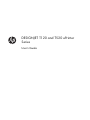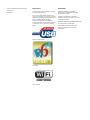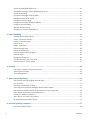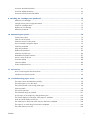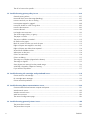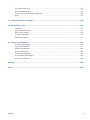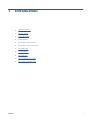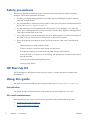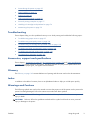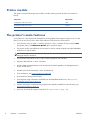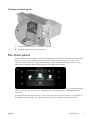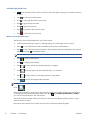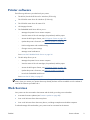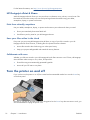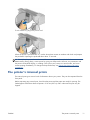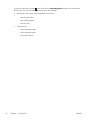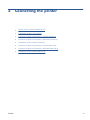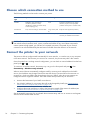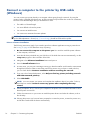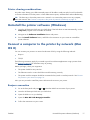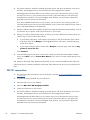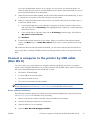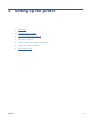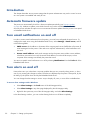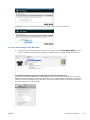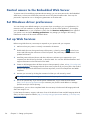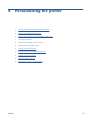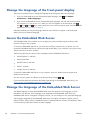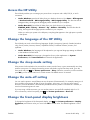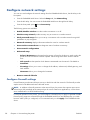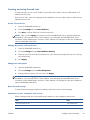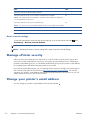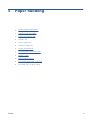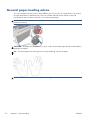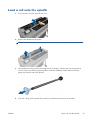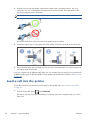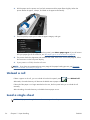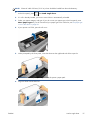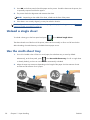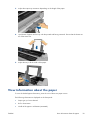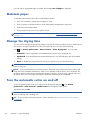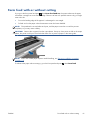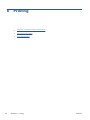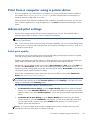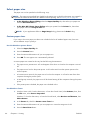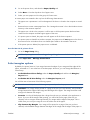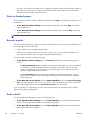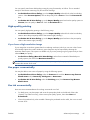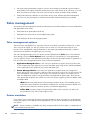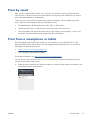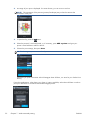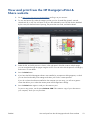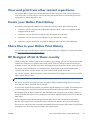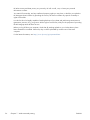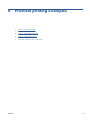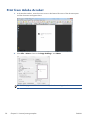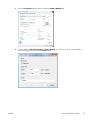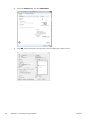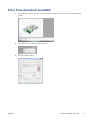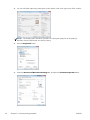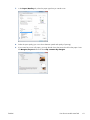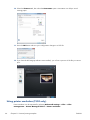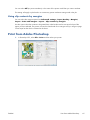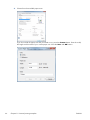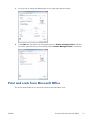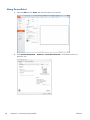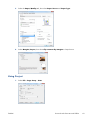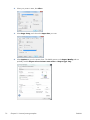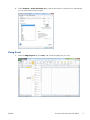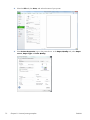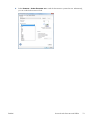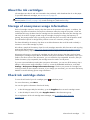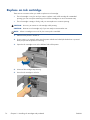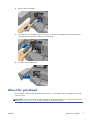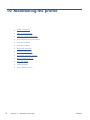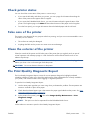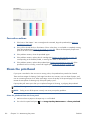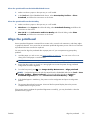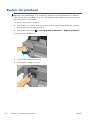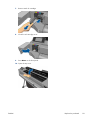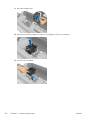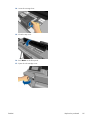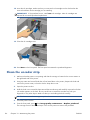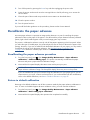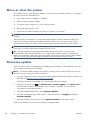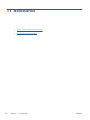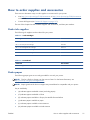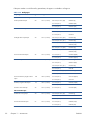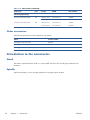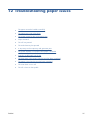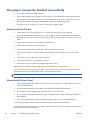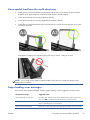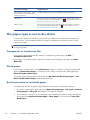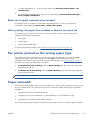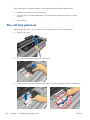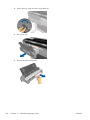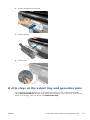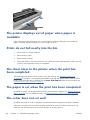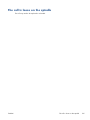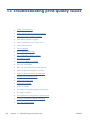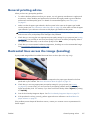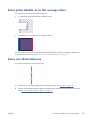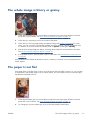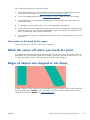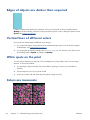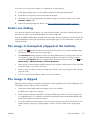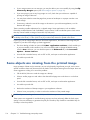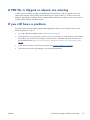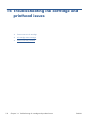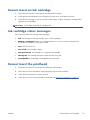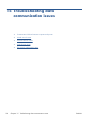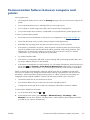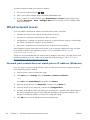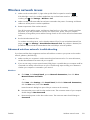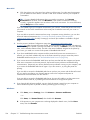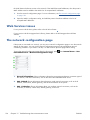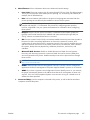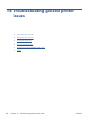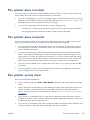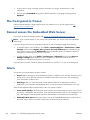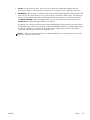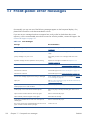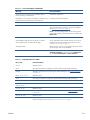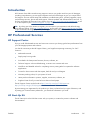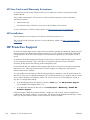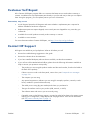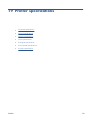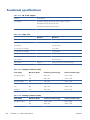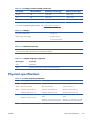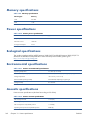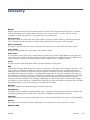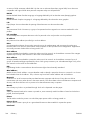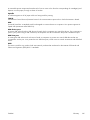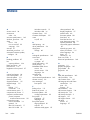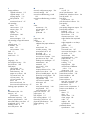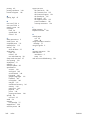HP DesignJet CQ893AB1K User manual
- Category
- Print & Scan
- Type
- User manual
This manual is also suitable for

DESIGNJET T120 and T520 ePrinter
Series
User’s Guide

© 2012 Hewlett-Packard Development
Company, L.P.
2nd edition
Legal notices
The information contained herein is subject
to change without notice.
The only warranties for HP products and
services are set forth in the express warranty
statement accompanying such products and
services. Nothing herein should be
construed as constituting an additional
warranty. HP shall not be liable for technical
or editorial errors or omissions contained
herein.
Hi-Speed USB certified
IPv6-ready
Wi-Fi certified
Trademarks
Adobe®, Acrobat®, and Adobe
Photoshop® are trademarks of Adobe
Systems Incorporated.
Corel® is a trademark or registered
trademark of Corel Corporation or Corel
Corporation Limited.
ENERGY STAR and the ENERGY STAR mark
are registered U.S. trademarks.
Microsoft® and Windows® are U.S.
registered trademarks of Microsoft
Corporation.

Table of contents
1 Introduction ...................................................................................................................... 1
Safety precautions .................................................................................................................... 2
HP Start-Up Kit ......................................................................................................................... 2
Using this guide ....................................................................................................................... 2
Printer models .......................................................................................................................... 4
The printer’s main features ........................................................................................................ 4
The printer’s main components ................................................................................................... 5
The front panel ........................................................................................................................ 7
Printer software ........................................................................................................................ 9
Web Services .......................................................................................................................... 9
Turn the printer on and off ....................................................................................................... 10
The printer’s internal prints ...................................................................................................... 11
2 Connecting the printer .................................................................................................... 13
Choose which connection method to use ................................................................................... 14
Connect the printer to your network .......................................................................................... 14
Connect a computer to the printer by network (Windows) ........................................................... 15
Connect a computer to the printer by USB cable (Windows) ........................................................ 16
Uninstall the printer software (Windows) ................................................................................... 17
Connect a computer to the printer by network (Mac OS X) .......................................................... 17
Connect a computer to the printer by USB cable (Mac OS X) ...................................................... 19
Uninstall the printer software (Mac OS X) .................................................................................. 20
3 Setting up the printer ...................................................................................................... 21
Introduction ........................................................................................................................... 22
Automatic firmware update ..................................................................................................... 22
Turn email notifications on and off ........................................................................................... 22
Turn alerts on and off ............................................................................................................. 22
Control access to the Embedded Web Server ............................................................................ 24
Set Windows driver preferences .............................................................................................. 24
Set up Web Services .............................................................................................................. 24
4 Personalizing the printer ................................................................................................ 25
Change the language of the front-panel display ......................................................................... 26
ENWW iii

Access the Embedded Web Server ........................................................................................... 26
Change the language of the Embedded Web Server .................................................................. 26
Access the HP Utility ............................................................................................................... 27
Change the language of the HP Utility ...................................................................................... 27
Change the sleep mode setting ................................................................................................ 27
Change the auto-off setting ...................................................................................................... 27
Change the front-panel display brightness ................................................................................. 27
Configure network settings ...................................................................................................... 28
Manage ePrinter security ........................................................................................................ 30
Change your printer’s email address ........................................................................................ 30
5 Paper handling ............................................................................................................... 31
General paper-loading advice ................................................................................................. 32
Load a roll onto the spindle ..................................................................................................... 33
Load a roll into the printer ....................................................................................................... 34
Unload a roll ......................................................................................................................... 36
Load a single sheet ................................................................................................................ 36
Unload a single sheet ............................................................................................................. 38
Use the multi-sheet tray ........................................................................................................... 38
View information about the paper ............................................................................................ 39
Maintain paper ...................................................................................................................... 40
Change the drying time .......................................................................................................... 40
Turn the automatic cutter on and off ......................................................................................... 40
Form feed with or without cutting ............................................................................................. 41
6 Printing .......................................................................................................................... 42
Print from a computer using a printer driver ............................................................................... 43
Advanced print settings ........................................................................................................... 43
Color management ................................................................................................................ 48
7 Web-connected printing .................................................................................................. 50
Print remotely with HP Designjet ePrint & Share .......................................................................... 50
Print by email ........................................................................................................................ 51
Print from a smartphone or tablet ............................................................................................. 51
View and print from the HP Designjet ePrint & Share website ...................................................... 53
Print from HP Designjet ePrint & Share using the printer’s front panel ............................................ 54
View and print from other content repositories ........................................................................... 55
Create your Online Print History ............................................................................................... 55
Share files in your Online Print History ...................................................................................... 55
HP Designjet ePrint & Share security ......................................................................................... 55
8 Practical printing examples ............................................................................................ 57
Print from Adobe Acrobat ....................................................................................................... 58
iv ENWW

Print from Autodesk AutoCAD .................................................................................................. 61
Print from Adobe Photoshop .................................................................................................... 65
Print and scale from Microsoft Office ........................................................................................ 67
9 Handling ink cartridges and printhead ........................................................................... 74
About the ink cartridges .......................................................................................................... 75
Storage of anonymous usage information ................................................................................. 75
Check ink cartridge status ....................................................................................................... 75
Replace an ink cartridge ......................................................................................................... 76
About the printhead ............................................................................................................... 77
10 Maintaining the printer ................................................................................................. 78
Check printer status ................................................................................................................ 79
Take care of the printer ........................................................................................................... 79
Clean the exterior of the printer ............................................................................................... 79
The Print Quality Diagnostic Report .......................................................................................... 79
Clean the printhead ................................................................................................................ 80
Align the printhead ................................................................................................................ 81
Replace the printhead ............................................................................................................. 82
Clean the encoder strip ........................................................................................................... 86
Recalibrate the paper advance ................................................................................................ 87
Move or store the printer ......................................................................................................... 88
Firmware update .................................................................................................................... 88
Software update .................................................................................................................... 89
Printer maintenance kits .......................................................................................................... 89
11 Accessories ................................................................................................................... 90
How to order supplies and accessories ..................................................................................... 91
Introduction to the accessories ................................................................................................. 94
12 Troubleshooting paper issues ....................................................................................... 95
The paper cannot be loaded successfully .................................................................................. 96
The paper type is not in the driver ............................................................................................ 98
The printer printed on the wrong paper type .............................................................................. 99
Paper mismatch ..................................................................................................................... 99
The roll has jammed ............................................................................................................. 100
The multi-sheet tray has jammed ............................................................................................. 101
A strip stays on the output tray and generates jams .................................................................. 103
The printer displays out of paper when paper is available ......................................................... 104
Prints do not fall neatly into the bin ......................................................................................... 104
The sheet stays in the printer when the print has been completed ............................................... 104
The paper is cut when the print has been completed ................................................................. 104
The cutter does not cut well ................................................................................................... 104
ENWW v

The roll is loose on the spindle ............................................................................................... 105
13 Troubleshooting print-quality issues ............................................................................ 106
General printing advice ........................................................................................................ 107
Horizontal lines across the image (banding) ............................................................................ 107
Lines are too thick, too thin or missing .................................................................................... 108
Lines appear stepped or jagged ............................................................................................ 108
Lines print double or in the wrong colors ................................................................................. 109
Lines are discontinuous ......................................................................................................... 109
Lines are blurred .................................................................................................................. 110
Line lengths are inaccurate .................................................................................................... 110
The whole image is blurry or grainy ....................................................................................... 111
The paper is not flat ............................................................................................................. 111
The print is scuffed or scratched ............................................................................................. 112
Ink marks on the paper ......................................................................................................... 112
Black ink comes off when you touch the print ........................................................................... 113
Edges of objects are stepped or not sharp ............................................................................... 113
Edges of objects are darker than expected .............................................................................. 114
Vertical lines of different colors .............................................................................................. 114
White spots on the print ........................................................................................................ 114
Colors are inaccurate ........................................................................................................... 114
Colors are fading ................................................................................................................. 115
The image is incomplete (clipped at the bottom) ....................................................................... 115
The image is clipped ............................................................................................................ 115
Some objects are missing from the printed image ..................................................................... 116
A PDF file is clipped or objects are missing ............................................................................. 117
If you still have a problem ..................................................................................................... 117
14 Troubleshooting ink cartridge and printhead issues .................................................... 118
Cannot insert an ink cartridge ............................................................................................... 119
Ink cartridge status messages ................................................................................................. 119
Cannot insert the printhead ................................................................................................... 119
15 Troubleshooting data communication issues ............................................................... 120
Communication failures between computer and printer ............................................................. 121
Wired network issues ........................................................................................................... 122
Wireless network issues ........................................................................................................ 123
Web Services issues ............................................................................................................. 126
The network configuration page ............................................................................................. 126
16 Troubleshooting general printer issues ........................................................................ 128
The printer does not start ....................................................................................................... 129
The printer does not print ...................................................................................................... 129
vi ENWW

The printer seems slow .......................................................................................................... 129
The front panel is frozen ....................................................................................................... 130
Cannot access the Embedded Web Server .............................................................................. 130
Alerts .................................................................................................................................. 130
17 Front-panel error messages ........................................................................................ 132
18 HP Customer Care ...................................................................................................... 134
Introduction ......................................................................................................................... 135
HP Professional Services ....................................................................................................... 135
HP Proactive Support ............................................................................................................ 136
Customer Self Repair ............................................................................................................ 137
Contact HP Support .............................................................................................................. 137
19 Printer specifications ................................................................................................... 139
Functional specifications ....................................................................................................... 140
Physical specifications .......................................................................................................... 141
Memory specifications .......................................................................................................... 142
Power specifications ............................................................................................................. 142
Ecological specifications ....................................................................................................... 142
Environmental specifications .................................................................................................. 142
Acoustic specifications .......................................................................................................... 142
Glossary ........................................................................................................................... 143
Index ............................................................................................................................... 146
ENWW vii

viii ENWW

Safety precautions
The following precautions ensure the proper use of the printer and prevent the printer from being
damaged. Follow these precautions at all times.
●
Use the power supply voltage specified on the label. Avoid overloading the printer's electrical
outlet with multiple devices.
●
Do not disassemble or repair the printer yourself. Contact your local HP Service Representative for
service, see
Contact HP Support on page 137.
●
Use only the electrical cord supplied by HP with the printer. Do not damage, cut or repair the
power cord. A damaged power cord can cause fire or electric shock. Replace a damaged power
cord with an HP-approved power cord.
●
Do not allow metal or liquids (except those used in HP Cleaning Kits) to touch the internal parts of
the printer. Doing so may cause fire, electric shock or other serious hazards.
●
Power off the printer and unplug the power cord from the power outlet in any of the following
cases:
◦
When placing your hands inside the printer
◦
If there is smoke or an unusual smell coming from the printer
◦
If the printer is making an unusual noise not heard during normal operation
◦
A piece of metal or a liquid (not part of cleaning and maintenance routines) touches internal
parts of the printer
◦
During an electrical (thunder/lightning) storm
◦
During a power failure
HP Start-Up Kit
The HP Start-Up Kit is the DVD that comes with your printer; it contains the printer's software and
documentation.
Using this guide
This guide can be downloaded from the HP Support Center (see HP Support Center on page 135).
Introduction
This chapter provides a brief introduction to the printer and its documentation for new users.
Use and maintenance
These chapters help you carry out normal printer procedures and include the following topics.
●
Connecting the printer on page 13
●
Setting up the printer on page 21
2 Chapter 1 Introduction ENWW

●
Personalizing the printer on page 25
●
Paper handling on page 31
●
Printing on page 42
●
Web-connected printing on page 50
●
Practical printing examples on page 57
●
Handling ink cartridges and printhead on page 74
●
Maintaining the printer on page 78
Troubleshooting
These chapters help you solve problems that may occur while printing and include the following topics.
●
Troubleshooting paper issues on page 95
●
Troubleshooting print-quality issues on page 106
●
Troubleshooting ink cartridge and printhead issues on page 118
●
Troubleshooting data communication issues on page 120
●
Troubleshooting general printer issues on page 128
●
Front-panel error messages on page 132
Accessories, support and specifications
These chapters, Accessories on page 90, HP Customer Care on page 134 and Printer specifications
on page 139, contain reference information, including customer care, the printer specifications and
part numbers for paper types, ink supplies and accessories.
Glossary
The Glossary on page 143 contains definitions of printing and HP terms used in this documentation.
Index
In addition to the table of contents, there is an alphabetical index to help you to find topics quickly.
Warnings and Cautions
The following symbols are used in this manual to ensure the proper use of the printer and to prevent the
printer from being damaged. Follow the instructions marked with these symbols.
WARNING! Failure to follow the guidelines marked with this symbol could result in serious personal
injury or death.
CAUTION: Failure to follow the guidelines marked with this symbol could result in minor personal
injury or damage to the printer.
ENWW
Using this guide
3

Printer models
This guide covers the following printer models, normally referring to them by their short names for
brevity.
Full name Short name
HP Designjet T120 24-in ePrinter T120
HP Designjet T520 24-in ePrinter T520-24
HP Designjet T520 36-in ePrinter T520-36
The printer’s main features
Your printer is a color inkjet printer designed for printing high-quality images on paper up to 610 mm
(24 in) or 914 mm (36 in) wide. Some major features of the printer are shown below:
●
Print resolution of up to 2400 × 1200 dpi (T520) or 1200 × 1200 dpi (T120), using the Best
print-quality option, the Maximum Detail option and photo paper
●
The printer can be controlled from its front panel or from a remote computer using the Embedded
Web Server or the HP Utility
NOTE: Throughout this manual, “HP Utility” refers to the HP Utility for Mac OS X and the HP
Designjet Utility for Windows.
●
Touch-sensitive front panel in color, with an intuitive graphical user interface
●
Supports USB, Ethernet, or Wi-Fi connection
●
Includes Web-connected features such as automatic firmware upgrades, HP Designjet ePrint &
Share, and HP ePrint
●
Handles roll and cut-sheet paper, with a multi-sheet tray
●
Color emulations, see
Printer emulation on page 48
●
Economode for printing economically
●
Ink and paper usage information available from the Embedded Web Server, see
Access the
Embedded Web Server on page 26
●
Supplies information, troubleshooting, and firmware updates available from the HP Utility, see
Access the HP Utility on page 27
●
Access to the online HP Support Center (see
HP Support Center on page 135)
4 Chapter 1 Introduction ENWW

The printer’s main components
Front view (T520)
1. Multi-sheet tray extenders
2. Top cover
3. Output tray extenders
4. Bin
5. Output platen
6. Ink cartridges
7. Ink cartridge cover
8. Front panel
9. Printhead carriage
10. Printhead
ENWW
The printer’s main components
5

Rear view (T520)
1. Roll cover
2. Communication ports
3. Power socket
4. Multi-sheet tray
Rear view (T120)
1. Blue stop
2. Spindle
3. Paper roll
6 Chapter 1 Introduction ENWW

Communication ports
1. Hi-Speed USB device port, to connect a computer
2. Fast Ethernet port, to connect to a network
The front panel
The front panel is a touch-sensitive screen with a graphical user interface; it is located on the front left of
the printer. It gives you complete control of your printer: from the front panel, you can print, view
information about the printer, change printer settings, perform calibrations and tests, and so on. The
front panel also displays alerts (warning and error messages) when needed.
The front panel has a large central area to display dynamic information and icons. On the left and right
sides you can see up to six fixed icons at different times. Normally they are not all displayed at the
same time.
To the right of the front panel is the Power key, with which you can turn the printer on or off. The key is
illuminated when the printer is on. It flashes when the printer is in transition between on and off.
ENWW
The front panel
7

Left and right fixed icons
●
shows the status of the wireless connection: if the blue light is shining, the wireless connection
is active.
●
Press
to return to the home screen.
●
Press
to view help about the current screen.
●
Press
to go to the previous item.
●
Press
to go to the next item.
●
Press
to go back to the previous screen.
●
Press
to cancel the current process.
Home screen dynamic icons
The following items are displayed only on the home screen.
●
At the top left of the home screen is a message telling you which paper source is active.
●
Press to view Web Services status and display your printer’s email address.
●
Press
to view connectivity status information and to perform network configuration. If a network
c
able is connected,
is displayed instead.
NOTE: It is not possible to use wireless and wired network connections simultaneously.
●
Press
to view ink information.
●
Press
to change printer settings.
●
Press
to load, unload, and change options for roll paper.
●
Press
to change options for the multi-sheet tray, or to activate it.
●
Press
to load, unload, and change options for single sheets.
●
Press
to access HP Designjet ePrint & Share.
NOTE: The active paper source is indicated by a slightly larger icon, with a white tick in a green
circle:
.
If the printer is left idle for some time, it goes into sleep mode and switches off the front-panel display.
To change the time that elapses before sleep mode, press
, then Printer preferences > Sleep.
You can set a time between 5 and 240 minutes.
The printer wakes from sleep mode and switches on the front-panel display whenever there is some
external interaction with it.
Information about specific uses of the front panel can be found throughout this guide.
8 Chapter 1 Introduction ENWW

Printer software
The following software is provided with your printer:
●
The HP-GL/2 and HP RTL driver for Windows (T520 only)
●
The PCL3GUI raster driver for Windows (T120 only)
●
The PCL3GUI raster driver for Mac OS X
●
HP Designjet Preview
●
The Embedded Web Server allows you to:
◦
Manage the printer from a remote computer
◦
View the status of the ink cartridges, the printhead, and the paper
◦
Access the HP Support Center, see
HP Support Center on page 135
◦
Update the printer's firmware, see
Firmware update on page 88
◦
Perform alignments and troubleshooting
◦
Change various printer settings
◦
Manage e-mail notifications
See
Access the Embedded Web Server on page 26.
●
The HP Utility allows you to:
◦
Manage the printer from a remote computer
◦
View the status of the ink cartridges, the printhead, and the paper
◦
Access the HP Support Center, see
HP Support Center on page 135
◦
Update the printer's firmware, see
Firmware update on page 88
◦
Launch the Embedded Web Server
See
Access the HP Utility on page 27.
NOTE: New versions of all printer software can be expected to appear from time to time. In some
cases, when you receive your printer there may already be later versions available on HP's website of
some of the software provided with it.
Web Services
Your printer can be connected to the Internet and the Web, providing various benefits:
●
Automatic firmware updates (see
Firmware update on page 88)
●
Print on HP ePrinters from almost anywhere
●
Print on HP ePrinters from almost any device, including smartphones and tablet computers
To take advantage of these benefits, your printer must be connected to the Internet.
ENWW
Printer software
9

For the latest information, see http://www.hp.com/go/designjeteprinters.
HP Designjet ePrint & Share
With HP Designjet ePrint & Share you can print from a conference room, job site, or even home. This
free Web service makes it easy to access and print large-format documents using your tablet,
smartphone, laptop, or printer touchscreen.
Print from virtually anywhere
Use your tablet, smartphone, laptop, or printer touchscreen to print where and when you need.
●
Plot to print seamlessly from AutoCAD® WS.
●
Send files to print by email to your HP Designjet ePrinter.
Save your files online in the cloud
Every time you print using HP Designjet ePrint & Share, a copy of your file is saved in your HP
Designjet ePrint & Share account, so finding files for reprints becomes a breeze.
●
Access files saved to the cloud using your online print history.
●
Keep your projects safeguarded with trusted HP security features.
Collaborate with ease
Whether your files are stored in your HP Designjet ePrint & Share account or an FTP site, HP Designjet
ePrint & Share makes it easy to view, share, and print files.
●
Share files using an automatically generated hyperlink.
●
Access all your FTP sites in one place.
Turn the printer on and off
If you wish to turn the printer on or off, the normal and recommended method is to use the Power key
on the front panel.
However, if you plan to store the printer for a long period or the Power key does not seem to work, you
are recommended to unplug the power cord.
10 Chapter 1 Introduction ENWW

To turn it back on, plug in the power cord.
When the printer is powered back on, it takes about three minutes to initialize and check and prepare
the printhead. Preparing the printhead takes about 75 seconds.
NOTE: When the printer has not been used for a certain period of time (the default time is
determined by Energy Star), it saves power by going into sleep mode. However, any interaction with
the printer's front-panel display, or sending a new job to print, returns it to active mode, and it can
resume printing immediately. To change the sleep mode time, see
Change the sleep mode setting
on page 27.
The printer’s internal prints
The internal prints give various kinds of information about your printer. They can be requested from the
front panel.
Before requesting any internal print, check that the printer and the paper are ready for printing. The
loaded paper should be at least A4 portrait—210 mm (8.27 in) wide—otherwise the print may be
clipped.
ENWW
The printer’s internal prints
11

To print any internal print, press , then scroll down to Internal prints and press it, then select the
internal print you want. The following internal prints are available.
●
Demo prints: show some of the capabilities of the printer
◦
Print drawing demo
◦
Print rendering demo
◦
Print GIS map
●
User info prints
◦
Print printer-status report
◦
Print print-quality report
◦
Print network report
12 Chapter 1 Introduction ENWW
Page is loading ...
Page is loading ...
Page is loading ...
Page is loading ...
Page is loading ...
Page is loading ...
Page is loading ...
Page is loading ...
Page is loading ...
Page is loading ...
Page is loading ...
Page is loading ...
Page is loading ...
Page is loading ...
Page is loading ...
Page is loading ...
Page is loading ...
Page is loading ...
Page is loading ...
Page is loading ...
Page is loading ...
Page is loading ...
Page is loading ...
Page is loading ...
Page is loading ...
Page is loading ...
Page is loading ...
Page is loading ...
Page is loading ...
Page is loading ...
Page is loading ...
Page is loading ...
Page is loading ...
Page is loading ...
Page is loading ...
Page is loading ...
Page is loading ...
Page is loading ...
Page is loading ...
Page is loading ...
Page is loading ...
Page is loading ...
Page is loading ...
Page is loading ...
Page is loading ...
Page is loading ...
Page is loading ...
Page is loading ...
Page is loading ...
Page is loading ...
Page is loading ...
Page is loading ...
Page is loading ...
Page is loading ...
Page is loading ...
Page is loading ...
Page is loading ...
Page is loading ...
Page is loading ...
Page is loading ...
Page is loading ...
Page is loading ...
Page is loading ...
Page is loading ...
Page is loading ...
Page is loading ...
Page is loading ...
Page is loading ...
Page is loading ...
Page is loading ...
Page is loading ...
Page is loading ...
Page is loading ...
Page is loading ...
Page is loading ...
Page is loading ...
Page is loading ...
Page is loading ...
Page is loading ...
Page is loading ...
Page is loading ...
Page is loading ...
Page is loading ...
Page is loading ...
Page is loading ...
Page is loading ...
Page is loading ...
Page is loading ...
Page is loading ...
Page is loading ...
Page is loading ...
Page is loading ...
Page is loading ...
Page is loading ...
Page is loading ...
Page is loading ...
Page is loading ...
Page is loading ...
Page is loading ...
Page is loading ...
Page is loading ...
Page is loading ...
Page is loading ...
Page is loading ...
Page is loading ...
Page is loading ...
Page is loading ...
Page is loading ...
Page is loading ...
Page is loading ...
Page is loading ...
Page is loading ...
Page is loading ...
Page is loading ...
Page is loading ...
Page is loading ...
Page is loading ...
Page is loading ...
Page is loading ...
Page is loading ...
Page is loading ...
Page is loading ...
Page is loading ...
Page is loading ...
Page is loading ...
Page is loading ...
Page is loading ...
Page is loading ...
Page is loading ...
Page is loading ...
Page is loading ...
Page is loading ...
Page is loading ...
Page is loading ...
Page is loading ...
Page is loading ...
-
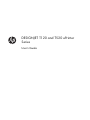 1
1
-
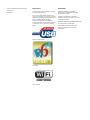 2
2
-
 3
3
-
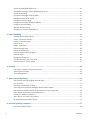 4
4
-
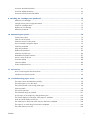 5
5
-
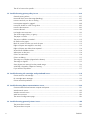 6
6
-
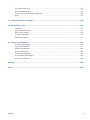 7
7
-
 8
8
-
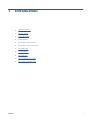 9
9
-
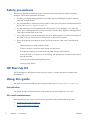 10
10
-
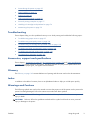 11
11
-
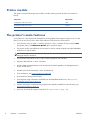 12
12
-
 13
13
-
 14
14
-
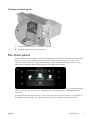 15
15
-
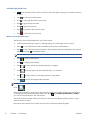 16
16
-
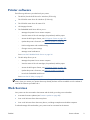 17
17
-
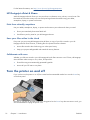 18
18
-
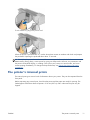 19
19
-
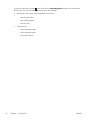 20
20
-
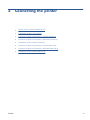 21
21
-
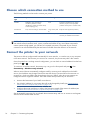 22
22
-
 23
23
-
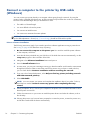 24
24
-
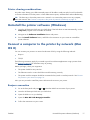 25
25
-
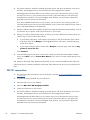 26
26
-
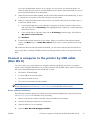 27
27
-
 28
28
-
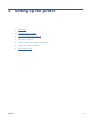 29
29
-
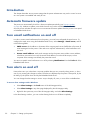 30
30
-
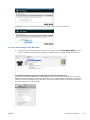 31
31
-
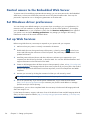 32
32
-
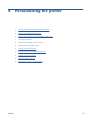 33
33
-
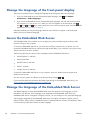 34
34
-
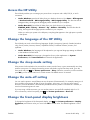 35
35
-
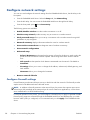 36
36
-
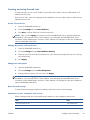 37
37
-
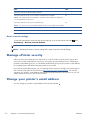 38
38
-
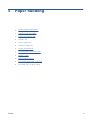 39
39
-
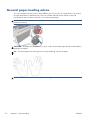 40
40
-
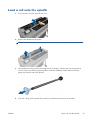 41
41
-
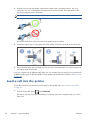 42
42
-
 43
43
-
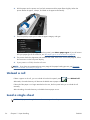 44
44
-
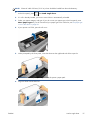 45
45
-
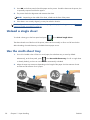 46
46
-
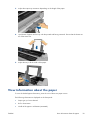 47
47
-
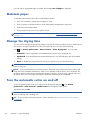 48
48
-
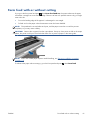 49
49
-
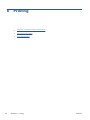 50
50
-
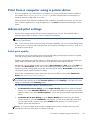 51
51
-
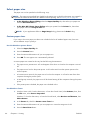 52
52
-
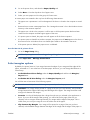 53
53
-
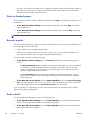 54
54
-
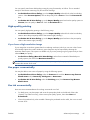 55
55
-
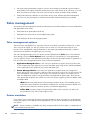 56
56
-
 57
57
-
 58
58
-
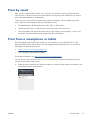 59
59
-
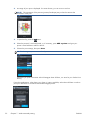 60
60
-
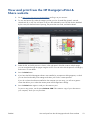 61
61
-
 62
62
-
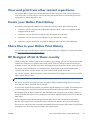 63
63
-
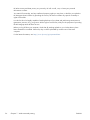 64
64
-
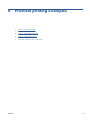 65
65
-
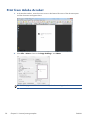 66
66
-
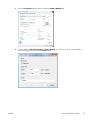 67
67
-
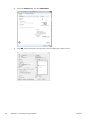 68
68
-
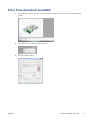 69
69
-
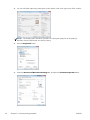 70
70
-
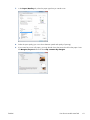 71
71
-
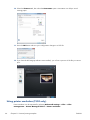 72
72
-
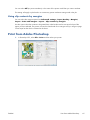 73
73
-
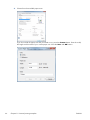 74
74
-
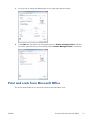 75
75
-
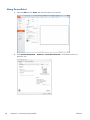 76
76
-
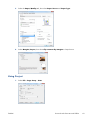 77
77
-
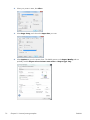 78
78
-
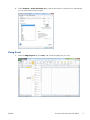 79
79
-
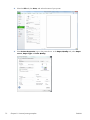 80
80
-
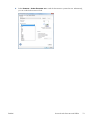 81
81
-
 82
82
-
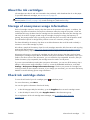 83
83
-
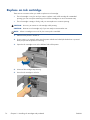 84
84
-
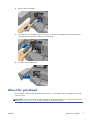 85
85
-
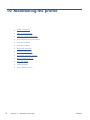 86
86
-
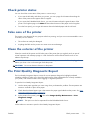 87
87
-
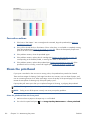 88
88
-
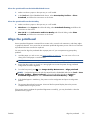 89
89
-
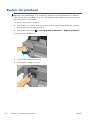 90
90
-
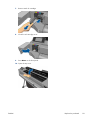 91
91
-
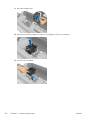 92
92
-
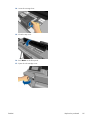 93
93
-
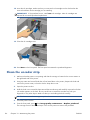 94
94
-
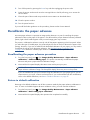 95
95
-
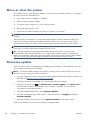 96
96
-
 97
97
-
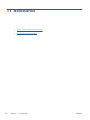 98
98
-
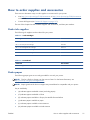 99
99
-
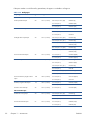 100
100
-
 101
101
-
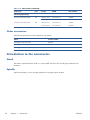 102
102
-
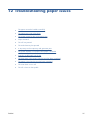 103
103
-
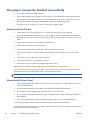 104
104
-
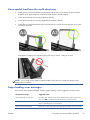 105
105
-
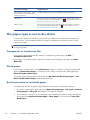 106
106
-
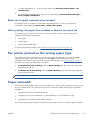 107
107
-
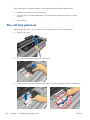 108
108
-
 109
109
-
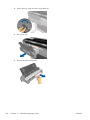 110
110
-
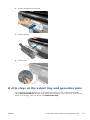 111
111
-
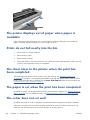 112
112
-
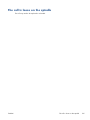 113
113
-
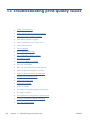 114
114
-
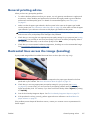 115
115
-
 116
116
-
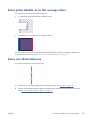 117
117
-
 118
118
-
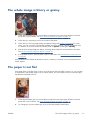 119
119
-
 120
120
-
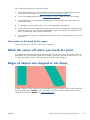 121
121
-
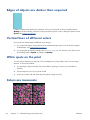 122
122
-
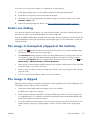 123
123
-
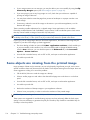 124
124
-
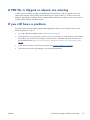 125
125
-
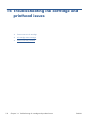 126
126
-
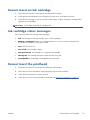 127
127
-
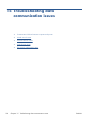 128
128
-
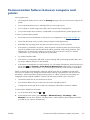 129
129
-
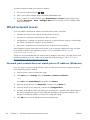 130
130
-
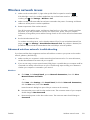 131
131
-
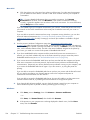 132
132
-
 133
133
-
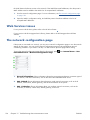 134
134
-
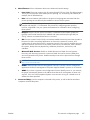 135
135
-
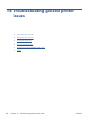 136
136
-
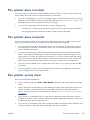 137
137
-
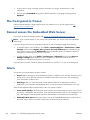 138
138
-
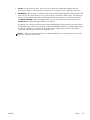 139
139
-
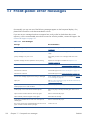 140
140
-
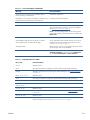 141
141
-
 142
142
-
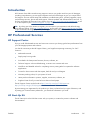 143
143
-
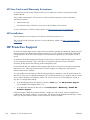 144
144
-
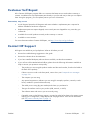 145
145
-
 146
146
-
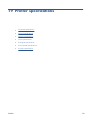 147
147
-
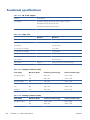 148
148
-
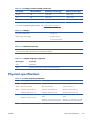 149
149
-
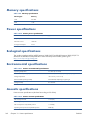 150
150
-
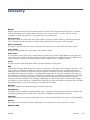 151
151
-
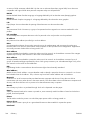 152
152
-
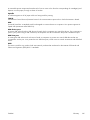 153
153
-
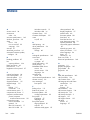 154
154
-
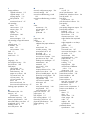 155
155
-
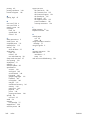 156
156
HP DesignJet CQ893AB1K User manual
- Category
- Print & Scan
- Type
- User manual
- This manual is also suitable for
Ask a question and I''ll find the answer in the document
Finding information in a document is now easier with AI
Related papers
-
HP DesignJet T520 Printer series User guide
-
HP DesignJet T620 Printer series User guide
-
HP DesignJet Z3100 Photo Printer series Reference guide
-
HP DesignJet Z3100 Photo Printer series User guide
-
HP DesignJet Z2100 Photo Printer series Reference guide
-
HP DesignJet T2500 Multifunction Printer series User guide
-
HP DesignJet 4000 Printer series Reference guide
-
HP Officejet Pro 6230 Owner's manual
-
HP DesignJet T940 Printer User guide
-
HP DesignJet T2600 Multifunction Printer series User guide
Other documents
-
Avery TC9820PHI User manual
-
Avery Dennison 9906 Owner's manual
-
Avery Dennison 9855 Printer Owner's manual
-
Avery TC9820PHI User manual
-
 Enabling Devices 2500B Template
Enabling Devices 2500B Template
-
 Keyspan PS-4A Datasheet
Keyspan PS-4A Datasheet
-
Primera Signature Cassette Printer Owner's manual
-
SereneLife AZPICKIT20 Owner's manual
-
Sawgrass Virtuoso SG400EU User manual
-
Kodak Dryview 5800 User manual