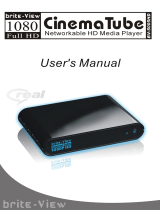MEDIA PLAYER II
EXTERNAL MULTIMEDIA HARD DRIVE / 3.5" / LAN / USB 2.0 / AV
Rev. 904
USER MANUAL

2
Freecom MediaPlayer II
EN
Dear user!
Thank you for buying the Freecom MediaPlayer II, a brand-new digital multimedia
player that supports dual data access mode via 3.5" HDD inside (not supplied with
"Drive In Kit"-model) and 10/100Mbps Network. With this Freecom MediaPlayer II you
can easily enjoy Digital Movies, Digital Music, Digital Photos from a 3.5" HDD (when as-
sembled in the device) and from all PC's in your network, directly on your TV or HiFi set.
For optimal use and performance we advise you to read this manual carefully before
using this product.
Freecom Technologies GmbH • Germany
www.freecom.com
Contents of the box
Please check the contents of the box. At least the following items should be included:
• F
reecom MediaPlayer II
• Power adapter
• Remote control (including batteries)
• Audio/Video cable
• USB cable
• Network cable
• CD with manual, safety manual
• Quick Install Guide
Warning !
All rights reserved. The products named in this manual are only used for identification
purposes and may be trademarks or registered trademarks of the respective companies.
This device was designed for home or office use.
Warning! This device is equipment complying with EN55022 class A. This equipment can
cause radio disturbances in a residential area. If this is the case, the user has to take ap-
propriate measures and assume all responsibility and costs for. It may not be used near
or with any life-sustaining systems.
Freecom cannot be made liable for any damages, loss of data or damage following thereof
-whatsoever (including, without limitation, damages for loss of business profits, business
interruption, loss of business information, or other pecuniary loss) arising out of the use
of or inability to use this Freecom product, even if Freecom has been advised of the pos-
sibility of such damages.
We reserve the right to upgrade our products in keeping with technological advances.

3
EN
User manual
General Information ...........................................................................................................page 4
Important note ..............................................................................................................page 4
Specification
...................................................................................................................pa
ge 4
Minimum System Requirements ............................................................................page 5
Precautions .....................................................................................................................page 6
Warnings and Safety Instructions ..........................................................................page 8
Chapter 1:
Product Overview ................................................................................................................page 9
Front View .......................................................................................................................page 9
Back View
.........................................................................................................................pa
ge 10
Remote control ..............................................................................................................page 11
Chapter 2:
Basic operation .....................................................................................................................page 13
First steps ........................................................................................................................pa
ge 13
Network Setup under Windows XP and Windows Vista ...............................page 15
Chapter 3:
Using the product ................................................................................................................page 20
Browse and play the media files ............................................................................page 20
File Copy ..........................................................................................................................page 22
Setup Menu ...................................................................................................................page 23
Chapter 4:
Install BT_SAMBA .................................................................................................................page 38
Initial installation ..........................................................................................................page 38
Neighbor Web interface ............................................................................................page 39
BitTorrent Download ..................................................................................................page 39
Add new torrent
...........................................................................................................pa
ge 40
Visit neighbor ...............................................................................................................page 42
Account Management ...............................................................................................page 42
Table of Contents
© 2009 Freecom Technologies

4
Freecom MediaPlayer II
EN
General Information
Important note:
The Freecom device has not been developed or conceived for use with disregard
to copyrights or other rights to intellectual property. The Freecom device can only
be used with material which is the legal property of the user or where the user
has a legal licence for this purpose so that such use must be permitted because
of these property rights or licenses.
This product is protected by certain intellectual property rights of Microsoft. Use
or distribution of such technology outside of this product is prohibited without
a license from Microsoft.
Specification
USB host Support multiple USB storage
USB port USB 2.0 high speed port
Network connection RJ45 10/100 M connect
Video output Composite video / component video / HDMI
Audio output Stereo / digital HDMI / coaxial
Audio Format: MP3, WMA, WAV, AAC, OGG, AC3
Bit rate: MP3 32 kbps - 320 kbps
WMA 32 kbps - 192 kbps
Video Video codecs: MPEG 1/2/4, DivX, XviD
File types: RM, RMVB, VOB, DAT, AVI, MPG, MPEG, TS
Subtitle SSA, SMI, SRT, SUB
Picture JPG / BMP
Picture play mode Slide show
Power adapter AC input: 100V~240 V, 50/60 Hz
DC output: 12 V, 2 A
Dimension 203 × 164.4 × 51 mm
Weight About 800 g (Without hard drive)

5
EN
Minimum System Requirements
PC:
• Intel Pentium III / AMD Duron 900 MHz or higher
• 256 MB RAM (Vista: 512 MB RAM) or higher
• Available USB 2.0, 1.1 Port (USB 2.0 recommended)*
• Available 10/100 Ethernet LAN Port, RJ45 (100 Mbps recommended) or WLAN
• LAN Cable
• For playback on TV, a TV set with PAL or NTSC system is required.
• Supported HDD: Compatible with standard 3.5" SATA Hard Drive
• Internet connection for online warranty registration, software updates and down-
loads
• O
perating system: Windows 2000, Windows XP, Windows Vista
Mac:
• P
owerPC G3/G4/G5, Power Book G3/G4 or Intel Mac
• 256 MB RAM or higher
• Available USB 2.0, 1.1 Port (USB 2.0 recommended)*
• Available 10/100 Ethernet LAN Port, RJ45 (100 Mbps recommended) or WLAN
• LAN Cable
• For playback on TV, a TV set with PAL or NTSC system is required.
• Supported HDD: Compatible with standard 3.5" SATA Hard Drive
• Internet connection for online warranty registration, software updates and down-
loads
• O
perating system: Mac OS X v10.3 or higher
ATTENTION! This device has no built-in WLAN. For WLAN support, you
have to use a WLAN USB dongle which is optionally available on www.
freecom.com.
* USB 2.0 is downwards compatible to USB 1.1. To achieve optimal performance from the Freecom MediaPlayer
II your PC should be equipped with an USB 2.0 port.
General Information

6
Freecom MediaPlayer II
EN
Precautions
Please read the following in this manual carefully for proper use.
Copyright
• F
reecom can not be held responsible for the use of illegal software, audio sources,
video sources etc. The user and/or owner of the Freecom MediaPlayer II is legally
responsible for the content on the device.
Check supported codec
• T
he Freecom MediaPlayer II may not play back all media files. Please check the codec
type and ensure this is supported by the MediaPlayer II. Please note that possible errors
in the media file or use of unrecognized characters may result in improper playback.
Cautions for USB Device
• C
onnect the power adapter as well when you connect Freecom MediaPlayer II to a
PC.
• D
o not connect the Freecom MediaPlayer II with a USB cable of more than 3 metres
long. Doing so may result in low transfer speeds and/or bad connection.
• W
e recommend you to use the supplied USB cable by our company.
• If you connect this device to USB 1.1 Host Adapter, the speed is USB 1.1 (Max. 12 Mbps),
so we recommend you to connect to USB 2.0 for full speed of max. 480 Mbps.
Cautions for USB Host
• N
ot all USB devices may be supported by the USB Host port. Please check the com-
patibility before use or purchase.
Cautions when inserting a HDD
• O
nly 3.5" SATA type HDD can be used.
• We recommend you to use more than 6 GB HDD. In case you use a harddrive with
less than 6 GB, it may cause data loss.
Cautions when using Network connection
•
When the Freecom MediaPlayer II is connected to a PC using the Windows file shar-
ing option, be sure to use the Windows Network sharing function.
• T
he sharing function may not be functioning properly as a result of errors in Windows
or the user's computer environment. Freecom can not be held responsible for this.
• D
epending on user's network performance and computer environment, data transfer
through network may have intermittent data cut-offs.
• D
epending on user's wireless network performance and computer environment,
data transfer through wireless network may have intermittent data cut-offs.

7
EN
Cautions for possibility of causing Radio Waves to cross
• Freecom MediaPlayer II may cause Radio Waves to cross, so it is recommended to be
alert when you keep devices near the Freecom MediaPlayer II. Especially concerning
your health.
Data Backup
• W
e strongly recommend you to make a data backup to another safe medium. Freecom
can not be held responsible for data damage or data loss on the built-in hard drive.
Cautions for drop, shock
• D
o not drop the device. It may cause critical damage to the hard drive.
Do not insert materials
• D
o not insert any material in the Freecom MediaPlayer II. This may cause a defect or
malfunction of the device.
Do not disassemble or modify
•
D
o not disassemble or modify the Freecom MediaPlayer II.
Do not stack
• D
o not place materials, devices or anything else on the Freecom MediaPlayer II.
Cautions for exposure to water,moisture, etc
• D
on't expose Freecom MediaPlayer II to oil, water, dust, moisture or rain and wind.
Turn off the Freecom MediaPlayer II immediately if exposed to any moist substance
or water.
• D
o not expose the Freecom MediaPlayer II to heat, keep away from heated areas.
Place the Freecom MediaPlayer II in well ventilated places.
Cautions for magnetic materials
• K
eep all magnetic devices away from the Freecom MediaPlayer II. Magnets or magnetic
devices like speakers may erase or cause damage to data stored on the hard disk.
General Information

8
Freecom MediaPlayer II
EN
Warnings and Safety Instructions
Please read and follow the below mentioned instructions. They should be observed in
order to prevent injury to the user, damage to the device and damage to property, as
well as to ensure safe use of the product. Not following these instructions may cause
the unit to malfunction.
To ensure that your Freecom MediaPlayer II functions properly, please take note of the
following precautions. If these are not followed, you may void your warranty and dam-
age the Freecom MediaPlayer II.
• S
afely remove the Freecom MediaPlayer II via your operating system - the "unplug
or eject hardware" option in the Windows taskbar - before disconnecting the USB
cable or power cable and before switching off the device. Failing to do so may result
in data loss.
• D
o not disconnect the Freecom MediaPlayer II from the PC during file transfer. This
may result in data loss and an error to the Freecom MediaPlayer II. If this occurs, please
run the ScanDisk utility.
• D
o not drop the Freecom MediaPlayer II or expose it to other kinds of sudden me-
chanical shocks as this may result in data loss and damage to the hard drive.
• D
o not use the Freecom MediaPlayer II when the ambient temperature is below 10°C
or above 35°C.
• I
f the Freecom MediaPlayer II is moved from a cool environment to a warmer envi-
ronment, please allow the drive to acclimatize to the ambient temperature before
operating the device. Failing to do so may lead to condensation within the drive
enclosure, which in turn may cause the drive to malfunction.
• D
o not place liquids or drinks on the Freecom MediaPlayer II. When liquids are spilled
and get in contact with the electronics within the drive enclosure, it will damage the
drive and will cause the drive to malfunction.
• D
o not use the Freecom MediaPlayer II in a dusty environment. Dust inside the en-
closure may damage the internal electronics and result in drive malfunction.
• D
o not use the Freecom MediaPlayer II near magnetic fields.
• The Freecom MediaPlayer II may generate heat when used for a longer period of
time.
Furthermore, warranty does not apply to:
• D
amages or problems resulting from misuse, abuse, accident, alteration or incorrect
electrical current or voltage.
• A
ny product tampered with or with a damaged warranty seal
• Any product without a warranty or serial number label.
• Batteries and any consumable items delivered with or in the equipment.

9
Product Overview
EN
1
Chapter 1: Product Overview
1.1 Front View
Button definition
Button Button definition Description
Power button Press shortly to switch on/off the
power.
Please note: shutting down the device
takes ca. 15 seconds!
LED definition
LED LED definition Description
HDD Read/Write LED LED lights when copy, twinkles when
data is transferred.
Power Power LED Blue light when device is switched on,
red light when device is in standby.
LED
Power

10
Freecom MediaPlayer II
EN
1
1.2 Back View
Port definition
Port Port definition Description
Power Input Power port Power input (12V, 2A DC)
Component
video output
YPbPr connection Progressive scan component video
output
Composite
audio output
Audio connection Composite audio output
Composite
video output
Video connection Composite video output
Coaxial Audio output port Digital audio signal output
HDMI High definition port Digital audio and video signal output
via HDMI port
LAN Network port Network connection via LAN Port
USB DEVICE USB port USB port for connection with PC
USB HOST USB port USB port for connection of external storage
devices or WLAN USB stick
Power Input
Composite audio output Coaxial
HDMI
LAN USB DEVICE
USB HOST
Component video output
Composite video output

11
Product Overview
EN
1
1.3 Remote control
BUTTON FUNCTION
POWER Turn device on and off (standby mode)
MUTE Turn on or off audio output
TV SYSTEM Press to switch between NTSC, PAL, 480p, 576p, 720p 50Hz, 720p
60Hz, 1080i 50Hz and 1080i 60Hz
0-9 Press to input digits
GOTO Press to jump to a title, chapter or a specified time
OPTION Press to select option bar to rename or delete the file
FR Press to fast rewind from current position and press again to
select the speed
FF Press to fast forward from current position and press again to
select the speed
RETURN Return to the previous menu
SETUP Enter the Setup Menu
S Press for slow motion: (3/4, 1/2, 1/4, 1/8, 1/16x)
Press PLAY to resume to regular play mode.
AUDIO Switch audio track
Press to zoom when playing back photos or Video:
Photo zoom levels:2x, 4x, 8x, 16x
Video zoom levels:2x, 3x, 4x, 8x
Press this key to show all files
Press this key to show all audio files
Press this key to show all picture files
Press this key to show all video files
POWER
MUTE
GOTO
Fast rewind
RETURN
ENTER
PREV
NEXT
STOP
PLAY
COPY
SELECT
SUBTITLE
SLOW
ALL
MUSIC
TV SYSTEM
0-9
OPTION
Fast forward
SETUP
Navigation
VOL+
VOL-
PAUSE/STEP
REPEAT
CONFIRM
DISPLAY
ZOOM
AUDIO
MOVIES
PHOTO

12
Freecom MediaPlayer II
EN
1
SLOW Press for slow motion: (3/4, 1/2, 1/4, 1/8, 1/16x)
Press PLAY to resume to regular play mode.
AUDIO Switch audio track
ZOOM Press to zoom when playing back photos or Video:
Photo zoom levels:2x, 4x, 8x, 16x
Video zoom levels:2x, 3x, 4x, 8x
ALL Press this key to show all files
MUSIC Press this key to show all audio files
PHOTO Press this key to show all picture files
MOVIES Press this key to show all video files
Navigation key for up, down, left and right
ENTER Press to confirm selection
PREV Press to return to previous file
NEXT Press to go to next file
VOL- Press to decrease the volume
VOL+ Press to increase the volume
PLAY Press to play file
STOP Press to stop playback
PAUSE/STEP Press to pause playback, press again for step playing
REPEAT Press to set repeat option: chapter, title or off
COPY Enter the copy mode
SELECT Press to select a file or folder and then press "confirm" to add or
delete file or folder in the playlist
CONFIRM Press this key to add or delete files in the playlist
DISPLAY Press to display time, title, information of chapter when playing
video and photo
SUBTITLE Switch subtitle on/off if a subtitle file is available

13
Basic operation
EN
2
Chapter 2: Basic operation
2.1 First steps
1. Power connection
Take out power adapter from the package and connect it to the device.
2. Connection of TV audio output
The product is designed with multi-output, including composite (AV), component (YPbPr).
and HDMI. You can select different interfaces according to various needs. The product can
detect video output automatically, making the operation user-friendly and convenient.
Please refer to the following instructions how to connect to avoid any problem.
Composite output connection (AV)
Plug the yellow connector into the AV output of product and AV input of TV, and plug
the red and white connector into the audio input of TV or HIFI. Turn on the TV and select
AV mode. Turn on the product and TV displays the interface of initiation.
Component output connection (YPbPr)
Plug the YPbPr cable into the output of product and input of TV. Because the cable is
only for video signal, another AV cable is necessary. Plug the red and white connector of
AV cable into the audio output of product and audio input of TV or HIFI. Turn on TV and
select YPbPr mode. Turn on the product and TV displays the interface of initiation.

14
Freecom MediaPlayer II
EN
2
Coaxial output connection
Coaxial output: Connect the product coaxial connector with the coaxial connector of
your video or audio device by using a coaxial cable. Enter the product's audio setup and
select the Digital Output option "SPDIF LPCM" or "SPDIF RAW". It is possible to enjoy 5.1
high quality sound through a multi channel decoder/amplifier with coaxial input.
HDMI output mode
HDMI is an output with best audio and video quality which outputs digital video and
audio composited at the same time. Connect HDMI cable to output of product and
display device with HDMI input. Select HDMI mode in TV until it displays the interface
of initiation.
3. Connection and setup of network
The product can play files stored on the PC directly through network. Please connect the
RJ45 cable according to the following illustration. The network is connected well when
the LEDs of network status and R/W are blinking (on RJ45 connector).
Connect one end of the RJ45 cable to the product like the PC does and connect the
video output. Press "setup" key or select "setup" menu in the initiation interface. Select
"Network" option in the setup window and press "ENTER" to confirm. It is available for
both automatic and manual IP setup. Press "setup" key again to exist after setup. Before
access the PC through network by the product, the media files must be shared in the
network.
Following is the setup of media file sharing in PC.

15
Basic operation
EN
2
2.2 Network Setup under Windows XP and Windows Vista
2.2.1 Windows XP
Two conditions are necessary for a successful setup network connection:
1.
Folder sharing and safety setup.
2. Set the same gateway and subnet address.
Procedure of file sharing under Windows XP:
1.
Select the folder to be shared, right-click mouse and select the option" Sharing and
Security".
2.
Select "Sharing" in the Properties option and select "Share this folder on the network"
and click on "Apply" to confirm.

16
Freecom MediaPlayer II
EN
2
3. Open Control Panel -> Administrative Tools -> Computer Management -> Local Users
and Groups" and click "Users" option. Right click "Guest" and select "Properties".
4.
Select 'Users can not change password' and 'Password never expires'. Keep the other
checkboxes unchecked.
5.
Open Control Panel -> Network Connections and select "Local Area connection"
Right-click to select "Properties".

17
Basic operation
EN
2
6. Select ‘Internet Protocol (TCP/IP)’ and click on "Properties".
7. Set up the relevant IP address, subnet mask and gateway. This can also be done
automatically (DHCP).
8.
Click on OK to complete the Network Sharing procedure.

18
Freecom MediaPlayer II
EN
2
2.2.2 Windows Vista
1. Please make sure that you have administrator rights on your Vista system.
2. Select Control Panel -> User Accounts and Family Safety.
3. Select "User Accounts" -> "Manage another account". Click on the "Guest" account
and select "Turn on" if it is turned off.
4.
Select the folder to share and right-click on it. Then select the "Share" option.
5. Add the "Guest" account to the list.
6. Select "Share" and then the folder will be shared.
Playback function
With this HDD player, you can browse movie, photo and music files stored in HDD, USB
and network. Please enter the file browser to select the media and press "ENTER" button
to play the file. It is possible to preview the selected media and press "ENTER" button
to play.
Connect to the PC
This HDD Player is also a multimedia file storage device and can be used by connecting
to the PC.
1.
Connect to the power supply.
While using the HDD player with PC, power supply is required.
2. Connect to PC with USB cable.
Connect the HDD player to PC with USB cable to copy and transfer data.

19
Basic operation
EN
2
Follow the instructions as shown in the above picture and connect the device to PC.
Power on the PC and enter the system. The PC detects the device automatically and then
the device can be used as an external USB storage device. After data transfer is finished,
please remove the USB storage device safely (click the USB device icon to stop the USB
device and then pull out the USB cable).
Notes:
1. Please don’t power off when the device is busy (reading/writing data).
2.
If there is no USB detected after connecting the USB cable to the PC pull
off the USB cable, wait about 10 seconds and then connect it again.

20
Freecom MediaPlayer II
EN
3
Chapter 3: Using the product
3.1 Browse and play media files
Power on the HDD Player. The system shows the main menu after a few seconds. Four
options will be available:.
With these functions, you can browse movie, photo and music files stored in HDD, net-
work and USB by pressing the "
" and " " navigation buttons to choose the source
device. Press the "ENTER" button to confirm your selection.
To make file browsing and playing easier, there is a function to filter and display all files
into different folders named "All", "Music", "Photo" and "Movies". You can switch to any
folder by pressing the "
" and " " navigation button on the remote control.
Page is loading ...
Page is loading ...
Page is loading ...
Page is loading ...
Page is loading ...
Page is loading ...
Page is loading ...
Page is loading ...
Page is loading ...
Page is loading ...
Page is loading ...
Page is loading ...
Page is loading ...
Page is loading ...
Page is loading ...
Page is loading ...
Page is loading ...
Page is loading ...
Page is loading ...
Page is loading ...
Page is loading ...
Page is loading ...
Page is loading ...
/