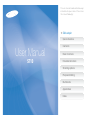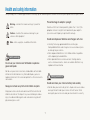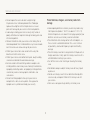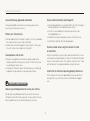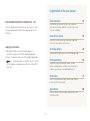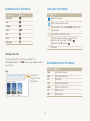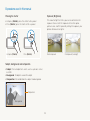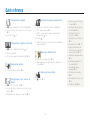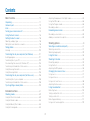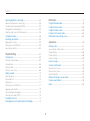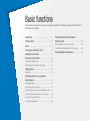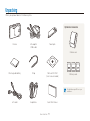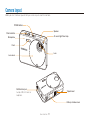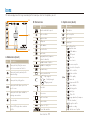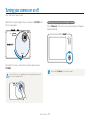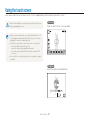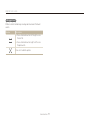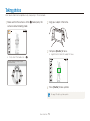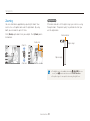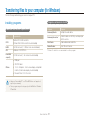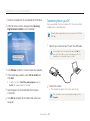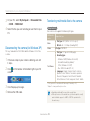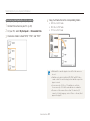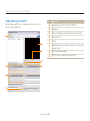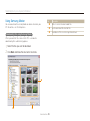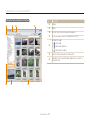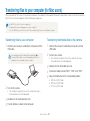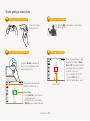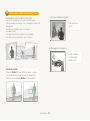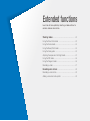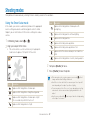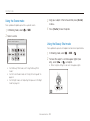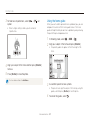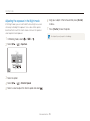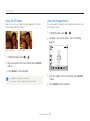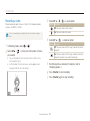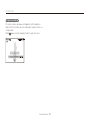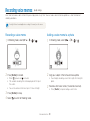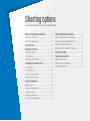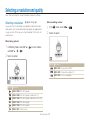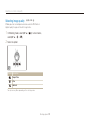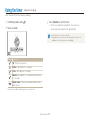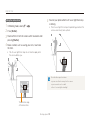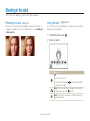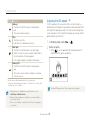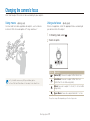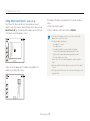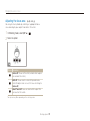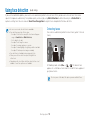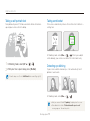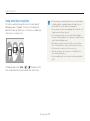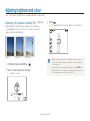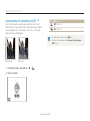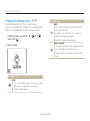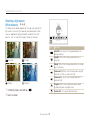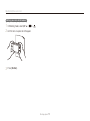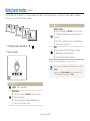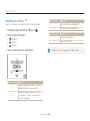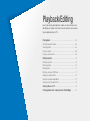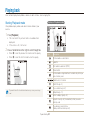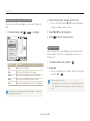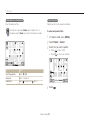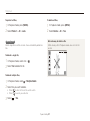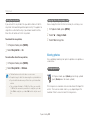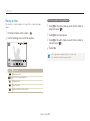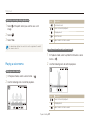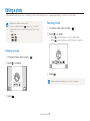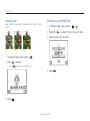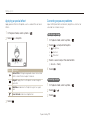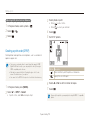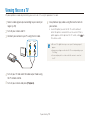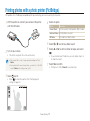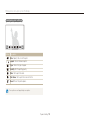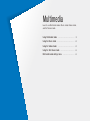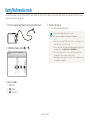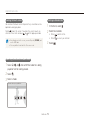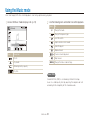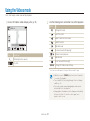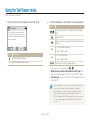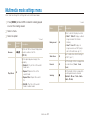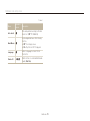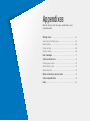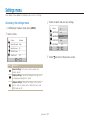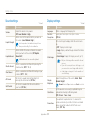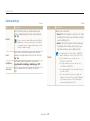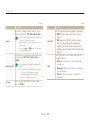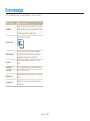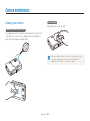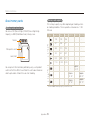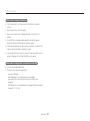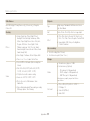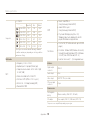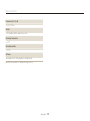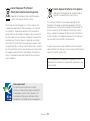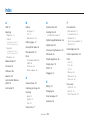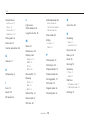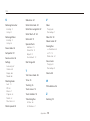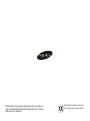1
Health and safety information
Always comply with the following precautions and usage tips to avoid dangerous situations and ensure peak performance of your camera.
Warning—situations that could cause injury to yourself or
others
Caution—situations that could cause damage to your
camera or other equipment
Note—notes, usage tips, or additional information
Do not use your camera near flammable or explosive
gases and liquids
Do not use your camera near fuels, combustibles, or flammable
chemicals. Do not store or carry flammable liquids, gases, or
explosive materials in the same compartment as the camera or its
accessories.
Keep your camera away from small children and pets
Keep your camera and all accessories out of the reach of small
children and animals. Small parts may cause choking or serious
injury if swallowed. Moving parts and accessories may present
physical dangers as well.
Safety warnings
Prevent damage to subjects’ eyesight
Do not use the flash in close proximity (closer than 1 m/3 ft) to
people or animals. Using the flash too close to your subject’s
eyes can cause temporary or permanent damage.
Handle and dispose of batteries and chargers with care
Use only Samsung-approved batteries and chargers. t
Incompatible batteries and chargers can cause serious injuries
or damage to your camera.
Never dispose of batteries in a fire. Follow all local regulations t
when disposing of used batteries.
Never place batteries or cameras on or in heating devices, t
such as microwave ovens, stoves, or radiators. Batteries may
explode when overheated.
Handle and store your camera carefully and sensibly
Do not allow your camera to get wet—liquids can cause serious t
damage. Do not handle your camera with wet hands. Water
damage to your camera can void your manufacturer’s warranty.
Safety precautions

2
Health and safety information
Protect batteries, chargers, and memory cards from
damage
Avoid exposing batteries or memory cards to very cold or very t
hot temperatures (below 0º C/32º F or above 40º C/104º F).
Extreme temperatures can reduce the charging capacity of your
batteries and can cause memory cards to malfunction.
Prevent batteries from making contact with metal objects, as t
this can create a connection between the + and – terminals
of your battery and lead to temporary or permanent battery
damage.
Prevent memory cards from making contact with liquids, dirt, or t
foreign substances. If dirty, wipe the memory card clean with a
soft cloth before inserting in your camera.
Turn off the camera when inserting or removing the memory t
card.
Do not bend, drop, or subject memory cards to heavy impact t
or pressure.
Do not use memory cards that have been formatted by other t
cameras or by a computer. Reformat the memory card with
your camera.
Never use a damaged charger, battery, or memory card.t
Do not expose the camera to direct sunlight or high t
temperatures for an extended period of time. Prolonged
exposure to sunlight or extreme temperatures can cause
permanent damage to your camera’s internal components.
Avoid using or storing your camera in dusty, dirty, humid, or t
poorly-ventilated areas to prevent damage to moving parts and
internal components.
Remove the batteries from your camera when storing it for an t
extended period of time. Installed batteries may leak or corrode
over time and cause serious damage to your camera.
Protect your camera from sand and dirt when using it on t
beaches or in other similar areas.
Protect your camera and monitor from impact, rough handling, t
and excessive vibration to avoid serious damage.
Exercise caution when connecting cables or adapters and t
installing batteries and memory cards. Forcing the connectors,
improperly connecting cables, or improperly installing batteries
and memory cards can damage ports, connectors, and
accessories.
Do not insert foreign objects into any of your camera’s t
compartments, slots, or access points. Damage due to
improper use may not be covered by your warranty.

3
Health and safety information
Ensure maximum battery and charger life
Overcharging batteries may shorten battery life. After charging is t
finished, disconnect the cable from your camera.
Over time, unused batteries will discharge and must be t
recharged before use.
Disconnect chargers from power sources when not in use.t
Use batteries only for their intended purpose.t
Exercise caution when using the camera in humid
environments
When transferring the camera from a cold environment to a warm
and humid one, condensation can form on the delicate electronic
circuitry and memory card. In this situation, wait for at least 1 hour
until all moisture has evaporated before using the camera.
Check that the camera is operating properly before use
The manufacturer takes no responsibility for any loss of files or
damage that may result from camera malfunction or improper
use.
Use only Samsung-approved accessories
Using incompatible accessories may damage your camera,
cause injury, or void your warranty.
Protect your camera’s lens
Do not expose the lens to direct sunlight, as this may discolour t
the image sensor or cause it to malfunction.
Protect your lens from fingerprints and scratches. Clean your t
lens with a soft, clean, debris-free lens cloth.
Use earphones with caution
Do not use earphones while driving, cycling, or operating t
motorised vehicles. Doing so may create a traffic hazard and
may be illegal in some areas.
Use only the minimum volume setting necessary. Listening to t
earphones at high volume can damage your hearing.
Allow only qualified personnel to service your camera
Do not allow unqualified personnel to service the camera or
attempt to service the camera yourself. Any damage that results
from unqualified service is not covered by your warranty.
Important usage information

4
©2009 SAMSUNG DIGITAL IMAGING CO., LTD.
Camera specifications or contents of this manual may be
changed without prior notice due to upgrade of camera
functions.
Copyright information
Microsoft Windows and the Windows logo are t
registered trademarks of the Microsoft Corporation.
Mac is a registered trademark of the Apple Corporation.t
t is a registered trademark of SRS Labs, Inc. WOW
HD technology is incorporated under license from SRS
Labs, Inc.
Organisation of the user manual
Basic functions 10
Learn about your camera’s layout, icons, and basic
functions for shooting, and how to transfer files to and
from your computer.
Extended functions 31
Learn how to take a photo by selecting a mode and
how to record a video or voice memo.
Shooting options 40
Learn about the options you can set in Shooting mode.
Playback/Editing 61
Learn how to play back photos, videos, or voice
memos and edit photos or videos. Also, learn how to
connect your camera to your photo printer or TV.
Multimedia 77
Learn to use Multimedia modes: Music mode, Videos
mode, and Text Viewer mode.
Appendixes 86
Refer to settings, error messages, specifications, and
maintenance tips.

5
Indications used in this manual
Shooting mode Indication
Smart Auto
S
Auto
a
Program
p
Scene
s
DIS
d
Movie
v
Multimedia
m
Shooting mode icons
These icons indicate that a function is available in the
corresponding modes. The s mode may not support functions
for all scenes.
e.g.)
Available in the
Program, DIS, and
Movie modes
Icons used in this manual
Icon Function
Additional information
Safety warnings and precautions
[ ]
Camera buttons; for example: [Shutter] (represents the
shutter button)
( )
Page number of related information
The order of options or menus you must select to
perform a step; for example: Select
>
(represents Select
>
, and then )
*
†
Annotation
Abbreviations used in this manual
Abbreviation Definition
ACB
Auto Contrast Balance
AEB
Auto Exposure Bracket
AF
Auto Focus
DIS
Digital Image Stabilisation
DPOF
Digital Print Order Format
EV
Exposure Value
WB
White Balance

6
Expressions used in this manual
Pressing the shutter
tHalf-press [Shutter]: press the shutter halfway down
Press [t Shutter]: press the shutter all the way down
Half-press [Shutter] Press [Shutter]
Subject, background, and composition
Subjectt : the main object of a scene, such as a person, animal,
or still life
Backgroundt : the objects around the subject
Compositiont : the combination of a subject and background
Background
Subject
Composition
Exposure (Brightness)
The amount of light that enters your camera determines the
exposure. You can alter the exposure with shutter speed,
aperture value, and ISO speed. By altering the exposure, your
photos will be darker or lighter.
Normal exposure Overexposure (too bright)

7
Quick reference
Taking photos of people
s
t mode > Beauty Shot, Portrait, Children
f
33
Red-eye, Red-eye Fix (to prevent or correct red-eye) t
f
45
Face Detection t
f
50
Taking photos at night or in the dark
s
t mode > Night, Dawn, Firework
f
33
Flash options t
f
45
ISO speed (to adjust the sensitivity to light) t
f
46
Taking action photos
Continuous, Motion Capture t
f
58
Taking photos of text, insects, or
flowers
s
t mode > Close Up, Text
f
33
Macro, Auto Macro, Super Macro (to take close-up t
photos)
f
47
White balance (to change the colour tone) t
f
56
Adjusting the exposure (brightness)
ISO speed (to adjust the sensitivity to light) t
f
46
EV (to adjust exposure) t
f
53
ACB (to compensate for subjects against bright t
backgrounds)
f
54
Metering t
f
55
AEB (to take 3 photos of the same scene with different t
exposures)
f
58
Applying a different effect
Photo styles (to apply tones) t
f
59
Image adjustment (to adjust saturation, sharpness, or t
contrast)
f
60
Reducing camera shake
d
t mode
f
36
Connecting your camera to a t
computer
f
22
Viewing files by category in t
Smart Album
f
63
Deleting all files on the t
memory card
f
65
Viewing files as a slide show t
f
67
Viewing files on a TV t
f
74
Using a multimedia mode t
(listen to music, play videos
and view text files)
f
78
Adjusting sound and volume t
f
88
Adjusting the brightness of t
the display
f
88
Changing the display t
language
f
88
Setting the date and time t
f
89
Formatting the memory card t
f
89
Troubleshooting t
f
96

8
Contents
Adjusting the exposure in the Night mode .............................. 35
Using the DIS mode ............................................................ 36
Using the Program mode ..................................................... 36
Recording a video ............................................................... 37
Recording voice memos ................................................... 39
Recording a voice memo ..................................................... 39
Adding a voice memo to a photo .......................................... 39
Shooting options ................................................................... 40
Selecting a resolution and quality ...................................... 41
Selecting a resolution ........................................................... 41
Selecting image quality ........................................................ 42
Using the timer .................................................................. 43
Shooting in the dark .......................................................... 45
Preventing red-eye .............................................................. 45
Using the flash .................................................................... 45
Adjusting the ISO speed ...................................................... 46
Changing the camera’s focus ............................................ 47
Using macro ....................................................................... 47
Using auto focus ................................................................. 47
Using smart touch focus ...................................................... 48
Adjusting the focus area ....................................................... 49
Using face detection ......................................................... 50
Detecting faces ................................................................... 50
Taking a self portrait shot ...................................................... 51
Taking a smile shot .............................................................. 51
Detecting eye blinking .......................................................... 51
Using smart face recognition ................................................ 52
Basic functions ...................................................................... 10
Unpacking ......................................................................... 11
Camera layout ................................................................... 12
Icons ................................................................................. 14
Turning your camera on or off ........................................... 15
Using the touch screen ..................................................... 16
Setting the touch screen ................................................... 18
Selecting a display type ....................................................... 18
Setting the touch vibration or sound ...................................... 18
Taking photos .................................................................... 19
Zooming ............................................................................. 20
Transferring files to your computer (for Windows) .............. 21
Installing programs ............................................................... 21
Transferring files to your PC .................................................. 22
Disconnecting the camera (for Windows XP) .......................... 23
Transferring multimedia files to the camera ............................. 23
Using Samsung Converter ................................................... 25
Using Samsung Master ....................................................... 26
Transferring files to your computer (for Mac users) ............ 28
Transferring files to your computer ......................................... 28
Transferring multimedia files to the camera ............................. 28
Tips for getting a clearer photo .......................................... 29
Extended functions .............................................................. 31
Shooting modes ................................................................ 32
Using the Smart Auto mode ................................................. 32
Using the Scene mode ........................................................ 33
Using the Beauty Shot mode ................................................ 33
Using the frame guide .......................................................... 34

9
Contents
Adjusting brightness and colour ........................................ 53
Adjusting the exposure manually (EV) .................................... 53
Compensating for backlighting (ACB) .................................... 54
Changing the metering option ............................................... 55
Selecting a light source (White balance) ................................. 56
Using burst modes ............................................................ 58
Improving your photos ...................................................... 59
Applying photo styles ........................................................... 59
Defining your own RGB tone ................................................ 59
Adjusting your photos .......................................................... 60
Playback/Editing ................................................................... 61
Playing back ...................................................................... 62
Starting Playback mode ....................................................... 62
Viewing photos ................................................................... 66
Playing a video .................................................................... 68
Playing a voice memo .......................................................... 69
Editing a photo .................................................................. 70
Rotating a photo .................................................................. 70
Resizing photos .................................................................. 70
Editing colour ...................................................................... 71
Defining your own RGB tone ................................................ 71
Applying a special effect ...................................................... 72
Correcting exposure problems ............................................. 72
Creating a print order (DPOF) ................................................ 73
Viewing files on a TV ......................................................... 74
Printing photos with a photo printer (PictBridge) ............... 75
Multimedia .............................................................................. 77
Using Multimedia mode .................................................... 78
Using the Music mode ...................................................... 80
Using the Videos mode ..................................................... 82
Using the Text Viewer mode .............................................. 83
Multimedia mode settings menu ....................................... 84
Appendixes ............................................................................ 86
Settings menu ................................................................... 87
Accessing the settings menu ................................................ 87
Sound settings ................................................................... 88
Display settings ................................................................... 88
Camera settings .................................................................. 89
Error messages ................................................................. 91
Camera maintenance ........................................................ 92
Cleaning your camera .......................................................... 92
About memory cards ........................................................... 93
About the battery ................................................................. 94
Before contacting a service centre .................................... 96
Camera specifications ....................................................... 98
Index ............................................................................... 103

Unpacking …………………………………… 11
Camera layout ……………………………… 12
Icons …………………………………………… 14
Turning your camera on or off …………… 15
Using the touch screen …………………… 16
Setting the touch screen …………………… 18
Selecting a display type ……………………… 18
Setting the touch vibration or sound ………… 18
Taking photos ………………………………… 19
Zooming ……………………………………… 20
Transferring files to your computer
(for Windows) ………………………………… 21
Installing programs …………………………… 21
Transferring files to your PC …………………… 22
Disconnecting the camera (for Windows XP) … 23
Transferring multimedia files to the camera … 23
Using Samsung Converter …………………… 25
Using Samsung Master ……………………… 26
Transferring files to your computer
(for Mac users) ……………………………… 28
Transferring files to your computer …………… 28
Transferring multimedia files to the camera … 28
Tips for getting a clearer photo …………… 29
Basic functions
Learn about your camera’s layout, icons, and basic functions for shooting, and how to transfer files to
and from your computer.

Basic functions
11
Camera AC adapter/
USB cable
Touch pen
Rechargeable battery Strap
Software CD-ROM
(User manual included)
A/V cable Earphones
Quick Start Manual
Unpacking
Check your product box for the following items.
Optional accessories
Camera case
Memory cards
The illustrations may differ from your
actual items.

Basic functions
12
Camera layout
Before you start, familiarise yourself with your camera's parts and their functions.
Shutter button
POWER button
Lens
Flash
AF-assist light/timer lamp
Microphone
Lens cover
Speaker
Multifunction jack
Accepts USB, A/V cable, or
earphones
Tripod mount
Battery chamber cover

Basic functions
13
Camera layout
Status lamp
Blinkingt : When saving a photo or video, being read
by a computer or printer, or out of focus
Steadyt : When connecting to a computer or in focus
Zoom button
Zoom in or outt
Zoom in on part of a photo or view files t
as thumbnails
Touch screen
MENU button
Access options and
settings menu, or return to
the previous mode
Playback button

Basic functions
14
C. Option icons (touch)
Icon Description
Flash option
Auto focus option
Timer option
Display type
f
Image setting options
t : Exposure value
t : White balance
t : ISO speed
t : Face tone
t : Face retouch
t : Focus area option
t : Face detection option
t : Photo resolution
t : Video resolution
t : Photo quality
t : Frame rate
t : Exposure with ACB
t : Video stabiliser
t : Metering option
t : Burst type
t : Style effect
t : Image adjustment (sharpness,
contrast, saturation)
t : Long time shutter
t : Audio recording
<>
t : Another row of options
Icons
The icons displayed will change according to the mode you select or the options you set.
A. Mode icons (touch)
Icon Description
S
Take a photo by letting the camera
select a scene mode as it detects
a
Take a photo quickly and easily with
minimal settings
p
Take a photo by setting options
s
Take a photo with options preset for a
specific scene
d
Take a photo with options suitable for
reducing camera shake
v
Record a video
m
Listen to MP3s, play videos, and view
text files
B. Status icons
Icon Description
Aperture and shutter speed
Photo resolution
Exposure value
ISO speed
White balance
Face detection
Burst mode
Image adjustment (sharpness,
contrast, saturation)
Available number of photos
Available recording time
Internal memory
Memory card inserted
t : Fully charged
t : Partially charged
t : Charging needed
Zoom ratio
Voice memo
Auto focus frame
Camera shake
Option set 1 (of 3)
Current date and time
A
C
B

Basic functions
15
Turning your camera on or off
Learn how to start your camera.
Turning on your camera in Playback mode
Press [Playback]. The camera turns on and accesses Playback
mode immediately.
MENU
Press and hold [Playback] to mute camera sounds.
Rotate the lens cover to open. You can also press [POWER] with
the lens cover open.
To turn off the camera, rotate the lens cover to close or press
[POWER].
Do not rotate the lens cover by pulling on the opening. Doing this may cause
you to touch or damage the lens.

Basic functions
16
Using the touch screen
Learn basic actions to use the touch screen. Use the supplied touch pen to touch or drag on the screen.
Touching
Touch an icon to select a menu or option.
Dragging
Drag left or right to scroll horizontally.
-2 -1 0 +2
-2
-
1
0
0
+
2
+1
EV
Do not use other sharp objects, such as pens or pencils, to touch the screen.
Doing so may damage the screen.
When you touch or drag on the screen, discolourations will occur. It t
is not a malfunction but a characteristic of the touch screen. Touch or
drag lightly to reduce these annoying effects.
The touch screen may not recognise your touches correctly when:t
you touch multiple items at the same time -
you use the camera in high humidity environments -
you use the camera with an LCD protection film or another LCD -
accessory
If you touch the screen with your finger, the screen may not recognise t
your input.

Basic functions
17
Using the touch screen
Using gestures
Perform certain functions by drawing commands on the touch
screen.
Gesture Description
Draw a horizontal bar from left to right to view t
the next file.
Draw a horizontal bar from right to left to view t
the previous file.
Draw an X to delete a photo.

Basic functions
18
Setting the touch screen
Learn how to change the basic settings for the touch screen according to your preferences.
Setting the touch vibration or sound
Set whether your camera vibrates or emits a specified sound
when you touch on the screen.
In Shooting or Playback mode, press [
1
MENU].
Select
2
Haptic&Sound.
Volume :Medium
Haptic Strength
Haptic&Sound
Shutter Sound
Start Sound
Off
Haptic
Sound
All
Select an option.
3
Option Description
Off
The camera will neither vibrate nor sound.
Haptic
The camera will vibrate.
Sound
The camera will sound.
All
The camera will vibrate and sound
simultaneously.
Press [
4
MENU] to return to the previous mode.
Selecting a display type
In Shooting or Playback mode, select
an option.
Full
Option Description
Full: Display the name of an option when you select an icon.
Basic: Display icons without the name of an option. This
option is available only in Playback mode.
Hide: Hide icons on the screen if you perform no operations
for 3 seconds (touch the screen to display icons again).

Basic functions
19
Taking photos
Learn basic actions to take photos easily and quickly in the Auto mode.
1
Make sure that the camera is in the
a
mode (Auto), the
camera’s default shooting mode.
If not, select the mode icon t
a
.
Auto
This mode minimizes user settings for quick,
convenient shooting.
Align your subject in the frame.
2
Half-press [
3
Shutter] to focus.
A green frame means the subject in focus.t
Press [
4
Shutter] to take a photo.
See page 29 for tips to get clearer photos.
Page is loading ...
Page is loading ...
Page is loading ...
Page is loading ...
Page is loading ...
Page is loading ...
Page is loading ...
Page is loading ...
Page is loading ...
Page is loading ...
Page is loading ...
Page is loading ...
Page is loading ...
Page is loading ...
Page is loading ...
Page is loading ...
Page is loading ...
Page is loading ...
Page is loading ...
Page is loading ...
Page is loading ...
Page is loading ...
Page is loading ...
Page is loading ...
Page is loading ...
Page is loading ...
Page is loading ...
Page is loading ...
Page is loading ...
Page is loading ...
Page is loading ...
Page is loading ...
Page is loading ...
Page is loading ...
Page is loading ...
Page is loading ...
Page is loading ...
Page is loading ...
Page is loading ...
Page is loading ...
Page is loading ...
Page is loading ...
Page is loading ...
Page is loading ...
Page is loading ...
Page is loading ...
Page is loading ...
Page is loading ...
Page is loading ...
Page is loading ...
Page is loading ...
Page is loading ...
Page is loading ...
Page is loading ...
Page is loading ...
Page is loading ...
Page is loading ...
Page is loading ...
Page is loading ...
Page is loading ...
Page is loading ...
Page is loading ...
Page is loading ...
Page is loading ...
Page is loading ...
Page is loading ...
Page is loading ...
Page is loading ...
Page is loading ...
Page is loading ...
Page is loading ...
Page is loading ...
Page is loading ...
Page is loading ...
Page is loading ...
Page is loading ...
Page is loading ...
Page is loading ...
Page is loading ...
Page is loading ...
Page is loading ...
Page is loading ...
Page is loading ...
Page is loading ...
Page is loading ...
Page is loading ...
Page is loading ...
-
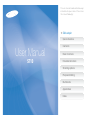 1
1
-
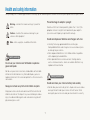 2
2
-
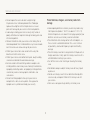 3
3
-
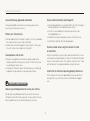 4
4
-
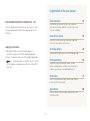 5
5
-
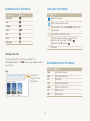 6
6
-
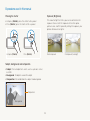 7
7
-
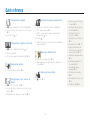 8
8
-
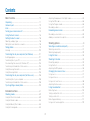 9
9
-
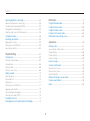 10
10
-
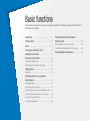 11
11
-
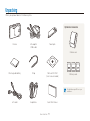 12
12
-
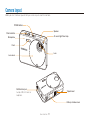 13
13
-
 14
14
-
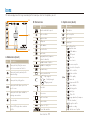 15
15
-
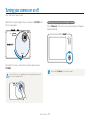 16
16
-
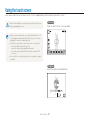 17
17
-
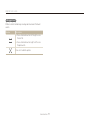 18
18
-
 19
19
-
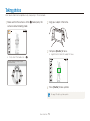 20
20
-
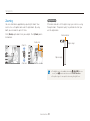 21
21
-
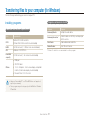 22
22
-
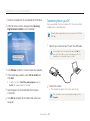 23
23
-
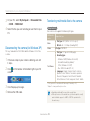 24
24
-
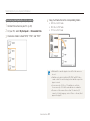 25
25
-
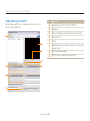 26
26
-
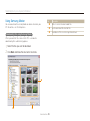 27
27
-
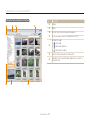 28
28
-
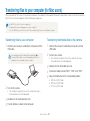 29
29
-
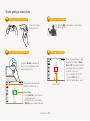 30
30
-
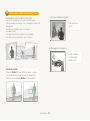 31
31
-
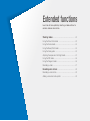 32
32
-
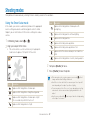 33
33
-
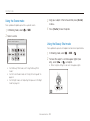 34
34
-
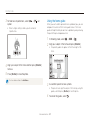 35
35
-
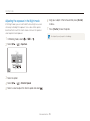 36
36
-
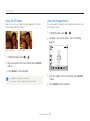 37
37
-
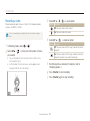 38
38
-
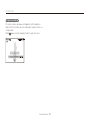 39
39
-
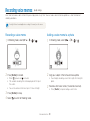 40
40
-
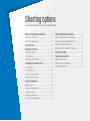 41
41
-
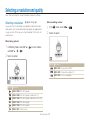 42
42
-
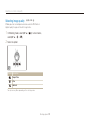 43
43
-
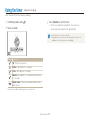 44
44
-
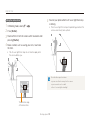 45
45
-
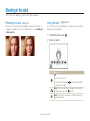 46
46
-
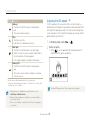 47
47
-
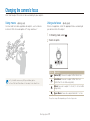 48
48
-
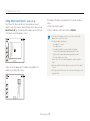 49
49
-
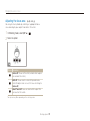 50
50
-
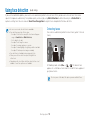 51
51
-
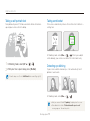 52
52
-
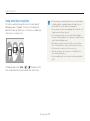 53
53
-
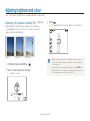 54
54
-
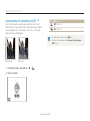 55
55
-
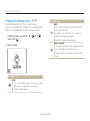 56
56
-
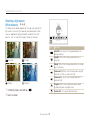 57
57
-
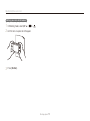 58
58
-
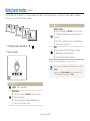 59
59
-
 60
60
-
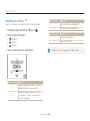 61
61
-
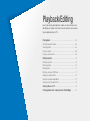 62
62
-
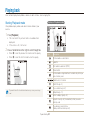 63
63
-
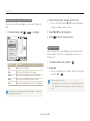 64
64
-
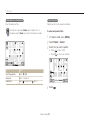 65
65
-
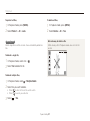 66
66
-
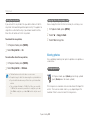 67
67
-
 68
68
-
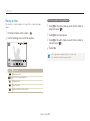 69
69
-
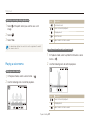 70
70
-
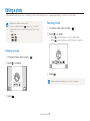 71
71
-
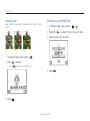 72
72
-
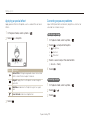 73
73
-
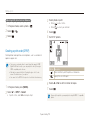 74
74
-
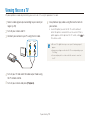 75
75
-
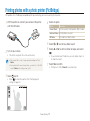 76
76
-
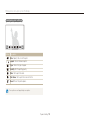 77
77
-
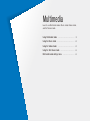 78
78
-
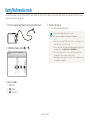 79
79
-
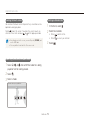 80
80
-
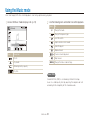 81
81
-
 82
82
-
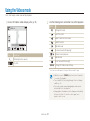 83
83
-
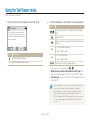 84
84
-
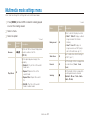 85
85
-
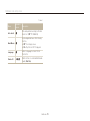 86
86
-
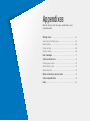 87
87
-
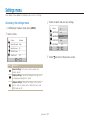 88
88
-
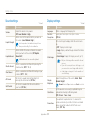 89
89
-
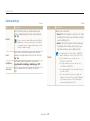 90
90
-
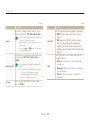 91
91
-
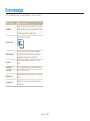 92
92
-
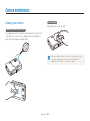 93
93
-
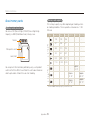 94
94
-
 95
95
-
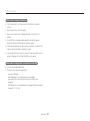 96
96
-
 97
97
-
 98
98
-
 99
99
-
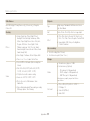 100
100
-
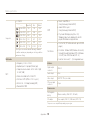 101
101
-
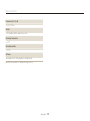 102
102
-
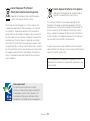 103
103
-
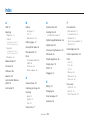 104
104
-
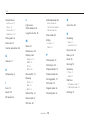 105
105
-
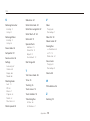 106
106
-
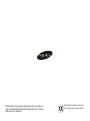 107
107
Ask a question and I''ll find the answer in the document
Finding information in a document is now easier with AI