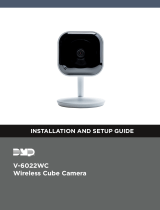INSTALLATION
C1695M-B (11/08)
DVR5100 Series
Hybrid Video Recorder

2 C1695M-B (11/08)
Contents
Regulatory Notices . . . . . . . . . . . . . . . . . . . . . . . . . . . . . . . . . . . . . . . . . . . . . . . . . . . . . . . . . . . . . . . . . . . . . . . . . . . . . . . . . . . . . . . . . . . . . . . . . . . . 7
Video Quality Caution . . . . . . . . . . . . . . . . . . . . . . . . . . . . . . . . . . . . . . . . . . . . . . . . . . . . . . . . . . . . . . . . . . . . . . . . . . . . . . . . . . . . . . . . . . . . . . . . . . 7
Before You Begin . . . . . . . . . . . . . . . . . . . . . . . . . . . . . . . . . . . . . . . . . . . . . . . . . . . . . . . . . . . . . . . . . . . . . . . . . . . . . . . . . . . . . . . . . . . . . . . . . . . . . . 8
About the DVR5100 . . . . . . . . . . . . . . . . . . . . . . . . . . . . . . . . . . . . . . . . . . . . . . . . . . . . . . . . . . . . . . . . . . . . . . . . . . . . . . . . . . . . . . . . . . . . . . . 8
New Product Features . . . . . . . . . . . . . . . . . . . . . . . . . . . . . . . . . . . . . . . . . . . . . . . . . . . . . . . . . . . . . . . . . . . . . . . . . . . . . . . . . . . . . . . . . . . . . 9
Parts List . . . . . . . . . . . . . . . . . . . . . . . . . . . . . . . . . . . . . . . . . . . . . . . . . . . . . . . . . . . . . . . . . . . . . . . . . . . . . . . . . . . . . . . . . . . . . . . . . . . . . . . . 9
Package Contents . . . . . . . . . . . . . . . . . . . . . . . . . . . . . . . . . . . . . . . . . . . . . . . . . . . . . . . . . . . . . . . . . . . . . . . . . . . . . . . . . . . . . . . . . . . . . . . . 10
Product Serial Number Label Placement . . . . . . . . . . . . . . . . . . . . . . . . . . . . . . . . . . . . . . . . . . . . . . . . . . . . . . . . . . . . . . . . . . . . . . . . . . . . . . 11
Hardware Installation . . . . . . . . . . . . . . . . . . . . . . . . . . . . . . . . . . . . . . . . . . . . . . . . . . . . . . . . . . . . . . . . . . . . . . . . . . . . . . . . . . . . . . . . . . . . . . . . . 12
Equipment Placement and Rack Mounting. . . . . . . . . . . . . . . . . . . . . . . . . . . . . . . . . . . . . . . . . . . . . . . . . . . . . . . . . . . . . . . . . . . . . . . . . . . . . 12
Desktop Mounting . . . . . . . . . . . . . . . . . . . . . . . . . . . . . . . . . . . . . . . . . . . . . . . . . . . . . . . . . . . . . . . . . . . . . . . . . . . . . . . . . . . . . . . . . . . 12
Rack Mounting. . . . . . . . . . . . . . . . . . . . . . . . . . . . . . . . . . . . . . . . . . . . . . . . . . . . . . . . . . . . . . . . . . . . . . . . . . . . . . . . . . . . . . . . . . . . . . 12
Connections . . . . . . . . . . . . . . . . . . . . . . . . . . . . . . . . . . . . . . . . . . . . . . . . . . . . . . . . . . . . . . . . . . . . . . . . . . . . . . . . . . . . . . . . . . . . . . . . . . . . . . . . . 16
Connecting Devices to the DVR5100 . . . . . . . . . . . . . . . . . . . . . . . . . . . . . . . . . . . . . . . . . . . . . . . . . . . . . . . . . . . . . . . . . . . . . . . . . . . . . . . . . 18
Connecting a USB PC Keyboard and Mouse . . . . . . . . . . . . . . . . . . . . . . . . . . . . . . . . . . . . . . . . . . . . . . . . . . . . . . . . . . . . . . . . . . . . . . . 18
Connecting Video Input . . . . . . . . . . . . . . . . . . . . . . . . . . . . . . . . . . . . . . . . . . . . . . . . . . . . . . . . . . . . . . . . . . . . . . . . . . . . . . . . . . . . . . . 18
Connecting a DVR5100 in a Network Configuration . . . . . . . . . . . . . . . . . . . . . . . . . . . . . . . . . . . . . . . . . . . . . . . . . . . . . . . . . . . . . . . . . 19
Connecting IP Cameras . . . . . . . . . . . . . . . . . . . . . . . . . . . . . . . . . . . . . . . . . . . . . . . . . . . . . . . . . . . . . . . . . . . . . . . . . . . . . . . . . . . . . . . 19
Connecting Analog Cameras . . . . . . . . . . . . . . . . . . . . . . . . . . . . . . . . . . . . . . . . . . . . . . . . . . . . . . . . . . . . . . . . . . . . . . . . . . . . . . . . . . . 20
Connecting Pan/Tilt/Zoom Positioning Systems . . . . . . . . . . . . . . . . . . . . . . . . . . . . . . . . . . . . . . . . . . . . . . . . . . . . . . . . . . . . . . . . . . . . 20
Looping Video Out . . . . . . . . . . . . . . . . . . . . . . . . . . . . . . . . . . . . . . . . . . . . . . . . . . . . . . . . . . . . . . . . . . . . . . . . . . . . . . . . . . . . . . . . . . . 21
Connecting Audio. . . . . . . . . . . . . . . . . . . . . . . . . . . . . . . . . . . . . . . . . . . . . . . . . . . . . . . . . . . . . . . . . . . . . . . . . . . . . . . . . . . . . . . . . . . . 21
Connecting Relay Devices . . . . . . . . . . . . . . . . . . . . . . . . . . . . . . . . . . . . . . . . . . . . . . . . . . . . . . . . . . . . . . . . . . . . . . . . . . . . . . . . . . . . . 22
Connecting Alarms. . . . . . . . . . . . . . . . . . . . . . . . . . . . . . . . . . . . . . . . . . . . . . . . . . . . . . . . . . . . . . . . . . . . . . . . . . . . . . . . . . . . . . . . . . . 23
Connecting a Sequence Monitor . . . . . . . . . . . . . . . . . . . . . . . . . . . . . . . . . . . . . . . . . . . . . . . . . . . . . . . . . . . . . . . . . . . . . . . . . . . . . . . . 24
Connecting Power . . . . . . . . . . . . . . . . . . . . . . . . . . . . . . . . . . . . . . . . . . . . . . . . . . . . . . . . . . . . . . . . . . . . . . . . . . . . . . . . . . . . . . . . . . . 24
Turning On the DVR5100 . . . . . . . . . . . . . . . . . . . . . . . . . . . . . . . . . . . . . . . . . . . . . . . . . . . . . . . . . . . . . . . . . . . . . . . . . . . . . . . . . . . . . . . . . . . . . . . 25
Changing the Monitor Configuration . . . . . . . . . . . . . . . . . . . . . . . . . . . . . . . . . . . . . . . . . . . . . . . . . . . . . . . . . . . . . . . . . . . . . . . . . . . . . . . . . 25
Logging On for the First Time . . . . . . . . . . . . . . . . . . . . . . . . . . . . . . . . . . . . . . . . . . . . . . . . . . . . . . . . . . . . . . . . . . . . . . . . . . . . . . . . . . . . . . . 25
Main Application Window . . . . . . . . . . . . . . . . . . . . . . . . . . . . . . . . . . . . . . . . . . . . . . . . . . . . . . . . . . . . . . . . . . . . . . . . . . . . . . . . . . . . . . . . . 26
Shutting Down the DVR5100 . . . . . . . . . . . . . . . . . . . . . . . . . . . . . . . . . . . . . . . . . . . . . . . . . . . . . . . . . . . . . . . . . . . . . . . . . . . . . . . . . . . . . . . 26
Logging Off . . . . . . . . . . . . . . . . . . . . . . . . . . . . . . . . . . . . . . . . . . . . . . . . . . . . . . . . . . . . . . . . . . . . . . . . . . . . . . . . . . . . . . . . . . . . . . . . . . . . . 27
DVR5100 Controls and Menus. . . . . . . . . . . . . . . . . . . . . . . . . . . . . . . . . . . . . . . . . . . . . . . . . . . . . . . . . . . . . . . . . . . . . . . . . . . . . . . . . . . . . . . . . . . 28
USB PC Keyboard/Mouse and Control Pad Functions . . . . . . . . . . . . . . . . . . . . . . . . . . . . . . . . . . . . . . . . . . . . . . . . . . . . . . . . . . . . . . . . . . . . 30
Displaying and Hiding the System Menus . . . . . . . . . . . . . . . . . . . . . . . . . . . . . . . . . . . . . . . . . . . . . . . . . . . . . . . . . . . . . . . . . . . . . . . . . . . . . 33
On-Screen Menus . . . . . . . . . . . . . . . . . . . . . . . . . . . . . . . . . . . . . . . . . . . . . . . . . . . . . . . . . . . . . . . . . . . . . . . . . . . . . . . . . . . . . . . . . . . . . . . . 33
Navigating to and Selecting a Menu Item . . . . . . . . . . . . . . . . . . . . . . . . . . . . . . . . . . . . . . . . . . . . . . . . . . . . . . . . . . . . . . . . . . . . . . . . . . . . . 34
USB PC Keyboard and Mouse . . . . . . . . . . . . . . . . . . . . . . . . . . . . . . . . . . . . . . . . . . . . . . . . . . . . . . . . . . . . . . . . . . . . . . . . . . . . . . . . . . 34
Control Pad. . . . . . . . . . . . . . . . . . . . . . . . . . . . . . . . . . . . . . . . . . . . . . . . . . . . . . . . . . . . . . . . . . . . . . . . . . . . . . . . . . . . . . . . . . . . . . . . . 34
Entering Characters . . . . . . . . . . . . . . . . . . . . . . . . . . . . . . . . . . . . . . . . . . . . . . . . . . . . . . . . . . . . . . . . . . . . . . . . . . . . . . . . . . . . . . . . . . . . . . 34
USB PC Keyboard and Mouse . . . . . . . . . . . . . . . . . . . . . . . . . . . . . . . . . . . . . . . . . . . . . . . . . . . . . . . . . . . . . . . . . . . . . . . . . . . . . . . . . . 34
Control Pad. . . . . . . . . . . . . . . . . . . . . . . . . . . . . . . . . . . . . . . . . . . . . . . . . . . . . . . . . . . . . . . . . . . . . . . . . . . . . . . . . . . . . . . . . . . . . . . . . 35
Showing Online Help and System Information . . . . . . . . . . . . . . . . . . . . . . . . . . . . . . . . . . . . . . . . . . . . . . . . . . . . . . . . . . . . . . . . . . . . . . . . . 35
Help . . . . . . . . . . . . . . . . . . . . . . . . . . . . . . . . . . . . . . . . . . . . . . . . . . . . . . . . . . . . . . . . . . . . . . . . . . . . . . . . . . . . . . . . . . . . . . . . . . . . . . 36
System Information . . . . . . . . . . . . . . . . . . . . . . . . . . . . . . . . . . . . . . . . . . . . . . . . . . . . . . . . . . . . . . . . . . . . . . . . . . . . . . . . . . . . . . . . . . 36
Context Sensitive Help . . . . . . . . . . . . . . . . . . . . . . . . . . . . . . . . . . . . . . . . . . . . . . . . . . . . . . . . . . . . . . . . . . . . . . . . . . . . . . . . . . . . . . . 36
Basic DVR5100 Configuration . . . . . . . . . . . . . . . . . . . . . . . . . . . . . . . . . . . . . . . . . . . . . . . . . . . . . . . . . . . . . . . . . . . . . . . . . . . . . . . . . . . . . . . . . . . 37
System Setup . . . . . . . . . . . . . . . . . . . . . . . . . . . . . . . . . . . . . . . . . . . . . . . . . . . . . . . . . . . . . . . . . . . . . . . . . . . . . . . . . . . . . . . . . . . . . . . . . . . 37
Configure General Settings . . . . . . . . . . . . . . . . . . . . . . . . . . . . . . . . . . . . . . . . . . . . . . . . . . . . . . . . . . . . . . . . . . . . . . . . . . . . . . . . . . . . 37
Date and Time Setup . . . . . . . . . . . . . . . . . . . . . . . . . . . . . . . . . . . . . . . . . . . . . . . . . . . . . . . . . . . . . . . . . . . . . . . . . . . . . . . . . . . . . . . . . . . . . 38
Network Setup . . . . . . . . . . . . . . . . . . . . . . . . . . . . . . . . . . . . . . . . . . . . . . . . . . . . . . . . . . . . . . . . . . . . . . . . . . . . . . . . . . . . . . . . . . . . . . . . . . 39
DDNS Setup . . . . . . . . . . . . . . . . . . . . . . . . . . . . . . . . . . . . . . . . . . . . . . . . . . . . . . . . . . . . . . . . . . . . . . . . . . . . . . . . . . . . . . . . . . . . . . . . . . . . 40
Serial Port Setup. . . . . . . . . . . . . . . . . . . . . . . . . . . . . . . . . . . . . . . . . . . . . . . . . . . . . . . . . . . . . . . . . . . . . . . . . . . . . . . . . . . . . . . . . . . . . . . . . 41

C1695M-B (11/08) 3
Display Setup . . . . . . . . . . . . . . . . . . . . . . . . . . . . . . . . . . . . . . . . . . . . . . . . . . . . . . . . . . . . . . . . . . . . . . . . . . . . . . . . . . . . . . . . . . . . . . . . . . . 42
Cameras Setup . . . . . . . . . . . . . . . . . . . . . . . . . . . . . . . . . . . . . . . . . . . . . . . . . . . . . . . . . . . . . . . . . . . . . . . . . . . . . . . . . . . . . . . . . . . . . . . . . . 43
Basic Camera Setup. . . . . . . . . . . . . . . . . . . . . . . . . . . . . . . . . . . . . . . . . . . . . . . . . . . . . . . . . . . . . . . . . . . . . . . . . . . . . . . . . . . . . . . . . . 43
IP Camera Setup . . . . . . . . . . . . . . . . . . . . . . . . . . . . . . . . . . . . . . . . . . . . . . . . . . . . . . . . . . . . . . . . . . . . . . . . . . . . . . . . . . . . . . . . . . . . 44
Video Setup . . . . . . . . . . . . . . . . . . . . . . . . . . . . . . . . . . . . . . . . . . . . . . . . . . . . . . . . . . . . . . . . . . . . . . . . . . . . . . . . . . . . . . . . . . . . . . . . 45
Motion Detection Setup . . . . . . . . . . . . . . . . . . . . . . . . . . . . . . . . . . . . . . . . . . . . . . . . . . . . . . . . . . . . . . . . . . . . . . . . . . . . . . . . . . . . . . 46
Motion Alarms Setup. . . . . . . . . . . . . . . . . . . . . . . . . . . . . . . . . . . . . . . . . . . . . . . . . . . . . . . . . . . . . . . . . . . . . . . . . . . . . . . . . . . . . . . . . 47
Recording . . . . . . . . . . . . . . . . . . . . . . . . . . . . . . . . . . . . . . . . . . . . . . . . . . . . . . . . . . . . . . . . . . . . . . . . . . . . . . . . . . . . . . . . . . . . . . . . . . . . . . 48
Deleting a Recording Schedule . . . . . . . . . . . . . . . . . . . . . . . . . . . . . . . . . . . . . . . . . . . . . . . . . . . . . . . . . . . . . . . . . . . . . . . . . . . . . . . . . 49
Creating a Recording Schedule . . . . . . . . . . . . . . . . . . . . . . . . . . . . . . . . . . . . . . . . . . . . . . . . . . . . . . . . . . . . . . . . . . . . . . . . . . . . . . . . . 49
Copying and Reusing a Recording Schedule . . . . . . . . . . . . . . . . . . . . . . . . . . . . . . . . . . . . . . . . . . . . . . . . . . . . . . . . . . . . . . . . . . . . . . . 50
Modifying a Recording Schedule. . . . . . . . . . . . . . . . . . . . . . . . . . . . . . . . . . . . . . . . . . . . . . . . . . . . . . . . . . . . . . . . . . . . . . . . . . . . . . . . 51
Storage Setup . . . . . . . . . . . . . . . . . . . . . . . . . . . . . . . . . . . . . . . . . . . . . . . . . . . . . . . . . . . . . . . . . . . . . . . . . . . . . . . . . . . . . . . . . . . . . . . . . . . 52
Global Settings . . . . . . . . . . . . . . . . . . . . . . . . . . . . . . . . . . . . . . . . . . . . . . . . . . . . . . . . . . . . . . . . . . . . . . . . . . . . . . . . . . . . . . . . . . . . . 52
Camera Settings . . . . . . . . . . . . . . . . . . . . . . . . . . . . . . . . . . . . . . . . . . . . . . . . . . . . . . . . . . . . . . . . . . . . . . . . . . . . . . . . . . . . . . . . . . . . 53
EnduraStor Settings. . . . . . . . . . . . . . . . . . . . . . . . . . . . . . . . . . . . . . . . . . . . . . . . . . . . . . . . . . . . . . . . . . . . . . . . . . . . . . . . . . . . . . . . . . 53
Privacy Settings . . . . . . . . . . . . . . . . . . . . . . . . . . . . . . . . . . . . . . . . . . . . . . . . . . . . . . . . . . . . . . . . . . . . . . . . . . . . . . . . . . . . . . . . . . . . . 53
Alarms Setup . . . . . . . . . . . . . . . . . . . . . . . . . . . . . . . . . . . . . . . . . . . . . . . . . . . . . . . . . . . . . . . . . . . . . . . . . . . . . . . . . . . . . . . . . . . . . . . . . . . 54
Supervised Alarms. . . . . . . . . . . . . . . . . . . . . . . . . . . . . . . . . . . . . . . . . . . . . . . . . . . . . . . . . . . . . . . . . . . . . . . . . . . . . . . . . . . . . . . . . . . 55
Unsupervised Alarms. . . . . . . . . . . . . . . . . . . . . . . . . . . . . . . . . . . . . . . . . . . . . . . . . . . . . . . . . . . . . . . . . . . . . . . . . . . . . . . . . . . . . . . . . 55
Setting Up or Renaming Alarms . . . . . . . . . . . . . . . . . . . . . . . . . . . . . . . . . . . . . . . . . . . . . . . . . . . . . . . . . . . . . . . . . . . . . . . . . . . . . . . . 56
Selecting an Alarm Input Operating Mode . . . . . . . . . . . . . . . . . . . . . . . . . . . . . . . . . . . . . . . . . . . . . . . . . . . . . . . . . . . . . . . . . . . . . . . . 56
Selecting Alarm Severity Level . . . . . . . . . . . . . . . . . . . . . . . . . . . . . . . . . . . . . . . . . . . . . . . . . . . . . . . . . . . . . . . . . . . . . . . . . . . . . . . . . 56
Setting Alarm Polarity . . . . . . . . . . . . . . . . . . . . . . . . . . . . . . . . . . . . . . . . . . . . . . . . . . . . . . . . . . . . . . . . . . . . . . . . . . . . . . . . . . . . . . . . 56
Relays Setup . . . . . . . . . . . . . . . . . . . . . . . . . . . . . . . . . . . . . . . . . . . . . . . . . . . . . . . . . . . . . . . . . . . . . . . . . . . . . . . . . . . . . . . . . . . . . . . . . . . . 57
Modifying Relay Settings . . . . . . . . . . . . . . . . . . . . . . . . . . . . . . . . . . . . . . . . . . . . . . . . . . . . . . . . . . . . . . . . . . . . . . . . . . . . . . . . . . . . . 57
Sequence Monitor Setup . . . . . . . . . . . . . . . . . . . . . . . . . . . . . . . . . . . . . . . . . . . . . . . . . . . . . . . . . . . . . . . . . . . . . . . . . . . . . . . . . . . . . . . . . . 58
Users Setup. . . . . . . . . . . . . . . . . . . . . . . . . . . . . . . . . . . . . . . . . . . . . . . . . . . . . . . . . . . . . . . . . . . . . . . . . . . . . . . . . . . . . . . . . . . . . . . . . . . . . 59
Adding and Deleting Users . . . . . . . . . . . . . . . . . . . . . . . . . . . . . . . . . . . . . . . . . . . . . . . . . . . . . . . . . . . . . . . . . . . . . . . . . . . . . . . . . . . . 59
Viewing User Permissions . . . . . . . . . . . . . . . . . . . . . . . . . . . . . . . . . . . . . . . . . . . . . . . . . . . . . . . . . . . . . . . . . . . . . . . . . . . . . . . . . . . . . 60
Modifying a User Name. . . . . . . . . . . . . . . . . . . . . . . . . . . . . . . . . . . . . . . . . . . . . . . . . . . . . . . . . . . . . . . . . . . . . . . . . . . . . . . . . . . . . . . 60
Changing a User Password . . . . . . . . . . . . . . . . . . . . . . . . . . . . . . . . . . . . . . . . . . . . . . . . . . . . . . . . . . . . . . . . . . . . . . . . . . . . . . . . . . . . 61
Assigning a User Role . . . . . . . . . . . . . . . . . . . . . . . . . . . . . . . . . . . . . . . . . . . . . . . . . . . . . . . . . . . . . . . . . . . . . . . . . . . . . . . . . . . . . . . . 61
Selecting an Export and Snapshot Format . . . . . . . . . . . . . . . . . . . . . . . . . . . . . . . . . . . . . . . . . . . . . . . . . . . . . . . . . . . . . . . . . . . . . . . . 61
Configuring Alarm Notification . . . . . . . . . . . . . . . . . . . . . . . . . . . . . . . . . . . . . . . . . . . . . . . . . . . . . . . . . . . . . . . . . . . . . . . . . . . . . . . . . 61
Logs Setup . . . . . . . . . . . . . . . . . . . . . . . . . . . . . . . . . . . . . . . . . . . . . . . . . . . . . . . . . . . . . . . . . . . . . . . . . . . . . . . . . . . . . . . . . . . . . . . . . . . . . 62
Log Entry . . . . . . . . . . . . . . . . . . . . . . . . . . . . . . . . . . . . . . . . . . . . . . . . . . . . . . . . . . . . . . . . . . . . . . . . . . . . . . . . . . . . . . . . . . . . . . . . . . 62
Log Search . . . . . . . . . . . . . . . . . . . . . . . . . . . . . . . . . . . . . . . . . . . . . . . . . . . . . . . . . . . . . . . . . . . . . . . . . . . . . . . . . . . . . . . . . . . . . . . . . 62
Specifications . . . . . . . . . . . . . . . . . . . . . . . . . . . . . . . . . . . . . . . . . . . . . . . . . . . . . . . . . . . . . . . . . . . . . . . . . . . . . . . . . . . . . . . . . . . . . . . . . . . . . . . 64
Appendix A: System Settings Descriptions and Defaults . . . . . . . . . . . . . . . . . . . . . . . . . . . . . . . . . . . . . . . . . . . . . . . . . . . . . . . . . . . . . . . . . . . . . . 68
Appendix B: Front Panel Indicators . . . . . . . . . . . . . . . . . . . . . . . . . . . . . . . . . . . . . . . . . . . . . . . . . . . . . . . . . . . . . . . . . . . . . . . . . . . . . . . . . . . . . . . 78

4 C1695M-B (11/08)
List of Illustrations
1 Major Package Components. . . . . . . . . . . . . . . . . . . . . . . . . . . . . . . . . . . . . . . . . . . . . . . . . . . . . . . . . . . . . . . . . . . . . . . . . . . . . . . . . . . . . . . . 10
2 Accessories Box . . . . . . . . . . . . . . . . . . . . . . . . . . . . . . . . . . . . . . . . . . . . . . . . . . . . . . . . . . . . . . . . . . . . . . . . . . . . . . . . . . . . . . . . . . . . . . . . . 10
3 Rack Mount Kit . . . . . . . . . . . . . . . . . . . . . . . . . . . . . . . . . . . . . . . . . . . . . . . . . . . . . . . . . . . . . . . . . . . . . . . . . . . . . . . . . . . . . . . . . . . . . . . . . 11
4 Extra Product Serial Number Label . . . . . . . . . . . . . . . . . . . . . . . . . . . . . . . . . . . . . . . . . . . . . . . . . . . . . . . . . . . . . . . . . . . . . . . . . . . . . . . . . . 11
5 Chassis Brackets and Rubber Feet . . . . . . . . . . . . . . . . . . . . . . . . . . . . . . . . . . . . . . . . . . . . . . . . . . . . . . . . . . . . . . . . . . . . . . . . . . . . . . . . . . . 12
6 Assembling a Support Rail . . . . . . . . . . . . . . . . . . . . . . . . . . . . . . . . . . . . . . . . . . . . . . . . . . . . . . . . . . . . . . . . . . . . . . . . . . . . . . . . . . . . . . . . 13
7 Inserting Cage Nuts . . . . . . . . . . . . . . . . . . . . . . . . . . . . . . . . . . . . . . . . . . . . . . . . . . . . . . . . . . . . . . . . . . . . . . . . . . . . . . . . . . . . . . . . . . . . . . 13
8 Attaching Support Rails . . . . . . . . . . . . . . . . . . . . . . . . . . . . . . . . . . . . . . . . . . . . . . . . . . . . . . . . . . . . . . . . . . . . . . . . . . . . . . . . . . . . . . . . . . . 14
9 Mounting the DVR5100 into the Rack . . . . . . . . . . . . . . . . . . . . . . . . . . . . . . . . . . . . . . . . . . . . . . . . . . . . . . . . . . . . . . . . . . . . . . . . . . . . . . . . 14
10 Tightening the Thumbscrews . . . . . . . . . . . . . . . . . . . . . . . . . . . . . . . . . . . . . . . . . . . . . . . . . . . . . . . . . . . . . . . . . . . . . . . . . . . . . . . . . . . . . . . 15
11 DVR5100 Rear Panel . . . . . . . . . . . . . . . . . . . . . . . . . . . . . . . . . . . . . . . . . . . . . . . . . . . . . . . . . . . . . . . . . . . . . . . . . . . . . . . . . . . . . . . . . . . . . 16
12 Analog Video Inputs and Composite Outputs . . . . . . . . . . . . . . . . . . . . . . . . . . . . . . . . . . . . . . . . . . . . . . . . . . . . . . . . . . . . . . . . . . . . . . . . . . 18
13 LAN/WAN Cable Connection . . . . . . . . . . . . . . . . . . . . . . . . . . . . . . . . . . . . . . . . . . . . . . . . . . . . . . . . . . . . . . . . . . . . . . . . . . . . . . . . . . . . . . . 19
14 RJ-45 Connector . . . . . . . . . . . . . . . . . . . . . . . . . . . . . . . . . . . . . . . . . . . . . . . . . . . . . . . . . . . . . . . . . . . . . . . . . . . . . . . . . . . . . . . . . . . . . . . . . 20
15 DVR5100 Audio Connections . . . . . . . . . . . . . . . . . . . . . . . . . . . . . . . . . . . . . . . . . . . . . . . . . . . . . . . . . . . . . . . . . . . . . . . . . . . . . . . . . . . . . . . 21
16 Relay Control Terminal Block . . . . . . . . . . . . . . . . . . . . . . . . . . . . . . . . . . . . . . . . . . . . . . . . . . . . . . . . . . . . . . . . . . . . . . . . . . . . . . . . . . . . . . . 22
17 Connecting a Relay Device . . . . . . . . . . . . . . . . . . . . . . . . . . . . . . . . . . . . . . . . . . . . . . . . . . . . . . . . . . . . . . . . . . . . . . . . . . . . . . . . . . . . . . . . 23
18 Alarm Terminal Block . . . . . . . . . . . . . . . . . . . . . . . . . . . . . . . . . . . . . . . . . . . . . . . . . . . . . . . . . . . . . . . . . . . . . . . . . . . . . . . . . . . . . . . . . . . . . 23
19 Connecting Alarms . . . . . . . . . . . . . . . . . . . . . . . . . . . . . . . . . . . . . . . . . . . . . . . . . . . . . . . . . . . . . . . . . . . . . . . . . . . . . . . . . . . . . . . . . . . . . . . 24
20 Monitor Selection Label . . . . . . . . . . . . . . . . . . . . . . . . . . . . . . . . . . . . . . . . . . . . . . . . . . . . . . . . . . . . . . . . . . . . . . . . . . . . . . . . . . . . . . . . . . . 25
21 Autologin Dialog Box . . . . . . . . . . . . . . . . . . . . . . . . . . . . . . . . . . . . . . . . . . . . . . . . . . . . . . . . . . . . . . . . . . . . . . . . . . . . . . . . . . . . . . . . . . . . . 25
22 Quad View. . . . . . . . . . . . . . . . . . . . . . . . . . . . . . . . . . . . . . . . . . . . . . . . . . . . . . . . . . . . . . . . . . . . . . . . . . . . . . . . . . . . . . . . . . . . . . . . . . . . . . 26
23 DVR5100 Main Screen . . . . . . . . . . . . . . . . . . . . . . . . . . . . . . . . . . . . . . . . . . . . . . . . . . . . . . . . . . . . . . . . . . . . . . . . . . . . . . . . . . . . . . . . . . . 28
24 USB PC Keyboard Template . . . . . . . . . . . . . . . . . . . . . . . . . . . . . . . . . . . . . . . . . . . . . . . . . . . . . . . . . . . . . . . . . . . . . . . . . . . . . . . . . . . . . . . . 29
25 DVR5100 Control Pad . . . . . . . . . . . . . . . . . . . . . . . . . . . . . . . . . . . . . . . . . . . . . . . . . . . . . . . . . . . . . . . . . . . . . . . . . . . . . . . . . . . . . . . . . . . 29
26 DVR5100 Main Menu . . . . . . . . . . . . . . . . . . . . . . . . . . . . . . . . . . . . . . . . . . . . . . . . . . . . . . . . . . . . . . . . . . . . . . . . . . . . . . . . . . . . . . . . . . . . 33
27 DVR5100 Main Menu Hierarchy. . . . . . . . . . . . . . . . . . . . . . . . . . . . . . . . . . . . . . . . . . . . . . . . . . . . . . . . . . . . . . . . . . . . . . . . . . . . . . . . . . . . . 33
28 Sample Icon Path . . . . . . . . . . . . . . . . . . . . . . . . . . . . . . . . . . . . . . . . . . . . . . . . . . . . . . . . . . . . . . . . . . . . . . . . . . . . . . . . . . . . . . . . . . . . . . . . 34
29 On-Screen Keyboard . . . . . . . . . . . . . . . . . . . . . . . . . . . . . . . . . . . . . . . . . . . . . . . . . . . . . . . . . . . . . . . . . . . . . . . . . . . . . . . . . . . . . . . . . . . . . 35
30 Help Menu . . . . . . . . . . . . . . . . . . . . . . . . . . . . . . . . . . . . . . . . . . . . . . . . . . . . . . . . . . . . . . . . . . . . . . . . . . . . . . . . . . . . . . . . . . . . . . . . . . . . . 35
31 Control Pad Help Dialog Box . . . . . . . . . . . . . . . . . . . . . . . . . . . . . . . . . . . . . . . . . . . . . . . . . . . . . . . . . . . . . . . . . . . . . . . . . . . . . . . . . . . . . . . 36
32 System Information Screen . . . . . . . . . . . . . . . . . . . . . . . . . . . . . . . . . . . . . . . . . . . . . . . . . . . . . . . . . . . . . . . . . . . . . . . . . . . . . . . . . . . . . . . . 36
33 Context Sensitive Help . . . . . . . . . . . . . . . . . . . . . . . . . . . . . . . . . . . . . . . . . . . . . . . . . . . . . . . . . . . . . . . . . . . . . . . . . . . . . . . . . . . . . . . . . . . . 36
34 General System Screen . . . . . . . . . . . . . . . . . . . . . . . . . . . . . . . . . . . . . . . . . . . . . . . . . . . . . . . . . . . . . . . . . . . . . . . . . . . . . . . . . . . . . . . . . . . 37
35 DVR Name Box . . . . . . . . . . . . . . . . . . . . . . . . . . . . . . . . . . . . . . . . . . . . . . . . . . . . . . . . . . . . . . . . . . . . . . . . . . . . . . . . . . . . . . . . . . . . . . . . . . 37
36 Date and Time Screen. . . . . . . . . . . . . . . . . . . . . . . . . . . . . . . . . . . . . . . . . . . . . . . . . . . . . . . . . . . . . . . . . . . . . . . . . . . . . . . . . . . . . . . . . . . . . 38
37 Network Screen . . . . . . . . . . . . . . . . . . . . . . . . . . . . . . . . . . . . . . . . . . . . . . . . . . . . . . . . . . . . . . . . . . . . . . . . . . . . . . . . . . . . . . . . . . . . . . . . . 39
38 DDNS Screen . . . . . . . . . . . . . . . . . . . . . . . . . . . . . . . . . . . . . . . . . . . . . . . . . . . . . . . . . . . . . . . . . . . . . . . . . . . . . . . . . . . . . . . . . . . . . . . . . . . 40
39 Serial Port Screen . . . . . . . . . . . . . . . . . . . . . . . . . . . . . . . . . . . . . . . . . . . . . . . . . . . . . . . . . . . . . . . . . . . . . . . . . . . . . . . . . . . . . . . . . . . . . . . . 41
40 Display Screen . . . . . . . . . . . . . . . . . . . . . . . . . . . . . . . . . . . . . . . . . . . . . . . . . . . . . . . . . . . . . . . . . . . . . . . . . . . . . . . . . . . . . . . . . . . . . . . . . . 42
41 General Cameras Screen . . . . . . . . . . . . . . . . . . . . . . . . . . . . . . . . . . . . . . . . . . . . . . . . . . . . . . . . . . . . . . . . . . . . . . . . . . . . . . . . . . . . . . . . . . 43
42 Saving Changes to Cameras. . . . . . . . . . . . . . . . . . . . . . . . . . . . . . . . . . . . . . . . . . . . . . . . . . . . . . . . . . . . . . . . . . . . . . . . . . . . . . . . . . . . . . . . 43
43 General Cameras Screen: IP Cameras . . . . . . . . . . . . . . . . . . . . . . . . . . . . . . . . . . . . . . . . . . . . . . . . . . . . . . . . . . . . . . . . . . . . . . . . . . . . . . . . 44
44 IP Address Dialog Box. . . . . . . . . . . . . . . . . . . . . . . . . . . . . . . . . . . . . . . . . . . . . . . . . . . . . . . . . . . . . . . . . . . . . . . . . . . . . . . . . . . . . . . . . . . . . 45
45 Cameras Video Screen . . . . . . . . . . . . . . . . . . . . . . . . . . . . . . . . . . . . . . . . . . . . . . . . . . . . . . . . . . . . . . . . . . . . . . . . . . . . . . . . . . . . . . . . . . . . 45
46 Cameras Motion Screen . . . . . . . . . . . . . . . . . . . . . . . . . . . . . . . . . . . . . . . . . . . . . . . . . . . . . . . . . . . . . . . . . . . . . . . . . . . . . . . . . . . . . . . . . . . 46
47 Cameras Motion Alarm Settings Tab . . . . . . . . . . . . . . . . . . . . . . . . . . . . . . . . . . . . . . . . . . . . . .
. . . . . . . . . . . . . . . . . . . . . . . . . . . . . . . . . . . 47
48 Recording Schedule Screen . . . . . . . . . . . . . . . . . . . . . . . . . . . . . . . . . . . . . . . . . . . . . . . . . . . . . . . . . . . . . . . . . . . . . . . . . . . . . . . . . . . . . . . . 48
49 Deleting a Recording Schedule . . . . . . . . . . . . . . . . . . . . . . . . . . . . . . . . . . . . . . . . . . . . . . . . . . . . . . . . . . . . . . . . . . . . . . . . . . . . . . . . . . . . . 49
50 Clearing a Weekday Schedule . . . . . . . . . . . . . . . . . . . . . . . . . . . . . . . . . . . . . . . . . . . . . . . . . . . . . . . . . . . . . . . . . . . . . . . . . . . . . . . . . . . . . . 49
51 Recording Schedule Example . . . . . . . . . . . . . . . . . . . . . . . . . . . . . . . . . . . . . . . . . . . . . . . . . . . . . . . . . . . . . . . . . . . . . . . . . . . . . . . . . . . . . . . 50
52 Copying and Reusing Schedules. . . . . . . . . . . . . . . . . . . . . . . . . . . . . . . . . . . . . . . . . . . . . . . . . . . . . . . . . . . . . . . . . . . . . . . . . . . . . . . . . . . . . 50
53 Applying and Reusing Schedules . . . . . . . . . . . . . . . . . . . . . . . . . . . . . . . . . . . . . . . . . . . . . . . . . . . . . . . . . . . . . . . . . . . . . . . . . . . . . . . . . . . . 51
54 Modifying a Schedule Type . . . . . . . . . . . . . . . . . . . . . . . . . . . . . . . . . . . . . . . . . . . . . . . . . . . . . . . . . . . . . . . . . . . . . . . . . . . . . . . . . . . . . . . . 51
55 Recording Storage Screen . . . . . . . . . . . . . . . . . . . . . . . . . . . . . . . . . . . . . . . . . . . . . . . . . . . . . . . . . . . . . . . . . . . . . . . . . . . . . . . . . . . . . . . . . 52
56 Alarms Screen. . . . . . . . . . . . . . . . . . . . . . . . . . . . . . . . . . . . . . . . . . . . . . . . . . . . . . . . . . . . . . . . . . . . . . . . . . . . . . . . . . . . . . . . . . . . . . . . . . . 54
57 Supervised Alarm Conditions . . . . . . . . . . . . . . . . . . . . . . . . . . . . . . . . . . . . . . . . . . . . . . . . . . . . . . . . . . . . . . . . . . . . . . . . . . . . . . . . . . . . . . . 55
58 Supervised Alarm Input Wiring . . . . . . . . . . . . . . . . . . . . . . . . . . . . . . . . . . . . . . . . . . . . . . . . . . . . . . . . . . . . . . . . . . . . . . . . . . . . . . . . . . . . . 55
59 Unsupervised Alarm Conditions . . . . . . . . . . . . . . . . . . . . . . . . . . . . . . . . . . . . . . . . . . . . . . . . . . . . . . . . . . . . . . . . . . . . . . . . . . . . . . . . . . . . 55

C1695M-B (11/08) 5
60 Unsupervised Alarm Input Wiring . . . . . . . . . . . . . . . . . . . . . . . . . . . . . . . . . . . . . . . . . . . . . . . . . . . . . . . . . . . . . . . . . . . . . . . . . . . . . . . . . . . 56
61 Relays Screen . . . . . . . . . . . . . . . . . . . . . . . . . . . . . . . . . . . . . . . . . . . . . . . . . . . . . . . . . . . . . . . . . . . . . . . . . . . . . . . . . . . . . . . . . . . . . . . . . . . 57
62 Sequence Monitor Screen . . . . . . . . . . . . . . . . . . . . . . . . . . . . . . . . . . . . . . . . . . . . . . . . . . . . . . . . . . . . . . . . . . . . . . . . . . . . . . . . . . . . . . . . . 58
63 Users Screen. . . . . . . . . . . . . . . . . . . . . . . . . . . . . . . . . . . . . . . . . . . . . . . . . . . . . . . . . . . . . . . . . . . . . . . . . . . . . . . . . . . . . . . . . . . . . . . . . . . . 59
64 Add User Dialog Box. . . . . . . . . . . . . . . . . . . . . . . . . . . . . . . . . . . . . . . . . . . . . . . . . . . . . . . . . . . . . . . . . . . . . . . . . . . . . . . . . . . . . . . . . . . . . . 59
65 Delete User Dialog Box. . . . . . . . . . . . . . . . . . . . . . . . . . . . . . . . . . . . . . . . . . . . . . . . . . . . . . . . . . . . . . . . . . . . . . . . . . . . . . . . . . . . . . . . . . . . 60
66 User Permissions Dialog Box . . . . . . . . . . . . . . . . . . . . . . . . . . . . . . . . . . . . . . . . . . . . . . . . . . . . . . . . . . . . . . . . . . . . . . . . . . . . . . . . . . . . . . . 60
67 Change Password Dialog Box. . . . . . . . . . . . . . . . . . . . . . . . . . . . . . . . . . . . . . . . . . . . . . . . . . . . . . . . . . . . . . . . . . . . . . . . . . . . . . . . . . . . . . . 61
68 Logs Settings Screen . . . . . . . . . . . . . . . . . . . . . . . . . . . . . . . . . . . . . . . . . . . . . . . . . . . . . . . . . . . . . . . . . . . . . . . . . . . . . . . . . . . . . . . . . . . . . 62
69 Logs Search Screen . . . . . . . . . . . . . . . . . . . . . . . . . . . . . . . . . . . . . . . . . . . . . . . . . . . . . . . . . . . . . . . . . . . . . . . . . . . . . . . . . . . . . . . . . . . . . . 63
70 Search Results Dialog Box . . . . . . . . . . . . . . . . . . . . . . . . . . . . . . . . . . . . . . . . . . . . . . . . . . . . . . . . . . . . . . . . . . . . . . . . . . . . . . . . . . . . . . . . . 63
71 DVR5100 Front Panel Controls . . . . . . . . . . . . . . . . . . . . . . . . . . . . . . . . . . . . . . . . . . . . . . . . . . . . . . . . . . . . . . . . . . . . . . . . . . . . . . . . . . . . . . 78

6 C1695M-B (11/08)
List of Tables
A DVR5100 New and Enhanced Features . . . . . . . . . . . . . . . . . . . . . . . . . . . . . . . . . . . . . . . . . . . . . . . . . . . . . . . . . . . . . . . . . . . . . . . . . . . . . . . . 9
B Analog and IP Camera Inputs . . . . . . . . . . . . . . . . . . . . . . . . . . . . . . . . . . . . . . . . . . . . . . . . . . . . . . . . . . . . . . . . . . . . . . . . . . . . . . . . . . . . . . . 18
C Video Cable Distances . . . . . . . . . . . . . . . . . . . . . . . . . . . . . . . . . . . . . . . . . . . . . . . . . . . . . . . . . . . . . . . . . . . . . . . . . . . . . . . . . . . . . . . . . . . . 19
D DVR5100 Pin Assignments . . . . . . . . . . . . . . . . . . . . . . . . . . . . . . . . . . . . . . . . . . . . . . . . . . . . . . . . . . . . . . . . . . . . . . . . . . . . . . . . . . . . . . . . . 20
E Relay Control Terminal Blocks Pin Assignments . . . . . . . . . . . . . . . . . . . . . . . . . . . . . . . . . . . . . . . . . . . . . . . . . . . . . . . . . . . . . . . . . . . . . . . . 22
F Terminal Block Pin Assignments . . . . . . . . . . . . . . . . . . . . . . . . . . . . . . . . . . . . . . . . . . . . . . . . . . . . . . . . . . . . . . . . . . . . . . . . . . . . . . . . . . . . 24
G Default User IDs and Passwords . . . . . . . . . . . . . . . . . . . . . . . . . . . . . . . . . . . . . . . . . . . . . . . . . . . . . . . . . . . . . . . . . . . . . . . . . . . . . . . . . . . . 26
H Live and Playback Controls . . . . . . . . . . . . . . . . . . . . . . . . . . . . . . . . . . . . . . . . . . . . . . . . . . . . . . . . . . . . . . . . . . . . . . . . . . . . . . . . . . . . . . . . . 30
I PTZ Controls . . . . . . . . . . . . . . . . . . . . . . . . . . . . . . . . . . . . . . . . . . . . . . . . . . . . . . . . . . . . . . . . . . . . . . . . . . . . . . . . . . . . . . . . . . . . . . . . . . . . 31
J Menu Controls . . . . . . . . . . . . . . . . . . . . . . . . . . . . . . . . . . . . . . . . . . . . . . . . . . . . . . . . . . . . . . . . . . . . . . . . . . . . . . . . . . . . . . . . . . . . . . . . . . 32
K Quick Search and Export Controls . . . . . . . . . . . . . . . . . . . . . . . . . . . . . . . . . . . . . . . . . . . . . . . . . . . . . . . . . . . . . . . . . . . . . . . . . . . . . . . . . . . 32
L Image Resolution in Pixels . . . . . . . . . . . . . . . . . . . . . . . . . . . . . . . . . . . . . . . . . . . . . . . . . . . . . . . . . . . . . . . . . . . . . . . . . . . . . . . . . . . . . . . . . 53
M Video Recording Rate . . . . . . . . . . . . . . . . . . . . . . . . . . . . . . . . . . . . . . . . . . . . . . . . . . . . . . . . . . . . . . . . . . . . . . . . . . . . . . . . . . . . . . . . . . . . . 64
N Main Menu Summary Table . . . . . . . . . . . . . . . . . . . . . . . . . . . . . . . . . . . . . . . . . . . . . . . . . . . . . . . . . . . . . . . . . . . . . . . . . . . . . . . . . . . . . . . . 68
O General System Settings . . . . . . . . . . . . . . . . . . . . . . . . . . . . . . . . . . . . . . . . . . . . . . . . . . . . . . . . . . . . . . . . . . . . . . . . . . . . . . . . . . . . . . . . . . 68
P Date and Time Settings . . . . . . . . . . . . . . . . . . . . . . . . . . . . . . . . . . . . . . . . . . . . . . . . . . . . . . . . . . . . . . . . . . . . . . . . . . . . . . . . . . . . . . . . . . . 69
Q Network Settings . . . . . . . . . . . . . . . . . . . . . . . . . . . . . . . . . . . . . . . . . . . . . . . . . . . . . . . . . . . . . . . . . . . . . . . . . . . . . . . . . . . . . . . . . . . . . . . . 69
R DDNS Settings . . . . . . . . . . . . . . . . . . . . . . . . . . . . . . . . . . . . . . . . . . . . . . . . . . . . . . . . . . . . . . . . . . . . . . . . . . . . . . . . . . . . . . . . . . . . . . . . . . 70
S Serial Port Settings. . . . . . . . . . . . . . . . . . . . . . . . . . . . . . . . . . . . . . . . . . . . . . . . . . . . . . . . . . . . . . . . . . . . . . . . . . . . . . . . . . . . . . . . . . . . . . . 70
T Display Settings . . . . . . . . . . . . . . . . . . . . . . . . . . . . . . . . . . . . . . . . . . . . . . . . . . . . . . . . . . . . . . . . . . . . . . . . . . . . . . . . . . . . . . . . . . . . . . . . . 71
U General Camera Settings . . . . . . . . . . . . . . . . . . . . . . . . . . . . . . . . . . . . . . . . . . . . . . . . . . . . . . . . . . . . . . . . . . . . . . . . . . . . . . . . . . . . . . . . . . 71
V Video Settings. . . . . . . . . . . . . . . . . . . . . . . . . . . . . . . . . . . . . . . . . . . . . . . . . . . . . . . . . . . . . . . . . . . . . . . . . . . . . . . . . . . . . . . . . . . . . . . . . . . 72
W Motion Settings . . . . . . . . . . . . . . . . . . . . . . . . . . . . . . . . . . . . . . . . . . . . . . . . . . . . . . . . . . . . . . . . . . . . . . . . . . . . . . . . . . . . . . . . . . . . . . . . . 72
X Recording Schedule Settings . . . . . . . . . . . . . . . . . . . . . . . . . . . . . . . . . . . . . . . . . . . . . . . . . . . . . . . . . . . . . . . . . . . . . . . . . . . . . . . . . . . . . . . 73
Y Recording Storage Settings . . . . . . . . . . . . . . . . . . . . . . . . . . . . . . . . . . . . . . . . . . . . . . . . . . . . . . . . . . . . . . . . . . . . . . . . . . . . . . . . . . . . . . . . 73
Z Alarms Settings . . . . . . . . . . . . . . . . . . . . . . . . . . . . . . . . . . . . . . . . . . . . . . . . . . . . . . . . . . . . . . . . . . . . . . . . . . . . . . . . . . . . . . . . . . . . . . . . . 74
AA Relay Settings. . . . . . . . . . . . . . . . . . . . . . . . . . . . . . . . . . . . . . . . . . . . . . . . . . . . . . . . . . . . . . . . . . . . . . . . . . . . . . . . . . . . . . . . . . . . . . . . . . . 75
AB Sequence Monitor Settings . . . . . . . . . . . . . . . . . . . . . . . . . . . . . . . . . . . . . . . . . . . . . . . . . . . . . . . . . . . . . . . . . . . . . . . . . . . . . . . . . . . . . . . . 75
AC Users Settings. . . . . . . . . . . . . . . . . . . . . . . . . . . . . . . . . . . . . . . . . . . . . . . . . . . . . . . . . . . . . . . . . . . . . . . . . . . . . . . . . . . . . . . . . . . . . . . . . . . 76
AD Logs Settings . . . . . . . . . . . . . . . . . . . . . . . . . . . . . . . . . . . . . . . . . . . . . . . . . . . . . . . . . . . . . . . . . . . . . . . . . . . . . . . . . . . . . . . . . . . . . . . . . . . 77
AE Logs Search Settings . . . . . . . . . . . . . . . . . . . . . . . . . . . . . . . . . . . . . . . . . . . . . . . . . . . . . . . . . . . . . . . . . . . . . . . . . . . . . . . . . . . . . . . . . . . . . 77

C1695M-B (11/08) 7
Regulatory Notices
This device complies with Part 15 of the FCC Rules. Operation is subject to the following two conditions: (1) this device may not cause harmful
interference, and (2) this device must accept any interference received, including interference that may cause undesired operation.
RADIO AND TELEVISION INTERFERENCE
This equipment has been tested and found to comply with the limits of a Class B digital device, pursuant to Part 15 of the FCC Rules. These limits
are designed to provide reasonable protection against harmful interference in a residential installation. This equipment generates, uses, and can
radiate radio frequency energy and, if not installed and used in accordance with the instructions, may cause harmful interference to radio
communications. However there is no guarantee that the interference will not occur in a particular installation. If this equipment does cause
harmful interference to radio or television reception, which can be determined by turning the equipment off and on, the user is encouraged to try
to correct the interference by one or more of the following measures:
• Reorient or relocate the receiving antenna.
• Increase the separation between the equipment and the receiver.
• Connect the equipment into an outlet on a circuit different from that to which the receiver is connected.
• Consult the dealer or an experienced radio/TV technician for help.
You may find helpful the following booklet, prepared by the FCC: “How to Identify and Resolve Radio-TV Interference Problems.” This booklet is
available from the U.S. Government Printing Office, Washington D.C. 20402.
Changes and modifications not expressly approved by the manufacturer or registrant of this equipment can void your authority to operate this
equipment under Federal Communications Commission’s rules.
To maintain compliance with FCC regulations, shielded cables must be used with this equipment. Operation with non-approved equipment or
unshielded cables is likely to result in interference to radio and television reception.
This Class B digital apparatus complies with Canadian ICES-003.Cet appareil numérique de la classe B est conforme à la norme NMB-003 du
Canada.
Video Quality Caution
FRAME RATE NOTICE REGARDING USER-SELECTED OPTIONS
Pelco, Inc. systems are capable of providing high quality video for both live viewing and playback. However, the systems can be used in lower
quality modes, which can degrade picture quality, to allow for a slower rate of data transfer and to reduce the amount of video data stored. The
picture quality can be degraded by either lowering the resolution, reducing the picture rate, or both. A picture degraded by having a reduced
resolution may result in an image that is less clear or even indiscernible. A picture degraded by reducing the picture rate has fewer frames per
second, which can result in images that appear to jump or move more quickly than normal during playback. Lower frame rates may result in a key
event not being recorded by the system.
Judgment as to the suitability of the products for users’ purposes is solely the users’ responsibility. Users should refer to the operation manuals
for cautionary statements regarding user selected options and how they might affect video quality. Users shall determine the suitability of the
products for their own intended application, picture rate and picture quality. The video analytic behaviors provide a large spectrum of settings
that allow the behaviors to be used in a variety of applications. Selection of appropriate settings for proper detection in user applications is the
sole responsibility of users. This equipment is intended to assist users in identifying situations of interest to users. Users have the sole
responsibility of determining the appropriate response. In the event users intend to use the video for evidentiary purposes in a judicial proceeding
or otherwise, users should consult with their attorney regarding any particular requirements for such use.

8 C1695M-B (11/08)
Before You Begin
ABOUT THE DVR5100
The DVR5100 Series is an embedded, high-performance hybrid digital video recorder (DVR), capable of recording up to 20 cameras at a combined
600/500 images per second (NTSC/PAL) at 4CIF resolution. The DVR comes with a choice of 4, 8, or 16 analog camera inputs, and supports 16,
12, and 4 IP camera inputs, respectively. Finally, the DVR5100 can be integrated into a fully distributed Endura
®
system, allowing for centralized
monitoring and management in a scalable and expandable IP surveillance system.The DVR5100 combines all of these features with efficient
configuration, intuitive operation, and cutting-edge storage optimization technologies in a mainstream DVR.
The hybrid capability of the DVR5100 offers a cost-effective way to service existing analog cameras while providing expansion through the use of
new IP cameras. By leveraging ubiquitous IP networks and taking advantage of technologies such as Power over Ethernet (PoE), IP cameras
provide an attractive alternative to deploying analog cameras. The DVR5100 Series supports the following camera options:
• DVR5104: Records 4 analog cameras and up to 16 IP cameras.
• DVR5108: Records 8 analog cameras and up to 12 IP cameras.
• DVR5116: Records 16 analog cameras and up to 4 IP cameras.
The DVR5100 supports a wide array of Pelco IP cameras. With the ability to record analog and IP cameras, systems can be designed to service
existing cameras while laying the groundwork for future expansion.
Endura
system integration creates a powerful growth path for DVR users. The DVR5100 can easily become a systemized component of the Endura
system. When integrated, the DVR5100 will continue to provide local access to its cameras. In addition, an Endura workstation, decoder, or
VCD5000, can monitor and control any camera, alarm, or relay connected to any DVR5100 in a full virtual matrix application. DVR5100s can also
be administered and managed through the Endura workstation; user rights and permissions are established at each DVR5100 for local access.
The DVR5100 features innovative configuration options and tools that can significantly decrease the amount of time and effort required to deploy
a unit. Connect the supplied USB keyboard and mouse to the DVR5100 and configuration becomes as easy as a Windows
®
-based DVR. Take
advantage of carefully laid out menus to intuitively navigate through the configuration process. Leverage the built-in storage estimator and
automatic camera configuration options to instantly program the DVR’s recording behavior in support of a required retention target.
Convenient front panel controls, combined with a heads-up icon-based user interface, make operating the DVR5100 easy. The icon-based user
interface and color coordinated function keys on the front panel help to reduce the learning curve. The USB keyboard, mouse, and the front panel
controls allow operation of Pelco pan/tilt/zoom (PTZ) cameras through a Coaxitron
®
, Pelco D, or Pelco P protocols. Live video can be paused,
rewound, or fast-forwarded with the push of a button. A single-button operation opens search screens that allow near instant access to video
that is required for investigations. A single-button export feature simplifies the exporting of digitally signed video, along with the player, onto the
included CD/DVD writer or user-supplied USB memory device.
The DVR5100 delivers enterprise-class video recording performance to the mainstream DVR market. To support high-performance, while keeping
the total cost of ownership within budget constraints, the DVR5100 uses the EnduraStor
™
storage optimization technology. EnduraStor allows
video, recorded at higher frame rates, to be reduced to a lower rate after a user-defined period of time. This saves valuable hard disk drive space
and makes real time video available for search, playback, and export during the delay period. Alarm or event video is automatically saved at the
higher recorded rate. EnduraStor makes real-time video available when you need it most, while keeping storage costs under control.
Flexible view options allow you to display superior video on a variety of monitors. Video can be displayed on NTSC/PAL composite, NTSC/PAL,
S-Video, or VGA monitors. The main monitor can display 1, 4, 9, or 16 images. Live and playback video can be combined on the same monitor
simultaneously, allowing you to observe the scene while conducting a search on recorded video. In addition, a programmable sequence monitor
provides a sequencing display for the analog cameras to a composite monitor.
For remote viewing and administration, the DVR5100 provides unparalleled sophistication and flexibility. Designed to protect the system and
sensitive video content from unauthorized access, remote access is tightly controlled and protected through a built-in VPN server. The free
remote client software provides bandwidth throttling upon each connection to the DVR. Clients with limited Internet speed will not impact users
with more bandwidth if all connect to the DVR at the same time. The remote client adds additional sophistication to the DVR5100. Custom user
profiles can be created on the remote client that provide extremely fine granularity over user rights and permissions. Event groups can be created
that incorporate multiple alarm conditions, providing an effective means of filtering out potential false alarms. Finally, complex scripts can be
written that coordinate the response of the DVR to a given alarm or event trigger.
The combination of enterprise-class recording performance, cutting-edge storage optimization technologies, efficient and intuitive configuration
and operation, and flexible upgrade paths that enhance the return on investment (ROI), make the DVR5100 the ideal solution for retail, finance,
education, corporate, and commercial security applications.
NOTE: The DVR5100 can operate as a stand-alone or networked device. If the DVR5100 is going to be included in an existing network, always
include your network administrator when planning and installing the DVR5100.

C1695M-B (11/08) 9
NEW PRODUCT FEATURES
The DVR5100 Series Version 1.5 release has been enhanced with the following new features:
PARTS LIST
Table A. DVR5100 New and Enhanced Features
New Feature Description
Modified User Interface
New menus and options make configuration and operation easier and more intuitive. In addition, the system can
be operated through a USB PC keyboard/mouse and template, which are included in the DVR5100 package.
IP Camera Recording
Capability
The DVR5100s now support hybrid recording capability. Each DVR5100 can support up to 20 cameras, with 4, 8,
or 16 analog cameras, and 16, 12, or 4 IP cameras, respectively (depending on the model).
Integration with Endura
Systems
The DVR5100 can be integrated into an Endura network by an Endura-certified integrator.
Qty Description
1 Pelco DVR5100 Series DVR
1 Rack mount kit:
2 Chassis mounting brackets with handles and thumb screws
8 Screws, 10-32 x 0.25-inch, Phillips, pan head (4 for each bracket)
2 Adjustable support rail sets (each set includes 1 front-mounting rail and 1 rear-mounting rail)
6 Screws, 8-32 x 0.375-inch, Phillips, truss head
4 Screws, 10-32 x 0.5-inch, Phillips, flat head (2 for each front-mounting rail)
4 Screws, 10-32 x 0.75-inch, Phillips, pan head (2 for each rear-mounting rail)
10 Cage nuts (for use with square-hole racks)
1 USB PC keyboard
1 USB PC keyboard overlay (template)
1 USB PC mouse
1–2 Terminal blocks for relays (1 block for 4- and 8-channel models, 2 blocks for 16-channel models)
2–4 Terminal blocks for alarms (2 blocks for 4- and 8-channel models, 4 blocks for 16-channel models)
3 Power cables (1 USA standard, 1 European standard, and 1 UK standard)
2 Product identification labels (attached to unit)
1 Important Safety Instructions (C1699M)
3 DVR5100 Quick Start guides (C1698M, C2656M, C2657M)
1 DVR5100 Installation manual (C1695M)
1 DVR5100 Control Pad Quick Reference Card (C2611M)
1 Resource disc (includes DVR5100 documentation: Quick Start guides, Control Pad Quick Reference
Card, Installation manual, Operation manual (C1696M), Remote Client Operation manual (C1697M),
Safety Instructions, remote client setup, and Acrobat
®
Reader
®
).

10 C1695M-B (11/08)
PACKAGE CONTENTS
Figure 1 and Figure 2 show the contents of the major package components and accessories boxes. A USB PC keyboard and mouse, and a
keyboard overlay (template), are now part of the DVR5100 package. Figure 3 on page 11 shows the contents of the rack mount kit. Refer to these
diagrams when installing the DVR5100.
Figure 1. Major Package Components
Figure 2. Accessories Box
ACCESSORY PACK
DVR5100
SHIPPING BOX
ACCESSORY PACK
RELAY TERMINAL
BLOCK(S)
1 EA. (4- AND 8-CHANNEL)
2 EA. (16-CHANNEL)
ALARM TERMINAL
BLOCKS
2 EA. (4- AND 8-CHANNEL)
4 EA. (16-CHANNEL)
UK
STANDARD POWER
CORD (150 VAC)
1 EA.
EUROPEAN
STANDARD POWER
CORD (220 VAC)
1 EA.
USA
STANDARD POWER
CORD (110 VAC)
1 EA.
QUICK REFERENCE CARD,
3 QUICK START GUIDES,
IMPORTANT SAFETY INSTRUCTIONS,
INSTALLATION MANUAL
RACK MOUNT KITRESOURCE
DISC
1 EA.
USB PC
KEYBOARD
TEMPLATE
1 EA.
STANDARD USB
KEYBOARD AND MOUSE

C1695M-B (11/08) 11
Figure 3. Rack Mount Kit
PRODUCT SERIAL NUMBER LABEL PLACEMENT
Product serial number labels help Pelco Product Support identify your system and its factory configuration in the event that your DVR5100 or its
components require service.
Extra labels citing your product’s serial number are attached to your DVR5100. One label is attached to the bottom of the unit. A second label is
attached to the front panel of the unit.
Because rack mounting and other installation options may obscure the factory-applied labels, a third label is provided for you to attach to your
product documentation or another product location that will not be obscured by installation.
To use this label:
1. Locate the small label attached to the outside of the front panel with a yellow sticker that reads “Extra serial number label: remove prior to
installation.”
2. Remove the yellow sticker.
3. Peel away the backing of the small white label, and then attach it to this Installation manual, other product documentation, or an
unobscured product location.
Figure 4. Extra Product Serial Number Label
REAR MOUNT RAIL
2 EA.
FRONT MOUNT RAIL
2 EA.
SHOWN ACTUAL SIZE
CHASSIS MOUNTING
BRACKETS
2 EA.
PHILLIPS FLAT
HEAD SCREW,
10-32 X 0.5-INCH
4 EA.
PHILLIPS PAN
HEAD SCREW,
10-32 X 0.75-INCH
4 EA.
PHILLIPS TRUSS
HEAD SCREW,
8-32 X 0.375-INCH
6 EA.
PHILLIPS PAN
HEAD SCREW,
10-32 X 0.25-INCH
8 EA.
CAGE NUT,
10-32
10 EA.
RACK MOUNT KIT
EXTRA PRODUCT SERIAL NUMBER LABEL
03267-39-0020
SN

12 C1695M-B (11/08)
Hardware Installation
EQUIPMENT PLACEMENT AND RACK MOUNTING
The DVR5100 can be placed on a flat surface, such as a desktop, or mounted in an equipment rack.
DESKTOP MOUNTING
To mount the DVR5100 on a desktop:
1. Ensure that the rubber feet are securely attached to the four corners of the bottom of the unit to prevent surface damage.
2. Position the unit to allow for cable and power cord clearance at the rear of the unit. Make sure that air flow around the unit is not
obstructed.
RACK MOUNTING
The DVR5100 mounts into an industry-standard 19-inch (48 cm) equipment rack. The DVR5100 occupies 2 RU (3.5 inches or 8.9 cm) of vertical
rack space. The hardware necessary to mount the DVR5100 into a rack is supplied with the unit.
The rack must meet the following requirements:
• Rack standard: 19-inch EIA-310-D compliant (rear column required).
• Rack column depth: 20 to 30 inches (50.8 to 76.2 cm).
• Column mounting hole provisions: 10-32 UNF-2B threaded holes or square window holes on front and rear columns.
• Door systems (optional): Front doors must have at least 2 inches (5.1 cm) between the DVR5100 front bezel and the inside of the door.
Rear doors may be used only on rack columns that are more than 26 inches (66.0 cm) deep.
Figure 5 and Figure 6 on page 13 identify each piece of hardware for rack mounting.
To install the DVR5100 in a rack:
1. Attach one chassis mounting bracket to each side of the DVR5100. Use four 10-32 x 0.25-inch Phillips pan head screws for each bracket.
Attach the brackets so that the tapered ends are positioned toward the rear of the DVR5100.
Figure 5. Chassis Brackets and Rubber Feet
2. Remove the four rubber feet from the underside of the unit. Save the rubber feet and screws for possible future use.
WARNING: Do not place the DVR5100 unit on its side. In this position, the unit may fall over and cause equipment damage or personal
injury.
WARNING: Slots and openings in the cabinet provide ventilation to prevent the unit from overheating. Do not block these openings.
Never place the unit near or over a radiator or heat register. Provide proper ventilation when placing the unit in a built-in installation, such
as a rack.
(4) SCREWS
PER BRACKET,
10.32 X 0.25-INCH
PHILLIPS PAN HEAD
(4) SCREWS,
8-32 X 0.25-INCH
PHILLIPS PAN HEAD
RUBBER FEET
CHASSIS
BRACKET

C1695M-B (11/08) 13
3. Attach one front-mount rail to one rear-mount rail (refer to Figure 6). Place three 8-32 x 0.375-inch Phillips truss head screws in the
available holes. Leave the screws loose until step 8.
Figure 6. Assembling a Support Rail
4. Repeat step 3 for the other rail set.
5. If installing the unit into a square-hole rack, insert 10 cage nuts into the square-hole rack (refer to Figure 7).
Figure 7. Inserting Cage Nuts
6. Attach one support rail assembly to the equipment rack in the desired location (refer to Figure 8 on page 14).
NOTE: The support rail assemblies are identical and can be used on the right or left side of the rack.
a. Position the ear of the front-mount rail against the front of the equipment rack. Align the top and bottom holes in the ear of the rail
with the threaded holes (or cage nuts) in the rack.
b. Using two 10-32 x 0.5-inch Phillips flat head screws, attach the ear of the rail to the front of the rack. Insert the screws from the
outside of the rack, pointing towards the rear.
c. Adjust the rails to the correct depth of the equipment rack by sliding the rear-mount rail to the back of the equipment rack.
d. Position the ear of the rear-mount rail against the rear exterior of the equipment rack. Align the top and bottom holes in the ear of the
rail with the threaded holes (or cage nuts) in the equipment rack.
(3) SCREWS, 8-32 X 0.375
PHILLIPS TRUSS HEAD
CAGE NUT

14 C1695M-B (11/08)
e. Using two 10-32 x 0.75-inch Phillips pan head screws, attach the ear of the rail to the rear of the rack. Insert the screws from the
outside of the rack, pointing towards the front.
Figure 8. Attaching Support Rails
7. Repeat step 6 for the second support rail assembly.
8. Tighten the 8-32 x 0.375-inch Phillips truss head screws that were attached to the front- and rear-mount rails in steps 3 and 4.
9. Place the unit onto the mount rails by sliding the chassis brackets onto the rails. This step may require two people to lift and slide the unit
into place. The unit should slide in and out of the rack easily (refer to Figure 9).
Figure 9. Mounting the DVR5100 into the Rack
WARNING: Do not allow the DVR5100 to fall when you are sliding the unit in or out of the rack.
REAR- RAILMOUNT
FRONT- RAILMOUNT
(4) SCREWS,
10-32 X 0.5-INCH
PHILLIPS FLAT HEAD
(4) SCREWS,
10-32 X 0.75-INCH
PHILLIPS PAN HEAD
RACK FRONT RACK REAR

16 C1695M-B (11/08)
Connections
Familiarize yourself with the DVR5100 rear panel before connecting any equipment to the unit. The DVR5100 is available as a 4-, 8-, or 16-analog
input DVR. Figure 11 shows the DVR5116 rear panel for the 16-analog input DVR. The rear panels of the 4- and 8-analog input DVR units are
slightly different.
Figure 11. DVR5100 Rear Panel
Audio Inputs 1 and 2:
• Two audio inputs are provided for a 4- and 8-channel DVR.
• Four audio inputs are provided for a 16-channel DVR.
Video Inputs 1–8:
• 1–8 for a 16-analog camera input DVR.
• 1–8 for an 8-analog camera input DVR.
• 1–4 for a 4-analog camera input DVR
The rear panel layouts might be different for the 4- and 8-channel DVR.
Looping Video Outputs 1–8: One looping video output is provided for each analog camera input.
AC Power Connector
Relays 1 and 2: One relay is provided for every four analog inputs:
• One relay output is provided for a 4-analog input DVR.
• Two relay outputs are provided for an 8-analog input DVR.
• Four relay outputs are provided for a 16-analog input DVR.
Relays are numbered from top to bottom.
Alarms 1–4 and 5–8: One programmable alarm input is provided for each video input.
Alarms are numbered from the upper left through the lower right.
Audio Inputs 3 and 4: Audio inputs 3 and 4 are for channels 9 and 10.
Video Inputs 9–16: Analog camera inputs 9–16 for a 16-analog input DVR.
Looping Video Outputs 9–16: One looping video output is provided for each analog camera input.
USB 2.0: Two USB 2.0 ports are provided to connect a USB device (such as an optional KBD5000), a standard USB PC
keyboard and mouse, or a USB memory device (for exporting video).
RJ-45: Gigabit Ethernet RJ-45 port (1000Base-T).

C1695M-B (11/08) 17
3.5 mm Audio Jack: Provides monaural audio output.
Analog Video Output: BNC connector for connecting a primary NTSC or PAL monitor.
DB15 VGA: VGA connector to connect a primary VGA monitor.
S-Video: S-Video connector to connect a primary monitor.
Relays 3 and 4: Relay outputs 3 and 4 for a 16-analog input DVR. Relays are numbered from top to bottom.
RJ-45 Port: Supports RS-422 to connect a PTZ device.
Alarms 9–12 and 13–16: One programmable alarm input is provided for each video input.
Alarms are numbered from the upper left through the lower right.
SEQ Monitor: Use the SEQ output connector to connect a sequence monitor to display video sequentially from the
analog camera inputs.

18 C1695M-B (11/08)
CONNECTING DEVICES TO THE DVR5100
CONNECTING A USB PC KEYBOARD AND MOUSE
The DVR5100 provides three USB ports:
• One USB port on the front panel
• Two USB ports on the rear panel.
Connect the USB PC keyboard and mouse to any available USB ports on the DVR5100. Use of the keyboard/mouse allows for easy installation,
configuration, and operation of the DVR5100.
CONNECTING VIDEO INPUT
The DVR5100 can record up to 20 cameras with a combination of analog and IP camera inputs. The list below details the number of analog and IP
cameras each model can support.
NOTE: Unused analog inputs cannot be substituted for additional IP camera inputs.
Figure 12. Analog Video Inputs and Composite Outputs
Table B. Analog and IP Camera Inputs
DVR5104 4 analog cameras 16 IP cameras
DVR5108 8 analog cameras 12 IP cameras
DVR5116 16 analog cameras 4 IP cameras
CAMERAS
LOOPING
VIDEO
MONITOR
SEQ
MONITOR

C1695M-B (11/08) 19
Before installing the DVR5100, make sure the distance from the unit to each analog camera is less than the maximum distance for the coaxial
cable (refer to Table C). Refer to the DVR5100 Network Design Guide (C3640M) for details on networking requirements for connecting IP cameras
to the DVR5100.
CONNECTING A DVR5100 IN A NETWORK CONFIGURATION
The DVR5100 supports remote viewing and administration over a wide area network (WAN) through the remote client. In addition, the DVR5100
can be integrated with an Endura network for centralized management through the Endura system. To avoid possible network conflicts, consult
your network administrator and the DVR5100 Network Design Guide (C3640M) before installing the DVR5100.
For TCP/IP access, connect the DVR5100 to a 10/100/1000 Mbps, switched Ethernet network. Use standard Cat5e or better unshielded twisted
pair (UTP) cable with RJ-45 connectors.
To configure the DVR5100 hardware for network access:
1. Connect one end of the UTP cable to the network port on the back panel of the DVR5100 (refer to Figure 13).
2. Connect the other end of the UTP cable to an available port on a standard Fast Ethernet switch.
Figure 13. LAN/WAN Cable Connection
CONNECTING IP CAMERAS
Before you can configure and record IP cameras on the DVR5100, you must network the DVR5100 and IP cameras as follows:
1. Associate the IP camera with the DVR that you intend to use for recording. For Pelco IP cameras, access the Web pages for the IP cameras.
2. Add the DVR5100 IP address in the “IP address” field for each camera.
3. Enter the DVR5100 IP address in the NTP time field if you want the DVR5100 to also serve as the IP camera’s time server. If not, type the
time server IP address.
Once associated, the IP camera can be programmed and configured just like any other input on the DVR5100. Refer to Cameras Setup on page 43
for information on how to configure cameras supported by the DVR5100.
Table C. Video Cable Distances
Cable Type* Maximum Distance
RG59/U 750 ft (229 m)
RG6/U 1,000 ft (305 m)
RG11/U 1,500 ft (457 m)
*Cable requirements:
75-ohm impedance
All-copper center conductor (steel-center conductor cable may
result in poor performance)
All-copper braided shield with 95% braid coverage
CAT5e UTP
FAST ETHERNET SWITCH
ROUTER
LAN/WAN
INTERNET

20 C1695M-B (11/08)
CONNECTING ANALOG CAMERAS
The DVR5100 automatically detects the video standard (PAL or NTSC) whenever you connect an analog camera. It accepts both color and
black-white analog video.
NOTES:
• Most cameras have a line lock feature. Enabling line lock on cameras may cause video distortion, especially if the power source is
susceptible to noise. If video from the camera appears distorted, disable the line lock on the camera as your first troubleshooting step.
• Make sure that the input level of all analog camera connections to the DVR5100 is set to 1 Vp-p.
To connect each analog video input:
1. Connect a coaxial cable to the camera.
2. Connect the coaxial cable to one of the video-in BNC connectors on the rear panel.
CONNECTING PAN/TILT/ZOOM POSITIONING SYSTEMS
The DVR5100 supports pan/tilt and zoom (PTZ) control through Coaxitron, Pelco P, and Pelco D protocols. Coaxitron is Pelco’s up-the-coax
technology. It requires only a coaxial cable. No other wiring or equipment is required. When the DVR5100 receives a camera control command, it
transmits that command up the coaxial cable to the PTZ device. Coaxitron is a single-direction protocol; the PTZ device cannot return any data to
the unit.
The Pelco D (4-wire) and Pelco P (2-wire) protocols use additional wiring to control the PTZ camera. When the DVR5100 receives a camera control
command, it transmits that command to the positioning device through the RS-422 serial interface.
If you are using Coaxitron, connect the PTZ device to one of the DVR5100 analog BNC inputs. The camera must be configured to support
Coaxitron. The input on the DVR5100 must be enabled for Coaxitron in the DVR5100 menus.
If you are using the Pelco D or Pelco P protocol, connect each camera to the DVR5100 using the pin assignments listed in Table D. The input must
be enabled for the DVR5100 serial protocol. Refer to Basic Camera Setup on page 43 for instructions on configuring cameras for PTZ control.
To enable Coaxitron operation, connect the PTZ device to the video input on the DVR5100.
Figure 14 shows the pin 1 location for the RJ-45 connector.
Figure 14. RJ-45 Connector
Table D. DVR5100 Pin Assignments
Pin Lead
1TX+
2TX-
3–6 Reserved
7 RX-
8 RX+
PIN 1
Page is loading ...
Page is loading ...
Page is loading ...
Page is loading ...
Page is loading ...
Page is loading ...
Page is loading ...
Page is loading ...
Page is loading ...
Page is loading ...
Page is loading ...
Page is loading ...
Page is loading ...
Page is loading ...
Page is loading ...
Page is loading ...
Page is loading ...
Page is loading ...
Page is loading ...
Page is loading ...
Page is loading ...
Page is loading ...
Page is loading ...
Page is loading ...
Page is loading ...
Page is loading ...
Page is loading ...
Page is loading ...
Page is loading ...
Page is loading ...
Page is loading ...
Page is loading ...
Page is loading ...
Page is loading ...
Page is loading ...
Page is loading ...
Page is loading ...
Page is loading ...
Page is loading ...
Page is loading ...
Page is loading ...
Page is loading ...
Page is loading ...
Page is loading ...
Page is loading ...
Page is loading ...
Page is loading ...
Page is loading ...
Page is loading ...
Page is loading ...
Page is loading ...
Page is loading ...
Page is loading ...
Page is loading ...
Page is loading ...
Page is loading ...
Page is loading ...
Page is loading ...
Page is loading ...
Page is loading ...
/