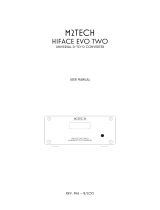Page is loading ...

NGM EVO USER GUIDE
The information contained in this document are for informational purposes only and are subject to change with-
out notice and should not be interpreted by any commitment by Promax srl. Promax Ltd. assumes no responsi-
bility or liability for errori or inaccuracies that may be found in this manual. Except as permitted by the license,
no part of this publication may be reproduced, stored in a retrieval system or transmitted in any form or by any
means, electronic, mechanical, recording or otherwise without prior permission Promax srl.
Any references to company names and products are for demonstration purposes only and does not allude to
any actual organization.
Rev. 3.00.4

3
NGM EVO USER GUIDE
1 Features
The system NGMEVO is a numerical control based on the Freescale MCF52259.
NGM EVO CPU
Microprocessor type MCF52259 up to 80MHz
192 KbFlash
32 Kb RAM
16/32 Kb FRAM Permanent Memory
1 ETHERNET port 10/100 Mb RJ45
2 RS232 ports (1 RS485)
1 CAN OPEN Master/Slave
8 analog-inputs 12 bit configurable (0-10V dc) or (4-20mA)
1 Analog Output 0-10 V
16 Digital Inputs PNP 24 Vdc
14 Digital Outputs PNP 24 VDC up to 1 A
4 Channels STEP/DIR 400 Khz Position Mode, 125 Khz Interpolation Mode. Line Drive or Open
Collector
NGMIO EXPANSION (Max 4 Expansions) 1)
16 Digital Inputs PNP 24 Vdc
14 Digital Outputs PNP 24 VDC up to 1 A
NGMsX EXPANSION (Max 3 Expansions) 1)
2 Channels STEP/DIR 500 Khz Position Mode e Interpolation Mode. Line Drive
2 Channels encoder Line Drive 500 Khz
2 Analog Outputs +/- 10V 12 bit
1) The max number of expansions combined, NGMIO and NGMsX is 7

4
NGM EVO USER GUIDE
2 Identification Code NGM EVO
ORDER CODE NGM EVO
NGMEVO/ - - - - - xxxxxxxx
0
Without STEP/DIR
1
4 – STEP/DIR Channels Open Collector
2
4 – STEP/DIR Channels Line Drive
0
Without ETHERNET
1
1 - ETHERNET Port 10/100 Mb RJ45
0
2 - RS232
1
1 - RS232
1 - RS485 on SER2
B
Analog Inputs 0-10V
C
Analog Inputs i 4-20 Ma
0
Without Analog Outputs
1
1 – Analog Output 0-10 V on Digital Out 1
0
16 Kb FRAM Permanent Memory
1
32 Kb FRAM Permanent Memory
xxxxxxxx – Number configured channels analog inputs
ex: B123 – Channels 1,2,3 - 10 Volt
ORDER CODE NGMIO
NGMIO
ORDER CODE NGMsX
NGMsX/ - -
1
1 – Channel STEP/DIR Line Drive 500 Khz
2
2 – Channels STEP/DIR Line Drive 500 Khz
0
Without Encoder Channel
2
2 – Channels Encoder Line Drive
0
Without Analog Output
1
2 – Analog Outputs +/- 0V
Possible combinations:
NGMsX/2-0-2 NGMsX/1-2-2
NGMsX/2-0-0 NGMsX/1-2-0

5
NGM EVO USER GUIDE
3 NGM EVO Connections
UP
DOWN
FRONT

6
NGM EVO USER GUIDE
4 Connections Description
4.1 Power
The NGMEVO requires two separate power supplies:
Logical Power, PWR
Digital Outputs Power, J3 e J4
To supply the digital outputs, see the relevant chapter 4.9
As regards the supply of the logic section, this is necessary for normal operation of the card
4.1.1 Electrical Characteristics
U.m.
Min
Standard
Max
DC IN
Vdc
12
24
35
Power (to 24Vdc)
W
2,6
THE SYSTEM IS PROTECTED FROM POLARITY INVERSION
WARNING
DO NOT EXCEEDS THE MAXIMUM VOLTAGE VALUE ADMITTED
BECAUSE THE CARD CAN BE DAMAGED

7
NGM EVO USER GUIDE
4.2 Serial Ports
The serial ports on the NGMEVO allow communication with external devices to the control, PC-type, PLC
and other.
SER1-PRG: is normally used both for the download of the programs on the control, both for the
debugging from a PC application. It is also the port to use for updating the firmware
SER2: Can be used for communication with other devices, such as a PLC, inverters or other. CAN BE
CONFIGURED RS485 MODE.
For the electrical signal, the serial ports are in compliance with RS232/RS485.
Use a CABLE WITH SHIELD for serial ports connections
Connect the SHIELD to PIN 5 SER1 or SER2 to NGMEVO ports
Generally the RS232 connection, uses a NULL MODEM cable (pin 2,3,5) CROSSOVER (with inversion on pin
2,3)
Always check the external device that type of connection it accepts
RS232
RS485
Normally the GND pin is not connect

8
NGM EVO USER GUIDE
4.2.1 Connections J6 SER1/PROG – J11 SER2
WARNING
DO NOT EXCEEDS THE MAXIMUM VOLTAGE VALUE ADMITTED
BECAUSE THE CARD CAN BE DAMAGED

9
NGM EVO USER GUIDE
4.3 CAN BUS Port
The port CAN BUS allows the communication of the card NGMEVO with type devices for motors drives, slave
of various kinds, encoders, and more.
Communication takes place via the CAN OPEN protocol, based on its specifications DS401 and DS402 as
regards the objects and the modes supported.
In terms of data exchange, the line complies with DS301.
The port can be configured as master or slave depending on the firmware present.
The port CAN-BUS meets the specifications of ISO 11898-24V.
4.3.1 Connection CAN BUS
Is possible insert the TERMINATOR RESISTOR, inserting the JUMPER above the power connector.
WARNING
If the NGMEVO board is configured as MASTER, insert always the TERMINATOR JUMPER
If the NGMEVO is configured as SLAVE, insert the TERMINATOR JUMPER if the board is the last node in the
CanBus.
In another situations, remove the JUMPER
4.3.2 CanOpen Max PDO Number
Normally the max PDO number managed by NGMEVO Canopen system , is 10.
It is a total for PDO Rx and PDO Tx ex:
7 → PDO Tx
3 → PDO Rx
WARNING
USE THE CABLE FOR CANOPEN COMMUNICATION

10
NGM EVO USER GUIDE
4.3.3 CanOpen Cable
4.3.4 CONDUCTORS ELETTRIC RESISTANCE
22AWG: < 55,4 Ohm/Km
21AWG: < 43,6 Ohm/Km
PAIR CAPACITY
50 pF/m
IMPEDENCE
120 Ohm
TRASMISSION SPEED-CABLE LENGTH
Baud rate 1Mb Length Max 25 Mt
Baud rate 800 Kb Length Max 50 Mt
Baud rate 500 Kb Length Max 100 Mt
Baud rate 250 Kb Length Max 250 Mt
Baud rate 125Kb Length Max 500 Mt
VOLTAGE EXERCISE
30 V

11
NGM EVO USER GUIDE
4.4 Ethernet Port
The Ethernet port, allows the NGMEVO to communicate with other devices, llike PC and others. On data
exchange level, it complies 10 BaseT and 100 BaseT standards.
About protocols, it can be used in many ways:
NGMEVO to PC communication, about on-line assistence, software and firmware download and
other. . In this case it's used a PROMAX specific protocol;
PLC and other devices communication, with ModBus TCP/IP protocol;
4.4.1 Connections
The on board connector, complies the RJ45 standard,
It's recommended to use PC with Ethernet ports complies this standard. It's recommended to use cables
length conformed the standard.
The connection cable can be CROSSOVER or NORMAL
The port is automatically adapted to cable type
WARNING
USE THE CABLE FOR ETHERNET COMMUNICATION

12
NGM EVO USER GUIDE
4.5 Analog inputs
The analog converter reads an input voltage from 0 to 10V or 4/20 mA with respect to GND.
To get the full scale 12V or 24V, an external resistor must be inserted between the signal and card input. In
any case, the value of the input voltage can exceed the full scale is not more than 0.2 V.
The use of analog input, remove automatically a digital input (see the following table)
Reference table for exclusion digital inputs
Analog Input Configured
Digital Input Removed
1
9
2
10
3
11
4
12
5
13
6
14
7
15
8
16
4.5.1 Analog Inputs Connections J12
4.5.2 Input Resistance
MIN
TIPICA
MAX
VDC
25 Kῼ
72 Kῼ
4-20 Ma
175 ῼ
4.5.3 External resistance for voltages other than 0-10V or 4-20Ma
VIN
Rext
0-12 V
63 Kῼ
0-24 V
424 Kῼ

13
NGM EVO USER GUIDE
4.5.4 Connection example
4.6 Analog Output on NGMEVO
The NGMEVO board, can be configure one analog output 0-10V
4.6.1 Electric characteristics
U.m.
Min
Max
Analog Output
Voltage
Vdc
0
10
10 Kῼ
WARNING
DO NOT EXCEEDS 0,2 Volt THE MAXIMUM VALUE SELECTED
THE ANALOG INPUT, CAN BE DAMAGED THE BOARD
WARNING
THIS CONFIGURATION, ELIMINATES THE DIGITAL OUTPUT 1

14
NGM EVO USER GUIDE
4.7 Channels STEP/DIR
The board NGMEVO can use, up to four channels STEP / DIR for a total frequency of 400 Khz in position
mode (125 Khz in interpolation mode).
The outputs can be configured with OPEN COLLECTOR signals, or LINE DRIVE.
4.7.1 OPEN-COLLECTOR
POWER
MAX 48 VDC
LOAD
100 Ma continuativo 500 Ma picco
STATE ON (voltage)
MIN 0V MAX 1V
FREQUENCY
MAX 30 Khz
4.7.2 LINE DRIVE
OUTPUT DIFFERENTIAL
MIN 2.2V MAX 3.3V specific TIA/EIA-422-B (RS422)
FREQUENCY
MAX 400 Khz in position mode – 125 Khz in interpolation mode
specifics TIA/EIA-422-B (RS422)
LOAD
V Min
V Typical
3,9 Kῼ
3,2 V
100 ῼ
2
2,6 V
WARNING
USE A CABLE WITH SHIELD FOR THE CONNECTIONS

15
NGM EVO USER GUIDE
4.7.3 Connections OPEN COLLECTOR J13 /J14
J13
J13
J14

16
NGM EVO USER GUIDE
4.7.4 Connections LINE DRIVE
J13
J14

17
NGM EVO USER GUIDE
4.8 Digital Inputs
All these signals are PNP Type optically isolated. Therefore, to enable an input must bring a positive VDC (24
Vdc typical) on the desired channel refers to the common inputs.
4.8.1 Electric characteristics
U.m.
Min
Standard
Max
State On
Vdc
10
24
28
State Off
Vdc
0
4
Delay
ON
ms
3 (@ 24Vdc)
OFF
ms
2 (@ 24Vdc)
Current
mA
4 (10Vdc)
14 (@ 28Vdc)
4.8.2 Connections J1/J2
WARNING
DO NOT EXCEEDS THE VOLTAGE LEVEL ABOVE DESCRIBED

18
NGM EVO USER GUIDE
4.9 Digital Outputs
These outputs are optically isolated with respect to GND. In order to function should therefore feed them
separately with a voltage of 24 Vdc. The load is driven by a transistor of the PNP type which when activated
will provide a positive voltage equal to the voltage supply of the outputs.
On the card there is a protection diode so you can also directly drive inductive loads. In case of inductive loads
with absorption greater than or equal to 1 A or when the cable connection between the load and board
exceeds a length of 3 meters, you should put the protection diode also close to the load (diode type 1N4007
or similar).
4.9.1 Electric characteristics
U.m.
Min
Standard
Max
Note
Power
Vdc
10
24
30
Load
A
1
Continue (Tamb 25°)
A
2
Duty Cycle 25% (Tamb 25°)
A
6
Peak (10 ms non ripet.)
Delay
ON
μs
5
OFF
μs
30
4.9.2 Connections J3/J4
WARNING
DO NOT EXCEEDS THE VOLTAGE LEVEL ABOVE DESCRIBED
THE DIGITAL OUTPUTS, ARE NOT PROTECTED BY OVERLOAD OR SHORT CIRCUIT

19
NGM EVO USER GUIDE
5 Programming
5.1 Manual Boot
The board usually uses an automatic boot.
In case, the automatic boot is not available, it is necessary to proceed in the following way:
1) Run the program NGPROG (if used VTB skip step 2 and 3)
2) Set the COM and the type of card NGMEVO
3) Load the application. SREC and press TRANSFER APPLICATION
4) Press the keys simultaneously within 15 seconds RESET AND BOOT on the board
5) Release the RESET button
5.2 Upload VTB application
For upload VTB application, is possible use the following mode:
The board NGMEVO is automatically in BOOT MODE (if is not available, see 5.1) when you use the BUTTON
UPLOAD APPLICATION. The application is automatically RUN when the transfer is finish.
5.3 NGPROG
The application was developed by Promax NGPROG to allow the update software and firmware of the new
controls based on μP ColdFire.
5.3.1 Upload firmware
1) Press button “FIRMWARE MANAGEMENT” on NGProg
2) If you use “UPDATE da File” use the standard windows Browser for find the .SREC file
2) If you use “UPDATE da Server” you must have a intenet active connection, NGPROG
search in Promax server the new version of firmware
3) Select the serial port to PC and NGMEVO (or NGM13 if not present) board type
4) Start the upload firmware
5.3.2 Upload VTB application
1) Select the NGMEVO (or NGM13 if not present) Board
2) Select the COM on PC
3) Selct the .SREC file by button “LOAD”
4) Start the upload by button “Upload Application”
6 Status Led
ST-1/L1 (Green led):
Fast blink – board in BOOT MODE
blink1 sec – application RUN
ST-2/L2 (Yellow led):
NO BLINK - No activity on RS232 or CAN SLAVE
BLINK - activity on RS232 or CAN SLAVE
PWR (Red led): Power On

20
NGM EVO USER GUIDE
7 NGMIO Connections
The NGMIO board, is an expansion for NGMEVO local BUS:
16 Digital Inputs
14 Digital Outputs
Can Be insert up to 4 expansions NGMIO for a total:
80 Digital Inputs
70 Digital Outputs
The digital I/O are the same specifics to NGMEVO I/O, see Chapr. 4.8 and 4.9
102 mm
21,50 mm
Up
Down
Front
UP
DOWN
FRONT
/