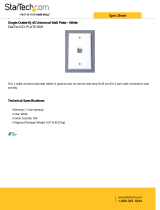INSTALLATION INSTRUCTIONS
MRKP1E
Keypad controller
EU and UK Standard

1
Safety Information
Read Information — All the safety and operating information should be read before the
appliance is operated.
Follow Information — All operating and use information should be followed.
Retain Information — The safety and operating information should be retained for
future reference.
Heed Warnings — All warnings on the appliance and in the operating instructions
should be heeded.
Wall Mounting — Mounting of this appliance should be done only by an authorized
installer.
Non-Use Periods — Appliances that are left unattended and unused for long periods of
time should be de-energized.
Water — Do not use the apparatus near water.
Cleaning — Unplug the apparatus from the power outlet before cleaning. Use only a dry
cloth to clean the apparatus.
Object and Liquid Entry — Never insert objects of any kind through the openings of
these appliances, as they may touch dangerous voltage points or short-circuit parts that
could result in a fire or electric shock. Care should be taken so that objects do not fall
and liquids are not spilled into the appliance through openings in the enclosure.
Servicing — Do not attempt to service these appliances yourself, as opening or
removing covers may expose you to dangerous voltage or other hazards. Refer all
servicing to qualified service personnel.
Damage Requiring Service — These appliances should be serviced by qualified
service personnel when:
A power supply connection or a plug has been damaged or
If liquid has been spilled into the appliance or objects have fallen into the appliance
or
The appliance has been exposed to water or moisture or
The appliance does not appear to operate normally or exhibits a marked change in
performance or
The appliance has been dropped or the enclosure damaged.
Replacement Parts — When replacement parts are required, be sure the service
technician has used replacement parts specified by the manufacturer or that have the
same characteristics as the original part. Unauthorized substitutions may result in fire,
electric shock, or other hazards. The Master Control Unit battery should be replaced
only after turning the power off and only by an authorized installer.
22
Xantech Limited Warranty
Xantech Corporation (“Xantech”) warrants this product to be free defects in
materials and workmanship for a period of two years from the date of
documented purchase by the original consumer. Any products returned to
Xantech and found to be defective by Xantech within the warranty period will be
repaired or replaced, at Xantech’s option, at no charge. Xantech will not be
responsible for the actual coast of the installation or removal of the product, nor
for any incidental or consequential damages. Some states do not allow the
exclusion or limitation of incidental or consequential damages, so the above
limitation may not apply to you. This warranty gives you specific legal rights.
You may have additional legal rights that vary from state to state.
Xantech and Universal Dragon™ are trademarks of Xantech Corporation
Legrand® is a registered trademark of the Legrand Group.
All other trademarks are the properties of their registered owners.
Xantech Corporation
13100 Telfair Avenue, Sylmar CA 91342 | Xantech.com
Installation Instructions, MRKP1E © 2009 Xantech Corporation
Document #08905249C
This document is copyright protected. No part of this manual may be copied or
reproduced in any form without prior written consent from Xantech Corporation. Xantech
Corporation shall not be liable for operational, technical, or editorial errors/omissions
made in this document.

21
2
Safety Check — Upon completion of any service or repairs to this audio product, ask
the service technician to perform safety checks to determine that the audio product is in
proper operating condition.
Lightning Storms — Unplug this apparatus during lightning storms or when unused for
long periods of time.
Attachments and Accessories — Use only attachments/accessories specified by the
manufacturer.
Cart, Stand, Tripod, Bracket or Table — Use only with a cart, stand, tripod, bracket or
table specified by the manufacturer, or sold with the apparatus. When a cart is used, use
caution when moving the cart/apparatus combination to avoid injury from tip over.
Disconnect Device — Where the mains plug or an appliance coupler is used as the
disconnect device, the disconnect device shall remain operable.
NOTE: This equipment has been tested and found to comply with the limits for a Class B
digital device, pursuant to part 15 of the FCC Rules. These limits are designed to
provide reasonable protection against harmful interference in a residential installation.
This equipment generates, uses, and can radiate radio frequency energy and, if not in-
stalled and used in accordance with the instructions, may cause harmful interference to
radio communications. However, there is no guarantee that interference will not occur in
a particular installation.
If this equipment does cause harmful interference to radio or television reception, which
can be determined by turning the equipment off and on, the user is encouraged to try to
correct the interference by one or more of the following measures:
• Reorient or relocate the receiving antenna.
• Increase the separation between the equipment and receiver.
• Connect the equipment into an outlet on a circuit different from that to which the
receiver is connected.
• Consult the dealer or an experienced radio/TV technician for help.
CAUTION: Changes or modifications not expressly approved by Xantech could void the
user’s authority to operate the equipment
Caring For the MRKP1E
Clean only with a dry soft cloth.
It is important to properly care for your MRKP1E Keypad and Amplifier. Follow these
guidelines to ensure your device is preserved and protected.
• Do not expose the MRKP1E to rain, liquids or moisture for an extended period
of time.
• Do not expose the MRKP1E to temperature extremes.
Operating Temperatures & Environments
Operating Temperature: 32-104°F (0-40° C)
Humidity: 0-90%
Precautions
• Always exercise care when operating the MRKP1E Keypad and Amplifier.

3
• Do not install near any heat sources such as radiators, heat registers, stoves,
or other apparatus (including amplifiers) that produce heat.
• In the unlikely event that smoke, abnormal noise, or strange odor is present,
immediately power the MRKP1E off. Please report the problem to your dealer
immediately.
Never attempt to disassemble the MRKP1E. You will lose any product warranty
on the unit.
20
6. Specifications
MRKP1E basic dimensions and cable lengths
Front panel dimensions
80mm height x 83.8 width x 15.3mm thick
3.15” height x 3.3” width x 0.6” thick
Wall Hole size
69mm (2.7”) diameter hole when using
compatible EU back box.
Unit Depth in-wall
43.2mm (1.7”) depth when using compatible
EU back box
Max length Cat-5 Cable
with 1 keypad
152 meters (500 feet) total per zone
Max length Cat-5 cable
with 1 keypad and 1
expansion keypad
77 meters (250 feet) total per zone
Max length Cat-5 cable
with 1 keypad and 3
expansion keypads
38 meters (125 feet) total per zone
Operating
Temperatures &
Environments
Operating Temperature: 32-104°F (0-40° C)
Humidity: 0-90%
Compatible Electrical back-boxes
EU back-box
Legrand® 801 01, EAN 3 245060 905019
(40mm Depth x 60mm Inner Diam.)
UK back-box Standard UK one-gang 47mm depth
Extending external IR receiver
connection with 3-wire cable
Extending external IR
receiver connection
Size (AWG)
Maximum allowable
length (feet)
with Cat-5 cable using all 8
conductors
24 150 Use 4 striped wires for GND
22 300 Use 2 solid wires for IR signal
20 1000 Use 2 solid wires for +12V
18 2000

19
5. Troubleshooting
Symptom Possible Cause Solution
MRKP1E does not
power up
1. RJ-45 plug crimped
incorrectly; or wiring
pin-out of RJ-45
reversed.
Verify wiring pin-out and
RJ-45 crimp. Correct by
re-crimping RJ-45 to
CAT-5 cable.
2. Break in CAT-5
between Zone and
“Head-End”.
Check RJ-45 to RJ-45
connections with cable
tester or voltmeter.
No control or IR
sources
1. Wiring: Incorrect
wiring between
MRKP1E and
MRC88m.
Verify and correct
wiring.
2. IR emitter defective
at source.
Replace IR emitter.
Intermittent IR source
control
IR flooding
Check to see if ambient
light is shining on built in
IR receiver or in direct
line with plasma TV
noise. If the IR emitter is
flashing when IR is not
being sent, IR flooding
is likely cause. Disable
the built-in IR Receiver.
Consider use of an
external IR Receiver
(see Fig 2.2 and 3.2).
4
1.0 Introduction
Exceptional Performance
The Xantech MRKP1E is a zone controller specifically designed for the
MRC88m or MRAUDIO8x8m systems. It provides Source Selection, Volume,
Mute and Power control as well as control of all connected sources with its
built-in IR receiver. (NOTE: MRC88m/MRAUDIO8X8m must have Firmware
ver. 2.03 or later to work with the MRKP1E)
About the MRC88m System
The Xantech MRC88m System is the next generation in Whole-house
Audio/Video Entertainment family of products. This is a revolutionary whole-
house audio/video entertainment distribution, audio amplification and control
system. The MRC88m System consists of the MRC88m Controller/Amplifier,
eight Keypads, or Touch Panels, and eight IR Emitters. When combined with
almost any eight IR (or RS232) controlled audio/video source components (CD,
DVD, VCR, Satellite, etc.), using the MRC88m System is as easy as pressing a
button.
MRKP1E Features
• Fits in recommended EU and UK one gang electrical back boxes.
• Displays three lines of Meta-data
• Simple, Easy to Read OLED Display.
• Includes Screw-less Wall Plates for EU and UK standards.
• Quick Plug and Play Installation – No PC Software Programming
Required.
• Hot Swappable – no need to shut down and reset system when upon
connection of keypad
• Programmable with Universal Dragon™
• Supports Xantech QuickConfig™
• Built-In IR Receiver for System and Source Control
• Built-in connecting blocks for use with optional Xantech external IR
receiver and IR emitters.
MRKP1E Accessories
• KCK1E Keypad Color Kit (contains, EU and UK bezels and trim plates
in almond, ivory, and black)

5
Defining Terms
Zone
A Zone is defined as an area of the house that has separate source selection
capabilities from all other areas of the house. Typically, a zone is comprised of
a single room, but it is possible for a zone to spread across multiple rooms
(kitchen/dining room, master bedroom/master bath) or for multiple zones to be
contained in one room (game room/bar area or multiple zones in the yard).
Local Source / Source
A Source is any audio (or audio/video) device that is connected to the MRC88m
source input. Any Source can be heard in any zone in the system.
18
Fig. 4.1 Main Setup Menu Diagram (continued from previous page)
(MRC88m/MRAUDIO8X8m require Firmware Ver. 2.03 or later to work with
the MRKP1E)
continued from
previous page

17
Fig. 4.1 Main Setup Menu Diagram (continued on next page)
(MRC88m/MRAUDIO8X8m require Firmware Ver. 2.03 or later to work
with the MRKP1E)
continued on
the next page
6
2.0 System Design Overview/Applications
Notes:
A recommended electrical back box is always required for all installation of this
product (see specifications).
This keypad is specifically designed to work with the MRC88m and
MRAUDIO8x8m (Firmware ver. 2.03 or later). It is NOT designed to work with
MRC88, MRAUDIO8x8, MRC44, MRAUDIO4x4, or BXAUDIO4x4.
This keypad is compatible with Zone Linking. However, the Dynamic Zone
Linking function can only be initiated with an MRKP2, MRKP2E, or an LCD
Touch panels. Static Zone Linking can always be configured through Universal
Dragon™.
Planning
Before installing the MRKP1E, it is essential to have a detailed and accurate
system design. The first step to a good design is to map the system. It is
advisable to mark up a copy of the house floor plan with speaker, keypad and
equipment locations, etc. Make sure that all locations are decided upon before
pre-wiring so that all necessary wiring and installation hardware is in place.
It is essential that ALL system components are accounted for prior to the pre-
wire stage. After establishing design goals, make a detailed list of all
components. Include source equipment, keypad, expansion hubs, local source
wall plates, IR emitters, etc.
Pre-Construction
In a pre-construction installation, walls and ceilings are open with no drywall
installed. This is desirable and allows the installer greater access than in retro-
fit applications. Before actually running any wire or cable, take the time to look
around each room or area of the house and plan your wire paths for maximum
efficiency. Look for routes through uncluttered parts of the stud wall or ceiling
that allow you to group all low-voltage (video, speaker wires, CAT-5, telephone,
etc.) wires wherever possible. It is a good practice to label both ends of all
cables and to protect wires by tying a plastic bag over the ends.
Note: Do not run low-voltage wires closer than 12" from high-voltage wires. If
necessary, cross low-voltage wires at a 90º angle to prevent interference.
Retro-Fit Wiring/ Post Construction
Retro-fit installations are more difficult to complete than pre-construction
because walls and ceilings are intact. Typically wires must be fished into
position through walls, floors and ceilings. Holes must be cut; speakers
mounted directly in the ceiling or walls with no electrical back- brackets and
keypads and local source wall plates must be mounted in existing drywall.

7
Pre-Wiring
CAT-5 Wiring between MRC88m and MRKP1E
The MRC88m and all associated components are wired using CAT-5
terminated to the T568A or T568B Wiring Standard (Figure 2.1). When pre-
wiring the system, run lengths of CAT-5 from the pre-determined MRC88m
location to each Keypad or Touch Panel location. The CAT-5 cable routes all
Power, Control, Communication, and IR information needed for full system
operation.
Important: While there are two wiring standards, it is very important to be
consistent to one configuration throughout the entire system. Otherwise, the
system will not operate.
Note: Speaker wiring will need to be separately routed from the MRC88m to
each zone.
Figure 2.1: T568A and T568B Wiring Standard
16
USER SETUP PARAMETERS
BALANCE
Adjust audio output level on the right or left channel. The settings can be adjusted from
“-31” to “0” (middle) to “+31”
TREBLE
Adjust the higher frequency range of audio output. The settings can be adjusted from “-
14” to “0” (middle) to “+14”
BASS
Adjust the lower frequency range of audio output. The settings can be adjusted from “-
14” to “0” (middle) to “+14”
BL COLOR
Gives option to change the Text color and keypad backlighting to Blue or Green.
GO HOME (Return to Main Setup Menu)
After configuring the above parameters, user can choose to SAVE, NO SAVE, or
RESTORE the settings above.
INST SETUP PARAMETERS
QUICK CONFIG
Launches Xantech Quick Config. Function. Press X” to start process. Refer to the
Dragon Quick Config manual for details on setting up Quick Config.
KP ADDR (Keypad address)
Assigns a different keypad address for each keypad when using multiple keypads in one
zone.
OLED BRIGHT (Display Brightness)
Adjust the display brightness to DIM, MEDIUM, or BRIGHT.
LED BRIGHT (Button and Volume LED Brightness)
Adjust the button backlight brightness to DIM, MEDIUM, or BRIGHT.
BL TMR VAL (Backlight Timer)
Adjust the time when the backlight will turn off for energy savings when there is no
activity. Setting are “ON” (always on), “30 SEC (turns off after 30 sec), and “1 MIN”
(turns off after 1 minute).
GO HOME (Return to Main Setup Menu)
After configuring the above parameters, user can choose to “SAVE”, “NO SAVE”, or
“RESTORE” the settings above.

15
SETUP
button
X
button
4. MRKP1E Main Setup Menu
To access the Main Setup Menu,
1. Press and hold down the “X” key for at least 3 seconds.
2. Once the Main Setup Menu is displayed on the screen, use the
“SOURCE <” and “SOURCE >” buttons to highlight the category to be
changed.
3. Press the “X” button to choose the category.
4. Use the “SOURCE <” and “SOURCE >” buttons to highlight the
parameter to be changed.
5. Use the “VOLUME UP” and “VOLUME DN” buttons to change the
parameters. (For further details see diagram on Figure 4.1)
The Main Setup Menu consists of the following categories:
KP INFO - displays information about the unit (Model number, Keypad
Address, and Version number)
USER SETUP – allows adjustments of BALANCE, BASS, TREBLE, and
BACKLIGHT Color.
INST SETUP – Allows installer to configure the unit for initial setup and
other options. NOTE: The INST SETUP category can only be accessed
by pressing the hidden “SETUP” button and the “X” button at the same
time. A Q-tip with cotton tip removed, or similar, is recommended for use
when pressing this hidden switch (see Figure 4.0 below)
EXIT – Leave the Main Setup Menu and go back to normal display mode.
Figure 4.0: Trim plate
removed showing hidden
SETUP Button location
8
MRKP1E – FRONT PANEL
Figure 2.2: Front of MRKP1E Keypad
ITEM DESCRIPTION
1 Display
2 SOURCE Selection
3 VOLUME Adjustment
4 MUTE Button
5 Infrared (IR) ‘Sensor
6 (X) Menu Button
7 POWER Button
8 VOLUME BAR Indicator
8
7
6
2
3
5
4
1

9
MRKP1E – REAR CONNECTORS
Figure 2.3: Rear connector board of MRKP1E Keypad
ITEM DESCRIPTION
1 Expansion RJ-45 Port
2 Controller RJ-45 Port
3 External IR Input terminal
4 RS485 termination
5 IR Emitter output
6
Internal IR Sensor Enable/Disable
jumper (remove to Disable)
3
1
2
5
6
4
EXPANSION CONTROLLER
14
External IR Receiver Connections
Use an external Xantech IR Receiver in cases where a hand-held remote
needs to be pointed somewhere other than at the MRKP1E or in cases where
additional interference immunity requires the use of a different type of IR
receiver or IR receiver mounting location. Typical IR Receiver locations are
near a TV or other equipment such as a Local Source (DVD Player, A/V
Receiver,…etc.). A CAT-5 cable can be used to extend the IR receiver’s wire, if
necessary. Refer to the bottom of the Specifications page for wiring instruction
when using CAT-5 cable to extend the IR signal..
By default, the MRKP1E External and Internal IR receivers are both active.
Having both active, in some cases, can cause issues with IR signal reflection
and/or multiple processing of the same IR command. Therefore, in such
specific cases it is advisable to disable the Internal IR when using an external
IR receiver (Internal IR can be disabled by removing jumper clip on item #6 of
Figure 2.3).
Figure 3.2: MRKP1E to External IR Connections
Xantech External IR
receiver
Xantech IR Emitter
To Expansion Keypad
To MRC88m Zone Port
NOTE: See polarity
markings near
connecting block for
proper wiring of IR
receiver and IR
emitter

13
Internal IR Receiver
The internal IR receiver is located beneath the center of the keypad’s face
plate. The internal IR receiver receives IR commands for the MRKP1E and for
the MRC88m. It will also pass-thru IR remote control commands to audio
sources, via an emitter, to each of the sources connected to the MRC88m. The
internal IR receiver is interference friendly. However, some optically noisy
environments may require the use of an external IR receiver. (See Figure 3.2
for details on using an external IR receiver)
Figure 3.1: Internal IR Receiver
Compatible Handheld remotes
The MRKP1E’s minimal design necessitated the presence of a minimum
number of buttons. As a result, a handheld remote controller, such as a
Xantech RC68 or MREM is required for accessing other control functions of the
source such as navigation, menu, and transport controls. Other programmable
Xantech remotes such as XTR39 can also be used. The list of RC68 codes is
available at www.xantech.com/Controls/KeypadsRemotes/Remotes/MREM, in
the Products page, under “MREM Code List”.
(Note: RC68 commands may not be used with projects created in Quick
Config
TM
)
1
10
Installation
The MRKP1E is designed to mount in a standard single-gang electrical back-
box (J Box – see Specifications sections for details). Typical mounting height is
56-60 inches (1.53 meters) from the floor to the bottom of the frame. This
provides optimum viewing for the largest number of people.
Route the CAT-5 cable from the MRC88m into the back of the electrical back-
box, terminate it with an RJ-45 connector after it is passed through the
electrical back-box. Connect them to the appropriate RJ-45 connector on the
rear of the MRKP1E (“CONTROLLER” for connecting to MRC88m, or
“EXTENSION” if connecting to an extension keypad). If using an IR Receiver,
strip the ends of three conductors of the IR receiver’s cable and insert into the
appropriate terminals of the IR Input terminal block shown in Figure 3.2.
Once connections are made, mount the MRKP1E in to the electrical back-box
using the two provided screws. Mount the Trim Plate Bracket as shown in the
Figure 2.5 on the next page, and then snap the Screw-less Trim Plate in place.
Figure 2.4: MRC88m – MRKP1E Pin-out diagram for Cat-5 cable
(T568B configuration)
Wire Color Pin # Signal
white/orange 1 485 +
orange 2 485 -
white/green 3 12V RET
blue 4 IR RET
white/blue 5 IR
green 6 +12V
white/brown 7 Attn. 485
brown 8 IR Loop Back
Cat 5
Cable
RJ45 Connector at
Controller/Amplifier
RJ45 Connector
at Keypad
Wire Color Pin # Signal
white/orange 1 485 +
orange 2 485 -
white/green 3 12V RET
blue 4 IR RET
white/blue 5 IR
green 6 +12V
white/brown 7 Attn. 485
brown 8 IR Loop Back

11
Note: Do not mount the MRKP1E in the same electrical back- box as high
voltage devices such as electrical outlets or switches.
Figure 2.5: MRKP1E Keypad Installation
(See specifications)
12
3. Connections
MRKP1E to MRC88m and Expansion Keypads
Each RJ-45 connector under each PREAMP OUT (1 – 8) is considered a “Zone
port”. This Zone port interfaces with MRKP1E Keypad through CAT-5 cables.
These connectors carry command/control information between the keypad and
the MRC88m. Connect CAT-5 cables terminated to an RJ-45 connector from
each Keypad to the corresponding RJ45 connector of the MRC88m as shown
below. (See Specifications section for maximum length of Cat-5 cables)
Figure 3.0: MRKP1E to MRC88m with expansion keypads
Note: Four keypads maximum per zone. Remove termination jumper on all
keypads except for the last keypad (see item #4 on Fig 2.3). Each expansion
keypad must each have its own unique address. (see Inst. Setup Menu on
Section 4 of this manual)
MRKP1E Rear
Zone 4
IR emitter
Zone 1
IR emitter
MRKP1E Rear
MRKP1E Rear
MRKP1E
R
ear
MRC88m Rear
Zone 1
Zone 2
Zone 8
MRKP1E Rear
MRKP1E Rear
RJ45 Zone
ports
/