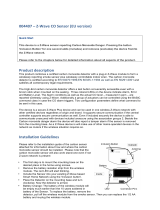Page is loading ...

1
ST814
Temperature/Humidity Detector
The Temperature/Humidity Detector is a Z-Wave
TM
enabled device which is fully
compatible with any Z-Wave
TM
enabled network. Z-Wave
TM
enabled devices
displaying the Z-Wave
TM
logo can also be used with it regardless of the
manufacturer, and ours can also be used in other manufacturer’s Z-Wave
TM
enabled networks. Inclusion of this detector on other manufacturer’s Wireless
Controller menu allows remote operation of connected modules when the
detector is triggered.
The Temperature/Humidity Detector is designed to monitor the current
temperature and humidity of ambient environment. The reading of
temperature/humidity can be reported to you on a regular base at your disposal.
If temperature/humidity reaches set points, the detector will send alerts to
associated devices for further execution. Since sudden temperature/humidity
change may cause health problems to people such as elderly or very young
children, Temp./Humid. Detector provides you most up-to-date temperature and
humidity reading for you to watch your family’s health.
Product Overview
1 LCD Screen
2 Function Keys
Select modes/Change setting
Select temperature unit/Linking
MAX/
▲
Increase settings, displays max. temperature/humidity or
enable RF & beep tone
MIN/
▼
Decrease settings, displays min. temperature/humidity or
disable RF & beep tone
3 Temperature/Humidity Sensor
4 Mounting Bracket
LCD Display
Include to or Exclude from a Z-Wave
TM
Network
One of function key (
) is used to carry out inclusion, exclusion, association
and reset. When the detector is first powered up, the reading in RF mode is 00
which implies that it hasn’t been allocated a node ID and cannot work with
Z-Wave
TM
enabled devices. The Temp./Humid. Detector will stay “awake” for
10 minutes when power is first applied to allow time for configuration. Please
get familiar with the terms below before starting the operations.
Function Description
Inclusion Add a Z-Wave enabled device (e.g.Temp./Humid Detector) to Z-Wave
network.
Exclusion Delete a Z-Wave enabled device (e.g. Temp./Humid Detector) from the
network.
Association After inclusion, you have to define the relationship between devices.
Trough association, device can be assigned as master/slave, and
specify which slave is going to be controlled by which master.
Reset Restore Temp./Humid Detector to factory default.
The table below lists an operation summary of basic Z-Wave functions. Please
refer to the instructions for your Z-Wave
TM
Certificated Primary Controller to
access the setup function, and to include/exclude/associate devices.
Function Description LED Indication
No node
ID
The Z-Wave Controller does not
allocate a node ID to the detector.
The RF reading displays 00
(MODE 7)
1. Have Z-Wave Controller entered
inclusion mode.
Inclusion
2. Pressing key 3 times within
1.5 seconds will enter inclusion mode.
flashes
1
2
3
Front View
Side View
Rea
r
View
Beep tone ON
Min.Temp./Humidity
Max.Temp./Humidity
Temperature °C/°F
Humidity %
Temp./Humid. OFF
Temp./Humid. ON
Linking Signal
Radio Frequency
Status
Low Battery
4

2
2
3
4
1
5
Function Description LED Indication
1. Have Z-Wave Controller entered
exclusion mode.
2. Pressing key 3 times within
1.5 seconds will enter exclusion mode
flashes
Exclusion
Node ID has been excluded The RF reading displays 00
(MODE 7)
1. Pressing key 3 times within
1.5 seconds will enter inclusion mode
2. Within 1 second, press key
again and hold it until long beep tone
is off
flashes
Reset
3. Node ID has been excluded; restore
to factory default.
The RF reading displays 00
(MODE 7)
1. Have Z-Wave Controller entered
association mode.
2. Pressing key 3 times within
1.5 seconds will enter association
mode
flashes
Association
3. There are two groupings – 1 and 2.
Refer to Z-Wave’s Groupings as
described on page 5.
Including a node ID allocated by Z-Wave Controller means inclusion. Excluding a node ID allocated
by Z-Wave Controller means exclusion.
Failed or success in including/excluding the node ID can be viewed from the Z-Wave Controller.
Choosing a Suitable Location
The Temp./Humid. Detector can either be mounted on a wall or can be
freestanding on a table. Please consider a most suitable way before mounting/
placing it.
Wall Mounting
1. Place mounting bracket over a desired location on the wall. Through the 2
screw holes of the bracket, mark the mounting surface with a pencil.
2. Where marked, drill holes into mounting surface using an appropriate size
drill bit and insert the plastic wall plugs supplied respectively.
3. Screw mounting bracket onto the mounting surface. Ensure that the
screws are flush with the bracket.
4. Snap the Temp./Humid. Detector into place on the mounting bracket.
5. Secure with the fixing screw supplied.
FIGURE 1 FIGURE 2
Table Placing
1. Insert the stand into the hole on mounting bracket and turn 90 degrees
clockwise.
2. Once snapped in place, the detector can be placed on a shelf, table or other
surface where the temperature and humidity measurements are desired.
FIGURE3 FIGURE 4
Note: Take care when fixing the detector to a metal surface, or mounting within
1m of metalwork (i.e. radiators, water pipes, etc) as this could affect the radio
range of the device.
Installation
Please follow the steps below in sequence to load the batteries.
1. Undo and remove the screw from the bottom edge
of the detector to detach the rear cover.
2. Open the mounting bracket.
3. Unscrew the screw from the battery cover.
4. Remove the battery cover.
5. Insert 3 AA-size 1.5V alkaline batteries to the
battery compartment, ensuring correct polarity is
put.
6. Replace the battery cover and then engage the
detector to the rear cover firmly.
1
2 Plastic Wall Plug
3
4
5

3
Note: After removing batteries, please wait for 5 seconds before replacing them.
Operation
There are 8 modes available for selection. Press to select desired mode
for different settings.
Mode Function
1 Current temperature display (°C/°F)
2 Current humidity display (%)
3 Setting for temperature trigger-ON value
4 Setting for temperature trigger-OFF value
5 Setting for humidity trigger-ON value
6 Setting for humidity trigger-OFF value
7 Setting for turning on/off Radio Frequency
8 Setting for turning on/off beep tone
MODE 1 & MODE 2 are showing as main displays on the screen. Once mode
setting is finished (MODE 3 to MODE 8), the screen will return to main display
automatically after 12 seconds, or by pressing
to return to main display.
1. Temperature
1.1 Display of Current Temperature
Press and select MODE 1 to display current temperature, and toggle
to select the unit of temperature (
。
C /
。
F).
The temperature ranges from -20
。
C t o 5 0
。
C . To show the last record of max/min
temperature, press or . To clear the record, press both and
at the same time.
Threshold Limit Warning:
If the temperature is reaching the limit, the icon of MAX or MIN will be displayed
on the screen.
Ice Warning:
If the temperature falls to 0
。
C , temperature display will illuminate with LCD back
light and beep tone will sound continuously for 1 second. Press any key to stop
the beep tone.
1.2 Temperature Trigger-ON
Press and select MODE 3 to enter setting of temperature trigger-ON.
Icon flashes and the screen shows the recorded trigger-ON temperature. If
no value is preset, the screen will display “ - - -
。
C ”.
To adjust trigger-ON value, press and hold for 5 seconds until a long
beep is sounded. The “- - -” starts flashing. Use and button to
adjust the degree of temperature, and hold or button to scan
through the temperature reading from -20
。
C t o 5 0
。
C . Once the value is selected,
press to confirm setting or press
to cancel.
To clear the trigger-ON record, press both and at the same time.
The record is cleared after a long beep is sounded.
If the temperature reaches the preset trigger-ON value, Temp./Humid. Detector
will emit RF signal. The screen of detector returns to MODE 1 and the icon
is flashing with backlight illuminate and beep tone sounds for 1 second.
Press any key to stop the beep tone.
Mode 1
Mode 2
Mode 3
Mode 4
Mode 5
Mode 6
Mode 7
Mode 8

4
1.3 Temperature Trigger-OFF
Press and select MODE 4 to enter setting of temperature trigger-OFF.
Icon flashes and the screen shows the recorded trigger-OFF temperature. If
no value is preset, the screen will display “- - -
。
C ” .
To adjust trigger-OFF value, press and hold for 5 seconds until a long
beep is sounded. The “- - -” starts flashing. Use and button to
adjust the degree of temperature, and hold or button to scan
through the temperature reading from -20
。
C t o 5 0
。
C . Once the value is selected,
press to confirm setting or press
to cancel.
To clear the trigger-OFF record, press both and at the same time.
The record is cleared after a long beep is sounded.
If the temperature reaches the preset trigger-OFF value, Temp./Humid. Detector
will emit RF signal. The screen of detector returns to MODE 1 and the icon
is flashing with backlight illumination and beep tone sounds for 1 second. Press
any key to stop the beep tone.
Note:
The temperature trigger-ON and trigger-OFF cannot be set equal; there MUST
be at least 2
。
C difference in between. For example, if now the trigger-OFF
temperature is already set to be 20
。
C , so trigger-ON temperature can only be
≦18
。
C or ≧22
。
C (values between 18
。
C and 22
。
C cannot be set).
Once the detector has been triggered, the temperature must increase or cool
down at least 2
。
C from the preset value before it can be triggered again. For
example, if the detector is triggered on at 20
。
C , then the temperature must be
≧22
。
C or ≦18
。
C before it can be re-triggered.
2. Humidity
2.1 Display of Current Humidity
Press and select MODE 2 to display current humidity.
The humidity ranges from 20% RH to 90%RH. To show the last record of
max/min humidity, press or . To clear the record, press both
or at the same time.
Threshold Limit Warning:
If the humidity is reaching the limit, the icon of MAX or MIN will be displayed on
the screen.
Humidity Trigger-ON
Press and select MODE 5 to enter setting of humidity trigger-ON. Icon
flashes and the screen shows the recorded trigger-ON humidity. If no value
is preset, the screen will display “- - -%”.
To adjust trigger-ON value, press and hold for 5 seconds until a long
beep is sounded. The “- - -” starts flashing. Use and button to
adjust the percentage of humidity, and hold and button to scan
through the humidity reading from 20%RH to 90%RH. Once the value is
selected, press to confirm setting or press
to cancel.
To clear the trigger-ON record, press both and at the same time.
The record is cleared after a long beep is sounded.
If the humidity reaches the preset trigger-ON value, Temp./Humid. Detector will
emit RF signal. The screen of detector returns to MODE 2 and the icon is
flashing with backlight illuminate and beep tone sounds for 1 second. Press any
key to stop the beep tone.
2.3 Humidity Trigger-OFF
Press and select MODE 6 to enter setting of humidity trigger-OFF. Icon
flashes and the screen shows the recorded trigger-OFF humidity. If no value
is preset, the screen will read - - -%.
To adjust trigger-OFF value, press and hold for 5 seconds until a long
beep is sounded. The “- - -” starts flashing. Use or button to
scan through the humidity reading from 20%RH to 90%RH. Once the value is
selected, press to confirm setting or press
to cancel.
To clear the trigger-OFF record, press both and at the same time.
The record is cleared after a long beep is sounded.
If the humidity reaches the preset trigger-OFF value, Temp./Humid. Detector will
emits RF signal. The screen of detector returns to MODE 2 and the icon is
flashing with backlight illuminates and beep tone sounds for 1 second. Press any
key to stop the beep tone.

5
Note:
The humidity of trigger-ON and trigger-OFF cannot be set equal; there MUST
be at least 5% difference in between. For example, if now the trigger-ON
humidity is already set to be 50%, so trigger-OFF humidity can only be 45% ≦
or ≧55%. (Values between 45% and 55% cannot be set.)
Once the detector has been triggered, the humidity must raise up or drop down
at least 5% from the preset value before it can be triggered again. For example,
if the detector has been triggered on at 50%, then the temperature must be
≧55% or ≦45% before it can be re-triggered.
3. Radio Frequency
This function is designed to enable or disable the sending of RF command which
comprised of Z-wave protocol to the associated nodes, as Temp./Humid.
Detector has been triggered on/off.
Press and select MODE 7, the icon should flash. Press to
turn On (enable) the function or to turn OFF (disable) the function.
Note:
If the RF mode is OFF, no command will be sent even the Temp./Humid.
Detector has been triggered. If RF is ON and the detector has been
triggered, the RF command will be sent to nodes of Grouping 2.
If the RF reading is 00, it implies no node ID has been allocated by Z-Wave
Controller. Please execute inclusion mode as described on page 1.
4. Beep Tone
To set the beep tone, press and select MODE 8. The icon flashes.
Press for ON and for OFF. If it is ON, a beep tone will be sounded
whenever a button is pressed; 4 continuous beep tones will be sounded for 1
second if the detector has been triggered.
Programming
1. Z-Wave’s Groups (Association Command Class Version 2)
The Temp./Humid. Detector can be set to send reports to or control associated
Z-Wave devices. It supports two association groups with one node support for
Grouping 1 and three nodes support for Grouping 2.
Grouping 1 includes POWER_APPLIED, SENSOR_MULTILEVEL _REPORT,
ALARM_REPORT an d BATTERY_REPORT_COMMAND
Grouping 2 includes BASIC_SET
1-1 Grouping 1 (Max. Node = 1)
1-1-1 POWER_APPLIED command
Whenever power is applied, it will send ALARM_REPORT command to
the nodes of Grouping 1 to inform the devices that the detector is
powered up.
ALARM_REPORT Command
[Command Class Alarm, Alarm Type = 0x02, Alarm Level =
0x01]
1-1-2 MULTILEVEL_SENSOR_REPORT
The detector will emit SENSOR_MULTILEVEL_REPORT to inform the
nodes of Grouping 1 automatically its current temperature and humidity.
Refer to the section of Z-Wave’s Configuration as described on page 6
for settings of auto report configuration.
1-1-2-1 Humidity
SENSOR_MULTILEVEL_REPORT
[Command Class Sensor Multilevel, Sensor Multilevel
Report, Sensor Type = 0 x 05 (Relative Humidity),
Precision+Scale+Size = 0 x 01, Sensor Value 1 = 20-90%]
Example:
Sensor Value 1 = 0x23
Humidity Value = Sensor Value = 35 (%)
1-1-2-2 Temperature (Celsius)
SENSOR_MULTILEVEL_REPORT
[Command Class Sensor Multilevel, Sensor Multilevel
Report, Sensor Type = 0 x 01 (Air Temperature),
Precision+Scale+Size = 0 x 22, Sensor Value 1 = (High
Byte of Temperature Value), Sensor Value 2 = (Low Byte
of Temperature Value)]
Example:
Sensor Value 1 = 0x01
Sensor Value 2 = 0x31
Temperature (C) = (Sensor Value 1*256 + Sensor Value 2)/10
= (1*256+49)/10 = 30.5 (C)
1-1-2-3 Temperature (Fahrenheit)

6
SENSOR_MULTILEVEL_REPORT
[Command Class Sensor Multilevel, Sensor Multilevel
Report, Sensor Type = 0 x 01 (Air Temperature),
Precision+Scale+Size = 0 x 2A, Sensor Value 1 = (High
Byte of Temperature Value), Sensor Value 2 = (Low Byte
of Temperature Value)]
1-1-3 Low Battery Report
When the battery level of the detector drops to an unacceptable level,
the icon will appear on the LCD and the detector will emit
ALARM_REPORT command to the nodes of Grouping 1.
ALARM_REPORT Command
[Command Class Alarm, Alarm Type = 0x01, Alarm Level =
255(0xFF)]
The users can also enquire the battery status of the detector by sending
BATTERY_ GET command via controller. Once the detector receives
the command, it will return BATTERY_REPORT command.
BATTERY_REPORT
[Command Class Battery, Battery Report, Battery Level =
20%-100%]
If it displays with a message of “Battery Level = 255 (0xFF)”, it implies
that the detector is at low battery status. Please replace the batteries
as soon as possible, otherwise the detector will enter Shut Down mode.
Note: The detector will emit a low battery command as long as there is a
device associated into Grouping 1 of Temp./Humid. Detector, even if the
RF function is set to disable.
1-2 Grouping 2 (Max. Node = 3)
1-2-1 Control Other Devices (Basic Set)
When the detector is triggered, it will emit BASIC_SET_COMMAND to
the nodes of Grouping 2.
[Command Class Basic, Basic Set, Value = (255)0xFF]: send
trigger-ON command
[Command Class Basic, Basic Set, Value = 0(0x00)]: send
trigger-OFF command
Please refer to the table below, configuration parameter 1, for the setting
of basic set command.
2. Z-Wave’s Configuration
The table below lists the configuration parameters and the value range for
users to set up the detector.
Parameter
Function
Size
(Byte)
Value
Unit
Default Set/
Factory Default
Description
1 Basic Set Level 1 0~99 % of
Brightness
(Dimmer
Level)
99 / 99 Set basic set value to
be on (or Dim Level) /off
0: Disable
2 Temperature
Trigger-ON Value
1 -20~50
or
99
Degree
30 / 99
Set temp.trigger-ON
value to be _ degree.
99: Clear Temp.
trigger-ON value
3 Temperature
Trigger-OFF
Value
1 -20~50
or
99
Degree 20 / 99
Set temp.trigger-OFF
value to be _ degree.
99: Clear Temp.
trigger-OFF value
4 Humidity
Trigger-ON
Value
1 20~90
or
99
% 50 / 99 Set humid. trigger-ON
value to be _%.
99: Clear Humid.
trigger-ON value
5 Humidity
Triger-OFF Value
1 20~99
or
99
%
40 / 99
Set humid. trigger-OFF
value to be _%.
99: Clear Humid.
trigger-OFF value
6 Auto Report
(Time Interval)
2 1~1439
or
99
Minutes
0/0
Set auto report time
interval to be _ mins
0: Disable auto report
7 Auto Report
(Temp. Change)
1 1~70
or
0
Degree 0/0
Set auto report temp.
trigger interval to be
_ degree.
0: Disable auto report
8 Auto Report
(Humid. Change)
1 5~70
or
0
% 0/0
Set auto report humid.
trigger interval to be
_ %.
0: Disable auto report
Note:
Default set is the preset value of the detector. For instance, if default set of
Temp. trigger-ON is selected, the detector will be triggered ON if temperature
reaches 30
。
C . You can skip the hassle of selecting a value from -20 to 50
degrees if default set is selected.
Factory default value is the original value of the detector without any setting.
Once the function of reset is executed, the detector will be restored to its
factory default status, so as the settings.

7
2-1 Auto Report
2-1-1 Time Interval
The Temp./Humid. Detector can be set to emit report of current status to
the nodes of Grouping 1 automatically at a set time. The time interval
can be set from 1 minute to 24 hours. For instance, if time interval is
set in 1 minute, the detector will report its status once per minute.
Please refer to the parameter 6 of configuration table on page 6.
2-1-2 Temperature Change
The Temp./Humid. Detector can be set to emit report of temperature
status to the nodes of Grouping 1 automatically once the temperature
changing exceeds set degree. The temperature difference range can
be set from 1
。
C t o 7 0
。
C . For instance, if temperature difference is set in
1
。
C , the detector will report its current temperature status once the
temperature difference exceeds 1
。
C . Please refer to the parameter 7 of
configuration table on page 6.
2-1-3 Change of Humidity
The Temp./Humid. detector can be set to emit report of humidity status
to the nodes of Grouping 1 automatically once the humidity change
exceeds set %RH. The humidity difference range can be set from
5%RH to 70%RH. For instance, if humidity difference is set in 5%RH,
the detector will report its current humidity status once the humidity
difference exceeds 5%RH. Please refer to the parameter 8 of
configuration table on page 6.
Note: Auto report mechanism may cause a lot of power consumption if it
operates regularly. Please base on actual requirements for determining whether
to enable the function of auto report.
2-2 Wakeup Configuration
The Temp./Humid. Detector stays in sleep status for the majority of time in
order to conserve battery power. However, it can be woken up by either
triggers of temp./humid. or set time for the controller to do further setting.
2-2-1 Wakeup Time Interval
The detector stays in wakeup status for 10 seconds. If the detector
receives RF command from the controller during these 10 seconds, it will
extend waking time for another 10 seconds until no more RF command is
received. Once the wakeup time is up, the detector goes back to sleep
status.
2-2-2 Sleep Time Interval
The sleep interval can be set from 1 minute to 4660 hours (about 194
days). The unit of time is in seconds. The preset sleep time interval is 1
hour.
3. Command Classes
The Temp./Humid. Detector supports Command Classes including…
* COMMAND_CLASS_BASIC
* COMMAND_CLASS_VERISON
* COMMAND_CLASS_BATTERY
* COMMAND_CLASS_WAKE_UP_V2
* COMMAND_CLASS_CONFIGURATION
* COMMAND_CLASS_ASSOCIATION_V2
* COMMAND_CLASS_MANUFACTURER_SPECIFIC
* COMMAND_CLASS_SENSOR_MULTILEVEL_V2
* COMMAND_CLASS_MULTI_INSTANCE_V2
Troubleshooting
Symptom Possible Cause Recommendation
LED cannot be displayed 1. Run out of battery
power.
2. Check if reverse
battery polarity
1. Replace a new battery
2. Refit the battery with
correct polarity
Temperature/humidity
reading is incorrect
The Detector is out of
order
1. Please leave the detector
without operating or do any
setting for a period
2. Do not open the detector;
send it to the local retailer.

8
Specifications
Operating Frequency 868.42MHz (ST814-1) / 908.42MHz (ST814-2)
Operating Temperature Range -10℃ ~ 50℃
Relative Humidity Range 20% ~ 90%
Temperature Unit ℃ / ℉
Battery Type 1.5V x 3 Alkaline/AA type battery
Operating Range Up to 30 meters line of sight (indoor)
ZDK Version V5.02
*Specifications are subject to change without notice A501111451R01
Federal Communication Commission Interference Statement
This equipment has been tested and found to comply with the limits for a Class B
digital device, pursuant to Part 15 of the FCC Rules. These limits are designed
to provide reasonable protection against harmful interference in a residential
installation. This equipment generates, uses and can radiate radio frequency
energy and, if not installed and used in accordance with the instructions, may
cause harmful interference to radio communications. However, there is no
guarantee that interference will not occur in a particular installation. If this
equipment does cause harmful interference to radio or television reception,
which can be determined by turning the equipment off and on, the user is
encouraged to try to correct the interference by one of the following measures:
- Reorient or relocate the receiving antenna.
- Increase the separation between the equipment and receiver.
- Connect the equipment into an outlet on a circuit different from that to which
the receiver is connected.
- Consult the dealer or an experienced radio/TV technician for help.
This device complies with Part 15 of the FCC Rules. Operation is subject to the
following two conditions: (1) This device may not cause harmful interference,
and (2) this device must accept any interference received, including interference
that may cause undesired operation.
FCC Caution: Any changes or modifications not expressly approved by the party
responsible for compliance could void the user's authority to operate this
equipment.
This transmitter must not be co-located or operating in conjunction with any
other antenna or transmitter.
WARNING:
Do not dispose of electrical appliances as unsorted municipal waste, use
separate collection facilities.
Contact your local government for information regarding the collection systems
available.
If electrical appliances are disposed of in landfills or dumps, hazardous
substances can leak into the groundwater and get into the food chain, damaging
your health and well-being.
When replacing old appliances with new once, the retailer is legally obligated to
take back your old appliance for disposal at least for free of charge.
/