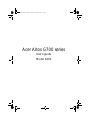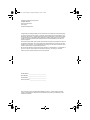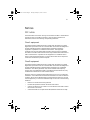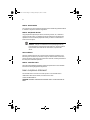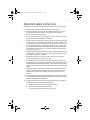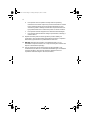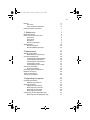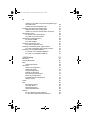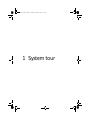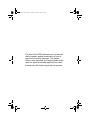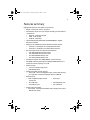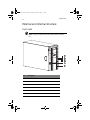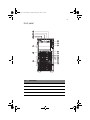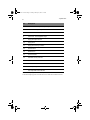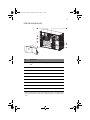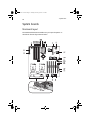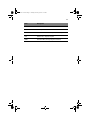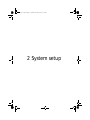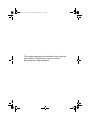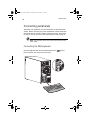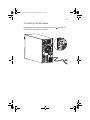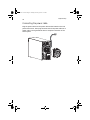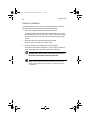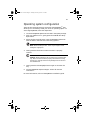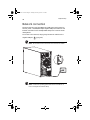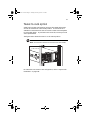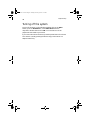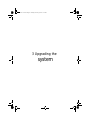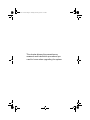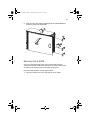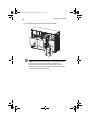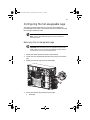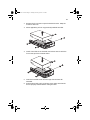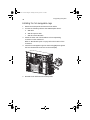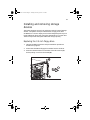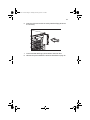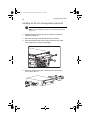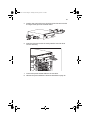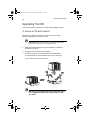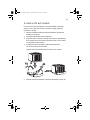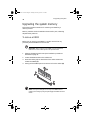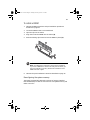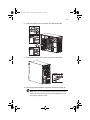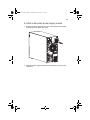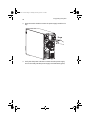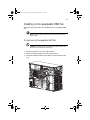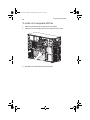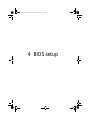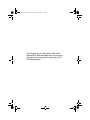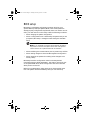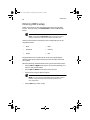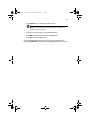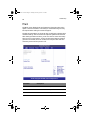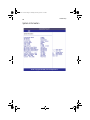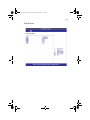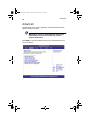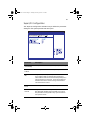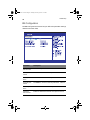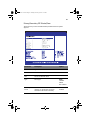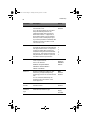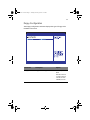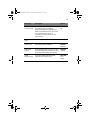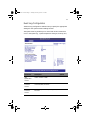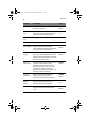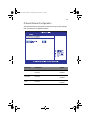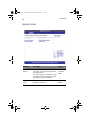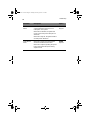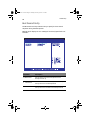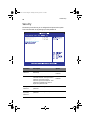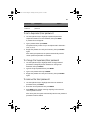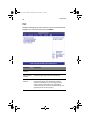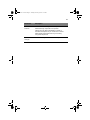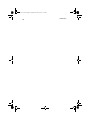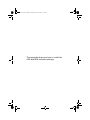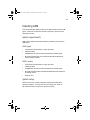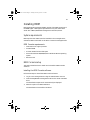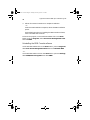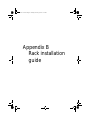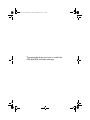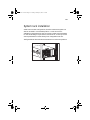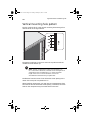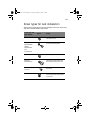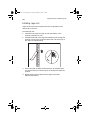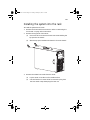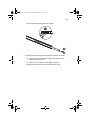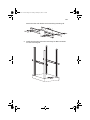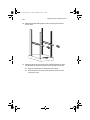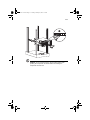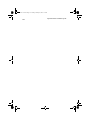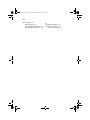Acer Altos G700 series
User’s guide
Model G701
AA G701 - EN.book Page i Tuesday, February 25, 2003 5:19 PM

Changes may be made periodically to the information in this publication without obligation
to notify any person of such revision or changes. Such changes will be incorporated in new
editions of this manual or supplementary documents and publications. This company makes
no representations or warranties, either expressed or implied, with respect to the contents
hereof and specifically disclaims the implied warranties of merchantability or fitness for a
particular purpose.
Record the model number, serial number, purchase date, and place of purchase information in
the space provided below. The serial number and model number are recorded on the label
affixed to your computer. All correspondense concerning your unit should include the serial
number, model number, and purchase information.
No part of this publication may be reproduced, stored in a retrieval system, or transmitted, in
any form or by any means, electronic, mechanical, photocopy, recording, or otherwise,
without the prior written permission of Acer Incorporated.
Model Number : _________________________________
Serial Number: ___________________________________
Purchase Date: ___________________________________
Place of Purchase: ________________________________
Copyright © 2003 Acer Incorporated
All Rights Reserved.
Acer Altos G700 series
User’s guide
3rd issue: February 2003
Acer and the Acer logo are registered trademarks of Acer Inc. Other company’s product
names or trademarks are used herein for identification purposes only and belong to their
respective companies.
AA G701 - EN.book Page ii Tuesday, February 25, 2003 5:19 PM

iii
Notices
FCC notice
Class A devices do not have an FCC logo or FCC IDE on the label. Class B devices
have an FCC logo or FCC IDE on the label. Once the class of the device is
determined, refer to the following corresponding statement.
Class A equipment
This device has been tested and found to comply with the limits for a Class A
digital device pursuant to Part 15 of the FCC Rules. These limits are designed to
provide reasonable protection against harmful interference when the
equipment is operated in a commercial environment. This equipment
generates, uses, and can radiate radio frequency energy, and if not installed
and used in accordance with the instructions, may cause harmful interference to
radio communications. Operation of this equipment in a residential area is
likely to cause harmful interference, in which case the user will be required to
correct the interference at personal expense.
Class B equipment
This device has been tested and found to comply with the limits for a Class B
digital device pursuant to Part 15 of the FCC Rules. These limits are designed to
provide reasonable protection against harmful interference in a residential
installation. This device generates, uses, and can radiate radio frequency
energy, and if not installed and used in accordance with the instructions, may
cause harmful interference to radio communications.
However, there is no guarantee that interference will not occur in a particular
installation. If this device does cause harmful interference to radio or television
reception, which can be determined by turning the device off and on, the user
is encouraged to try to correct the interference by one or more of the following
measures:
• Reorient or relocate the receiving antenna
• Increase the separation between the device and receiver
• Connect the device into an outlet on a circuit different from that to which
the receiver is connected
• Consult the dealer or an experienced radio/television technician for help
AA G701 - EN.book Page iii Tuesday, February 25, 2003 5:19 PM

iv
Notice: Shield cables
All connections to other computing devices must be made using shielded cables
to maintain compliance with FCC regulations.
Notice: Peripheral devices
Only peripherals (input/output devices, terminals, printers, etc.) certified to
comply with the Class A or Class B limits may be attached to this equipment.
Operation with noncertified peripherals is likely to result in interference to
radio and TV reception.
Caution! Changes or modifications not expressly approved by
the manufacturer could void the user’s authority, which is granted
by the Federal Communications Commission, to operate this
server.
Use conditions
This part complies with Part 15 of the FCC Rules. Operation is subject to the
following two conditions: (1) this device may not cause harmful interference,
and (2) this device must accept any interference received, including interference
that may cause undesired operation.
Notice: Canadian users
This Class A/Class B digital apparatus meets all requirements of the Canadian
Interference-Causing Equipment Regulations.
Laser compliance statement
The CD-ROM drive in this server is a laser product. The CD-ROM drive’s
classification label (shown below) is located on the drive.
CLASS 1 LASER PRODUCT
CAUTION: INVISIBLE LASER RADIATION WHEN OPEN. AVOID EXPOSURE TO
BEAM.
AA G701 - EN.book Page iv Tuesday, February 25, 2003 5:19 PM

v
Important safety instructions
Read these instructions carefully. Save these instructions for future reference.
1 Follow all warnings and instructions marked on the product.
2 Unplug this product from the wall outlet before cleaning. Do not use
liquid cleaners or aerosol cleaners. Use a damp cloth for cleaning.
3 Do not use this product near water.
4 Do not place this product on an unstable cart, stand, or table. The product
may fall, causing serious damage to the product.
5 Slots and openings on the back or bottom side of the chassis are provided
for ventilation; to ensure reliable operation of the product and to protect
it from overheating, these openings must not be blocked or covered. The
openings should never be blocked by placing the product on a bed, sofa,
rug, or other similar surface. This product should never be placed near or
over a radiator or heat register, or in a built-in installation unless proper
ventilation is provided.
6 This product should be operated from the type of power indicated on the
marking label. If you are not sure of the type of power available, consult
your dealer or local power company.
7 Do not allow anything to rest on the power cord. Do not locate this
product where persons will walk on the cord.
8 If an extension cord is used with this product, make sure that the total
ampere rating of the equipment plugged into the extension cord does not
exceed the extension cord ampere rating. Also, make sure that the total
rating of all products plugged into the wall outlet does not exceed the fuse
rating.
9 Never push objects of any kind into this product through chassis slots as
they may touch dangerous voltage points or short out parts that could
result in a fire or electric shock. Never spill liquid of any kind on the
product.
10 Do not attempt to service this product yourself, as opening or removing
covers may expose you to dangerous voltage points or other risks. Refer all
servicing to qualified service personnel.
11 Unplug this product from the wall outlet and refer servicing to qualified
service personnel under the following conditions:
a When the power cord or plug is damaged or frayed
b If liquid has been spilled into the product
c If the product has been exposed to rain or water
AA G701 - EN.book Page v Tuesday, February 25, 2003 5:19 PM

vi
d If the product does not operate normally when the operating
instructions are followed. Adjust only those controls that are covered
by the operating instructions since improper adjustment of other
controls may result in damage and will often require extensive work
by a qualified technician to restore the product to normal condition.
e If the product has been dropped or the cabinet has been damaged
f If the product exhibits a distinct change in performance, indicating a
need for service.
12 Replace the battery with the same type as the product's battery we
recommend. Use of another battery may present a risk of fire or explosion.
Refer battery replacement to a qualified service technician.
13 Warning! Batteries may explode if not handled properly. Do not
disassemble or dispose of them in fire. Keep them away from children and
dispose of used batteries promptly.
14 Use only the proper type of power supply cord set (provided in your
accessories box) for this unit. It should be a detachable type: UL listed/CSA
certified, type SPT-2, rated 7A 125V minimum, VDE approved or its
equivalent. Maximum length is 15 feet (4.6 meters).
AA G701 - EN.book Page vi Tuesday, February 25, 2003 5:19 PM

vii
Notices iii
FCC notice iii
Laser compliance statement iv
Important safety instructions v
1 System tour 1
Features summary 3
External and internal structure 4
Front bezel 4
Front panel 5
Rear panel 7
Internal components 9
System boards 10
Mainboard layout 10
Hot-swap HDD Cage layout 14
2 System setup 15
Setting up the system 17
Preinstallation requirements 17
Connecting peripherals 18
Connecting the PS/2 keyboard 18
Connecting the PS/2 mouse 19
Connecting the VGA monitor 20
Connecting a printer 21
Connecting the power cable 22
Turning on the system 23
Power-on problems 24
Operating system configuration 25
Network connection 26
Tower-to-rack option 27
Turning off the system 28
3 Upgrading the system 29
Upgrading the system 31
Installation precautions 31
Opening the server 33
Opening the front bezel 33
Removing the front bezel 33
Removing the side panel 34
Removing the air baffle 35
Configuring the hot-swappable cage 37
Removing the hot-swappable cage 37
AA G701 - EN.book Page vii Tuesday, February 25, 2003 5:19 PM

viii
Installing a hard disk into the hot-swappable cage
hard disk carrier 38
Installing the hot-swappable cage 40
Installing and removing storage devices 41
Replacing the 3.5-inch floppy drive 41
Installing a 5.25-inch storage device (optional) 44
Upgrading the CPU 46
To remove a CPU with heatsink 46
To install a CPU with heatsink 47
Upgrading the system memory 48
To remove a DIMM 48
To install a DIMM 49
Installing an expansion card 50
To install an expansion card 50
Installing a redundant power supply module 52
To install a redundant power supply module 53
Installing a hot-swappable HDD fan 55
To remove a hot-swappable HDD fan 55
To install a hot-swappable HDD fan 56
4 BIOS setup 57
BIOS setup 59
Entering BIOS setup 60
Main 62
System Information 64
Advanced 66
Super I/O Configuration 67
IDE Configuration 68
Floppy Configuration 71
PCI/PnP Configuration 72
Boot Settings Configuration 74
Event Log Configuration 77
Onboard Devices Configuration 79
Remote Access 80
Power 81
Boot 83
Boot Device Priority 84
Hard Disk Drives 85
Removable Devices 86
ATAPI CD-ROM Drives 87
Security 88
To set a Supervisor/User password 89
To change the Supervisor/User password 89
AA G701 - EN.book Page viii Tuesday, February 25, 2003 5:19 PM

ix
To remove the User password 89
Exit 90
Appendix A
ASM & RDM quick installation guide 93
Installing ASM 95
System requirements 95
System setup 95
Installing RDM 97
System requirements 97
RDM Console setup 97
Appendix B
Rack installation guide 99
System rack installation 101
Vertical mounting hole pattern 102
Screw types for rack installation 103
Installing cage nuts 104
Installing the system into the rack 105
Index 113
AA G701 - EN.book Page ix Tuesday, February 25, 2003 5:19 PM

x
AA G701 - EN.book Page x Tuesday, February 25, 2003 5:19 PM

1 System tour
AA G701 - EN.book Page 1 Tuesday, February 25, 2003 5:19 PM

The Acer Altos G700 series server is a powerful
dual-processor system loaded with a host of
new and innovative features. The system
offers a new standard for flexible productivity
ideal for general business applications, email,
web service, file clustering and print services.
AA G701 - EN.book Page 2 Tuesday, February 25, 2003 5:19 PM

3
Features summary
Highlighted below are the system’s key features:
• Single or dual Intel
®
Xeon
TM
processor
• ServerWorks GC-LE core logic chipset consisting of three distinct
components:
• CMIC LE - north/host bridge
• CSB5 - south bridge
• CIOB-X2 - I/O bridge
• Onboard Broadcom BCM5701H 10/100/1000Base-T Gigabit
Ethernet controller
• Adaptec
®
AIC-7902W Dual Channel SCSI controller chipset
• Channel A - one 68-pin Ultra 320/m SCSI connector
• Channel B - one 68-pin Ultra 320/m SCSI connector
• Six PCI bus slots with four separate bus segments
• Two 64-bit/133 MHz PCI-X bus slots
• Two 64-bit/100 MHz PCI-X bus slots
• One 64-bit/66 MHz PCI bus slot
• One 32-bit/33 MHz PCI bus slot
• ATI Rage XL chipset with 8 MB SDRAM of video memory
• Six DIMM sockets supporting ECC 266 MHz DDR modules for a
maximum memory capacity of 12 GB
• Media storage
• 3.5-inch, 1.44 MB floppy drive
• IDE CD-ROM drive
• Additional media storage capacity
• Altos G701 - two hot-swappable cages (4 hard disk capacity
per cage) with a maximum storage space of 1168 GB
• External ports
• Power supply unit (PSU)
• Altos G701 - 450-watts redundant power supply (with power
distribution board)
• PS/2-compatible keyboard and
mouse port
• Serial port
• Two USB ports • Parallel/printer port
• VGA/monitor port • Two LAN ports
AA G701 - EN.book Page 3 Tuesday, February 25, 2003 5:19 PM

1 System tour
4
External and internal structure
Front bezel
Note: One pair of system keys are provided inside the accessory
box. .
No. Description
1 Power indicator
2 Hard disk activity indicator
3 System fault indicator
4 Hard disk fault indicator
5 Security keylock
6 Front bezel
AA G701 - EN.book Page 4 Tuesday, February 25, 2003 5:19 PM

5
Front panel
No. Description
1 CD-ROM drive Stop/Eject button
2 CD-ROM drive activity indicator
3 CD-ROM drive
4 Volume control
AA G701 - EN.book Page 5 Tuesday, February 25, 2003 5:19 PM

1 System tour
6
5 CD-ROM drive Headphone/Earphone port
6 5.25-inch half-height bays
7 HDD carrier
8 Altos G701 - hot-swappable cages
9 Floppy drive Eject button
10 Floppy drive
11 Floppy drive activity indicator
12 Power button
13 Reset button
14 Power indicator
15 Hard disk activity indicator
16 System fault indicator
17 Hard disk fault indicator
18
Hot-swap HDD power indicator
1
19
Hot-swap HDD access indicator
2
1 This indicator lights up green to indicate HDD power on.
2 This indicator lights up green to indicate drive access or amber when an HDD fault occurs.
No. Description
AA G701 - EN.book Page 6 Tuesday, February 25, 2003 5:19 PM

7
Rear panel
No. Icon Description
1
Altos G701 model - Main power supply indicator
1
2
Main power supply fail indicator
2
3
Main power supply AC power indicator
3
4 Main power supply cable socket
AA G701 - EN.book Page 7 Tuesday, February 25, 2003 5:19 PM

1 System tour
8
5 PS/2 keyboard port
6 PS/2 mouse port
7 USB ports
8
RDM LAN port (10 Mbps)
4
9 Serial port
10 Parallel/printer port
11 VGA/monitor port
12 Gigabit LAN port (10/100/1000 Mbps)
13 Expansion slots
14 Altos G701 model - Power supply module bay for
redundant PSU
5
15 Rear system fan
16 PCI slot lock lever
17 Ventilation slots
1 This indicator will light up green when the power supply module is functioning properly.
2 This indicator will light up amber when the power supply module or any PSU internal fan fails.
3 This indicator will light up green when the input voltage meets the requirements of the AC input
voltage range.
4 Reserved for RDM.
5 Though the system supports two hot-swappable power supply module bays, the system comes
bundled with only a single power supply module. You have the option to separately purchase an
extra power supply module to provide the system with redundant power source.
No. Icon Description
AA G701 - EN.book Page 8 Tuesday, February 25, 2003 5:19 PM

9
Internal components
No. Description
1 Altos G701 model - Power supply module bay for redundant
PSU
1
1 Though the system supports two hot-swappable power supply module bays, the
system comes bundled with a single power supply module only. You have the option to
purchase an extra power supply module to provide the system with redundant power
source.
2 Rear system fan
3 Rear system fan release latch
4 PCI bus slot
5 Mainboard
6 Air baffle
7 Power distribution board
8 Hot-swap HDD fans
9 Hot-swap HDD backplane board
AA G701 - EN.book Page 9 Tuesday, February 25, 2003 5:19 PM

1 System tour
10
System boards
Mainboard layout
The mainboard becomes accessible once you open the system. It
should look like the figure shown below
AA G701 - EN.book Page 10 Tuesday, February 25, 2003 5:19 PM
Page is loading ...
Page is loading ...
Page is loading ...
Page is loading ...
Page is loading ...
Page is loading ...
Page is loading ...
Page is loading ...
Page is loading ...
Page is loading ...
Page is loading ...
Page is loading ...
Page is loading ...
Page is loading ...
Page is loading ...
Page is loading ...
Page is loading ...
Page is loading ...
Page is loading ...
Page is loading ...
Page is loading ...
Page is loading ...
Page is loading ...
Page is loading ...
Page is loading ...
Page is loading ...
Page is loading ...
Page is loading ...
Page is loading ...
Page is loading ...
Page is loading ...
Page is loading ...
Page is loading ...
Page is loading ...
Page is loading ...
Page is loading ...
Page is loading ...
Page is loading ...
Page is loading ...
Page is loading ...
Page is loading ...
Page is loading ...
Page is loading ...
Page is loading ...
Page is loading ...
Page is loading ...
Page is loading ...
Page is loading ...
Page is loading ...
Page is loading ...
Page is loading ...
Page is loading ...
Page is loading ...
Page is loading ...
Page is loading ...
Page is loading ...
Page is loading ...
Page is loading ...
Page is loading ...
Page is loading ...
Page is loading ...
Page is loading ...
Page is loading ...
Page is loading ...
Page is loading ...
Page is loading ...
Page is loading ...
Page is loading ...
Page is loading ...
Page is loading ...
Page is loading ...
Page is loading ...
Page is loading ...
Page is loading ...
Page is loading ...
Page is loading ...
Page is loading ...
Page is loading ...
Page is loading ...
Page is loading ...
Page is loading ...
Page is loading ...
Page is loading ...
Page is loading ...
Page is loading ...
Page is loading ...
Page is loading ...
Page is loading ...
Page is loading ...
Page is loading ...
Page is loading ...
Page is loading ...
Page is loading ...
Page is loading ...
Page is loading ...
Page is loading ...
Page is loading ...
Page is loading ...
Page is loading ...
Page is loading ...
Page is loading ...
Page is loading ...
Page is loading ...
Page is loading ...
-
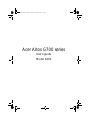 1
1
-
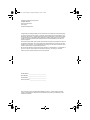 2
2
-
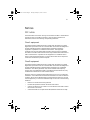 3
3
-
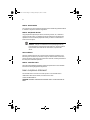 4
4
-
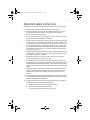 5
5
-
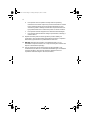 6
6
-
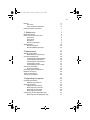 7
7
-
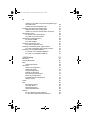 8
8
-
 9
9
-
 10
10
-
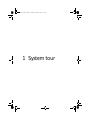 11
11
-
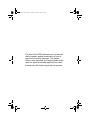 12
12
-
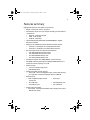 13
13
-
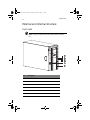 14
14
-
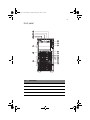 15
15
-
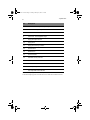 16
16
-
 17
17
-
 18
18
-
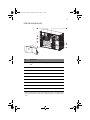 19
19
-
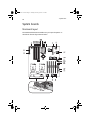 20
20
-
 21
21
-
 22
22
-
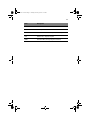 23
23
-
 24
24
-
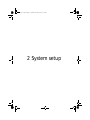 25
25
-
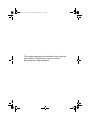 26
26
-
 27
27
-
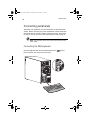 28
28
-
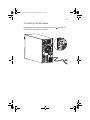 29
29
-
 30
30
-
 31
31
-
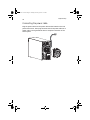 32
32
-
 33
33
-
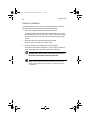 34
34
-
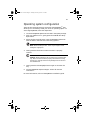 35
35
-
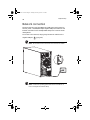 36
36
-
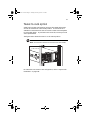 37
37
-
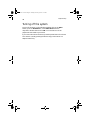 38
38
-
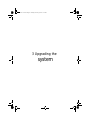 39
39
-
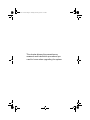 40
40
-
 41
41
-
 42
42
-
 43
43
-
 44
44
-
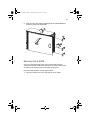 45
45
-
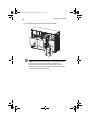 46
46
-
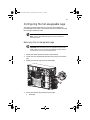 47
47
-
 48
48
-
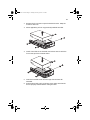 49
49
-
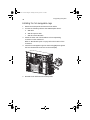 50
50
-
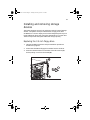 51
51
-
 52
52
-
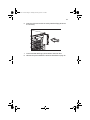 53
53
-
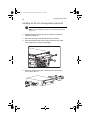 54
54
-
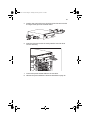 55
55
-
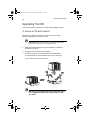 56
56
-
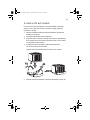 57
57
-
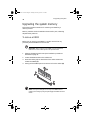 58
58
-
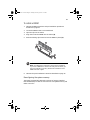 59
59
-
 60
60
-
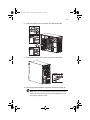 61
61
-
 62
62
-
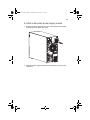 63
63
-
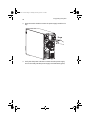 64
64
-
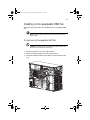 65
65
-
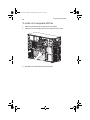 66
66
-
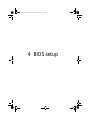 67
67
-
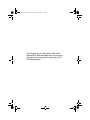 68
68
-
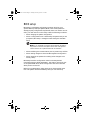 69
69
-
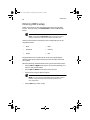 70
70
-
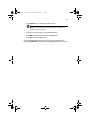 71
71
-
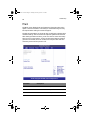 72
72
-
 73
73
-
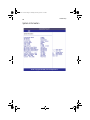 74
74
-
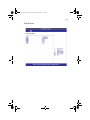 75
75
-
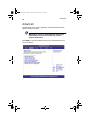 76
76
-
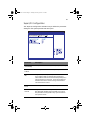 77
77
-
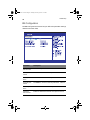 78
78
-
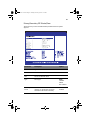 79
79
-
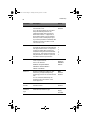 80
80
-
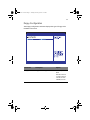 81
81
-
 82
82
-
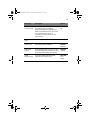 83
83
-
 84
84
-
 85
85
-
 86
86
-
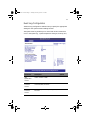 87
87
-
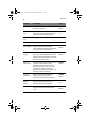 88
88
-
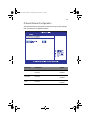 89
89
-
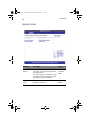 90
90
-
 91
91
-
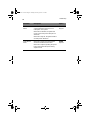 92
92
-
 93
93
-
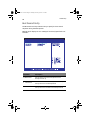 94
94
-
 95
95
-
 96
96
-
 97
97
-
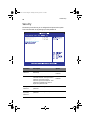 98
98
-
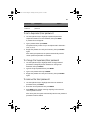 99
99
-
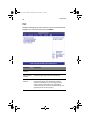 100
100
-
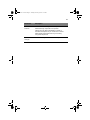 101
101
-
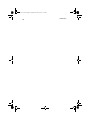 102
102
-
 103
103
-
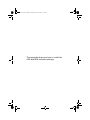 104
104
-
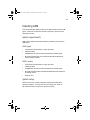 105
105
-
 106
106
-
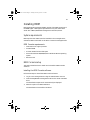 107
107
-
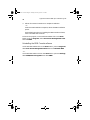 108
108
-
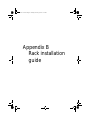 109
109
-
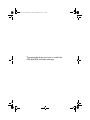 110
110
-
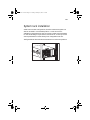 111
111
-
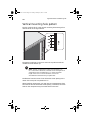 112
112
-
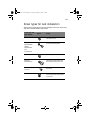 113
113
-
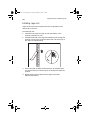 114
114
-
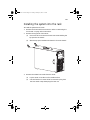 115
115
-
 116
116
-
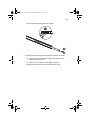 117
117
-
 118
118
-
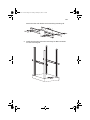 119
119
-
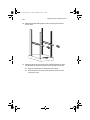 120
120
-
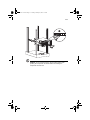 121
121
-
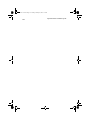 122
122
-
 123
123
-
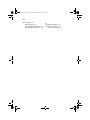 124
124
Acer G700 series User manual
- Type
- User manual
- This manual is also suitable for
Ask a question and I''ll find the answer in the document
Finding information in a document is now easier with AI
Related papers
Other documents
-
Gigabyte R272-P33 Owner's manual
-
In Win 1BPPAA000010 Datasheet
-
Chenbro Micom PC61731-BK-350H Datasheet
-
In Win IW-R400 User manual
-
Gigabyte W771-Z00 Owner's manual
-
Gigabyte W771-Z00 Installation guide
-
Altos BrainSphere R320 F5 BMC Firmware Update User manual
-
 Altos BMC User guide
Altos BMC User guide
-
Altos Web Operating instructions
-
AOpen SV520 User manual