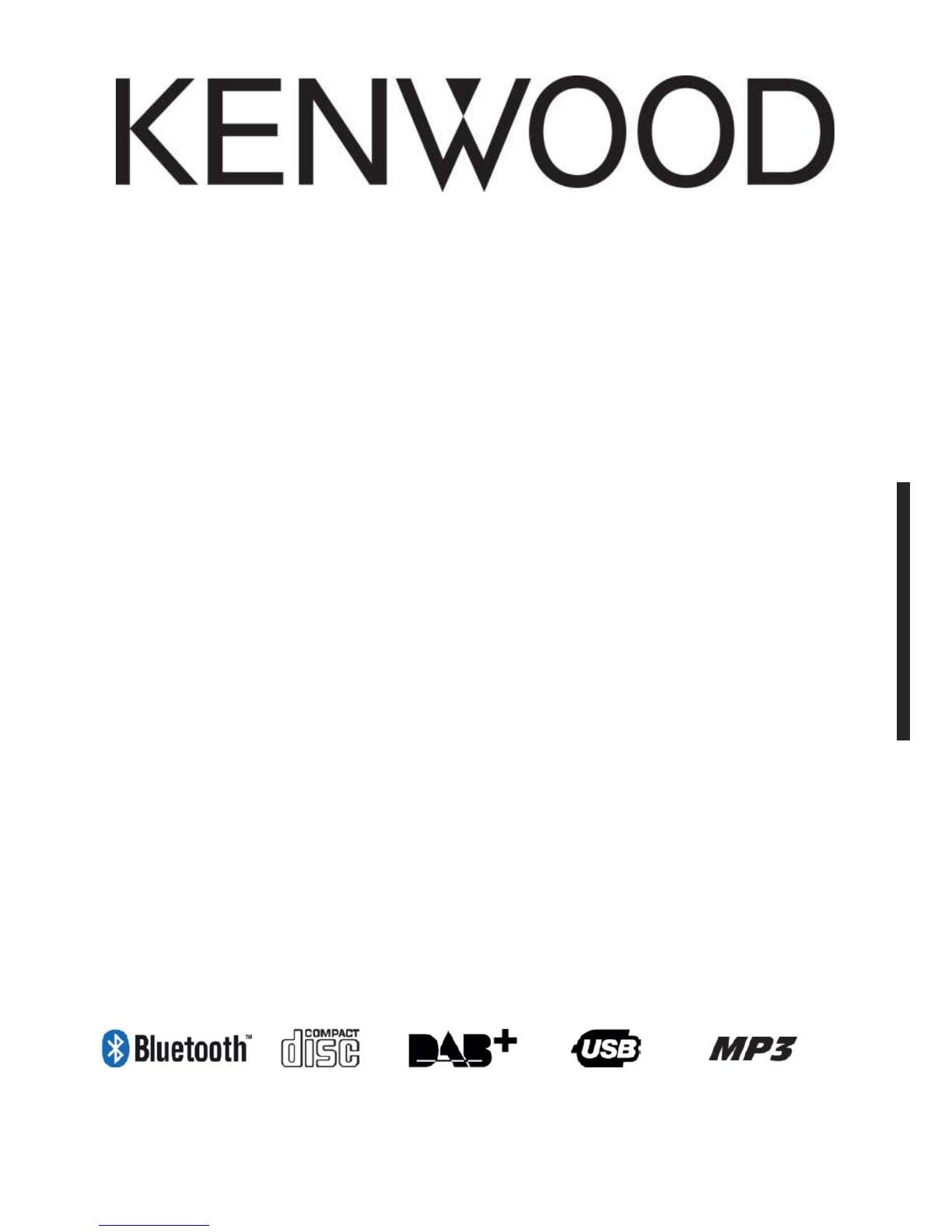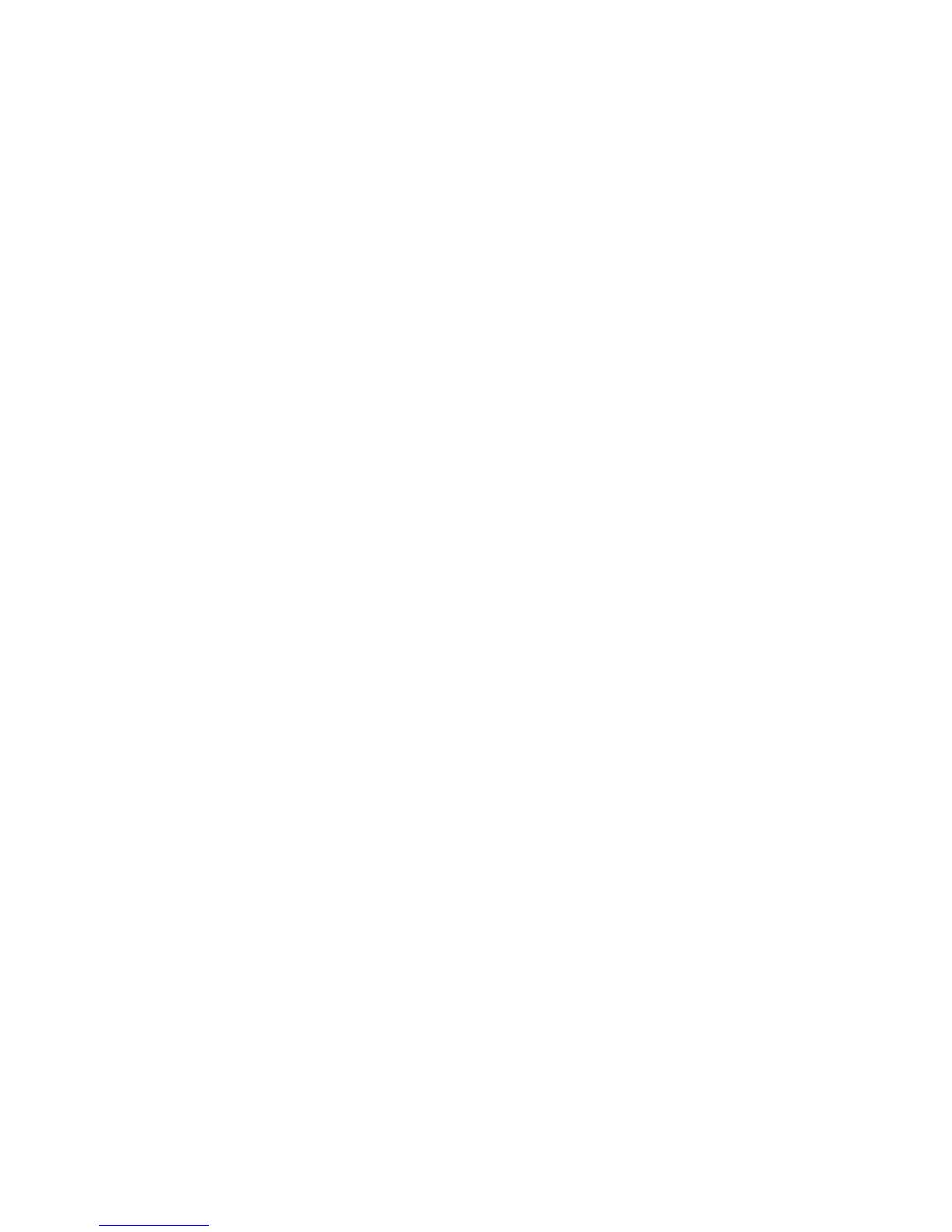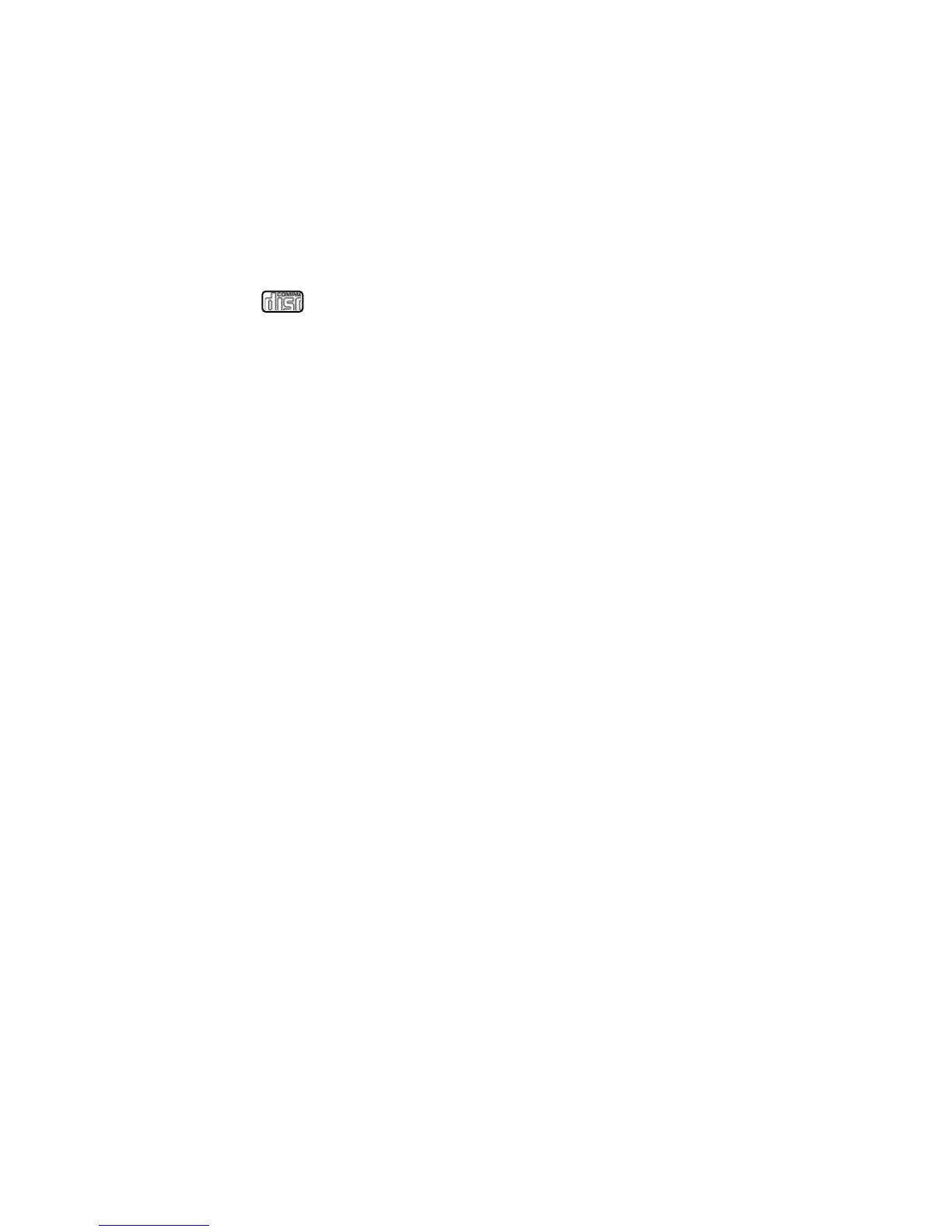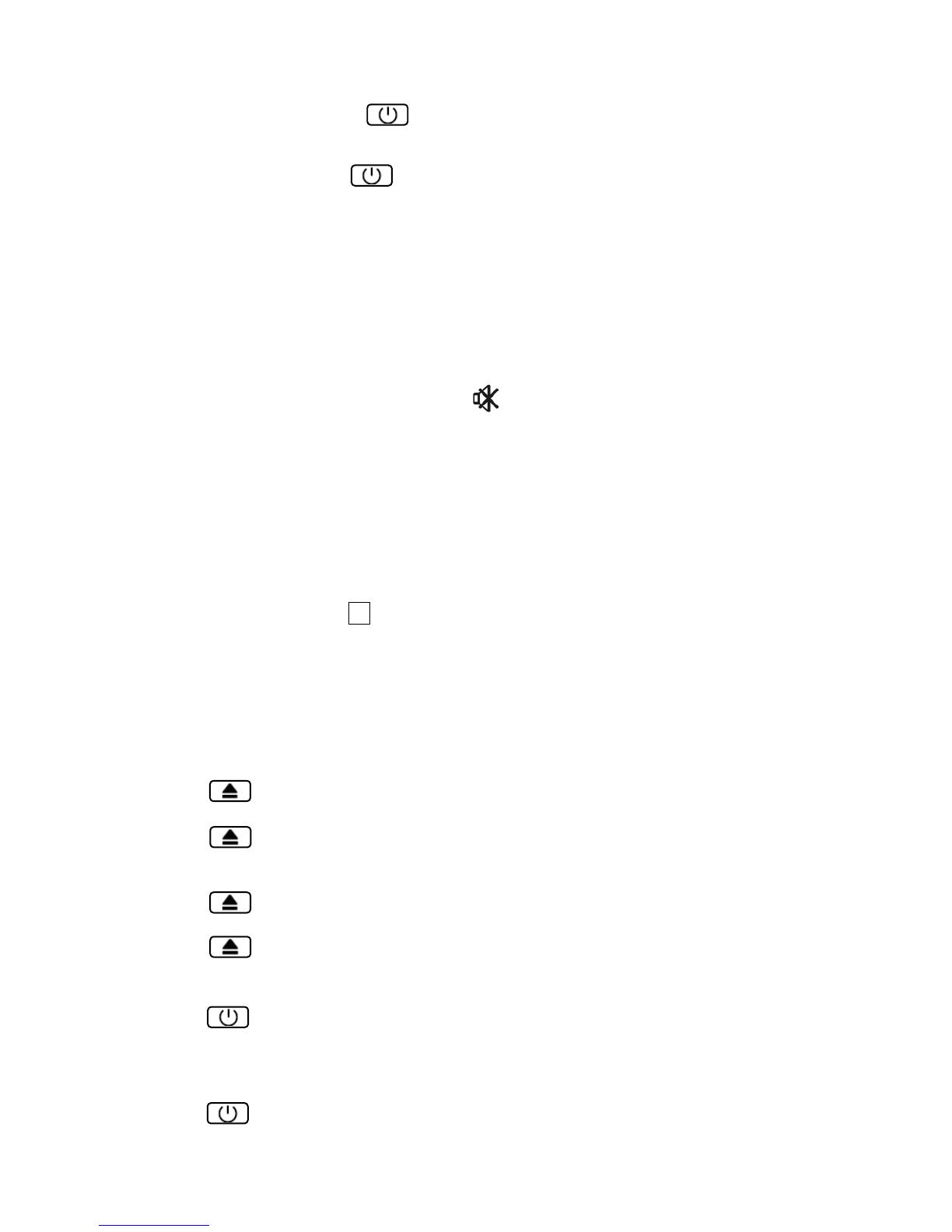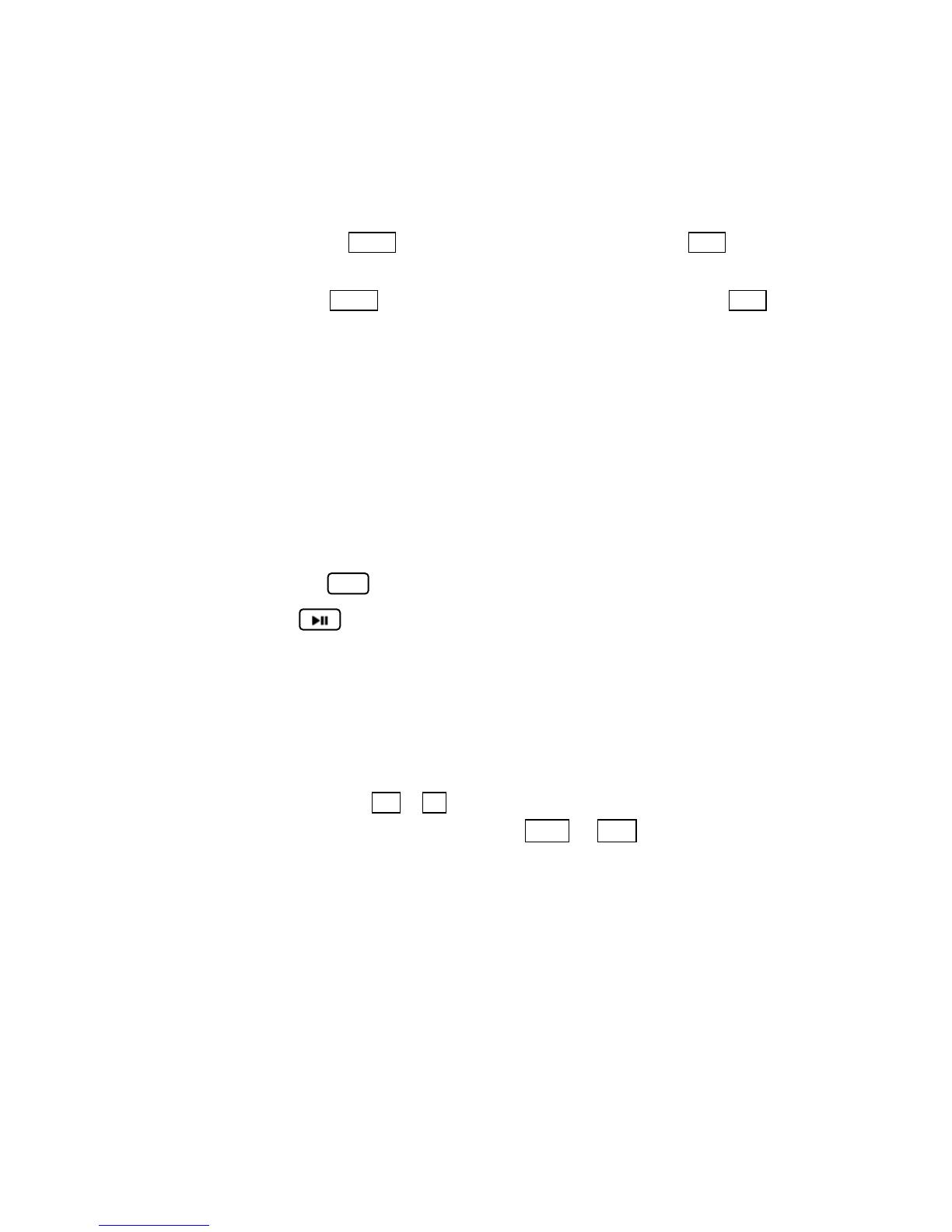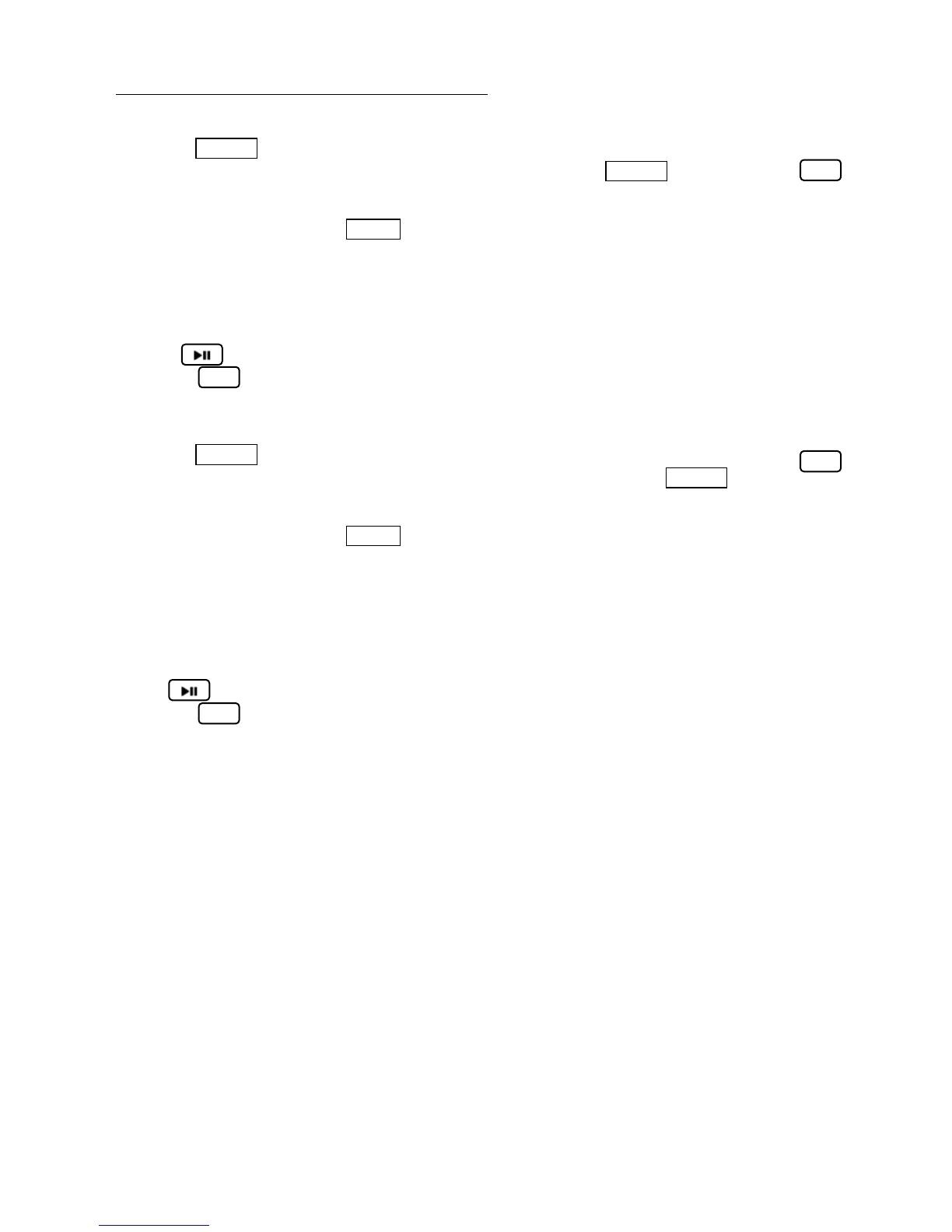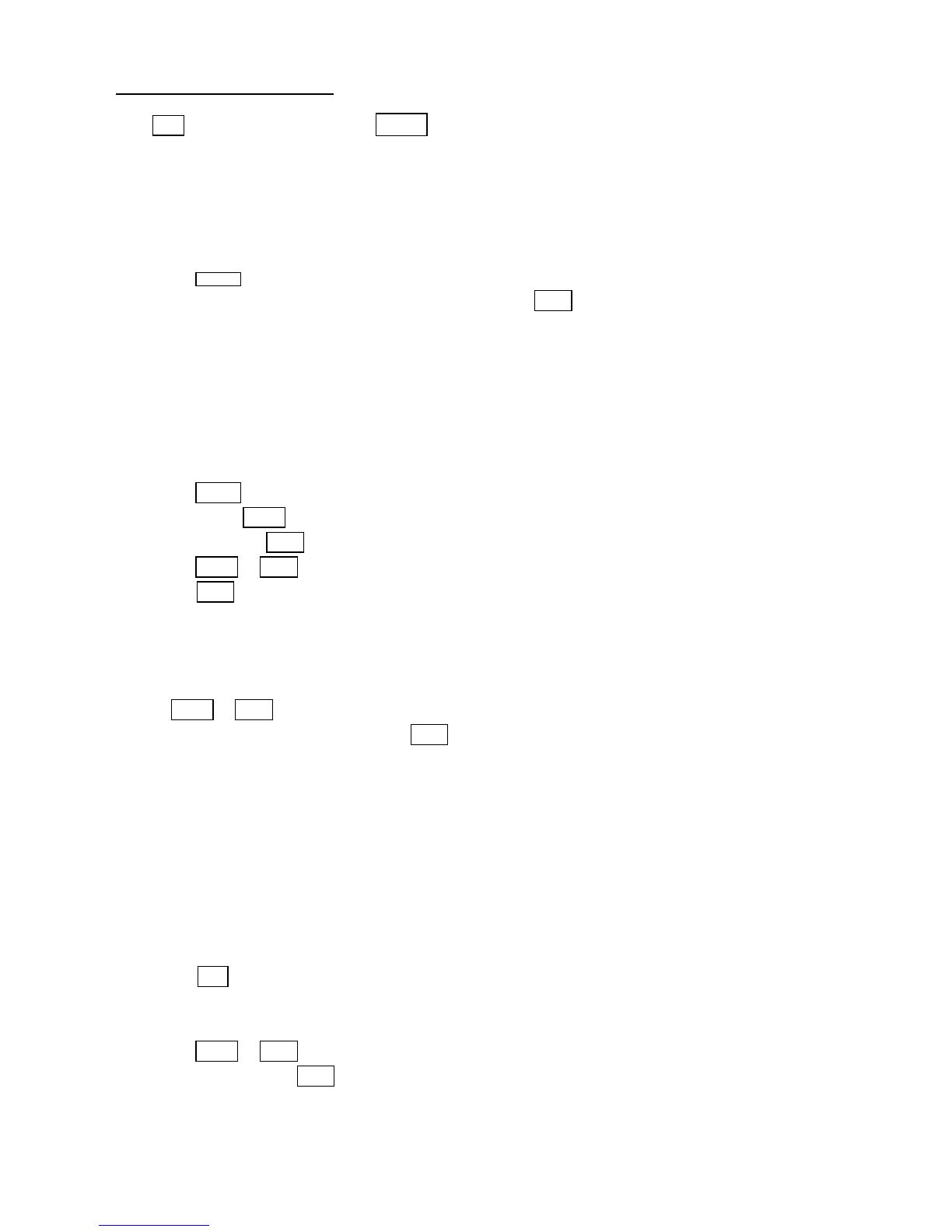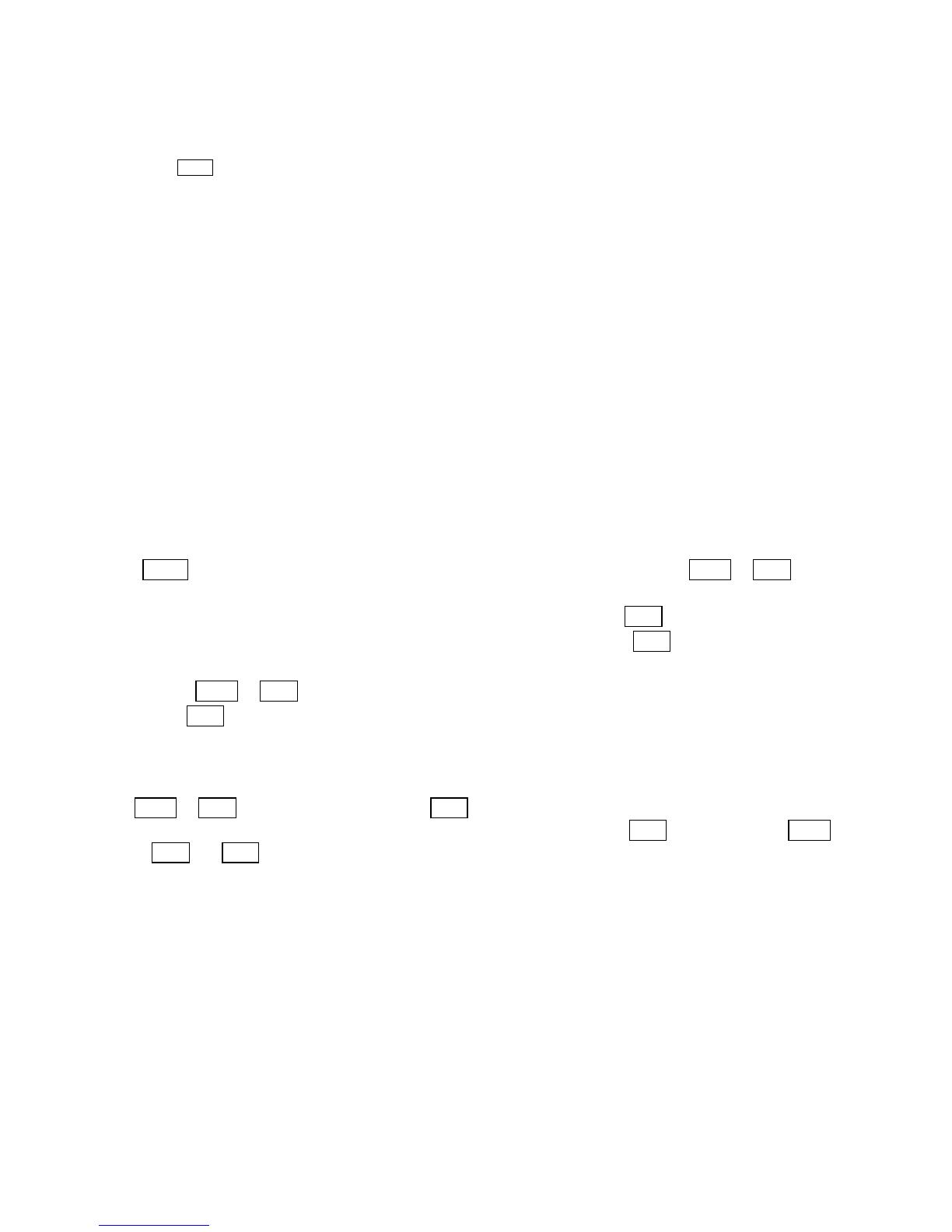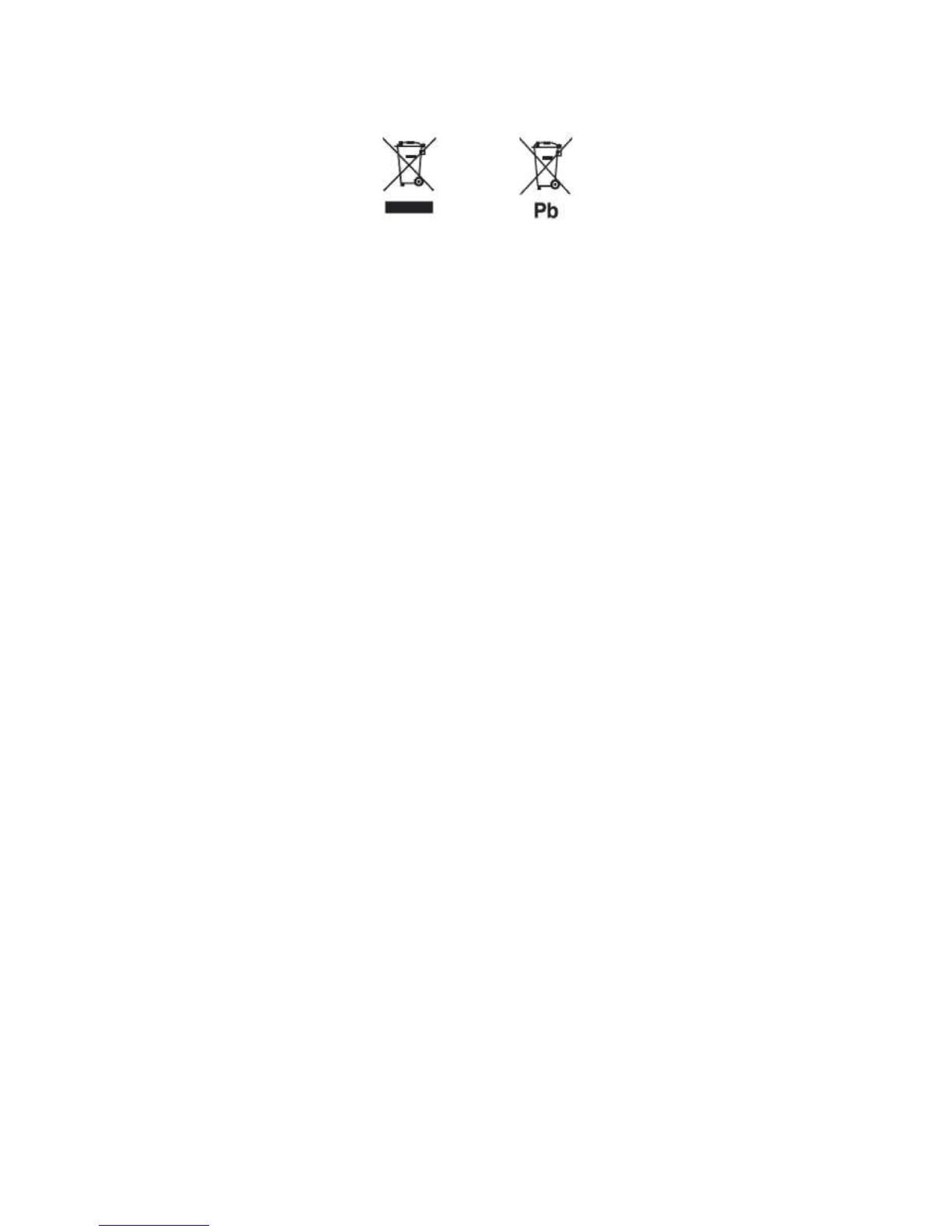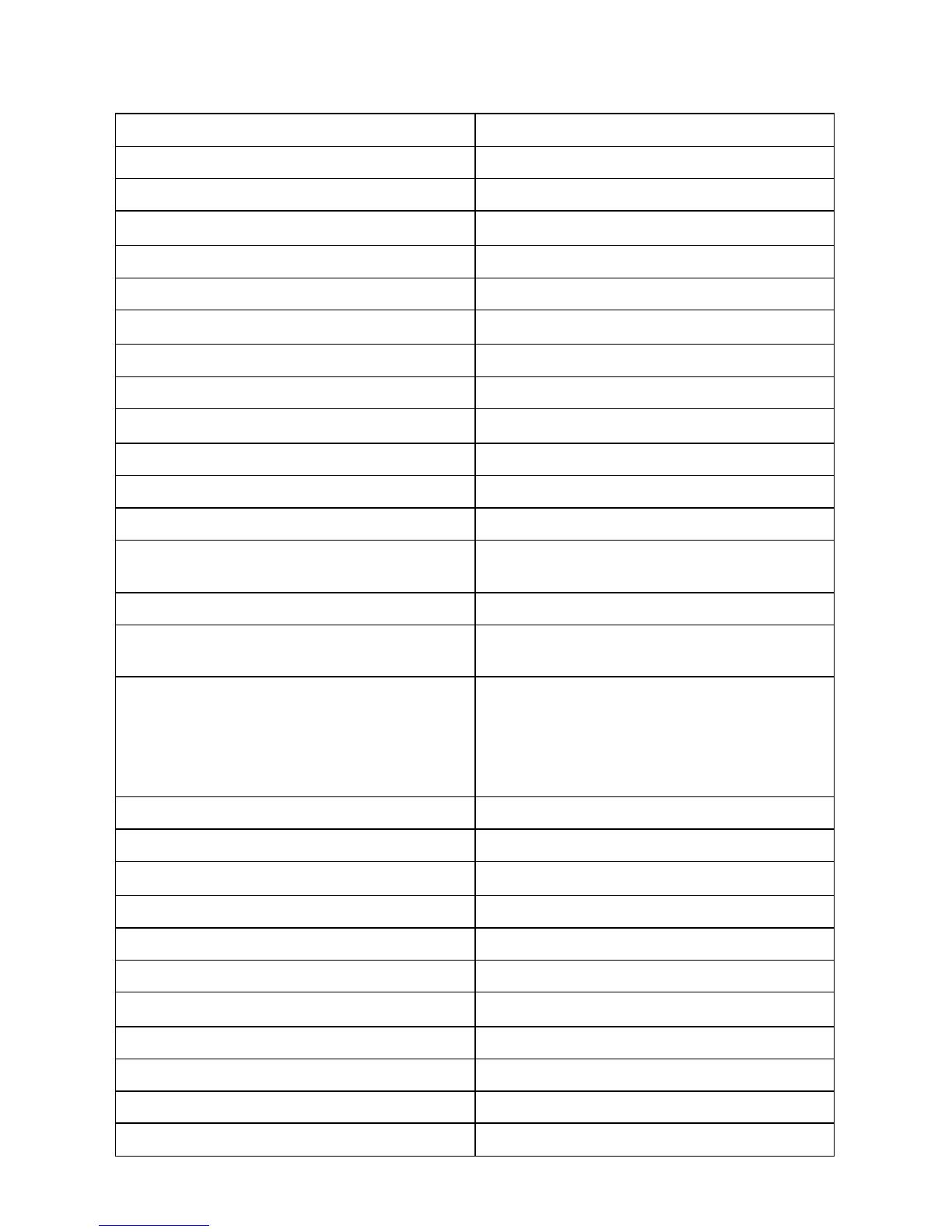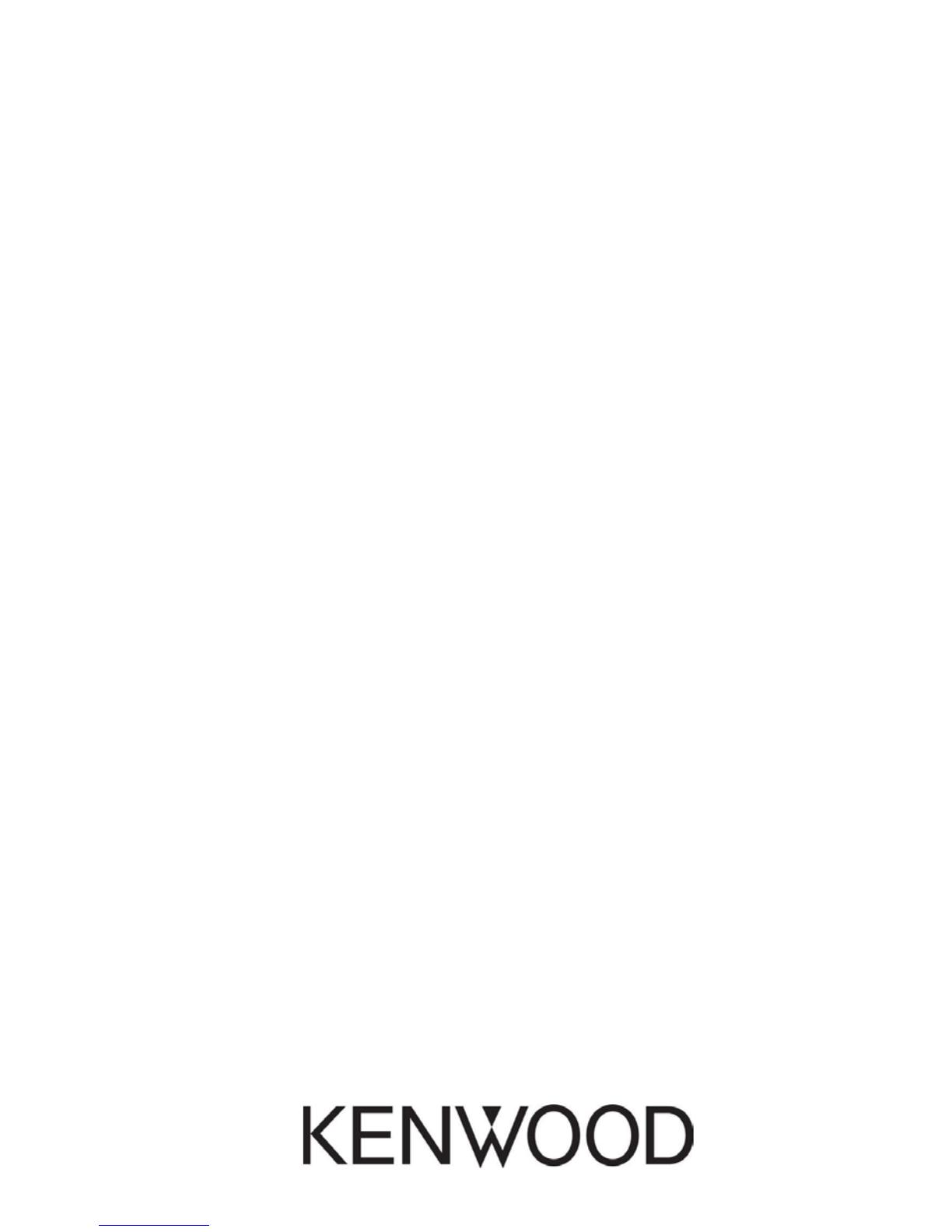Contents
Before turning on the power supply ......................................................................................... 3
Safety information....................................................................................................................... 3
Using the device for the first time ............................................................................................. 6
Connecting ................................................................................................................................... 6
Using CDs ..................................................................................................................................... 7
Facts worth knowing about USB devices ................................................................................... 7
Components and their functions ............................................................................................... 8
Basic functions ............................................................................................................................. 9
Switching on the system .................................................................................................................... 9
Switching off in standby .................................................................................................................... 9
Volume control.......................................................................................................................................... ....................... 9
Adjusting the sound................................................................................................................................. ...................... 9
Using CDs and USB ..................................................................................................................... . 9
Preparation................................................................................................................................................................... . 9
Playing CDs or other audio files (USB, CD) ...................................................................................................... 10
Choosing files (only for audio data) ......................................................................................... 10
Programming titles and files ................................................................................................................................. 11
The method for Audio CDs.................................................................................................................................... 11
The method for Audio files.................................................................................................................................... 11
Random and repeat modes........................................................................................................ 12
The method for Audio CDs.................................................................................................................................... 12
The method for Audio files.................................................................................................................................... 12
Using the DAB+ Radio ............................................................................................................... 13
Setting the DAB+ stations ..................................................................................................................................... 12
Choosing a DAB+ station ..................................................................................................................................... 13
Saving stations in the station memory......................................................................................... ....................... 13
More DAB+ information....................................................................................................... ...... 14
Menu functions for DAB+................................................................................................................. ........................ 14
Using the FM Radio ................................................................................................................... 15
Setting FM stations .................................................................................................................................................. 15
Saving stations in the station memory .............................................................................................................. 15
FM menu functions ..............................................................................................................................……….. …… 15
Using Bluetooth .......................................................................................................................... 16
Connecting Bluetooth devices ............................................................................................................................. 16
Playback using Bluetooth ....................................................................................................................................... 16
Using the Line-In......................................................................................................................... 16
Playing using external devices .................................................................................................. 16
Troubleshooting ......................................................................................................................... 17
General Information ................................................................................................................... 17
Maintenance and care ............................................................................................................................................. 17
Disposal ....................................................................................................................................... 18
Technical Data ............................................................................................................................. 19