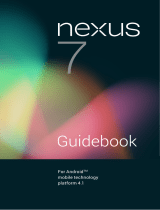Page is loading ...

1
QUICK START GUIDE
Know your tablet
Model: ID702WTA
Initial Experience
2
1
2
Return/Menu
Power
USB(HOST) 3
4
5
6
7
8
Earphone jack
Micro SD
USB(OTG)
DC IN
Reset
1. Press on P/M (Power) button and hold on for 3 seconds to turn on your device,
after a little vibration, an android robot icon will show up on screen, and the system starts
to booting, the whole booting process takes about 1 minute. After booting finished, below
screen will appear.
(Main menu)
Now, you can touch on the icons to enjoy your photos, music, video, e-books, games …
Networked Functions
For network-enabled functions, such as Browser, Map, Email, YouTube, Facebook, Apps
store…, you need to link to Internet first. Please follow below steps to setup networks:
Starting from the main menu,
Touch “Wi-Fi settings”, Then, touch “Turn on Wi-Fi”
Then, touch “Network notification”, then, your tablet will search for wireless routers in your
area, and a list of routers will appear on the screen, touch on your router.
If you don't have a password for your wireless router, the tablet will link to internet automatically.
If you do have one, a pop-up window will appear on screen, touch on the Password bar,
Browser
Map
YouTube
Apps store
Email
Wi-Fi Setting
All apps
Note: (1). To return, press Return/Menu key, to go to menu, press and hold Return/Menu key
(2). To turn on or turn off screen, press Power key, to power on or power off tablet,
press and hold Power key

34
Support
3. Contact Sungale Support team
If you encounter an issue, resolve the issue in the following order.
1. Refer to the User's Manual.
Go to www.sungale.com and click “Support”, then click “Manual Download” at the left side.
You will find user manual with related model number (ID702WTA). Click “Manual
Download-EN” to download the user manual
2. Visit the support site.
For manual download and FAQs: www.sungale.com
More supports about WIFI: www.sungalewifi.com
Toll Free Call in the USA: 800-473-5156
Service email: [email protected]
Below window will appear, touch on “Connect”,
Now, you can see your wireless router has been connected, and your tablet has been
linked to internet.
Now, you can enjoy all networked functions.
Tips for your tablet
1. Apps Store
You will find “Apps store” icon on the Main Menu. The Apps Store is a place you will find a
lot of funs and useful applications.
Some applications have been designed to default to startup on SD card, in this case, you
need to insert a mini-SD card into the slot, in order to make the application be able to work.
2. Screen Sleep Mode
When the tablet is idle for a while, the tablet screen will shut off in order to save power.
To light up the screen again, press P/M button on the top side, below screen will show up,
touch and slide on the screen to unlock the screen.
You can set the idle time in Settings>>Display>>Screen timout.
3. All Apps
You can download hundreds apps from Apps Store, and all the apps downloaded can be
viewed when you touch on the “All Apps” icon on the right bottom corner of the main screen,
then, touch on the app you want to play, then, you can enjoy the app.
4. Manage Your Internal Memory and SD card
You can connect your tablet to your computer with using a USB cable to manage files in the
tablet's internal memory and SD card.
To manage files, please go to Settings>>USB settings, select the Mass Storage as showed
in below screen. Then connect your tablet to your computer with a USB cable. Now, you can
copy, delete your files in the internal memory and SD card.
Soft Keyboard will appear on screen, input the password, and touch “Done” on the screen,
/