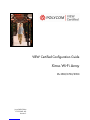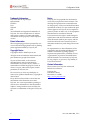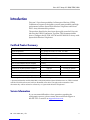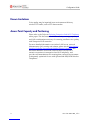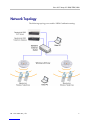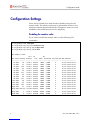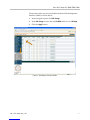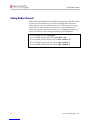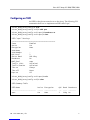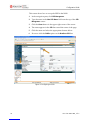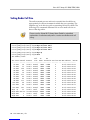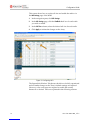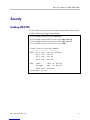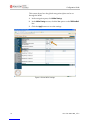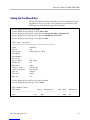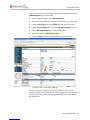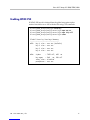Configuration Guide
2 PN: 1725-36061-001_C.doc
Trademark Information
Polycom® and the logo designs
SpectraLink®
LinkPlus
Link
NetLink
SVP
Are trademarks and registered trademarks of
Polycom, Inc. in the United States of America
and various countries. All other trademarks
used herein are the property of their respective
owners.
Patent Information
The accompanying product is protected by one
or more US and foreign patents and/or pending
patent applications held by Polycom, Inc.
Copyright Notice
Copyright © 2007 to 2008 Polycom, Inc.
All rights reserved under the International and
pan-American copyright Conventions.
No part of this manual, or the software
described herein, may be reproduced or
transmitted in any form or by any means, or
translated into another language or format, in
whole or in part, without the express written
permission of Polycom, Inc.
Do not remove (or allow any third party to
remove) any product identification, copyright or
other notices.
Every effort has been made to ensure that the
information in this document is accurate.
Polycom, Inc. is not responsible for printing or
clerical errors. Information in this document is
subject to change without notice and does not
represent a commitment on the part of Polycom,
Inc.
Notice
Polycom, Inc. has prepared this document for
use by Polycom personnel and customers. The
drawings and specifications contained herein
are the property of Polycom and shall be neither
reproduced in whole or in part without the prior
written approval of Polycom, nor be implied to
grant any license to make, use, or sell equipment
manufactured in accordance herewith.
Polycom reserves the right to make changes in
specifications and other information contained
in this document without prior notice, and the
reader should in all cases consult Polycom to
determine whether any such changes have been
made.
No representation or other affirmation of fact
contained in this document including but not
limited to statements regarding capacity,
response-time performance, suitability for use,
or performance of products described herein
shall be deemed to be a warranty by Polycom
for any purpose, or give rise to any liability of
Polycom whatsoever.
Contact Information
Please contact your Polycom Authorized
Reseller for assistance.
Polycom, Inc.
4750 Willow Road,
Pleasanton, CA 94588
http://www.polycom.com

Xirrus Wi-Fi Array: XS-3500/3700/3900
PN: 1725-36061-001_C.doc 3
Introduction
Polycom’s Voice Interoperability for Enterprise Wireless (VIEW)
Certification Program is designed to ensure interoperability and high
performance between SpectraLink Wireless Telephones and Xirrus
Wi-Fi Array infrastructure products.
The products listed below have been thoroughly tested in Polycom’s
lab using the VIEW Certification Test Plan. This document details
how to configure the XS-3500, XS-3700 and XS-3900 Wi-Fi Arrays with
SpectraLink Wireless Telephones.
Certified Product Summary
Manufacturer: Xirrus, Inc www.xirrus.com
Approved products: Wi-Fi Arrays XS-3500, XS-3700, XS-3900 †
RF technology: 802.11b/g
Radio: 2.4 – 2.484 GHz
Security: WPA-PSK and WPA2-PSK
AP firmware version certified: 3.1 - 0515
SVP Server software version certified: 17x.027
SpectraLink handset models certified: ** e340/h340/i640 8020/8030
SpectraLink handset software certified: 089.127 122.010 or greater
SpectraLink radio mode: 802.11b 802.11b
Maximum telephone calls per AP: 12 12
Recommended network topology: Switched Ethernet
† Denotes products directly used in VIEW Certification testing
** SpectraLink handset models 8020/8030, e340/h340/i640 and their OEM derivates are VIEW Certified
with the WLAN hardware and software identified in the table. Throughout the remainder of this
document they will be referred to collectively as “SpectraLink Wireless Telephones”.
Service Information
If you encounter difficulties or have questions regarding the
configuration process, please contact Xirrus technical support at
800-947-7871 or email us at [email protected].

Configuration Guide
4 PN: 1725-36061-001_C.doc
Known Limitations
Voice quality may be impaired in an environment with heavy
wireless TCP traffic, such as FTP data transfers.
Access Point Capacity and Positioning
Please refer to the Polycom Deploying Enterprise-Grade Wi-Fi Telephony
white paper. This document covers the security, coverage, capacity
and QoS considerations necessary for ensuring excellent voice quality
with enterprise Wi-Fi networks.
For more detailed information on wireless LAN layout, network
infrastructure, QoS, security and subnets, please see the Best Practices
Guide for Deploying SpectraLink 8020/8030 Wireless Telephones. This
document identifies issues and solutions based on Polycom’s
extensive experience in enterprise-class Wi-Fi telephony, and
provides recommendations for ensuring that a network environment
is adequately optimized for use with SpectraLink 8020/8030 Wireless
Telephones.

Configuration Guide
6 PN: 1725-36061-001_C.doc
Configuration Settings
Xirrus Arrays initially boot with all radios disabled except for the
monitor radio. The monitor radio may be left enabled and in no way
interferes with the SpectraLink Wireless Telephones; however it was
disabled for the certification process for simplicity.
Disabling the monitor radio
If you wish to disable the monitor radio, use the following CLI
commands:
Xirrus_WLAN_Array# configure
Xirrus_WLAN_Array(config)# interface iap
Xirrus_WLAN_Array(config-iap)# abg2 down
Xirrus_WLAN_Array(config-iap)# show
IAP Summary Table
Cell TX RX
IAP State Channel Antenna Size Power Threshold Stations WDS MAC address
--------- ------- -------- ---------------------- -------- --- -----------------
a1 down 36 int-dir manual 8dBm -75dBm 0 00:0f:7d:03:63:11
a2 down 52 int-dir manual 8dBm -75dBm 0 00:0f:7d:03:63:31
a3 down 149 int-dir manual 8dBm -75dBm 0 00:0f:7d:03:63:41
a4 down 40 int-dir manual 8dBm -75dBm 0 00:0f:7d:03:63:51
a5 down 56 int-dir manual 8dBm -75dBm 0 00:0f:7d:03:63:71
a6 down 157 int-dir manual 8dBm -75dBm 0 00:0f:7d:03:62:81
a7 down 44 int-dir manual 8dBm -75dBm 0 00:0f:7d:03:62:91
a8 down 60 int-dir manual 8dBm -75dBm 0 00:0f:7d:03:62:b1
a9 down 153 int-dir manual 8dBm -75dBm 0 00:0f:7d:03:62:c1
a10 down 48 int-dir manual 8dBm -75dBm 0 00:0f:7d:03:62:d1
a11 down 64 int-dir manual 8dBm -75dBm 0 00:0f:7d:03:62:f1
a12 down 161 int-dir manual 8dBm -75dBm 0 00:0f:7d:03:63:01
abg1 down 11 int-dir medium 11dBm -81dBm 0 00:0f:7d:03:63:21
abg2 down monitor int-omni manual 20dBm -95dBm 0 00:0f:7d:03:63:61
abg3 down 1 int-dir medium 11dBm -81dBm 0 00:0f:7d:03:62:a1
abg4 down 6 int-dir medium 11dBm -81dBm 0 00:0f:7d:03:62:e1

Xirrus Wi-Fi Array: XS-3500/3700/3900
PN: 1725-36061-001_C.doc
7
The monitor radio may also be disabled with the Web Management
Interface (WMI) as shown below.
1. In the navigation pane, click IAP Settings.
2. In the IAP Settings screen, clear the Enabled check box for IAP abg2.
3. Click the Apply button.
Figure 1: Disabling the Monitor Radio

Configuration Guide
8 PN: 1725-36061-001_C.doc
Setting Radio Channels
With the SpectraLink Wireless Telephones operating in 802.11b mode,
at least one of the Wireless LAN Array’s Integrated Access Points
(IAPs) must be set to the 2.4 GHz band. Any of the Array’s four abg
radios may be used, and up to three may be used simultaneously.
However, the radios must be set to the non-overlapping channels 1, 6,
and 11. This may be done using the following CLI commands:
Xirrus_WLAN_Array# configure
Xirrus_WLAN_Array(config)# interface iap
Xirrus_WLAN_Array(config-iap)# abg1 channel 11
Xirrus_WLAN_Array(config-iap)# abg3 channel 1
Xirrus_WLAN_Array(config-iap)# abg4 channel 6

Xirrus Wi-Fi Array: XS-3500/3700/3900
PN: 1725-36061-001_C.doc 9
Configuring an SSID
An SSID for the phones must be set on the Array. The following CLI
commands show how to implement an SSID called ‘spec’.
Xirrus_WLAN_Array(config)# ssid
Xirrus_WLAN_Array(config-ssid)# add spec
Xirrus_WLAN_Array(config-ssid-spec)# broadcast on
Xirrus_WLAN_Array(config-ssid-spec)# show
SSID "spec" Settings
=================================================
State Enabled
Active Yes
Encryption None
VLAN Name
VLAN Number -
QoS Level 2
Active Band 802.11bg
Broadcast On
DHCP Pool none
Traffic Limit Unlimited
Traffic/Station Unlimited
Time on Always
Time off Never
Days on All
Xirrus_WLAN_Array(config-ssid-spec)# exit
Xirrus_WLAN_Array(config-ssid)# show
SSID Summary Table
SSID Name Active Encryption QoS Band Broadcast
--------------------------- ------ -------------- --- ---- --------
spec Yes None 2 11bg On

Configuration Guide
10 PN: 1725-36061-001_C.doc
This screen shows how to set up the SSID in the WMI.
1. In the navigation pane, click SSID Management.
2. Type the name in the New SSID Name: field near the top of the SSID
Management screen.
3. Click the Create button in the upper right corner of the screen.
4. The name appears in the SSID list toward the center of the page.
5. Click the name and select the appropriate features below.
6. Be sure to click the Enable option on the Broadcast SSID line.
Figure 2: Configuring an SSID

Xirrus Wi-Fi Array: XS-3500/3700/3900
PN: 1725-36061-001_C.doc 11
Setting Radio Cell Size
The radio transmit powers and receive sensitivities should be set
appropriately for the environment in which they are operating. The
simplest way to do this is to pick an operating cell size for them. The
following CLI commands illustrate how to set a small cell size on
three of the abg radios.
Please see the Xirrus Wi-Fi Array Users Guide for a detailed
explanation of radio transmit power, receive sensitivities and cell
sizing.
Xirrus_WLAN_Array(config)# interface iap
Xirrus_WLAN_Array(config-iap)# abg1 cellsize small
Xirrus_WLAN_Array(config-iap)# abg3 cellsize small
Xirrus_WLAN_Array(config-iap)# abg4 cellsize small
Xirrus_WLAN_Array(config-iap)# abg1 up
Xirrus_WLAN_Array(config-iap)# show
IAP Summary Table
Cell TX RX
IAP State Channel Antenna Size Power Threshold Stations WDS MAC address / BSSID
--------- ------- -------- ---------------------- -------- --- -----------------
a1 down 36 int-dir manual 8dBm -75dBm 0 00:0f:7d:03:63:11
a2 down 52 int-dir manual 8dBm -75dBm 0 00:0f:7d:03:63:31
a3 down 149 int-dir manual 8dBm -75dBm 0 00:0f:7d:03:63:41
a4 down 40 int-dir manual 8dBm -75dBm 0 00:0f:7d:03:63:51
a5 down 56 int-dir manual 8dBm -75dBm 0 00:0f:7d:03:63:71
a6 down 157 int-dir manual 8dBm -75dBm 0 00:0f:7d:03:62:81
a7 down 44 int-dir manual 8dBm -75dBm 0 00:0f:7d:03:62:91
a8 down 60 int-dir manual 8dBm -75dBm 0 00:0f:7d:03:62:b1
a9 down 153 int-dir manual 8dBm -75dBm 0 00:0f:7d:03:62:c1
a10 down 48 int-dir manual 8dBm -75dBm 0 00:0f:7d:03:62:d1
a11 down 64 int-dir manual 8dBm -75dBm 0 00:0f:7d:03:62:f1
a12 down 161 int-dir manual 8dBm -75dBm 0 00:0f:7d:03:63:01
abg1 up 11 int-dir small 5dBm -75dBm 1 00:0f:7d:03:63:21
abg2 down monitor int-omni manual 20dBm -95dBm 0 00:0f:7d:03:63:61
abg3 down 1 int-dir small 5dBm -75dBm 0 00:0f:7d:03:62:a1
abg4 down 6 int-dir small 5dBm -75dBm 0 00:0f:7d:03:62:e1

Configuration Guide
12 PN: 1725-36061-001_C.doc
This screen shows how to set the cell size and enable the radios via
the IAP Settings page of the WMI.
1. In the navigation pane, click IAP Settings.
2. In the IAP Settings page, click the Enabled check box for each radio
you wish to enable.
3. In the Cell Size column, select the desired cell size for each radio.
4. Click Apply to initiate the changes to the Array.
Figure 3: Configuring IAPs
The SpectraLink Wireless Telephones should now be fully operational
and no further changes to the Array’s default settings are required.
However, a few extra steps are required to enable the security
features if so desired. These are explained in the following sections.

Xirrus Wi-Fi Array: XS-3500/3700/3900
PN: 1725-36061-001_C.doc 13
Security
Enabling WPA-PSK
For WPA-PSK mode, the global encryption cipher method must be set
to TKIP with the following CLI commands:
Xirrus_WLAN_Array(config)# security
Xirrus_WLAN_Array(config-security)# wpa tkip on
Xirrus_WLAN_Array(config-security)# wpa aes off
Xirrus_WLAN_Array(config-security)# show
Global Security Settings Summary
--------------------------------
WEP: key 1 size : not set (default)
key 2 size : not set
key 3 size : not set
key 4 size : not set
WPA: cipher : TKIP on, AES off
key mgmt : EAP on, PSK off
rekey time : disabled
passphrase: not set

Configuration Guide
14 PN: 1725-36061-001_C.doc
This screen shows how the global encryption cipher can be set
through the WMI.
1. In the navigation pane, click Global Settings.
2. In the Global Settings screen, click the Yes option on the TKIP Enabled
line.
3. Click the Apply button to save the settings.
Figure 4: Global WPA Settings

Xirrus Wi-Fi Array: XS-3500/3700/3900
PN: 1725-36061-001_C.doc 15
Setting the Pre-Shared Key
The pre-shared key must be provided next. In the example below the
passphrase is set to ‘11111111’. The passphrase is an attribute of the
SSID and is set with the following CLI commands:
Xirrus_WLAN_Array(config)# ssid
Xirrus_WLAN_Array(config-ssid)# edit spec
Xirrus_WLAN_Array(config-ssid-spec)# encryption wpa ssid_specific
Xirrus_WLAN_Array(config-ssid-spec)# passphrase 11111111
Xirrus_WLAN_Array(config-ssid-spec)# show
SSID "spec" Settings
=================================================
State Enabled
Active Yes
Encryption SSID specific WPA
VLAN Name
VLAN Number -
QoS Level 2
Active Band 802.11bg
Broadcast On
DHCP Pool none
Traffic Limit Unlimited
Traffic/Station Unlimited
Time on Always
Time off Never
Days on All
Xirrus_WLAN_Array(config-ssid-spec)# exit
Xirrus_WLAN_Array(config-ssid)# show
SSID Summary Table
SSID Name Active Encryption QoS Band Broadcast
--------------------------- ------ -------------- --- ---- ---------
spec Yes WPA 2 11bg On

Configuration Guide
16 PN: 1725-36061-001_C.doc
This screen shows how to set the encryption and passphrase in the
SSID Management page of the WMI.
1. In the navigation pane, click SSID Management.
2. Select the correct SSID from the list at the center top of the page.
3. On the Security Type line, select WPA from the drop-down list.
4. On the Security Settings line, click the SSID Specific Settings option.
5. On the PSK Authentication line, click the Yes option.
6. Enter and verify the WPA Preshared Key.
7. Click the Apply button to initiate the changes to the Array.
Figure 5: SSID Specific WPA Settings
The Array is now configured to use WPA-PSK security for the
handsets’ SSID. The SpectraLink Wireless Telephones will associate to
the Array once they have been programmed for WPA use with the
pre-shared key.

Xirrus Wi-Fi Array: XS-3500/3700/3900
PN: 1725-36061-001_C.doc 1
7
Enabling WPA2-PSK
If WPA2-PSK mode is desired then the global encryption cipher
method should be set to AES with the following CLI commands:
Xirrus_WLAN_Array(config)# security
Xirrus_WLAN_Array(config-security)# wpa aes on
Xirrus_WLAN_Array(config-security)# wpa tkip off
Xirrus_WLAN_Array(config-security)# show
Global Security Settings Summary
--------------------------------
WEP: key 1 size : not set (default)
key 2 size : not set
key 3 size : not set
key 4 size : not set
WPA: cipher : TKIP off, AES on
key mgmt : EAP on, PSK off
rekey time : disabled
passphrase : not set

Configuration Guide
18 PN: 1725-36061-001_C.doc
Now provide the pre-shared key (‘11111111’ in this example):
Xirrus_WLAN_Array(config)# security
Xirrus_WLAN_Array(config)# ssid
Xirrus_WLAN_Array(config-ssid)# edit spec
Xirrus_WLAN_Array(config-ssid-spec)# encryption wpa2 ssid_specific
Xirrus_WLAN_Array(config-ssid-spec)# passphrase 11111111
Xirrus_WLAN_Array(config-ssid-spec)# show
SSID "spec" Settings
=================================================
State Enabled
Active Yes
Encryption SSID specific WPA2
VLAN Name
VLAN Number -
QoS Level 2
Active Band 802.11bg
Broadcast On
DHCP Pool none
Traffic Limit Unlimited
Traffic/Station Unlimited
Time on Always
Time off Never
Days on All
Xirrus_WLAN_Array(config-ssid-spec)# exit
Xirrus_WLAN_Array(config-ssid)# show
SSID Summary Table
SSID Name Active Encryption QoS Band Broadcast
--------------------------- ------ -------------- --- ---- ---------
spec Yes WPA2 2 11bg On

Xirrus Wi-Fi Array: XS-3500/3700/3900
PN: 1725-36061-001_C.doc 19
The global encryption cipher for WPA2-PSK can also be set through
the WMI as illustrated in Figure 4 Global WPA Settings. The difference
between the WPA-PSK and WPA2-PSK settings is that, for WPA2-
PSK, No should be selected on the TKIP Enabled line, and Yes should be
selected on the AES Enabled line.
Similarly, the SSID specific settings for WPA2-PSK may be applied as
shown in Figure 5 SSID Specific WPA Settings. For Security Type select
WPA2 instead of WPA.
The array is now configured to use WPA2-PSK security for the
handsets’ SSID. The SpectraLink Wireless Telephones will associate to
the array once they have been programmed for WPA2 use with the
pre-shared key.
-
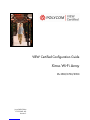 1
1
-
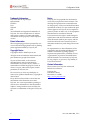 2
2
-
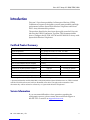 3
3
-
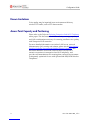 4
4
-
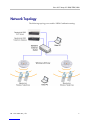 5
5
-
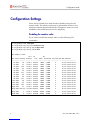 6
6
-
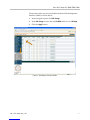 7
7
-
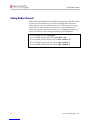 8
8
-
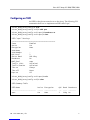 9
9
-
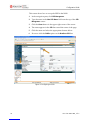 10
10
-
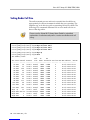 11
11
-
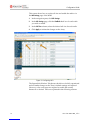 12
12
-
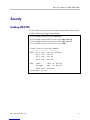 13
13
-
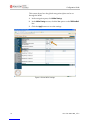 14
14
-
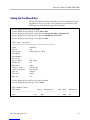 15
15
-
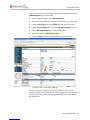 16
16
-
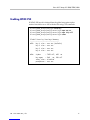 17
17
-
 18
18
-
 19
19