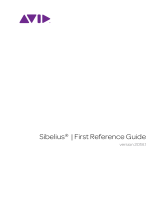Page is loading ...

1.0.1
USER MANUALUSER MANUAL
1.0.2

EASTWEST/QUANTUM LEAP HOLLYWOOD BRASS
ii ii
IMPORTANT UPGRADE NOTE!
The Hollywood Orchestra Opus Edition is Now Available
Hollywood Orchestra Opus Edition is the highly anticipated expansion to Hollywood
Orchestra, the best-selling and most awarded orchestral virtual instrument ever
produced. It includes:
• Over 130GB of brand new recordings (total size is now 944GB)
• Reimagined original content for all sections and solo instruments
• All new interfaces that change color depending on the Mood selected
• Hollywood Orchestrator ($299 value), a must-have tool for all composers
• All Hollywood Solo Instruments previously sold separately ($299 value)
• Innovative new features and effects powered by our new Opus engine
Follow the link below to watch the walkthrough videos that show the Hollywood
Orchestra Opus Edition in action, and see the FAQs if you have further questions.
WALKTHROUGH VIDEOS:
Hollywood Orchestra Opus Edition Trailer
Hollywood Orchestra Opus Edition Walkthrough
Hollywood Orchestrator Walkthrough
How to Upgrade
Special upgrade pricing is available for existing users of the Hollywood Orchestra.
Follow the link below to the Hollywood Orchestra Opus Edition product page, and click
the ‘Buy Now’ button to see your upgrade path.
HOLLYWOOD ORCHESTRA OPUS EDITION PRODUCT PAGE:
http://www.soundsonline.com/hollywood-orchestra-opus-edition
PLEASE NOTE! Only Hollywood Orchestra Opus Edition is compatible with the new
Opus software. Providing support for old and new versions of Hollywood Orchestra
in the Opus software would create confusion and require us to support two versions
of the same product in the same software. Original Hollywood Orchestra users that
do not upgrade can continue to use the Play software.
Opus and Play are two separate software products, anything you have saved in your
projects will still load up inside the saved Play version of the plugins. You can update
your current/existing projects to Opus if you so choose, or leave them saved within Play.
FREQUENTLY ASKED QUESTIONS (FAQs):
http://www.soundsonline.com/Support?section=faq&article=

HOLLYWOOD SOLO INSTRUMENTS
ii
The information in this document is subject to change without notice and does not repre-
sent a commitment on the part of East West Sounds, Inc. Use of the product and sounds
described in this document is subject to the Software License Agreement included in
this package, and may not be copied to other media, except for the purpose of copy-
ing the data to the personal computer system hard drive of the licensed user. No part
of this publication may be copied, reproduced or otherwise transmitted or recorded, for
any purpose, without prior written permission by East West Sounds, Inc. All product and
company names are ™ or ® trademarks of their respective owners.
PLAY™ is a trademark of East West Sounds, Inc.
(C) + (P) Copyright, East West Sounds, Inc., 2015. All rights reserved.
East West Sounds, Inc.
6000 Sunset Blvd.
Hollywood, CA 90028
USA
1-323-957-6969 voice
1-323-957-6966 fax
For questions about licensing of products: [email protected]
For more general information about products: [email protected]
http://support.soundsonline.com

HOLLYWOOD SOLO INSTRUMENTS
2Chapter 1: Welcome
Welcome
About The Hollywood Solo Instruments Series
These extensive libraries are comprised of the Hollywood Harp, Hollywood Solo Cello,
and Hollywood Solo Violin. These instruments were recorded, engineered, and produced
with the superior level of sound quality the EastWest brand is known for. Each of the in-
struments was recorded in Studio 1 at EastWest Studios, giving the libraries a consistent
sound and ambience.
The Hollywood Solo Instruments Series was designed to be used with the Hollywood Or-
chestra Series, which emulates a traditional large studio orchestra. It focuses on a typi-
cal solo instrumentation. If you seek a larger sound palate, EastWest has created many
other libraries stocked with a variety of other modern, ethnic, percussion, vocal, guitar,
and keyboard instruments.
Please visit http://www.soundsonline.com/ for the entire catalogue.
Studio 1 at EastWest Studios, during setup for the recording sessions

HOLLYWOOD SOLO INSTRUMENTS
3Chapter 1: Welcome
Producer: Doug Rogers
With over 30 years experience in the audio industry, founder and producer Doug Rogers
is the recipient of over 70 industry awards, more than any other sound developer. His
uncompromising approach to quality and innovative ideas have enabled EastWest to lead
the sound-ware business for more than 25 years. “The Art of Digital Music” named him
one of “56 Visionary Artists & Insiders” in the book of the same name.
He released the very first commercial Drum Samples CD in 1988, and followed it with
the multiple award-winning “Bob Clearmountain Drums” sample collection which he co-
produced. In the years that followed he practically reinvented the sound-ware industry.
EastWest introduced loop sample libraries to the market in the early nineties, followed
closely by the first midi driven loops collection (Dance/Industrial). He released the first
library to include multiple dynamics, followed by the first sample library to stream from
hard disk, an innovation that led to the detailed collections users expect today.
His recent productions are Symphonic Orchestra (awarded a Keyboard Magazine “Key
Buy Award,” EQ Magazine “Exceptional Quality Award,” Computer Music Magazine
“Performance Award,” “Sound On Sound Readers Award” (twice), and G.A.N.G. [Game
Audio Network Guild] “Best Sound Library Award”); and Symphonic Choirs (awarded
Electronic Musician “Editor’s Choice Award,” G.A.N.G. “Best Sound Library Award,” and
Keyboard Magazine “Key Buy Award”). Most recently, his productions include Quantum
Leap Pianos, the most detailed virtual piano collection ever produced; Fab Four, inspired
by the sounds of the Beatles; The Dark Side (Fab Four and The Dark Side were both
M.I.P.A. Award winners, judged by 100 music magazines); Hollywood Strings, Hollywood
Brass, Hollywood Orchestral Woodwinds, Hollywood Orchestral Percussion; ProDrummer
1, co-produced with Mark “Spike” Stent; ProDrummer 2, co-produced with Joe Chicca-
relli; and Ghostwriter, co-produced with Steven Wilson.
Over the last 17 years he has partnered with producer/composer Nick Phoenix and set up
the Quantum Leap imprint, a subsidiary of EastWest, to produce high-quality, no-com-
promise virtual instruments. EastWest/Quantum Leap virtual instruments are considered
the best available and are in daily use by the who’s who of the industry.

HOLLYWOOD SOLO INSTRUMENTS
4Chapter 1: Welcome
Producer: Nick Phoenix
Nick began scoring film trailers in 1994. To date, he has scored or licensed music for
the ad campaigns of over 1000 major motion pictures. “Godzilla,” “Ender’s Game,”
“Skyfall,” “World War Z,” “Rush,” “The Hobbit,” “Avengers,” “Star Trek 2,” “Inception,”
and “Harry Potter and The Deathly Hallows” are a few recent examples. Nick founded
“Two Steps From Hell” with Thomas Bergersen in 2006 (www.twostepsfromhell.com)
Two Steps From Hell has grown from a production music library into the top epic music
artist in the world, with millions of fans and six top selling CDs on iTunes, a phenomenon
never before seen in the music industry.
The journey as a composer has inspired Nick to record and program his own sounds and
samples. A 17-year partnership with Doug Rogers and EastWest has yielded award win-
ning software titles such as the Hollywood Series, Stormdrum 1, 2 and 3, Symphonic
Orchestra, Symphonic Choirs, Silk, RA, Voices Of Passion, Ministry Of Rock 2, Gypsy,
Quantum Leap Pianos, Goliath, and many others.

HOLLYWOOD SOLO INSTRUMENTS
5Chapter 1: Welcome
Sound Engineer: Shawn Murphy
Shawn Murphy is an Academy Award, C.A.S. (Cinema Audio Society), BAFTA, and Emmy
award-winning sound engineer who has recorded and mixed the scores for more than
300 feature films including: “Star Wars: The Force Awakens,” “Indiana Jones and the
Kingdom of the Crystal Skull,” “Star Wars: The Phantom Menace,” “Star Wars: Episode
II - Attack of the Clones,” “Star Wars: Episode III - Revenge of the Sith,” “Star Wars:
A Musical Journey,” “Jurassic Park,” “Jurassic Park, The Lost World,” “Harry Potter
and the Prisoner of Azkaban,” “Titanic,” “The Curious Case of Benjamin Button,” “The
Bourne Ultimatum,” “Minority Report,” “Saving Private Ryan,” “Munich,” “The Passion
of the Christ” (score mix), “X-Men: The Last Stand,” “Memoirs of a Geisha,” “Ice Age
2,” and “Ice Age 3.”
Hollywood Strings was the first virtual instrument collection he engineered. And his work
with EastWest/Quantum Leap continued with the rest of the Hollywood series.

HOLLYWOOD SOLO INSTRUMENTS
6Chapter 1: Welcome
Credits
Producers
Doug Rogers, Nick Phoenix
Sound Engineer
Shawn Murphy
Engineering Assistance
Jeremy Miller
Production Coordinator
Rhys Moody
Programming
Justin Harris, Nick Phoenix, Jason Coffman, Andrzej Warzocha
Editing
Justin Harris, Michael DiMattia, Jason Coffman, Andrzej Warzocha
Software
Klaus Lebkücher, Wolfgang Kundrus, Stefan Holek,
Bartlomiej Bazior, Truc Phan, Helen Evans
Art Direction
Steven Gilmore, Thomas Merkle, Doug Rogers
Manual
Jason Coffman

HOLLYWOOD SOLO INSTRUMENTS
7Chapter 1: Welcome
How to Use This and the Other Manuals
All documentation for the EastWest PLAY Advanced Sample System and its libraries is
provided as a collection of Adobe Acrobat files, also called PDFs. They can be viewed on
the computer screen or printed to paper.
Each time you install one of the PLAY System libraries, two manuals are copied to the
file system on your computer:
•The manual that describes the whole PLAY System. This, the largest of the manuals, ad-
dresses how to install and use all aspects of the software that are common to all
libraries.
•The library-specific manual, such as the one you are currently reading. This smaller
document describes aspects that differ from one library to the next, such as the user
interface and the list of included instruments and articulations.
Using the Adobe Acrobat Features
By opening the Bookmarks pane along the left edge of the Adobe Acrobat Reader, the
user can jump directly to a topic from the section names. Note that some older versions
of Acrobat Reader might not support all these features. The latest Acrobat Reader can
be downloaded and installed at no cost from the Adobe web site. (As an example of a
hyperlink, you can click on the last words of the previous sentence (“Adobe web site”)
to be taken directly to the Adobe site.)
When reading this and other manuals on the computer screen, you can zoom in to see
more detail in the images or zoom out to see more of the page at once. If an included
picture of the user interface, or a diagram, seems fuzzy or illegible, then zoom in using
one of several means provided in the Acrobat Reader software. Note that images are
clearest and screen shots most legible at 200% and next best at 100%.
Important Note:
If you have a computer or tablet with a touch screen, you might have received pre-
installed a version of Acrobat Reader designed to work with touches to the screen. In
some cases, these touch-friendly versions don’t behave exactly the same way as the of-
ficial Adobe product. If you are encountering problems navigating through this document,
consider downloading the free Acrobat Reader from the adobe.com website. It is OK to
have both versions installed at the same time.

HOLLYWOOD SOLO INSTRUMENTS
8Chapter 1: Welcome
Online Documentation and Other Resources
For the most up to date information, visit the support pages at EastWest’s website. There
you can find:
• information made available after these manuals were written
• FAQ pages that may already list answers to questions you have
• suggestions from EastWest and other users of the EastWest PLAY System
• news about upcoming releases
The address is:
http://support.soundsonline.com
You can also visit the EastWest online forums. There you can read comments and ques-
tions from others who use EastWest products and post your own. The many forum par-
ticipants are a good source of helpful information about both the technical and musical
aspects of this software.
The address of the forums is:
http://www.soundsonline-forums.com
If you visit the forums to receive support from EastWest (instead of going directly to the
support site listed above), make sure you post your support request in the Support forum
and not in the General Discussion forum.

HOLLYWOOD SOLO INSTRUMENTS
10Chapter 2: Hollywood Solo Instruments Overview
Hollywood Solo Instruments Overview
The Hollywood Solo Instruments Series
The EastWest Hollywood Solo Instruments Series is comprised of the Hollywood Harp,
Hollywood Solo Cello and Hollywood Solo Violin.
These extensive libraries were recorded, engineered, and produced with the superior
level of sound quality the EastWest brand is known for. Each of the instruments was
recorded in Studio 1 at EastWest Studios, the same studio Hollywood Orchestra was
recorded in. This gives the complete Hollywood Orchestral series a consistent sound and
ambience, which emulates a traditional large studio orchestra.
A wide variety of articulations were recorded for each instrument, focusing on typical
solo instrumentation. In some cases, these various articulations are presented as sepa-
rate instruments in PLAY’s Browser view. In other cases articulations are accessible via a
keyswitch instrument, where multiple articulations load as one instrument, and pressing
a trigger key activates the current one.
These instruments can be used on their own or integrated into a larger orchestral frame-
work with other titles in the Hollywood Orchestra Series. All these titles have been de-
signed to work together to create an integrated orchestral sound. They were all...
• Recorded in the same studio with many of the same microphones and positions
• Engineered by Sound Engineer Shawn Murphy.
• Produced by Doug Rogers and Nick Phoenix
• Programmed using the same practices and software.
Comparison of the Diamond and Gold Editions
The Gold Edition is mostly a subset of the Diamond Edition. It is intended for those with
smaller or less capable computer systems, and for those looking for most of the features
and power of the Diamond Edition but at a smaller price. The differences are:
•Bit Depth: the samples in the Diamond Edition are 24-bit; those in the Gold Edition
are 16-bit.
•Delivery: both Diamond and Gold Editions are available by download via the EastWest
Installation Center, or on a hard drive. The CCC Pro “Sound Data Hard Drive” (http://
www.soundsonline.com/CCC-PRO-HD) contains the Diamond Edition, and the CCC
Gold “Sound Data Hard Drive” (http://www.soundsonline.com/CCC-Gold-HD) contains
the Gold Edition. Each hard drive contains the sound data only. The product licenses
can then be purchased online.
•Mic Positions: The Diamond Edition includes samples from 5 independent microphone
positions that can be mixed together to achieve control over both acoustic vantage
and spaciousness of the sound; the Gold Edition provides a single mic position.

HOLLYWOOD SOLO INSTRUMENTS
11Chapter 2: Hollywood Solo Instruments Overview
The list of articulations for the two libraries are the same. Those with a Gold Edition
license can upgrade to the Diamond Edition license (and receive the extra content) by
contacting EastWest. Details about upgrading are also available on the SoundsOnline.
com website.
What’s Included
The Hollywood Solo Instruments series is comprised of three separate libraries: Holly-
wood Harp, Hollywood Solo Cello and Hollywood Solo Violin. Altogether, this includes:
• a complete set of sample-based instruments, enumerated later in this manual
• approximately 96 Gigabytes of 24-bit, 44.1 kHz samples (Diamond Edition); Hol-
lywood Harp (15 GB), Hollywood Solo Cello (40 GB), Hollywood Solo Violin (41 GB).
• the EastWest PLAY 4 Advanced Sample Engine (Note that PLAY 4 is required; earlier
versions are not supported with this library).
• a license that identifies the product you bought
• manuals in Adobe Acrobat (.PDF) format for both the EastWest PLAY 4 System and
the Hollywood Solo Instruments.
• an installation program to set up the library, software, and documentation on your
computer
Please note: An iLok account is required for a machine-based (electronic) license to be
placed on your computer. You may also place the license on an optional iLok key. An
internet connection is required for a one-time product activation.
Hardware Requirements
Below are the minimum and recommended hardware requirements for using the Hol-
lywood Solo Instruments on your computer. Please see the PLAY System manual for a
complete list of the Hardware and Software Requirements for installing and running any
PLAY System library.
Minimum specification:
• Intel dual-core i5 (or equivalent) processor, running at 2.7 GHz (or above)
• 8 GB of RAM or more
• Mac OSX 10.7 (or later); Windows 7 (or later) with ASIO sound drivers
• 7200 RPM or faster (non energy saving) hard drive for sample streaming
Recommended specification:
• Intel Xeon E5 (or equivalent) running at a minimum of 2.7 GHz (or above)
• 16 GB of RAM or more
• Mac OSX 10.7 (or later); Windows 7 (or later) with ASIO sound drivers
• a 64-bit operating system; and a 64-bit host when running PLAY 4 as a plug-in.
• SSD (Solid State Drive) for sample streaming

HOLLYWOOD SOLO INSTRUMENTS
12Chapter 2: Hollywood Solo Instruments Overview
Solid State Drives (SSDs)
There is no doubt solid state drives (SSDs) are a revolution for storing and streaming
samples. While currently more expensive than traditional hard drives, the seek and re-
trieval times are almost instantaneous, which means you may be able to create even
larger projects and/or use lower latencies without needing workarounds to avoid disrup-
tion of the audio output. When using multiple products from the EastWest Hollywood
series, SSDs may be your only option (in some cases, “light” patches are provided for
other users), and the number of mic positions that can be accessed simultaneously may
also be dependent on solid state drives. Installing 2 or more smaller SSDs with a true
hardware RAID 0 solution offers the best performance. For professional users, we recom-
mend consulting computer system specialists to achieve the best performance.
EastWest has done extensive testing in which PLAY 4 running with solid state drives for
the samples and instruments was able to reproduce over 700 concurrent voices without
any pops, clicks, or other artifacts that can occur when the same sequence streams from
a traditional hard drive.
This data indicates that it is not the PLAY 4 software that provides the bottleneck in the
data flow, but rather the “seek time” required to locate the many hundreds of samples on
a traditional hard drive when they need to be streamed to the CPU all at once. For those
composers and orchestrators looking to build large projects using the kinds of instru-
ments that add realism through the use of complex cross-fades, solid state drives (along
with more than 8 GB of RAM) can help make that happen.
Requirements for Sample Storage
The available space on the hard drive required for an installation of all Hollywood Solo
Instruments Series (Diamond Edition) is approximately 96 GB (Gigabytes). The approxi-
mate individual library sizes are 15 GB for Hollywood Harp, 40 GB for Hollywood Solo
Cello, and 41 GB for Hollywood Solo Violin.

HOLLYWOOD SOLO INSTRUMENTS
14Chapter 3: Hollywood Solo Instruments User Interface
The Hollywood Solo Instruments
User Interface
Each PLAY library presents its own interface when one of its instruments is currently
selected in the Instrument List in the upper right corner (see below).
Much of this interface is shared by all PLAY System libraries, and the common features
are described in the PLAY System manual. The universal controls in Hollywood Solo
Instruments are described later in this section. If you don’t see a control described in
this chapter, look at the PLAY System manual (that’s the other manual installed on your
hard drive during program setup) or in an instrument’s specific chapter (Chapters 4 - 6).

HOLLYWOOD SOLO INSTRUMENTS
15Chapter 3: Hollywood Solo Instruments User Interface
Here are the controls described in this manual (and not in the PLAY 4 System manual):
• Performance scripts: each library has a slightly different set of performance controls
and each instrument has different performance scripts enabled by default.
• Round Robin Reset
• Stereo Double
• the Master button and Pre-Delay knob in the Reverb controls
• the graphical representation of the Envelope
Performance Scripts
A performance script changes the playback of samples in an instrument file (.ewi). Each
of the libraries in the Hollywood Solo Instruments series contain a set of scripts. The
Hollywood Solo Cello and Hollywood Solo Violin contain all the performance scripts out-
lined below, while Hollywood Harp excludes the Con Sordino and the Other (True Legato)
scripts. Some instruments have Performance scripts enabled by default, but either way
they can be turned on and off in the Performance section of the PLAYER interface.
Performance scripts can be automated by sending MIDI Continuous Controller (CC) val-
ues as well. In order to automate a performance script to turn on or off over the course of
a sequence, use the MIDI CC number that is assigned to the script (see table below) you
wish to change and send a value between 0 and 63 to disable it and a value between 64
and 127 to enable it. If no MIDI CC value is present, the script retains it’s default setting.
Other details about using the Performance scripts, including changing the timing param-
eter of the Portamento and Legato scripts, or disabling the forced monophonic behavior
in the ‘Other’ script are detailed in their respective sections below.
CC Portamento Legato Repetition Con Sordino Other
5Time Time
15 On/Off
22 Poly/Mono
65 On/Off
68 On/Off
69 On/Off
Portamento
This script emulates portamento playing by applying a short, anticipatory movement
between the pitches of two adjacent notes in a phrase. You can make the portamento
effect more pronounced by sending higher values on a scale between 0 and 127 on MIDI
Continuos Controller 5 (CC5).

HOLLYWOOD SOLO INSTRUMENTS
16Chapter 3: Hollywood Solo Instruments User Interface
Legato
This script emulates legato playing by forcing monophonic behavior and adjusting note
timing. You can make the legato effect more pronounced by sending higher values on a
scale between 0 and 127 on MIDI Continuos Controller 5 (CC5). The legato script also
disables release trails and turns on reverb to ensure smooth playback of a melodic lines.
Please note that the legato script is only an effect being applied to an instrument and not
the same as the instruments in the 04 Legato folder, which have actual sampled legato
intervals and use the ‘Other’ script described below.
Other (True Legato)
The ‘Other’ (True Legato) script is enabled by default on the instruments in the 04 Le-
gato folder. It forces monophonic behavior and uses MIDI Velocity sensitivity to adjust
the timing of the legato transition’s playback.
By playing softly (around a velocity range of 50-60) a longer legato transition time will
playback, allowing slow music to breathe more. By playing more forcefully (within a
velocity range of 110-127), a shorter legato transition time will playback, tightening up
the timing between notes. When MIDI Velocity is being used to control Legato Speed, it
does not affect loudness.
The forced monophonic behavior in the ‘Other’ script can be turned on and off by send-
ing a values on MIDI CC22. Send values between 0 and 63 to enable polyphony, and
values between 64 and 127 to enable monophonic behavior. MIDI Velocity sensitivity
will continue to affect legato transition time unless the ‘Other’ button is turned off from
the PLAYER interface. Please be aware that disabling monophonic behavior runs the risk
of inadvertently playing back unwanted legato transitions when there is more than one
melodic line being played.
Repetition
Repetition refers to the playing of a single note in rapid succession within a phrase.
Turning on this button causes repeating notes to sound slightly different, avoiding the
so-called “machine gun” effect.
The Repetition script is not the same as using an instrument with Round Robin (RR)
samples. Instead of ensuring identical playback every time the same track is bounced to
audio (by using Round Robin Reset button described below), a subtle randomization of
playback is the feature. You need to decide how important repeatability is when select-
ing either an instrument that uses RR samples or applying the Repetition script to one
that does not.
Con Sordino
The script emulates Con Sordino string playing by applying a special filtering technique.
The term itself means “with mute”, which describes the sound created when a mute is
attached to the strings near the bridge that dampen the vibration, creating a sound with
dimished overtones.

HOLLYWOOD SOLO INSTRUMENTS
17Chapter 3: Hollywood Solo Instruments User Interface
Round Robin Reset Button
A round robin articulation is one in which several different samples are recorded with all
parameters, such as volume, speed of attack, and so on, being essentially constant. The
PLAY Engine then knows to alternate between the two or more samples during playback.
The goal is to avoid what’s often called the “machine gun” effect in which playing the
same sampled note repeatedly causes the unnatural sound of consecutive notes being
mechanically identical.
Any articulation with “RR” in its name uses round robin technology. Those with an “x3,”
“x4,” etc, use 3, 4, or more different samples for each note. Check the third column in
the tables of instruments: if that column contains a number other than 1, then it’s a
round robin instrument.
There’s one potential problem with round robin technology, and one way to
solve it is the Round Robin Reset button. The PLAY Engine remembers which
sample should be played the next time the note sounds. If, for example, a
round-robin patch contains two samples, A and B, and a piece uses that note 7 times
over the whole piece, the PLAY Engine plays A B A B A B A. If the piece is played again
from the beginning, the engine will play starting with B, because that’s next in order. The
second rendition will be subtly different. Being able to reset all round-robin articulations
to the beginning of the cycle allows for consistent playback.
You can use this button to reset all round robin articulations on demand. Or use your
choice of a MIDI note or MIDI Continuous Controller (CC) to reset them one instrument at
a time from a MIDI keyboard or the data stored in a sequencer project. See the descrip-
tion of the Settings dialog (in the main PLAY System manual) for more information about
this articulation-specific approach.
Stereo Double Controls
This knob, with its three buttons, gives the user the option of using
exclusively the left stereo signal or right when “Stereo” is selected
from the Channel Source drop-down. For any other setting, this con-
trol has no effect.
The knob lets the user determine the spread of the signals, how far apart the ear per-
ceives the stereo channels to be. A value of 0% brings the two channels together at the
center (unless the Pan knob positions the output differently), and is the equivalent of
turning off the controls with the button to the left of the knob. A value of 100% calls for
the maximum spread available. Select between the left and right signal with the L and
R buttons, respectively.
Reverb Controls
The common features of the Reverb Controls are explained in the main PLAY System
manual. Below are the two features included in the Hollywood Series user interface.
/