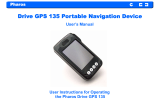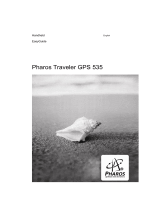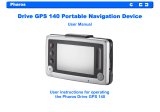Page is loading ...

A Brief Introduction to GPS Navigation
By Brian Underdahl, best-selling “For Dummies” author
Okay, so you’ve been hearing about these GPS things for some time and you finally
decided to see for yourself just what the fuss is all about. Welcome to the world of GPS
navigation!
A Few New Terms Demystified
Let’s start out with some brief explanations of a few of the terms that experienced GPS
users throw about without even realizing that they’re talking a sort of unintelligible code
that most of us don’t understand. You’re going to see these terms quite often so let’s get
rid of the mystery right now:
• GPS is an abbreviation for Global Positioning System. This is a bunch of
satellites that the US government launched into very precise orbits so that
the signals from the satellites could be used to determine exactly where you
were at any place on Earth. There’s a lot of fancy math involved, but
fortunately your GPS receiver handles all the tricky stuff for you and simply
shows your position on a map.
• Waypoints are simply places you specify along a route from where you are
to where you want to go (in fact, that’s why we call them Saved Places in
Ostia). For example, suppose you want to go to the movies but you need to
stop at the ATM first to get some cash for the tickets. A direct route to the
theatre won’t work because you’ll miss your bank (and the ATM). So
instead of a simple route with just a starting and ending point, you add a
third point—a saved place—in between the starting and ending points. That
saved place is, of course, the location of the ATM. Saved places don’t have
to be specific destinations, though. In some cases a saved place is simply
something you use in order to make certain that your route uses your
preferred path—such as a particular scenic highway instead of a faster but
boring Interstate.
• Points of Interest are various places that you might be interested in setting
as a destination (or as a saved place). Points of interest are pretty handy
because they are places that your GPS navigation device knows how to find
without requiring that you know their address. For example, you probably
know where your bank is located but you might not know its exact address.
Or, if you’re on a trip, you might be interested in finding a motel or a
restaurant that’s somewhere along your route. By accessing the points of

interest feature you don’t need to wander around hoping you’ll find
something.
As I mentioned, the GPS system uses a bunch of satellites that orbit above the Earth to
help your GPS receiver find its exact position. The satellites are over 12,000 miles
(20,000 km) above the surface of the planet and at least four of them are always
somewhere above you (usually there are a lot more, but your receiver needs to get
signals from at least four of them to correctly determine where you are). By the way, the
radio signals from those satellites aren’t very strong so in most cases a GPS receiver
won’t work inside a building, at the bottom of a deep hole, or even if you’re surrounded
by a dense forest (or skyscrapers).
Getting Used to Your GPS Navigation Device
Navigation using the GPS is really pretty easy, but it can take a little bit of getting used
to. With a GPS navigation device you start by telling the receiver where you want to go.
In most cases you do so by specifying an address, by choosing from a list of points of
interest, or by choosing a saved place that you’ve saved earlier. Because the GPS
navigation device already knows where you are by listening for those satellite signals, it
then maps out a route from your current location to your destination.
Note: Most GPS navigation devices allow you to choose the type of route you want to
follow. GPS navigation devices that are designed for automobile navigation—such as
those from Pharos—usually pick the fastest route unless you choose a different option.
You might also find options such as the shortest route, one that avoids highways, or one
that avoids toll roads.
When you navigate using a GPS navigation device, your current position is shown on a
map on the display using an arrow to indicate your direction. Depending on how much
close-up detail or overall idea of the route you want to see, you can zoom in or zoom
out on the map (the zooming method can be different for different GPS navigation
device models, but it’s always pretty easy). I generally find that zooming in is very
helpful—especially when I have to make turns in an unfamiliar area.
The Pharos GPS navigation devices provide a couple of handy options (which you’ll
find on the Options menu) for how you’d like the map to appear. You can choose the
one that you like the best because whatever you choose won’t have any effect on how
the GPS navigation device works:
• Smart Heading up makes the map rotate automatically as you drive so that
the direction of your route is always towards the top of the display. This

means that the display should always show what is in front of you on the
road.
• North up makes the map appear with north at the top of the display. Your
route will twist and turn as you drive, so you might find this option a little
confusing.
In addition to choosing the orientation of the map, your Pharos GPS navigation device
also offers a traditional flat map display (2D) or a bird’s eye view (3D). The 3D view
can be a bit easier to understand because it offers you a perspective view where your
route heads off into the distance, but because both types of display present the same
information, you can choose the one you prefer.
Your GPS navigation device can show the directions as text in addition to showing your
route on a map. These text directions are best left to a passenger, though, because it can
be dangerous to be reading while you’re driving.
In most cases, though, you don’t have to worry about reading the directions or even
trying to follow the route on the map because your Pharos GPS navigation device will
happily talk to you telling you when to turn. In fact, it gives you a warning when a turn
is coming up and then rings a small chime when you’re at the actual turn.
Note: In order to actually show your position on a map, your GPS navigation device
has to load the appropriate map into its memory. Depending on the model of your GPS
navigation device and the distance from your starting point to your destination, the
maps you need might be automatically loaded or you might be prompted to load the
map manually. If you need to manually load a map you can use the Pharos MapFinder
utility that came with your Pharos GPS navigation device to transfer the required map(s)
from your PC to your GPS navigation device.
Probably the biggest difference between navigating using a GPS navigation device and
the old fashioned map method is that with a GPS navigation device you can’t really get
lost because as long as it is on, the GPS navigation device can find your current location.
Forget the arguments about who can or can’t read maps—just follow the directions from
your GPS navigation device and you’ll get to your destination.
Tip: If you do happen to get off course, don’t panic. Your Pharos GPS navigation
device can automatically choose a new route for you (it does this automatically unless
you specifically tell it not to do so). If your passenger notices that you missed a turn,
just tell them that you’re testing the Auto Re-route feature.

Trying Out Your GPS Navigation Device for the First Time
Okay, so I know you’re probably anxious to get started using your GPS navigation
device. Let’s take it for a spin.
For this example I’m showing the screens from a Pharos Traveler GPS 525 or a Pharos
GPS Phone 600. Other Pharos GPS navigation devices may vary slightly, but in general
you’ll see something pretty similar to these.
I begin by clicking the “Ostia by Pharos” item on the Today screen as shown here. If
you are using a Pharos Drive GPS 135 or Drive GPS 140, you’ll see a slightly different
initial screen—just select the GPS or Ostia link (whichever appears on your unit).
Note: The first time you use your GPS navigation device you might have to enter the
registration code (on the memory card box, the Quick Start Guide, or CD envelop) in
order to activate the program. If so, just tap the keys on the onscreen keyboard to do so.
Don’t worry, you only have to do this the first time.
Next you’ll see a warning similar to this one. It’s there to remind you that you need to
keep your eyes on the road. Click the I Agree button to continue.

After you click the I Agree button, your GPS navigation device might ask you to narrow
down your location a little as shown here.
Tap the screen to display a list of cities. Don’t worry if your city isn’t shown because
the idea here is simply to choose the nearest large city. Chances are your location will
be included on the map even if your city isn’t one of the choices, but if it isn’t, you can
use the Pharos MapFinder software I mentioned earlier to load the correct map later.

Choose the city that’s closest to your current location by tapping it in the list. You can
use the scrollbars to see more of the list if necessary. Once you’ve made your selection,
tap the → at the lower right to continue. Your GPS navigation device will then try to
determine exactly where you are.
As the following figure shows, your GPS navigation device will begin by trying to
locate itself by acquiring the GPS signal. This means that it is reading the signals that
are being broadcast by the GPS satellites. In most cases this process will only take a few
seconds—you might even miss it. If the “Acquiring GPS Signal” message doesn’t go
away within a minute or so, it means that you’re probably inside a building where the
signals are being blocked. Once you move into a clear area the message will go away.

Tip: Watch the color of the GPS happy face to determine the status of the GPS receiver.
It’s green when the signal is good enough for navigation, yellow when the GPS receiver
is trying to get a good signal, and red when the GPS receiver is turned off.
When the GPS receiver finally determines your exact location, tap the Go button at the
lower left to begin setting up your route. After you tap the Go button you’ll see a menu
that looks like this.
For this example let’s choose the Point of Interest option. Imagine that you’re traveling
and you want to find your way to the airport to catch a flight. Tap the Point of Interest
button and then tap the → at the lower right to continue and display the list of points of
interest as shown here.

Tap Airport and then tap the → at the lower right to continue and display the onscreen
keyboard as shown here.
Use the onscreen keyboard to begin typing the name of what you want to find. Don’t be
surprised when a list of places appears long before you finish typing—your Pharos GPS
navigation device is programmed to make some pretty good guesses based on just a
little help from you. Here’s the list that appeared after I tapped the R key.

Choose your desired destination from the list and then tap the → at the lower right to
continue (tap ← to make a different entry if you made a mistake).
Your GPS navigation device will take a few seconds to calculate the best route and then
it will show the route on the screen as shown here. The hollow red arrowhead in the
center of the screen shows your current location, the blue line shows the route, and the
text at the bottom gives the directions. Boy, this sure is a lot easier than trying to write
down someone’s directions, isn’t it?
Earlier I mentioned that you might want to see a bird’s eye view of your route. You can
switch to that view by tapping the Go button to display the menu and then tapping the
→ at the lower right to display the second menu screen shown here.

Tap 2D/3D View to switch the view. Here’s my route to the airport in 3D view.
You can also tap within the text direction area of the screen to change the view as
shown here (tap a second time to show the view on the right or a third time to return to
the normal view). Tapping the text direction area also tells your GPS navigation device
that you want to hear the spoken instructions about the upcoming turn.

Tip: Remember that the Go button always displays the many options that are available
to help you get the most fun and enjoyment from your Pharos GPS navigation device.
Please don’t try to use these options while you’re driving, but do explore them to find
out all of the things you can do.
Time for You to Have Fun with Your GPS Navigation Device
I haven’t told you everything about GPS navigation in these few pages, but I’m hoping
that you’ve at least learned that your Pharos GPS is going to be a lot of fun. Once
you’ve had a chance to try it out for yourself you’ll probably find yourself looking for
excuses to go someplace new just so you can use your GPS navigation device. When
you do, drive safely and enjoy yourself!

APPENDIX
The Global Positioning System (GPS)
What is GPS?
The Global Positioning System is a constellation of satellites that provides a worldwide
locating and navigation service. Orbiting nearly 12,000 miles above the Earth, GPS
satellites circle the globe twice daily transmitting precise time and location information.
Using a GPS receiver, a user on Earth can pinpoint his exact location (latitude,
longitude and altitude) and navigate from point to point anywhere on the planet.
The complete system consists of 24 satellites and five ground stations. Constructed
over a period of twenty years, at a cost of over $10 billion, the system is operated free
of charge by the United States government. Although it was originally intended as a
worldwide positioning and navigation service for U.S. Armed Forces and other
authorized users, GPS now has a broad consumer and commercial application. Today
GPS helps steer cars, trucks, boats and planes around the world, and makes possible
such services as remote asset monitoring, fleet tracking, precision farming,
environmental analysis and a host of other positioning and navigation services.

How does GPS work?
GPS is based on precise time and position information. Using atomic clocks (accurate
to within one second every 70,000 years) and location data, each satellite continuously
broadcasts the time and its position in space. A GPS device receives these signals,
listening to three or more satellites at once, to determine the user’s position on Earth.
By measuring the time interval between the transmission and the reception of a satellite
signal, the GPS receiver calculates the distance between the user and each satellite.
Using the distance measurements of at least three satellites in an algorithm computation,
the GPS receiver arrives at an accurate position fix. Three satellites will provide a two-
dimensional (latitude and longitude) position, while receiving signals from four or more
satellites will result in a three-dimensional position (latitude, longitude, and altitude).
Each satellite continuously broadcasts two signals, designated L1 and L2. The L1
frequency contains the C/A code that provides Standard Positioning Service (SPS) for
worldwide civilian use. The encrypted P-code is broadcast on both the L1 and L2
frequency, resulting in the Precise Positioning Service (PPS) for military use. The SPS
signal will provide a civilian user with a raw accuracy of about 17 meters
(approximately 50 feet). Through position averaging and other techniques, Pharos’
GPS receivers are able to obtain 3-5 meter accuracy (10-15 feet) on a consistent basis,

using of the Wide Area Augmentation Service (WAAS) broadcast by the U.S.
Department of Transportation.
Who uses GPS?
Because GPS receivers can provide highly accurate position, velocity, time and
navigation information, they are critical to a variety of applications: charting and
mapping, plotting a course, navigating from point to point, tracking the movement of
vehicles and vessels, locating previously identified sites, measuring the movement of
objects, timing communications signals, measuring elevation and other tasks
Surveyors and mapmakers, aviators and ships’ captains, trucking fleets and ambulance
services all use GPS. So too do farmers, mining companies, environmental remediation
firms and cellular communications providers. Consumers use GPS for pleasure boating,
fishing, hunting, hiking and other outdoor activities, to find out where they are and to
navigate to their destination.
Vehicle navigation is becoming one of the largest GPS markets, fueled by products such
as the Pocket GPS Navigator
TM
from Pharos that enable address-specific routing and
/