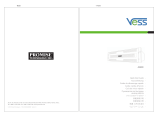About this guide .......................................................................................... 1
introduction ................................................................................................ 1
Models included in this guide ..................................................................... 1
Front PAnel ................................................................................................ 2
reAr PAnel ................................................................................................. 4
Vess A7600 / Vess A7800 ReAR PAnel oVeRView ....................................... 4
Vess A6600 / Vess A6800 ReAR PAnel oVeRView ....................................... 6
secure cover .............................................................................................. 8
instAlling the coVeR ................................................................................... 9
setuP tAsks ........................................................................................... 10
tAsk 1: unPAcking ................................................................................... 10
PAcking list ............................................................................................ 10
tAsk 2: Mounting in A RAck ................................................................... 11
tAsk 3: instAlling disk dRiVes ............................................................... 15
drive slot numbering ............................................................................... 15
removing the drive cArrier ...................................................................... 17
instAlling 3.5” disk drive in the cArrier .................................................. 19
instAlling 2.5” disk drive in the cArrier .................................................. 20
tAsk 4: MAnAgeMent i/o connections .................................................. 21
FiRst tiMe setuP - use keyboARd And MonitoR to Access os ...................... 22
MAnAgeMent PAth - netwoRk connection .................................................. 22
tAsk 5: connect PoweR And PoweR on ................................................. 23
PoweR on................................................................................................ 24
FRont PAnel led behAVioR ....................................................................... 26
disk dRiVe leds ...................................................................................... 26
Psu leds .............................................................................................. 27
ReAR PAnel led behAVioR ......................................................................... 27
tAsk 6: login to windows .................................................................... 28
Promise Technology
iv
Quick Installation Guide