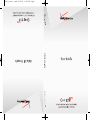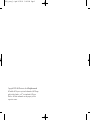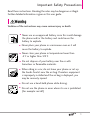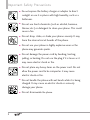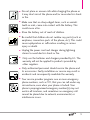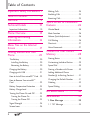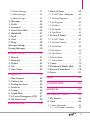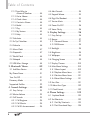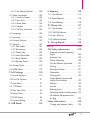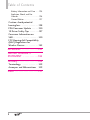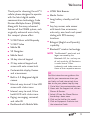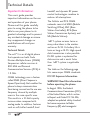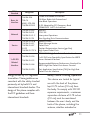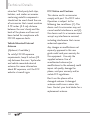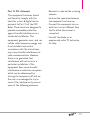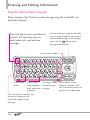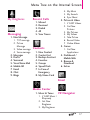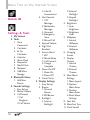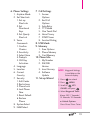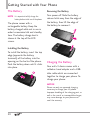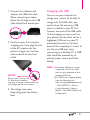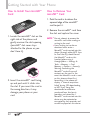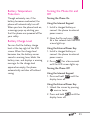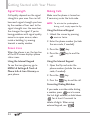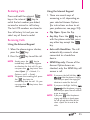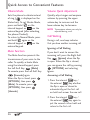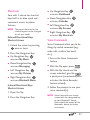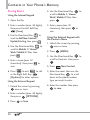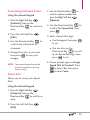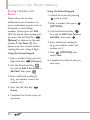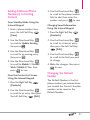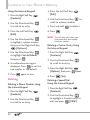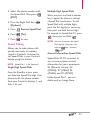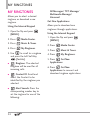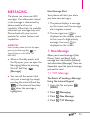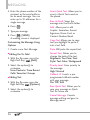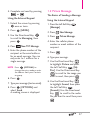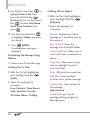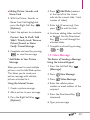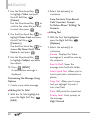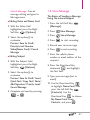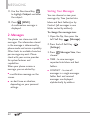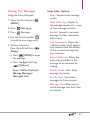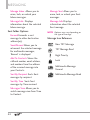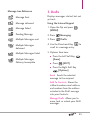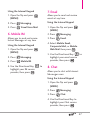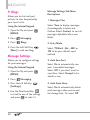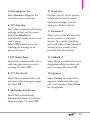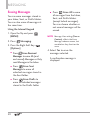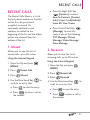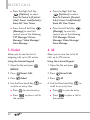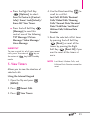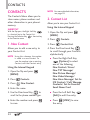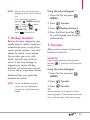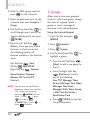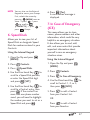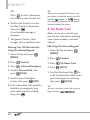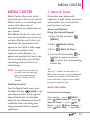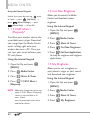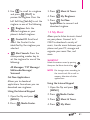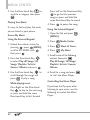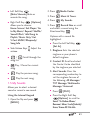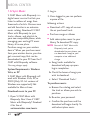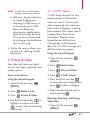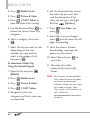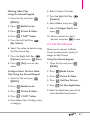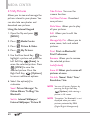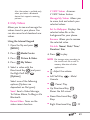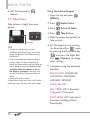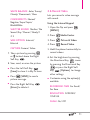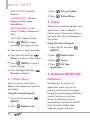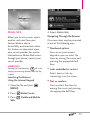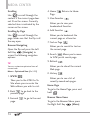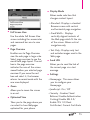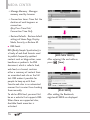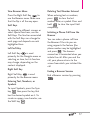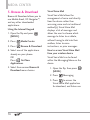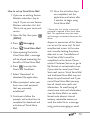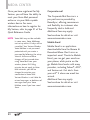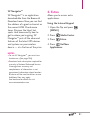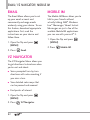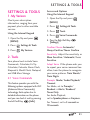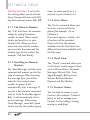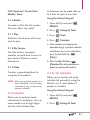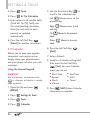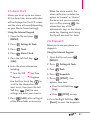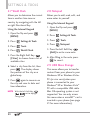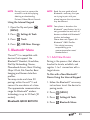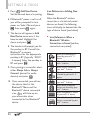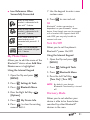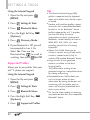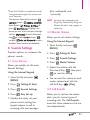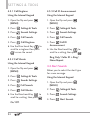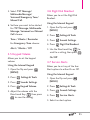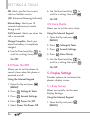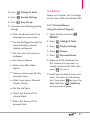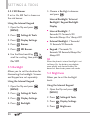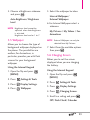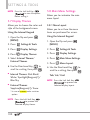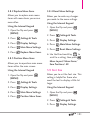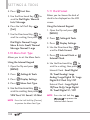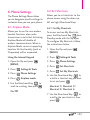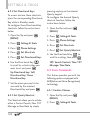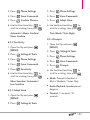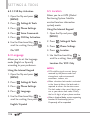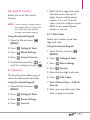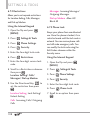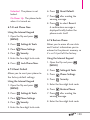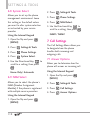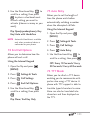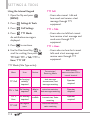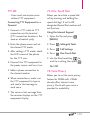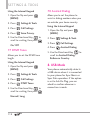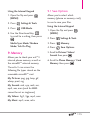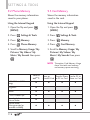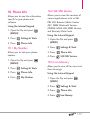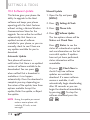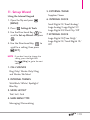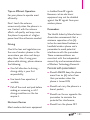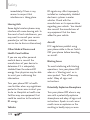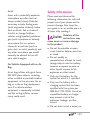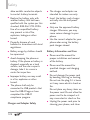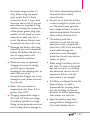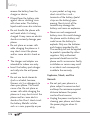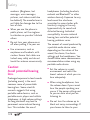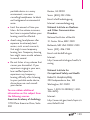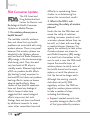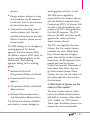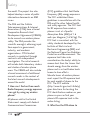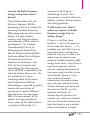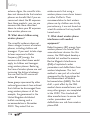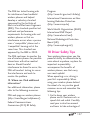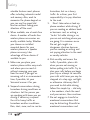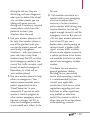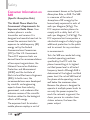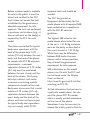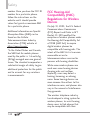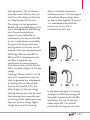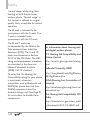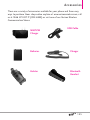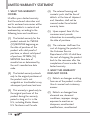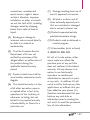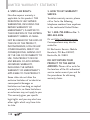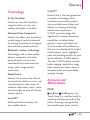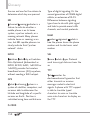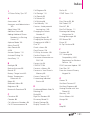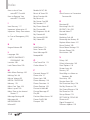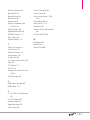LG VX VX9200 Verizon Wireless User manual
- Category
- Mobile phones
- Type
- User manual
This manual is also suitable for

MMBB0332501(1.0) G
VX9200_cover_1.0.qxd 4/22/09 10:42 AM Page 1

Copyright©2009 LG Electronics, Inc. All rights reserved.
LG and the LG logo are registered trademarks of LG Group
and its related entities. enV
®
is a trademark of Verizon
Wireless. All other trademarks are the property of their
respective owners.
VX9200_cover_1.0.qxd 4/22/09 10:42 AM Page 6

1
Read these instructions. Breaking the rules may be dangerous or illegal.
Further detailed information is given in this user guide.
Violation of the instructions may cause serious injury or death.
●
Never use an unapproved battery since this could damage
the phone and/or the battery and could cause the
battery to explode.
●
Never place your phone in a microwave oven as it will
cause the battery to explode.
●
Never store your phone in temperatures lower than
-4°F or higher than 122°F.
●
Do not dispose of your battery near fire or with
hazardous or flammable materials.
●
When riding in a car, do not leave your phone or set up
the hands-free kit near the air bag. If wireless equipment
is improperly installed and the air bag is deployed, you
may be seriously injured.
●
Do not use a hand-held phone while driving.
●
Do not use the phone in areas where its use is prohibited.
(For example: aircraft)
Important Safety Precautions

2
Important Safety Precautions
●
Do not expose the battery charger or adapter to direct
sunlight or use it in places with high humidity, such as a
bathroom.
●
Do not use harsh chemicals (such as alcohol, benzene,
thinner, etc.) or detergent to clean your phone. This could
cause a fire.
●
Do not drop, strike, or shake your phone severely. It may
harm the internal circuit boards of the phone.
●
Do not use your phone in highly explosive areas as the
phone may generate sparks.
●
Do not damage the power cord by bending, twisting,
pulling, or heating. Do not use the plug if it is loose as it
may cause electric shock or fire.
●
Do not place any heavy items on the power cord. Do not
allow the power cord to be crimped as it may cause
electric shock or fire.
●
Do not handle the phone with wet hands while it is being
charged. It may cause an electric shock or seriously
damage your phone.
●
Do not disassemble the phone.

3
●
Do not place or answer calls while charging the phone as
it may short-circuit the phone and/or cause electric shock
or fire.
●
Make sure that no sharp-edged items, such as animal’s
teeth or nails, come into contact with the battery. This
could cause a fire.
●
Store the battery out of reach of children.
●
Be careful that children do not swallow any parts (such as
earphone, connection parts of the phone, etc). This could
cause asphyxiation or suffocation resulting in serious
injury or death.
●
Unplug the power cord and charger during lightning
storms to avoid electric shock or fire.
●
Only use the batteries and chargers provided by LG. The
warranty will not be applied to products provided by
other suppliers.
●
Only authorized personnel should service the phone and
its accessories. Faulty installation or service may result in
accidents and consequently invalidate the warranty.
●
Your service provider programs one or more emergency
phone numbers, such as 911, that you can call under any
circumstance, even when your phone is locked. Your
phone’s preprogrammed emergency number(s) may not
work in all locations, and sometimes an emergency call
cannot be placed due to network, environmental, or
interference issues.

4
Table of Contents
Important Safety Precautions 1
Table of Contents . . . . . . . . . .4
Welcome . . . . . . . . . . . . . . . . . .9
Technical Details . . . . . . . . . .10
Important Information . . . . . . . . . . . . .10
Phone Overview . . . . . . . . . . .14
Entering and Editing
Information . . . . . . . . . . . . . . .16
Menu Tree on the Internal
Screen . . . . . . . . . . . . . . . . . . .17
Getting Started with Your
Phone . . . . . . . . . . . . . . . . . . .20
The Battery . . . . . . . . . . . . . . . . . . . . . .20
Installing the Battery . . . . . . . . . . . .20
Removing the Battery . . . . . . . . . . . .20
Charging the Battery . . . . . . . . . . . . . .20
Charging with USB . . . . . . . . . . . . . . . .21
How to Install Your microSD
™
Card . .22
How to Remove Your microSD
™
Card . . . . . . . . . . . . . . . . . . . . . . . . . . . .22
Battery Temperature Protection . . . . .23
Battery Charge Level . . . . . . . . . . . . . . .23
Turning the Phone On and Off . . . . . .23
Turning the Phone On . . . . . . . . . . .23
Turning the Phone Off . . . . . . . . . . .23
Signal Strength . . . . . . . . . . . . . . . . . . .24
Screen Icons . . . . . . . . . . . . . . . . . . . . . .24
Making Calls . . . . . . . . . . . . . . . . . . . . . .24
Redialing Calls . . . . . . . . . . . . . . . . . . . .25
Receiving Calls . . . . . . . . . . . . . . . . . . . .25
Quick Access to Convenient
Features . . . . . . . . . . . . . . . . .26
Vibrate Mode . . . . . . . . . . . . . . . . . . . . .26
Mute Function . . . . . . . . . . . . . . . . . . . .26
Volume Quick Adjustment . . . . . . . . . .26
Call Waiting . . . . . . . . . . . . . . . . . . . . . .26
Shortcuts . . . . . . . . . . . . . . . . . . . . . . . .27
Voice Commands . . . . . . . . . . . . . . . . .27
Contacts in Your Phone’s
Memory . . . . . . . . . . . . . . . . .28
Storing Basics . . . . . . . . . . . . . . . . . . . .28
Customizing Individual Entries . . . . . .29
Speed Dial . . . . . . . . . . . . . . . . . . . . . . .29
Storing a Number with Pauses . . . . . .30
Adding Additional Phone
Number(s) to Existing Contact . . . . . .31
Changing the Default Number . . . . . .31
Deleting . . . . . . . . . . . . . . . . . . . . . . . . .32
Speed Dialing . . . . . . . . . . . . . . . . . . . .33
MY RINGTONES . . . . . . . . . . .34
MESSAGING . . . . . . . . . . . . . .35
1. New Message . . . . . . . . . . . . .35
1.1 TXT Message . . . . . . . . . . . . . . . . .35

5
1.2 Picture Message . . . . . . . . . . . . . . .37
1.3 Video Message . . . . . . . . . . . . . . . .39
1.4 Voice Message . . . . . . . . . . . . . . . .41
2. Messages . . . . . . . . . . . . . . . .42
3. Drafts . . . . . . . . . . . . . . . . . .45
4. Voicemail . . . . . . . . . . . . . . . .46
5. Visual Voice Mail . . . . . . . . . .46
6. Mobile IM . . . . . . . . . . . . . . .47
7. Email . . . . . . . . . . . . . . . . . . . .47
8. Chat . . . . . . . . . . . . . . . . . . . .47
9. Blogs . . . . . . . . . . . . . . . . . . .48
Message Settings . . . . . . . . . . . .48
Erasing Messages . . . . . . . . . . . .50
RECENT CALLS . . . . . . . . . . . .51
1. Missed . . . . . . . . . . . . . . . . . .51
2. Received . . . . . . . . . . . . . . . . .51
3. Dialed . . . . . . . . . . . . . . . . . .52
4. All . . . . . . . . . . . . . . . . . . . . . .52
5. View Timers . . . . . . . . . . . . . .53
CONTACTS . . . . . . . . . . . . . . .54
1. New Contact . . . . . . . . . . . . .54
2. Contact List . . . . . . . . . . . . . .54
3. Backup Assistant . . . . . . . . . .55
4. Favorites . . . . . . . . . . . . . . . . .55
5. Groups . . . . . . . . . . . . . . . . . .56
6. Speed Dials . . . . . . . . . . . . . .57
7. In Case of Emergency (ICE) .57
8. My Name Card . . . . . . . . . . .58
MEDIA CENTER . . . . . . . . . . .59
1. Music & Tones . . . . . . . . . . . .59
1.1 V CAST Music | Rhapsody
®
. . . . .60
1.2 Get New Ringtones . . . . . . . . . . . .60
1.3 My Ringtones . . . . . . . . . . . . . . . . .60
1.4 My Music . . . . . . . . . . . . . . . . . . . .61
1.5 My Sounds . . . . . . . . . . . . . . . . . . .63
1.6 Sync Music . . . . . . . . . . . . . . . . . . .64
2. Picture & Video . . . . . . . . . . .65
2.1 V CAST Videos . . . . . . . . . . . . . . .65
2.2 Get New Pictures . . . . . . . . . . . . . .67
2.3 My Pictures . . . . . . . . . . . . . . . . . .68
2.4 My Videos . . . . . . . . . . . . . . . . . . . .69
2.5 Take Picture . . . . . . . . . . . . . . . . . .70
2.6 Record Video . . . . . . . . . . . . . . . . .71
2.7 Online Album . . . . . . . . . . . . . . . . .72
3. Games . . . . . . . . . . . . . . . . . .72
4. Dashboard/Mobile Web . . . .72
5. Browse & Download . . . . . . .78
6. Extras . . . . . . . . . . . . . . . . . . .81
EMAIL . . . . . . . . . . . . . . . . . . .82
VZ NAVIGATOR . . . . . . . . . . .82
MOBILE IM . . . . . . . . . . . . . . .82
SETTINGS & TOOLS . . . . . . .83
1. My Verizon . . . . . . . . . . . . . . .83
2. Tools . . . . . . . . . . . . . . . . . . .83
2.1 Voice Commands . . . . . . . . . . . . . .83
2.1.1 Call <Name or Number> . . . .84

6
Table of Contents
2.1.2 Send Msg to
<Name or Number> . . . . . . . .84
2.1.3 Go to <Menu> . . . . . . . . . . . . .84
2.1.4 Check <Item> . . . . . . . . . . . . . .84
2.1.5 Contacts <Name> . . . . . . . . . .84
2.1.6 Redial . . . . . . . . . . . . . . . . . . . .85
2.1.7 Play . . . . . . . . . . . . . . . . . . . . . .85
2.1.8 My Verizon . . . . . . . . . . . . . . .85
2.1.9 Help . . . . . . . . . . . . . . . . . . . . .85
2.2 Calculator . . . . . . . . . . . . . . . . . . .85
2.3 Ez Tip Calculator . . . . . . . . . . . . . .85
2.4 Calendar . . . . . . . . . . . . . . . . . . . . .86
2.5 Alarm Clock . . . . . . . . . . . . . . . . . .87
2.6 Stopwatch . . . . . . . . . . . . . . . . . . . .87
2.7 World Clock . . . . . . . . . . . . . . . . . .88
2.8 Notepad . . . . . . . . . . . . . . . . . . . . .88
2.9 USB Mass Storage . . . . . . . . . . . . .88
3. Bluetooth
®
Menu . . . . . . . . . .89
3.1 Add New Device . . . . . . . . . . . . . .89
My Phone Name . . . . . . . . . . . . . . . . . .91
Turn On/Off . . . . . . . . . . . . . . . . . . . . . .91
Discovery Mode . . . . . . . . . . . . . . . . . .91
Supported Profiles . . . . . . . . . . . . . . . .92
4. Sounds Settings . . . . . . . . . . .93
4.1 Easy Set-up . . . . . . . . . . . . . . . . . . .93
4.2 Master Volume . . . . . . . . . . . . . . . .93
4.3 Call Sounds . . . . . . . . . . . . . . . . . .93
4.3.1 Call Ringtone . . . . . . . . . . . . .94
4.3.2 Call Vibrate . . . . . . . . . . . . . . .94
4.3.3 Call ID Announcement . . . . .94
4.4 Alert Sounds . . . . . . . . . . . . . . . . .94
4.5 Keypad Volume . . . . . . . . . . . . . . .95
4.6 Digit Dial Readout . . . . . . . . . . . . .95
4.7 Service Alerts . . . . . . . . . . . . . . . . .95
4.8 Power On/Off . . . . . . . . . . . . . . . .96
4.9 Voice Clarity . . . . . . . . . . . . . . . . . .96
5. Display Settings . . . . . . . . . . .96
5.1 Easy Set-up . . . . . . . . . . . . . . . . . . .96
5.2 Banner . . . . . . . . . . . . . . . . . . . . . . .97
5.2.1 Personal Banner . . . . . . . . . . .97
5.2.2 ERI Banner . . . . . . . . . . . . . . .98
5.3 Backlight . . . . . . . . . . . . . . . . . . . . .98
5.4 Brightness . . . . . . . . . . . . . . . . . . . .98
5.5 Wallpaper . . . . . . . . . . . . . . . . . . . .99
5.6 Charging Screen . . . . . . . . . . . . . .99
5.7 Display Themes . . . . . . . . . . . . . .100
5.8 Main Menu Settings . . . . . . . . . .100
5.8.1 Menu Layout . . . . . . . . . . . .100
5.8.2 Replace Menu Items . . . . . .101
5.8.3 Position Menu Items . . . . . .101
5.8.4 Reset Menu Settings . . . . . .101
5.9 Font Size . . . . . . . . . . . . . . . . . . . .101
5.10 Menu Font Type . . . . . . . . . . . . .102
5.11 Clock Format . . . . . . . . . . . . . . .102
6. Phone Settings . . . . . . . . . . .103
6.1 Airplane Mode . . . . . . . . . . . . . .103
6.2 Set Shortcuts . . . . . . . . . . . . . . . .103
6.2.1 Set My Shortcuts . . . . . . . . .103
6.2.2 Set Directional Keys . . . . . .104

7
6.2.3 Set QwertyShortcut . . . . . .104
6.3 Voice Commands . . . . . . . . . . . . .104
6.3.1 Confirm Choices . . . . . . . . .104
6.3.2 Sensitivity . . . . . . . . . . . . . . .105
6.3.3 Adapt Voice . . . . . . . . . . . . .105
6.3.4 Prompts . . . . . . . . . . . . . . . . .105
6.3.5 CLR Key Activation . . . . . . .106
6.4 Language . . . . . . . . . . . . . . . . . . .106
6.5 Location . . . . . . . . . . . . . . . . . . . .106
6.6 Current Country . . . . . . . . . . . . .107
6.7 Security . . . . . . . . . . . . . . . . . . . . .107
6.7.1 Edit Codes . . . . . . . . . . . . . . .107
6.7.2 Restrictions . . . . . . . . . . . . . .108
6.7.3 Phone Lock . . . . . . . . . . . . . .108
6.7.4 Lock Phone Now . . . . . . . . . .109
6.7.5 Reset Default . . . . . . . . . . . . .109
6.7.6 Restore Phone . . . . . . . . . . . .109
6.8 System Select . . . . . . . . . . . . . . . .110
6.9 NAM Select . . . . . . . . . . . . . . . . . .110
7. Call Settings . . . . . . . . . . . . .110
7.1 Answer Options . . . . . . . . . . . . . . .110
7.2 End Call Options . . . . . . . . . . . . . .111
7.3 Auto Retry . . . . . . . . . . . . . . . . . . .111
7.4 TTY Mode . . . . . . . . . . . . . . . . . . .111
7.5 One Touch Dial . . . . . . . . . . . . . . .113
7.6 Voice Privacy . . . . . . . . . . . . . . . . .113
7.7 DTMF Tones . . . . . . . . . . . . . . . . . .114
7.8 Assisted Dialing . . . . . . . . . . . . . . .114
8. USB Mode . . . . . . . . . . . . . .114
9. Memory . . . . . . . . . . . . . . . .115
9.1 Save Options . . . . . . . . . . . . . . . . .115
9.2 Phone Memory . . . . . . . . . . . . . . .116
9.3 Card Memory . . . . . . . . . . . . . . . .116
10. Phone Info . . . . . . . . . . . . .117
10.1 My Number . . . . . . . . . . . . . . . . .117
10.2 SW/HW Version . . . . . . . . . . . . .117
10.3 Icon Glossary . . . . . . . . . . . . . . .117
10.4 Software Update . . . . . . . . . . . . .118
11. Set-up Wizard . . . . . . . . . . .119
Safety . . . . . . . . . . . . . . . . . .120
TIA Safety Information . . . . . .120
Exposure to Radio Frequency
Signal . . . . . . . . . . . . . . . . . . . . . . . . .120
Antenna Care . . . . . . . . . . . . . . . . . .120
Phone Operation . . . . . . . . . . . . . . .120
Tips on Efficient Operation . . . . . .121
Driving . . . . . . . . . . . . . . . . . . . . . . . .121
Electronic Devices . . . . . . . . . . . . . .121
Pacemakers . . . . . . . . . . . . . . . . . . . .121
Hearing Aids . . . . . . . . . . . . . . . . . . .122
Other Medical Devices and
Health Care Facilities . . . . . . . . . . .122
Vehicles . . . . . . . . . . . . . . . . . . . . . . .122
Aircraft . . . . . . . . . . . . . . . . . . . . . . .122
Blasting Areas . . . . . . . . . . . . . . . . .122
Potentially Explosive Atmosphere .122
For Vehicles Equipped with an
Air Bag . . . . . . . . . . . . . . . . . . . . . . .123
Safety Information . . . . . . . . . .123
Charger and Adapter Safety . . . . .124

8
Table of Contents
Battery Information and Care . . . .124
Explosion, Shock, and Fire
Hazards . . . . . . . . . . . . . . . . . . . . . . .126
General Notice . . . . . . . . . . . . . . . . .127
Caution: Avoid potential
hearing loss. . . . . . . . . . . . . . . .128
FDA Consumer Update . . . . . .130
10 Driver Safety Tips . . . . . . . .137
Consumer Information on
SAR . . . . . . . . . . . . . . . . . . . . . .140
FCC Hearing-Aid Compatibility
(HAC) Regulations for
Wireless Devices . . . . . . . . . . . .142
Accessories . . . . . . . . . . . . .145
LIMITED WARRANTY
STATEMENT . . . . . . . . . . . .146
Glossary . . . . . . . . . . . . . . . .149
Terminology . . . . . . . . . . . . . .149
Acronyms and Abbreviations .149
Index . . . . . . . . . . . . . . . . . . .151

9
Welcome
Thank you for choosing the
enV
®
3
cellular phone designed to operate
with the latest digital mobile
communication technology, Code
Division Multiple Access (CDMA).
Along with the many advanced
features of the CDMA system, such
as greatly enhanced voice clarity,
this compact phone offers:
●
V CAST Music with Rhapsody
●
V CAST Video
●
Mobile IM.
●
VZ Navigator.
●
Mobile Email.
●
54-key internal keypad.
●
21-key external keypad and
screen with auto screen lock.
●
Customizable display themes
and screensavers.
●
Built-in 3.0 Megapixel digital
camera.
●
External easy-to-read 5-line LCD
screen with status icons.
●
Internal, easy-to-read, 8-line
backlit LCD with status icons.
●
Paging, messaging, voicemail,
and caller ID.
●
Dashboard with Mobile Web.
●
HTML Web Browser
●
Media Center.
●
Long battery standby and talk
time.
●
Any key answer, auto answer
with hands-free accessories,
auto retry, one-touch and speed
dialing with 999 memory
locations.
●
Bilingual (English and Spanish)
capability.
●
Bluetooth
®
wireless technology.
NOTE
The Bluetooth
®
word mark and
logos are owned by the
Bluetooth SIG, Inc. and any use
of such marks by LG Electronics
is under license. Other
trademarks and trade names are
those of their respective owners.
TIP
Find the interactive user guide on the
web for your convenience where you
can freely surf and interactively learn
how to use your phone step-by-step.
1. Go to
http://www.verizonwireless.com
2. Hover over the Support tab, click on
Phones & Devices.
3. Select LG from the Phone/Device
brand drop- down menu.
4. Click on the Link for this model.
5. Click on Equipment Guide to start
the interactive Guide.

10
Technical Details
Important Information
This user’s guide provides
important information on the use
and operation of your phone.
Please read this guide carefully
prior to using the phone to be
able to use your phone to its
greatest advantage and to prevent
any accidental damage or misuse.
Any unapproved changes or
modifications will void your
warranty.
Technical Details
The
enV
®
3
is an all digital phone
that operates on both Code
Division Multiple Access (CDMA)
frequencies: cellular services at
800 MHz and Personal
Communication Services (PCS) at
1.9 GHz.
CDMA technology uses a feature
called DSSS (Direct Sequence
Spread Spectrum) that enables the
phone to keep communication
from being crossed and to use one
frequency channel by multiple
users in the same specific area.
This results in a 10-fold capacity
increase when compared with
analog mode. In addition, features
such as soft/softer handoff, hard
handoff, and dynamic RF power
control technologies combine to
reduce call interruptions.
The Cellular and PCS CDMA
networks consist of MSO (Mobile
Switching Office), BSC (Base
Station Controller), BTS (Base
Station Transmission System), and
MS (Mobile Station).
1xRTT system receives twice as
many subscribers in the wireless
section as IS-95. Its battery life is
twice as long as IS-95. High-speed
data transmission is also possible.
EV-DO system is optimized for
data service and is much faster
than 1xRTT system in applicable
area.
The table on the following page
lists some major CDMA standards.
FCC RF Exposure Information
WARNING! Read this information
before operating the phone.
In August 1996, the Federal
Communications Commission (FCC)
of the United States, with its action
in Report and Order FCC 96-326,
adopted an updated safety standard
for human exposure to Radio
Frequency (RF) electromagnetic

11
CDMA
Standard
Designator Description
Basic Air
Interface
TIA/EIA-95A
TSB-74
ANSI J-STD-008
TIA/EIA-IS2000
CDMA Dual-Mode Air Interface
14.4kbps Radio Link Protocol and
Inter-Band Operations
IS-95 Adapted for PCS Frequency Band
CDMA2000 1xRTT Air Interface
Network
TIA/EIA/IS-634
TIA/EIA/IS/651
TIA/EIA/IS-41-C
TIA/EIA/IS-124
MAS-BS
PCSC-RS
Intersystem Operations
Non-Signaling Data Communications.
Service
TIA/EIA/IS-96-B
TIA/EIA/IS-637
TIA/EIA/IS-657
IS-801
TIA/EIA/IS-707-A
Speech CODEC
Short Message Service
Packet Data
Position Determination Service (gpsOne)
High Speed Packet Data
1x EV-DO
Related
Interface
TIA/EIA/IS-856
TIA/EIA/IS-878
TIA/EIA/IS-866
TIA/EIA/IS-890
CDMA2000 High Rate Packet Data Air Interface
1x EV-DO Inter-Operability Specification for HRPD
Access Network Interfaces
Recommended Minimum Performance Standards for
HRPD High Rate Packet Data Access Terminal
Test Application Specification (TAS) for High Rate
Packet Data Air Interface
energy emitted by FCC regulated
transmitters. Those guidelines are
consistent with the safety standard
previously set by both U.S. and
international standards bodies. The
design of this phone complies with
the FCC guidelines and these
international standards.
Bodily Contact During Operation
This device was tested for typical
use with the back of the phone
kept 0.79 inches (2.0 cm) from
the body. To comply with FCC RF
exposure requirements, a minimum
separation distance of 0.79 inches
(2.0 cm) must be maintained
between the user’s body and the
back of the phone, including the
antenna, whether extended or

12
Technical Details
retracted. Third-party belt-clips,
holsters, and similar accessories
containing metallic components
should not be used. Avoid the use
of accessories that cannot maintain
0.79 inches (2.0 cm) distance
between the user’s body and the
back of the phone and have not
been tested for compliance with
FCC RF exposure limits.
Vehicle-Mounted External
Antenna
(Optional, if available.)
To satisfy FCC RF exposure
requirements, keep 8 inches (20
cm) between the user / bystander
and vehicle-mounted external
antenna. For more information
about RF exposure, visit the FCC
website at www.fcc.gov.
FCC Notice and Cautions
This device and its accessories
comply with part 15 of FCC rules.
Operation is subject to the
following two conditions: (1) This
device and its accessories may not
cause harmful interference, and (2)
this device and its accessories must
accept any interference received,
including interference that causes
undesired operation.
Any changes or modifications not
expressly approved in this user
guide could void your warranty for
this equipment. Use only the
supplied antenna. Use of
unauthorized antennas (or
modifications to the antenna) could
impair call quality, damage the
phone, void your warranty and/or
violate FCC regulations.
Don't use the phone with a
damaged antenna. A damaged
antenna could cause a minor skin
burn. Contact your local dealer for a
replacement antenna.

13
Part 15.105 statement
This equipment has been tested
and found to comply with the
limits for a class B digital device,
pursuant to Part 15 of the FCC
Rules. These limits are designed to
provide reasonable protection
against harmful interference in a
residential installation. This
equipment generates, uses, and can
radiate radio frequency energy and,
if not installed and used in
accordance with the instructions,
may cause harmful interference to
radio communications. However,
there is no guarantee that
interference will not occur in a
particular installation. if this
equipment does cause harmful
interference or television reception,
which can be determined by
turning the equipment off and on,
the user is encouraged to try to
correct the interference by one or
more of the following measures:
- Reorient or relocate the receiving
antenna.
- Increase the separation between
the equipment and receiver.
- Connect the equipment into an
outlet on a circuit different from
that to which the receiver is
connected.
- Consult the dealer or an
experienced radio/TV technician
for help.

14
Phone Overview
1. Earpiece Lets you hear the caller.
2. CONTACTS Key Use to access the Contact List.
3. Camera Key Use for quick access to Camera
function.
4. Volume Keys Use to adjust the Master Volume in
standby mode* and the Earpiece Volume during a
call.
5. SEND Key Use to make and answer calls.
6. Accessory/ Charger Port Connects the phone to
the battery charger, or other compatible accessory.
7. Alphanumeric keypad Use to enter numbers and
characters and select menu items
8. Vibrate Mode Key From standby mode*, press and
hold for about 3 seconds to activate Vibrate Mode.
9. microSD
™
Slot Accommodates an optional
microSD
™
card.
10. OK Key/ Directional Keys
Use to unlock the
screen, access the Menu, and accept entered or
highlighted information. Use for quick, convenient
navigation. From standby mode, access My Music
(by pressing Up), My Pictures (Left), Messaging
(Down), and the Bluetooth Menu (Right). You can
view more information on page 27. When navigating
menus, use the Directional Keys to scroll to choices
and settings.
11. PWR/END Key Use to turn the power on/off and
to end a call. Also returns to standby mode.*
12. CLR Key / Voice Commands Key Deletes single
spaces or characters with a quick touch, but press
and hold to delete entire words. Also backs out of
menus, one level at a time. In standby mode*,
simply press the key to start Voice Commands or
press and hold to start recording a new sound.
13. Headset Jack Allows you to plug in an optional
headset for convenient, hands-free conversations.
Plug headset into the 2.5mm jack located at the
top right corner of the device.
14. External LCD Screen Allows you to view incoming
calls, messages and icons indicators as well as a
wide variety of content you select for viewing.
15. Camera Lens Used for taking pictures and
recording video. Keep it clean for optimal photo
quality.
13. Headset Jack
1. Earpiece
2. CONTACTS Key
5. SEND Key
12 . C L R K e y / Vo i c e
Commands Key
9. microSD
™
Slot
11. PWR/END Key
10. OK Key/ Directional Keys
6. Accessory/ Charger Port
8. Vibrate Mode Key
* Standby mode is when the phone is waiting for input from you. No
menu is displayed and the phone isn’t performing any action. It’s the
starting point for all of the instruction steps.
Note: This User Manual gives navigation instructions according to the
default "Grid" Menu Layout in the Display Settings menu. If other
themes or menus are set, navigating the phone's menus may be
different.
4. Volume Keys
3. Camera Key
15. Camera Lens
14 . E x t er n a l LC D
Screen
7. Alphanumeric keypad

15
1. Left Soft Key
Use to access Message menu when in
Standby mode, or other function displayed at the
bottom left of the LCD.
2. FAVORITES Key Add up to 10 favorite contacts or
groups as Favorites, so you can easily make calls,
send messages, and review messages.
3. Message Key Use for quick access to New TXT
Message.
4. Shift Key Use to change letter case when typing.
5. Sym Key Use to insert symbols (displayed at the
top of designated keys) into your text.
6. Game Directional Keys Use for game navigation.
7. Alphanumeric Keypad Use to enter numbers and
characters and select menu items.
8. Space/ Voice Commands Key Use to enter a
space while editing. TTS (Text to Speech) function
is available with in Messaging Inbox, and
Notepad. Use to activate Voice Commands in
standby mode.
9. Return Key Moves cursor to the next line.
10. CLR Key Press to delete a single space or
character, or press and hold to delete a specific
word plus its space. Press once in a menu to go
back one level.
11. Speakerphone Key Use to activate Speakerphone
Mode.
12. Directional Keys Use for quick, convenient
navigation. From standby mode, access Mobile
Web, My Account, Calendar, and My Shortcuts
(you can change any of these to other menus in
the Settings menu). In menus use to scroll to
choices and settings.
13. OK Key Use to activate a selected screen item.
14. PWR/END Key Use to turn the power on/off and
to end a call. Use to return to standby mode.
15. SEND Key Use to make or answer calls.
16. Right Soft Key Use to access the Contact List
when in Standby mode, or select the option
displayed at the bottom right of the LCD.
17. LCD Screen Displays incoming calls, messages and
indicator icons as well as a wide variety of content
you select to view.
18. Light Sensor Automatically adjusts the brightness
of the main LCD to disable this sensor and set the
brightness to a fixed level, use the Brightness
submenu in the Display menu.
19. Speakers Lets you hear the caller's voice, music
and video in speakerphone mode.
19 . S p ea ke r s
18. Light Sensor
7. Alphanumeric
Keypad
8. Space/ Voice
Commands Key
9. Return Key
5. Sym Key
1. Left Soft Key
4. Shift Key
3. Message Key
10. CLR Key
13. OK Key
15 . S E N D Key
16. Right Soft Key
11. Speakerphone Key
12. Directional Keys
14. PWR/END Key
6. Game Directional
Keys
17. LCD Screen
2. FAVORITES Key

16
Entering and Editing Information
From the Internal Qwerty Keypad
Press this key to access your Favorite
contacts list. From here you can
easily make calls, send and view
messages.
Use the arrow keys to go to next field
such as recipient address, text, picture
and video depending on the message
types. Use the Key to send a
message when finished.
Use to enter
letters.
Use to insert a
space between a
letter, words and
sentences.
Press this key first and then any
key with a symbol on it to
insert that symbol in your
message.
Use to go to next
line editing your
message.
Use to delete a letter,
words or sentences. Also
use it to exit the menu and
go back to standby mode.
Use to enter numbers.
When creating a Text, Picture or Video message using the inside LCD, use
the Qwerty keypad.

17
Menu Tree on the Internal Screen
My Ringt
My Ringt
one
one
s
s
Me
Me
ssaging
ssaging
1. New Message
1. TXT message
2. Picture
Message
3. Video message
4. Voice message
2. Messages
3. Drafts
4. Voicemail
5. Visual Voice Mail
6. Mobile IM
7. Email
8. Chat
9. Blogs
R
R
ecent Calls
ecent Calls
1. Missed
2. Received
3. Dialed
4. All
5. View Timers
C
C
ont
ont
act
act
s
s
1. New Contact
2. Contact List
3. Backup Assistant
4. Favorites
5. Groups
6. Speed Dials
7. In Case of
Emergency
8. My Name Card
Media C
Media C
ent
ent
er
er
1. Music & Tones
1. V CAST Music |
Rhapsody
2. Get New
Ringtones
3. My Ringtones
4. My Music
5. My Sounds
6. Sync Music
2. Picture & Video
1. V CAST Videos
2. Get New
Pictures
3. My Pictures
4. My Videos
5. Take Picture
6. Record Video
7. Online Album
3. Games
1. Get New
Applications
4. Dashboard /
Mobile Web
5. Browse &
Download
6. Extras
Email
Email
VZ Na
VZ Na
viga
viga
t
t
or
or

18
Menu Tree on the Internal Screen
Mobile IM
Mobile IM
Se
Se
t
t
tings & T
tings & T
ools
ools
1. My Verizon
2. Tools
1. Voice
Commands
2. Calculator
3. Ez Tip
Calculator
4. Calendar
5. Alarm Clock
6. Stopwatch
7. World Clock
8. Notepad
9. USB Mass
Storage
3. Bluetooth Menu
1. Add New
Device
4. Sounds Settings
1. Easy Set-up
2. Master Volume
3. Call Sounds
1.Call
Ringtone
2.Call Vibrate
3.
Caller ID
Announcement
4. Alert Sounds
1.TXT
Message
2.Multimedia
Message
3.Voicemail
4.Emergency
Tone
5.Missed Call
5. Keypad Volume
6. Digit Dial
Readout
7. Service Alerts
1.ERI
2.Minute Beep
3.Call Connect
4.Charge
Complete
8. Power On/Off
1.Power On
2.Power Off
9. Voice Clarity
5. Display Settings
1. Easy Set-up
2. Banner
1.Personal
Banner
2.ERI Banner
3. Backlight
1.Internal
Backlight
2.External
Backlight
3.Keypad
Backlight
4. Brightness
1.Auto
Brightness
2.Brightness
Level
5. Wallpaper
1.Internal
Wallpaper
2.External
Wallpaper
6. Charging
Screen
7. Display
Themes
1.Internal
Themes
2.External
Themes
8. Main Menu
Settings
1.Menu Layout
2.Replace
Menu Items
3.Position
Menu Items
4.Reset Menu
Settings
9. Font Size
10 .
Menu Font Type
11. Clock Format
Page is loading ...
Page is loading ...
Page is loading ...
Page is loading ...
Page is loading ...
Page is loading ...
Page is loading ...
Page is loading ...
Page is loading ...
Page is loading ...
Page is loading ...
Page is loading ...
Page is loading ...
Page is loading ...
Page is loading ...
Page is loading ...
Page is loading ...
Page is loading ...
Page is loading ...
Page is loading ...
Page is loading ...
Page is loading ...
Page is loading ...
Page is loading ...
Page is loading ...
Page is loading ...
Page is loading ...
Page is loading ...
Page is loading ...
Page is loading ...
Page is loading ...
Page is loading ...
Page is loading ...
Page is loading ...
Page is loading ...
Page is loading ...
Page is loading ...
Page is loading ...
Page is loading ...
Page is loading ...
Page is loading ...
Page is loading ...
Page is loading ...
Page is loading ...
Page is loading ...
Page is loading ...
Page is loading ...
Page is loading ...
Page is loading ...
Page is loading ...
Page is loading ...
Page is loading ...
Page is loading ...
Page is loading ...
Page is loading ...
Page is loading ...
Page is loading ...
Page is loading ...
Page is loading ...
Page is loading ...
Page is loading ...
Page is loading ...
Page is loading ...
Page is loading ...
Page is loading ...
Page is loading ...
Page is loading ...
Page is loading ...
Page is loading ...
Page is loading ...
Page is loading ...
Page is loading ...
Page is loading ...
Page is loading ...
Page is loading ...
Page is loading ...
Page is loading ...
Page is loading ...
Page is loading ...
Page is loading ...
Page is loading ...
Page is loading ...
Page is loading ...
Page is loading ...
Page is loading ...
Page is loading ...
Page is loading ...
Page is loading ...
Page is loading ...
Page is loading ...
Page is loading ...
Page is loading ...
Page is loading ...
Page is loading ...
Page is loading ...
Page is loading ...
Page is loading ...
Page is loading ...
Page is loading ...
Page is loading ...
Page is loading ...
Page is loading ...
Page is loading ...
Page is loading ...
Page is loading ...
Page is loading ...
Page is loading ...
Page is loading ...
Page is loading ...
Page is loading ...
Page is loading ...
Page is loading ...
Page is loading ...
Page is loading ...
Page is loading ...
Page is loading ...
Page is loading ...
Page is loading ...
Page is loading ...
Page is loading ...
Page is loading ...
Page is loading ...
Page is loading ...
Page is loading ...
Page is loading ...
Page is loading ...
Page is loading ...
Page is loading ...
Page is loading ...
Page is loading ...
Page is loading ...
Page is loading ...
Page is loading ...
Page is loading ...
Page is loading ...
-
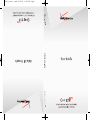 1
1
-
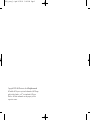 2
2
-
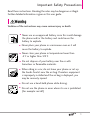 3
3
-
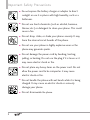 4
4
-
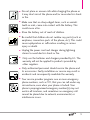 5
5
-
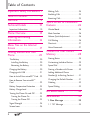 6
6
-
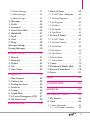 7
7
-
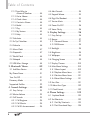 8
8
-
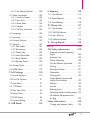 9
9
-
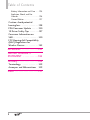 10
10
-
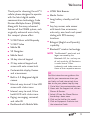 11
11
-
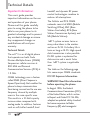 12
12
-
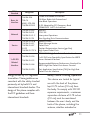 13
13
-
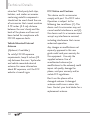 14
14
-
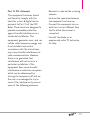 15
15
-
 16
16
-
 17
17
-
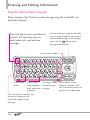 18
18
-
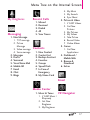 19
19
-
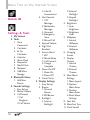 20
20
-
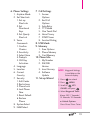 21
21
-
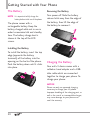 22
22
-
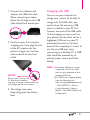 23
23
-
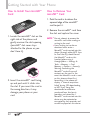 24
24
-
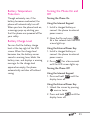 25
25
-
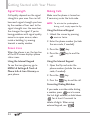 26
26
-
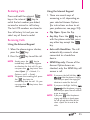 27
27
-
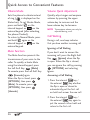 28
28
-
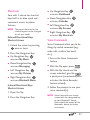 29
29
-
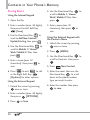 30
30
-
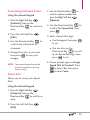 31
31
-
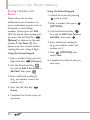 32
32
-
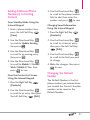 33
33
-
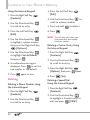 34
34
-
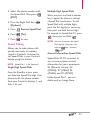 35
35
-
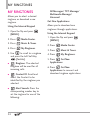 36
36
-
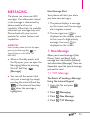 37
37
-
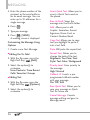 38
38
-
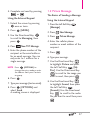 39
39
-
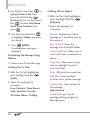 40
40
-
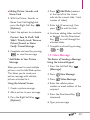 41
41
-
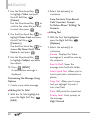 42
42
-
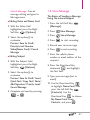 43
43
-
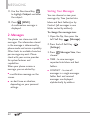 44
44
-
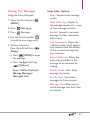 45
45
-
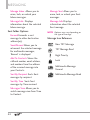 46
46
-
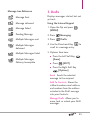 47
47
-
 48
48
-
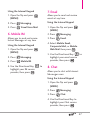 49
49
-
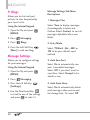 50
50
-
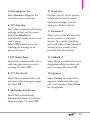 51
51
-
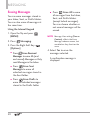 52
52
-
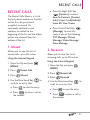 53
53
-
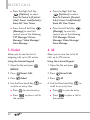 54
54
-
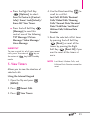 55
55
-
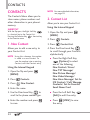 56
56
-
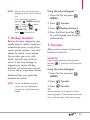 57
57
-
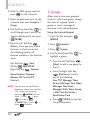 58
58
-
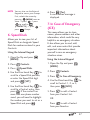 59
59
-
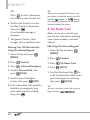 60
60
-
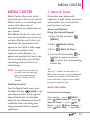 61
61
-
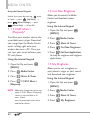 62
62
-
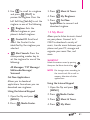 63
63
-
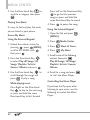 64
64
-
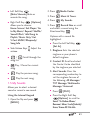 65
65
-
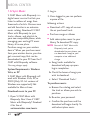 66
66
-
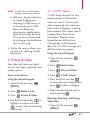 67
67
-
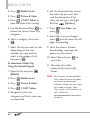 68
68
-
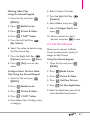 69
69
-
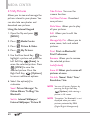 70
70
-
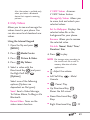 71
71
-
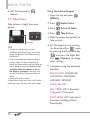 72
72
-
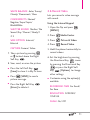 73
73
-
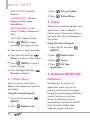 74
74
-
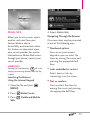 75
75
-
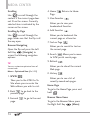 76
76
-
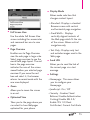 77
77
-
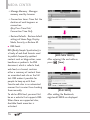 78
78
-
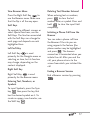 79
79
-
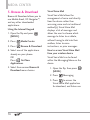 80
80
-
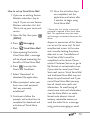 81
81
-
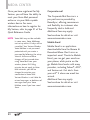 82
82
-
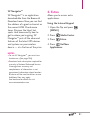 83
83
-
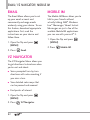 84
84
-
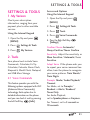 85
85
-
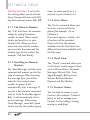 86
86
-
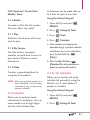 87
87
-
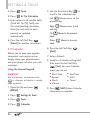 88
88
-
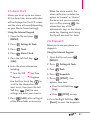 89
89
-
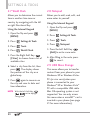 90
90
-
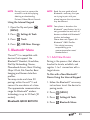 91
91
-
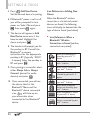 92
92
-
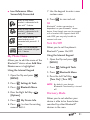 93
93
-
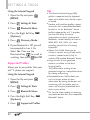 94
94
-
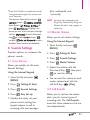 95
95
-
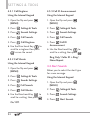 96
96
-
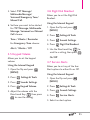 97
97
-
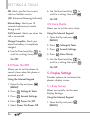 98
98
-
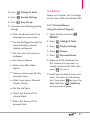 99
99
-
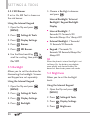 100
100
-
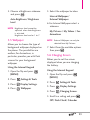 101
101
-
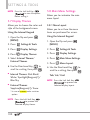 102
102
-
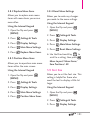 103
103
-
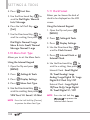 104
104
-
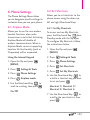 105
105
-
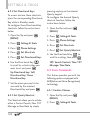 106
106
-
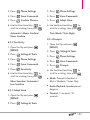 107
107
-
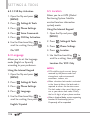 108
108
-
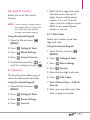 109
109
-
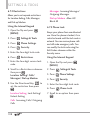 110
110
-
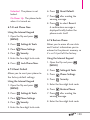 111
111
-
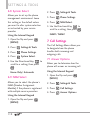 112
112
-
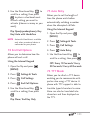 113
113
-
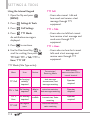 114
114
-
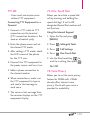 115
115
-
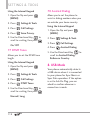 116
116
-
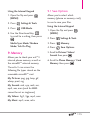 117
117
-
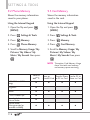 118
118
-
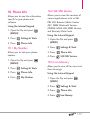 119
119
-
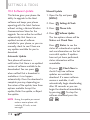 120
120
-
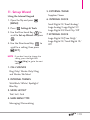 121
121
-
 122
122
-
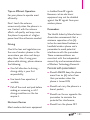 123
123
-
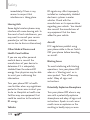 124
124
-
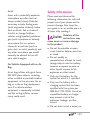 125
125
-
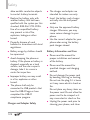 126
126
-
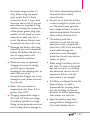 127
127
-
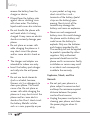 128
128
-
 129
129
-
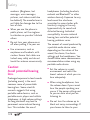 130
130
-
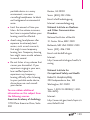 131
131
-
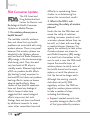 132
132
-
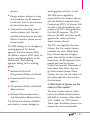 133
133
-
 134
134
-
 135
135
-
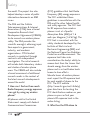 136
136
-
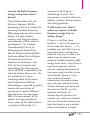 137
137
-
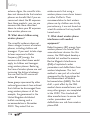 138
138
-
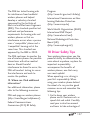 139
139
-
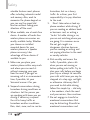 140
140
-
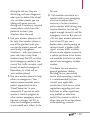 141
141
-
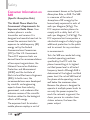 142
142
-
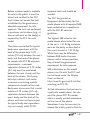 143
143
-
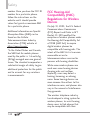 144
144
-
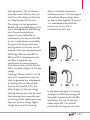 145
145
-
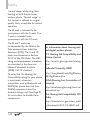 146
146
-
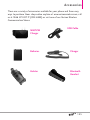 147
147
-
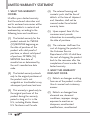 148
148
-
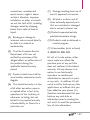 149
149
-
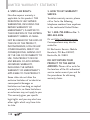 150
150
-
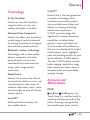 151
151
-
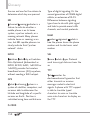 152
152
-
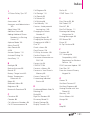 153
153
-
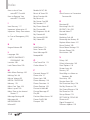 154
154
-
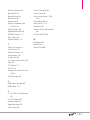 155
155
LG VX VX9200 Verizon Wireless User manual
- Category
- Mobile phones
- Type
- User manual
- This manual is also suitable for
Ask a question and I''ll find the answer in the document
Finding information in a document is now easier with AI
Related papers
-
 LG Chocolate Chocolate Verizon Wireless User guide
LG Chocolate Chocolate Verizon Wireless User guide
-
LG VX VX11000 Verizon Wireless User guide
-
 LG Chocolate VX8575 User manual
LG Chocolate VX8575 User manual
-
LG Venus Venus Verizon Wireless User manual
-
LG Venus Venus Verizon Wireless User manual
-
 LG Chocolate 3 User manual
LG Chocolate 3 User manual
-
LG Chocolate Chocolate Verizon Wireless User manual
-
LG VX VERIZON VX8300 User manual
-
LG VX VX8700 Verizon Wireless User manual
-
LG VX Voyager Verizon Wireless User guide
Other documents
-
Pantech TXT 8035PP Verizon Wireless User guide
-
LG VX9600 User manual
-
Motorola Entice User manual
-
LG VX9100 User manual
-
LG VX5400 User manual
-
Motorola Rambler Boost mobile User manual
-
LG LGCX230V Owner's manual
-
LG MMBB0332901 User manual
-
 LG VN Cosmos Touch Verizon Wireless User manual
LG VN Cosmos Touch Verizon Wireless User manual
-
LG LGCX8560 Owner's manual