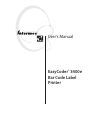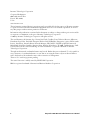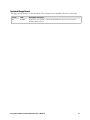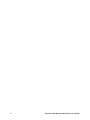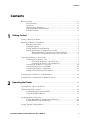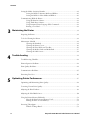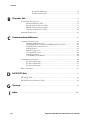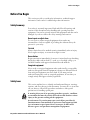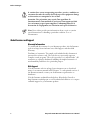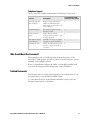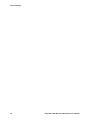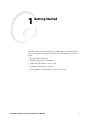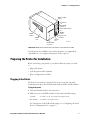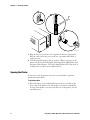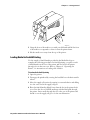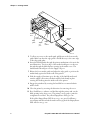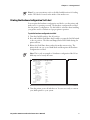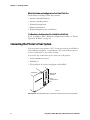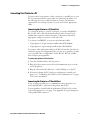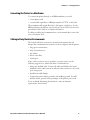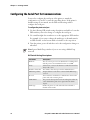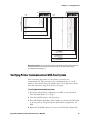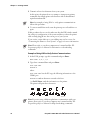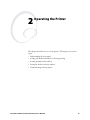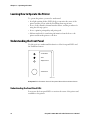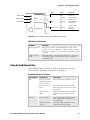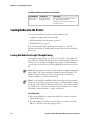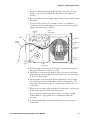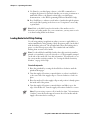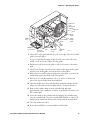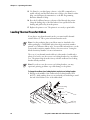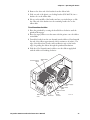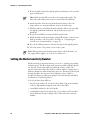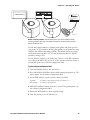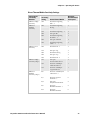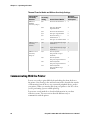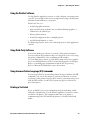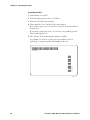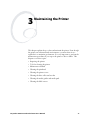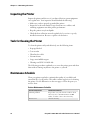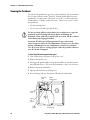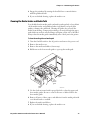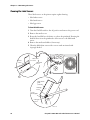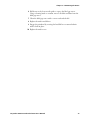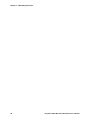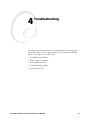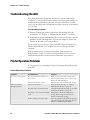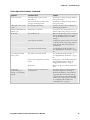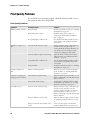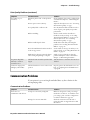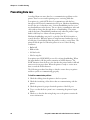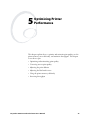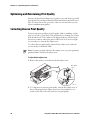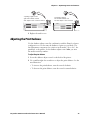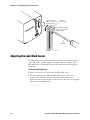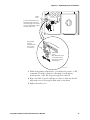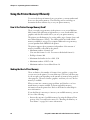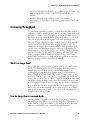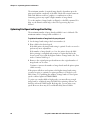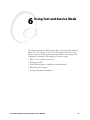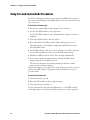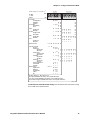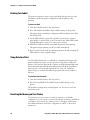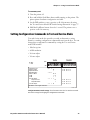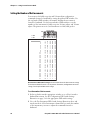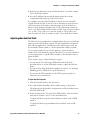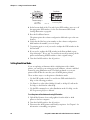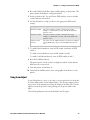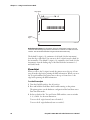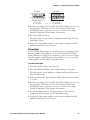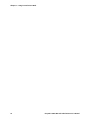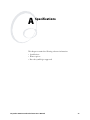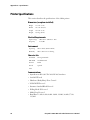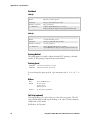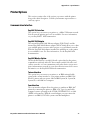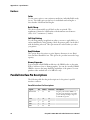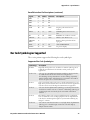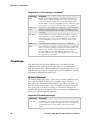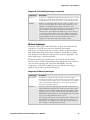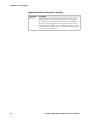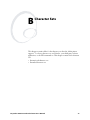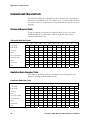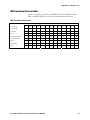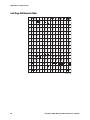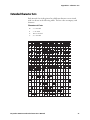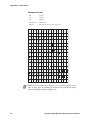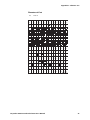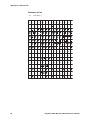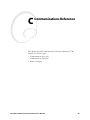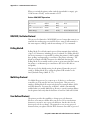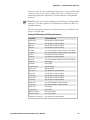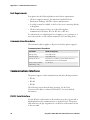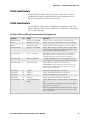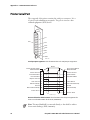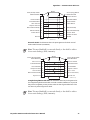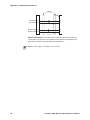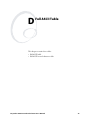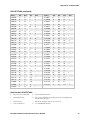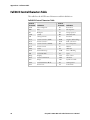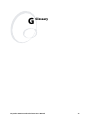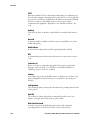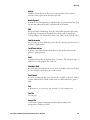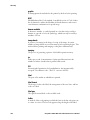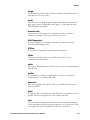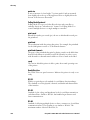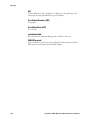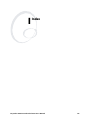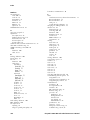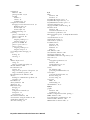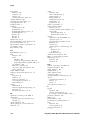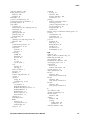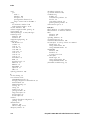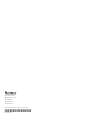Genicom EasyCoder 3400e User manual
- Category
- Label printers
- Type
- User manual
This manual is also suitable for

EasyCoder
®
3400e
Bar Code Label
Printer
User's Manual

ii EasyCoder 3400e Bar Code Label Printer User’s Manual
Intermec Technologies Corporation
Corporate Headquarters
6001 36th Avenue West
Everett, WA 98203
U.S.A.
www.intermec.com
The information contained herein is proprietary and is provided solely for the purpose of allowing customers
to operate and service Intermec-manufactured equipment and is not to be released, reproduced, or used for
any other purpose without written permission of Intermec.
Information and specifications contained in this document are subject to change without prior notice and do
not represent a commitment on the part of Intermec Technologies Corporation.
2003 by Intermec Technologies Corporation. All rights reserved.
The word Intermec, the Intermec logo, Norand, ArciTech, CrossBar, Data Collection Browser, dcBrowser,
Duratherm, EasyCoder, EasyLAN, Enterprise Wireless LAN, EZBuilder, Fingerprint, i-gistics, INCA (under
license), InterDriver, Intermec Printer Network Manager, IRL, JANUS, LabelShop, Mobile Framework,
MobileLAN, Nor*Ware, Pen*Key, Precision Print, PrintSet, RoutePower, TE 2000, Trakker Antares, UAP,
Universal Access Point, and Virtual Wedge are either trademarks or registered trademarks of Intermec
Technologies Corporation.
Throughout this manual, trademarked names may be used. Rather than put a trademark ( or ) symbol in
every occurrence of a trademarked name, we state that we are using the names only in an editorial fashion,
and to the benefit of the trademark owner, with no intention of infringement.
There are U.S. and foreign patents pending.
The name Centronics is wholly owned by GENICOM Corporation.
IBM is a registered trademark of International Business Machines Corporation.

EasyCoder 3400e Bar Code Label Printer User’s Manual iii
Document Change Record
This page records changes to this document. The document was originally released as version 001.
Version Date Description of Change
002 07/2003 Updated the user’s manual to include the EasyLAN 10i2 adapter accessory and the
EasyLAN Wireless option.
Page is loading ...

1233*Helv Condensed Contents
EasyCoder 3400e Bar Code Label Printer User’s Manual v
Contents
Before You Begin...............................................................................................................ix
Safety Summary....................................................................................................ix
Safety Icons ..........................................................................................................ix
Global Services and Support..................................................................................x
Who Should Read This Document? .....................................................................xi
Related Documents ..............................................................................................xi
Getting Started............................................................................................................................. 1
Getting to Know Your Printer ............................................................................................2
Preparing the Printer for Installation ..................................................................................3
Plugging In the Printer ..........................................................................................3
Opening the Printer...............................................................................................4
Loading Media for Fanfold Printing ......................................................................5
Printing the Hardware Configuration Test Label...................................................7
What the Hardware Configuration Test Label Tells You..........................8
If a Hardware Configuration Test Label Does Not Print ..........................8
Connecting the Printer to Your System ..............................................................................8
Connecting Your Printer to a PC...........................................................................9
Connecting the Printer to a PC Serial Port ...............................................9
Connecting the Printer to a PC Parallel Port ............................................9
Connecting Your Printer to a Network................................................................10
Connecting the Printer to an AS/400...................................................................10
Connecting the Printer to a Mainframe ...............................................................11
Cabling in Noisy Electrical Environments ...........................................................11
Configuring the Serial Port for Communications .............................................................12
Verifying Printer Communications With Your System .....................................................13
Operating the Printer............................................................................................................. 15
Learning How to Operate the Printer ...............................................................................16
Understanding the Front Panel.........................................................................................16
Understanding the Front Panel LEDs..................................................................16
Using the Feed/Pause Button...............................................................................17
Loading Media Into the Printer ........................................................................................18
Loading Roll Media for Straight-Through Printing .............................................18
Loading Media for Self-Strip Printing .................................................................20
Loading Thermal Transfer Ribbon ...................................................................................22
1
2

Contents*1233*
vi EasyCoder 3400e Bar Code Label Printer User’s Manual
Setting the Media Sensitivity Number ..............................................................................24
Setting the MSN for Intermec Media and Ribbon...............................................26
Setting the MSN for Other Media and Ribbon ...................................................26
Communicating With the Printer.....................................................................................28
Using the PrintSet Software.................................................................................29
Using Third-Party Software.................................................................................29
Using Intermec Printer Language (IPL) Commands ............................................29
Printing a Test Label ...........................................................................................29
Maintaining the Printer......................................................................................................... 31
Inspecting the Printer .......................................................................................................32
Tools for Cleaning the Printer ..........................................................................................32
Maintenance Schedule ......................................................................................................32
Cleaning the Printhead ........................................................................................34
Cleaning the Printer Covers.................................................................................36
Cleaning the Drive Roller and Tear Bar...............................................................36
Cleaning the Media Guides and Media Path........................................................37
Cleaning the Label Sensors ..................................................................................38
Troubleshooting........................................................................................................................ 41
Troubleshooting Checklist................................................................................................42
Printer Operation Problems..............................................................................................42
Print Quality Problems.....................................................................................................44
Communication Problems................................................................................................45
Preventing Data Loss ........................................................................................................46
Optimizing Printer Performance ..................................................................................... 47
Optimizing and Maintaining Print Quality ......................................................................48
Correcting Uneven Print Quality......................................................................................48
Adjusting the Print Darkness ............................................................................................49
Adjusting the Label Mark Sensor ......................................................................................50
Using the Printer Memory Efficiently...............................................................................52
How Is the Printer Storage Memory Used?..........................................................52
Making the Most of Your Memory......................................................................52
Increasing Throughput .....................................................................................................53
What Is an Image Band? ......................................................................................53
3
4
5

1233*Helv Condensed Contents
EasyCoder 3400e Bar Code Label Printer User’s Manual vii
How the Image Bands Command Works ............................................................53
Optimizing Print Speed and Image Band Setting.................................................54
Using Test and Service Mode............................................................................................. 55
Using Test and Service Mode Procedures .........................................................................56
Printing Test Labels.............................................................................................58
Using Data Line Print .........................................................................................58
Resetting the Memory on Your Printer................................................................58
Setting Configuration Commands in Test and Service Mode ...........................................59
Setting the Number of Dot Increments ...............................................................60
Adjusting the Label Rest Point.............................................................................61
Setting Emulation Mode .....................................................................................62
Using Forms Adjust.............................................................................................63
X Forms Adjust ......................................................................................64
Y Forms Adjust.......................................................................................65
Specifications.............................................................................................................................. 67
Printer Specifications........................................................................................................68
Dimensions (no options installed) ..........................................................68
Electrical Requirements ..........................................................................68
Environment ..........................................................................................68
Character Sets.........................................................................................68
Communications....................................................................................68
Fonts and Graphics.................................................................................69
Media .....................................................................................................69
Printhead................................................................................................70
Printing Method.....................................................................................70
Printing Speed........................................................................................70
Ribbon ...................................................................................................70
Self-Strip (optional)................................................................................70
Printer Options ................................................................................................................71
Communication Interface....................................................................................71
EasyLAN 10
i Interface ...........................................................................71
EasyLAN 10i2 Adapter...........................................................................71
EasyLAN Wireless Option......................................................................71
Twinax Interface.....................................................................................71
Coax Interface ........................................................................................71
Finishers ..............................................................................................................72
Cutter.....................................................................................................72
Batch Takeup .........................................................................................72
Self-Strip Printing...................................................................................72
Kanji/Katakana.......................................................................................72
Memory Expansion ................................................................................72
Parallel Interface Pin Descriptions ....................................................................................72
Bar Code Symbologies Supported.....................................................................................73
2D Symbologies ..................................................................................................74
6
A

Contents*1233*
viii EasyCoder 3400e Bar Code Label Printer User’s Manual
2D Stacked Symbologies ........................................................................74
2D Matrix Symbologies..........................................................................75
Character Sets............................................................................................................................. 77
International Character Sets..............................................................................................78
Advanced Character Table...................................................................................78
Emulation Mode Character Table .......................................................................78
IBM Translation Character Table........................................................................79
Code Page 850 Character Table...........................................................................80
Extended Character Sets ...................................................................................................81
Communications Reference ............................................................................................... 85
Communications Protocols ..............................................................................................86
Intermec Standard Protocol.................................................................................86
XON/XOFF Protocol (Software and Hardware Flow Control) ...........................87
XON/XOFF, No Status Protocol ........................................................................88
Polling Mode D...................................................................................................88
Multi-Drop Protocol ...........................................................................................88
User-Defined Protocol.........................................................................................88
Host Requirements..............................................................................................90
Communications Boundaries...............................................................................90
Communications Interfaces ..............................................................................................90
RS-232 Serial Interface ........................................................................................90
RS-422 Serial Interface ........................................................................................91
RS-485 Serial Interface ........................................................................................91
Printer Serial Port.............................................................................................................92
Full ASCII Table........................................................................................................................... 95
Full ASCII Table ..............................................................................................................96
Full ASCII Control Characters Table ...............................................................................98
Glossary .......................................................................................................................................... 99
Index................................................................................................................................................107
B
C
D
G
I

Cd 39 Helvetica CondensedHelvetica Before You Begin
EasyCoder 3400e Bar Code Label Printer User’s Manual ix
Before You Begin
This section provides you with safety information, technical support
information, and sources for additional product information.
Safety Summary
Your safety is extremely important. Read and follow all warnings and
cautions in this document before handling and operating Intermec
equipment. You can be seriously injured, and equipment and data can be
damaged if you do not follow the safety warnings and cautions.
Do not repair or adjust alone
Do not repair or adjust energized equipment alone under any
circumstances. Someone capable of providing first aid must always be
present for your safety.
First aid
Always obtain first aid or medical attention immediately after an injury.
Never neglect an injury, no matter how slight it seems.
Resuscitation
Begin resuscitation immediately if someone is injured and stops breathing.
Any delay could result in death. To work on or near high voltage, you
should be familiar with approved industrial first aid methods.
Energized equipment
Never work on energized equipment unless authorized by a responsible
authority. Energized electrical equipment is dangerous. Electrical shock
from energized equipment can cause death. If you must perform
authorized emergency work on energized equipment, be sure that you
comply strictly with approved safety regulations.
Safety Icons
This section explains how to identify and understand dangers, warnings,
cautions, and notes that are in this document. You may also see icons that
tell you when to follow ESD procedures and when to take special
precautions for handling optical parts.
A warning alerts you of an operating procedure, practice, condition,
or statement that must be strictly observed to avoid death or serious
injury to the persons working on the equipment.
Avertissement: Un avertissement vous avertit d’une procédure de
fonctionnement, d’une méthode, d’un état ou d’un rapport qui doit
être strictement respecté pour éviter l’occurrence de mort ou de
blessures graves aux personnes manupulant l’équipement.

Before You Begin *1233*
x EasyCoder 3400e Bar Code Label Printer User’s Manual
A caution alerts you to an operating procedure, practice, condition, or
statement that must be strictly observed to prevent equipment damage
or destruction, or corruption or loss of data.
Attention: Une précaution vous avertit d’une procédure de
fonctionnement, d’une méthode, d’un état ou d’un rapport qui doit
être strictement respecté pour empêcher l’endommagement ou la
destruction de l’équipement, ou l’altération ou la perte de données.
Note: Notes either provide extra information about a topic or contain
special instructions for handling a particular condition or set of
circumstances.
Global Services and Support
Warranty Information
To understand the warranty for your Intermec product, visit the Intermec
web site at http://www.intermec.com, click Support, and then click
Warranty.
Disclaimer of warranties: The sample code included in this document is
presented for reference only. The code does not necessarily represent
complete, tested programs. The code is provided “as is with all faults.” All
warranties are expressly disclaimed, including the implied warranties of
merchantability and fitness for a particular purpose.
Web Support
Visit the Intermec web site at http://www.intermec.com to download
many of our current manuals in PDF format. To order printed versions of
the Intermec manuals, contact your local Intermec representative or
distributor.
Visit the Intermec technical knowledge base (Knowledge Central) at
http://intermec.custhelp.com to review technical information or to request
technical support for your Intermec product.

Cd 39 Helvetica CondensedHelvetica Before You Begin
EasyCoder 3400e Bar Code Label Printer User’s Manual xi
Telephone Support
These services are available from Intermec Technologies Corporation.
Service
Description
Call 1-800-755-5505
and choose this option
Factory Repair and
On-site Repair
Request a return authorization
number for authorized service
center repair, or request an on-site
repair technician.
1
Technical Support Get technical support on your
Intermec product.
2
Service Contract
Status
Inquire about an existing
contract, renew a contract, or ask
invoicing questions.
3
Schedule Site Surveys
or Installations
Schedule a site survey, or request
a product or system installation.
4
Ordering Products Talk to sales administration, place
an order, or check the status of
your order.
5
Who Should Read This Document?
The manual provides you with information about the features of the
EasyCoder
®
3400e printer, and tells you how to install, configure, operate,
maintain, and troubleshoot them.
Before you install and configure the 3400e, you should be familiar with
your network and general networking terms, such as IP address.
Related Documents
The Intermec web site at http://www.intermec.com contains many of our
documents that you can download in PDF format.
To order printed versions of the Intermec manuals, contact your local
Intermec representative or distributor.

Before You Begin *1233*
xii EasyCoder 3400e Bar Code Label Printer User’s Manual

EasyCoder 3400e Bar Code Label Printer User’s Manual 1
Getting Started
This chapter describes the EasyCoder
®
3400e printer and explains how to
get your new printer running for the first time. This chapter covers these
topics:
• Learning about the printer
• Preparing the printer for installation
• Connecting the printer to your system
• Configuring the printer’s serial port
• Verifying printer communications with your system
1

Chapter 1— Getting Started Cd 39 Helvetica CondensedHelvetica
2 EasyCoder 3400e Bar Code Label Printer User’s Manual
Getting to Know Your Printer
Features of your printer include:
• support for direct thermal and thermal transfer printing applications.
Chapters 1 and 2 explain how to load both types of media.
• an internal optional self-strip with integral liner takeup. See Chapter 2,
“Operating the Printer,” for more information.
• an easy-to-use software application called PrintSet. PrintSet makes
configuring your printer, downloading fonts and graphics, and printing
a test label effortless.
• minimal supervision and maintenance.
• support for user-supplied fonts. You can easily download and print user-
supplied fonts. See the PrintSet software application or the IPL
Programming Reference Manual (P/N 066396) for more information.
• support for TrueType. You can easily download and print TrueType
fonts. See the PrintSet software application or the IPL Programming
Reference Manual for more information.
• e series—IEEE 1284 parallel port. Up to 8 ips (inches per second) print
speed with selected media.
Use the following illustrations to familiarize yourself with your printer.
Power/Data
3400
Alert
Feed/Pause
Empty/Pause
Intermec
Media access
door
Feed/Pause
button
Empty/Pause
button
Alert LED
Power/Data
LED
Media
cover
Media
window
3XXXU.002
3400e front view: This illustration shows the features on the front of the 3400e.

Cd 39 Helvetica CondensedHelvetica Chapter 1— Getting Started
EasyCoder 3400e Bar Code Label Printer User’s Manual 3
1 2 3 4 5 6 7 8 1 2 3 4 5 6 7 8
3XXXU.003
O
I
Media
cover
Fanfold media
access slot
AC power cord
receptacle
Serial communications
port
On/Off
switch
Optional I/O
board port
Darkness adjust
control
DIP switches
Parallel
port
Media
window
3400e back view: This illustration shows the features on the back of the 3400e.
Several options are available for use with your printer. See Appendix A,
“Specifications,” for complete descriptions of these options.
Preparing the Printer for Installation
Before connecting your printer to your data collection system, you need
to:
• plug in the printer.
• open the printer and load media.
• print a configuration test label.
Plugging In the Printer
The back of your printer contains the AC power receptacle, the serial
communications port, the On/Off switch, and two banks of DIP switches.
To plug in the printer
1 Turn the On/Off switch to the off position.
2 Make sure you set the DIP switches to their factory default settings.
Top Bank
Set switch 1 on (I). Set switches 2 through 8 off (O).
Bottom Bank Set switches 1 through 8 off (O).
For a description of the DIP switch settings, see “Configuring the Serial
Port for Communications” on page 12.

Chapter 1— Getting Started Cd 39 Helvetica CondensedHelvetica
4 EasyCoder 3400e Bar Code Label Printer User’s Manual
O
I
O
I
1 2 3 4 5 6 7 8
O
1 2 3 4 5 6 7 8
I
O
I
3XXXU.004
1
2
3
1 2 3 4 5 6 7 8 1 2 3 4 5 6 7 8
O
I
3 Plug the AC power cord into the receptacle at the rear of the printer.
Plug the other end of the power cord into a grounded wall outlet or
surge protector.
4 Turn the On/Off switch to the on position. When you power on the
printer, the Power On LED lights, the Empty/Pause LED flashes, and
the platen roller advances. The yellow Empty/Pause LED then stays on
steady because you have not loaded media yet.
Opening the Printer
You need to open the printer every time you load media or perform
maintenance procedures.
To open the printer
1 Place the fingers of your right hand between the two notches on the
lower edge of the media cover (the media cover release) and pull the
bottom of the media cover away from the base of the printer. See the
next illustration.

Cd 39 Helvetica CondensedHelvetica Chapter 1— Getting Started
EasyCoder 3400e Bar Code Label Printer User’s Manual 5
3XXXU.005
Pow
er/Data
3400
A
le
rt
F
eed
/Pau
se
Em
p
ty/P
aus
e
IntermecIntermec
1
3
2
2 Grasp the front of the media cover with your left hand and lift the front
of the media cover upward to release it from the printer frame.
3 Lift the media cover away from the top of the printer.
Loading Media for Fanfold Printing
Use the sample of fanfold media provided in the Media Envelope to
complete the following procedures. In fanfold printing, you place a stack
of fanfold media at the rear of the printer and feed it into the printer
through a slot in the rear cover. Refer to Chapter 2, “Operating the
Printer,” for instructions on loading rolls of media.
To load media for fanfold printing
1 Open the printer.
2 Disengage the printhead by rotating the head lift lever clockwise until it
releases.
3 Move the supply roll retainer by turning it counterclockwise and sliding
it to the outer end of the supply roll post.
4 Place the fanfold media slightly lower than the slot in the printer back
cover. Line the (box of) fanfold media up with the label path through
the printer. Insert media through the slot at the rear of the printer and
thread it over the supply roll post. See the next illustration.

Chapter 1— Getting Started Cd 39 Helvetica CondensedHelvetica
6 EasyCoder 3400e Bar Code Label Printer User’s Manual
1 2 3 4 5 6 7 8 1 2 3 4 5 6 7 8
O
I
3XXXU.006
Media access
slot
Fanfold
media
➤
➤
➤
➤
➤
Lower
media guide
Head lift
lever
Supply
roll
post
Edge
guide
Supply
roll
retainer
5 To allow easy access to the media path, pull down on the lower media
guide. Make sure that the edge guide is slid all the way to the outer edge
of the edge guide plate.
6 Insert the fanfold media through the printer mechanism as shown in the
next illustration. The front edge of the media should pass over the tear
bar and through the label dispense opening in the media cover. The
fanfold media should pass over the supply roll post.
7 Release the lower media guide and adjust the edge guide to position the
media firmly against the inside wall of the printer.
8 Slide the supply roll retainer up to the edge of the fanfold media and
turn the supply roll retainer clockwise until it locks firmly in place
securing the media against the inside wall of the printer.
9 Engage the printhead by rotating the head lift lever counterclockwise
until it locks.
10 Close the printer by reversing the directions for removing the cover.
11 Press Feed/Pause to advance one label through the printer and out the
label opening in the front cover. The printer is now ready to print the
configuration test label. The yellow Empty/Pause LED goes out.
If the yellow Empty/Pause LED does not go out, press Feed/Pause a
second time and then reload the media and try again if the Empty/Pause
LED still does not go out.

Cd 39 Helvetica CondensedHelvetica Chapter 1— Getting Started
EasyCoder 3400e Bar Code Label Printer User’s Manual 7
Note: For your convenience, refer to the label with directions for loading
media. This label is located on the inside of the media cover.
Printing the Hardware Configuration Test Label
You can print the hardware configuration test label to test the printer and
make sure it is operating correctly. The hardware configuration test label
lists the printer’s configuration. Use this label for reference when installing
your printer and for verification of proper printer operation.
To print the hardware configuration test label
1 Turn the On/Off switch to the off position.
2 Press and hold the Feed/Pause button while you turn the On/Off switch
to the on position. The Alert and Empty/Pause LEDs blink during the
printer self-test.
3 Release the Feed/Pause button when the media starts moving. The
printer feeds out one or two blank labels and then prints the hardware
configuration test label.
Note: This is only an example of a hardware configuration label. Your
label may not be exactly the same.
3XXXU.007
3400e Hardware Configuration
: 128 kilobytes
: 805 kilobytes
: OKB
: 0
: 0
: 0
: 1792
: 2.5
: 141
: none
: none
: Cutter
: 95D0
: 7331
: 067097
: 2.0
Memory Installed
Flash Storage
Image RAM
Flash SIMM
Mileage
Inches Processed
Inches Burned
Labels Cut
Printhead
Width
Dot Size
Burn Pot Setting
Hardware Options
I/O Option
Internal Option
External Option
Firmware Checksum
ROM0 (U21)
ROM1 (U9)
Program
Version
4 Turn the printer power off and then on. You are now ready to connect
your 3400e printer to your system.

Chapter 1— Getting Started Cd 39 Helvetica CondensedHelvetica
8 EasyCoder 3400e Bar Code Label Printer User’s Manual
What the Hardware Configuration Test Label Tells You
The hardware test label provides these statistics:
• Amount of installed memory
• Amount of media printed
• Printhead configuration
• Firmware information
• Printhead alignment (the vertical lines)
If a Hardware Configuration Test Label Does Not Print
If you are unable to print a hardware configuration test label, see “Printer
Operation Problems” on page 42.
Connecting the Printer to Your System
You can connect your printer to a PC, a local area network, an AS/400 (or
other midrange computer), or a mainframe. This section tells you how to
connect your printer to any of these systems.
You can use any of these three ports on the rear of the printer:
• Serial communications port
• Parallel port
• I/O board port (if you have an adapter card installed)
1 2 3 4 5 6 7 8 1 2 3 4 5 6 7 8
O
I
3XXXU.008
Serial
communications
port
Parallel port
Optional I/O
board port
Printer ports: This illustration shows you where to connect your system to the printer.

Cd 39 Helvetica CondensedHelvetica Chapter 1— Getting Started
EasyCoder 3400e Bar Code Label Printer User’s Manual 9
Connecting Your Printer to a PC
You can connect your printer to either a serial port or parallel port on your
PC. You must provide the correct cables for connecting the printer. See
the following sections for cable information. Contact your Intermec
representative for ordering assistance if you do not have the appropriate
cables.
Connecting the Printer to a PC Serial Port
To connect the printer to your PC serial port, you need a shielded EIA
RS-232, RS-422, or RS-485 electrical interface with a 25-pin D-style
subminiature connector. It must have pins on the printer end and an
appropriate serial port connector on the other end.
To connect to an IBM PC, you can use these Intermec cables:
• 25-pin printer to 25-pin serial port null modem (P/N 048668)
• 25-pin printer to 9-pin serial port null modem (P/N 048693)
You cannot order an Intermec cable for the RS-422 interface, but there is a
schematic on page 94 in Appendix C that you can use to purchase or make
your own cable. Also see Appendix C for the RS-232, RS-422, and RS-
485 serial port pin assignments.
To connect your printer to a PC serial port
1 Turn the On/Off switch to the off position.
2 Plug the 25-pin connector into the serial communications port on the
rear of the printer.
3 Plug the other end of the cable into a serial (COM) port on the PC.
4 If necessary, change the PC serial port configuration to match your
printer. See “Configuring the Serial Port for Communications” on page
12 for more information.
Connecting the Printer to a PC Parallel Port
If you are using a parallel port to communicate with your printer, you
need a parallel cable to run between the printer and the PC.
You can purchase a parallel cable from Intermec (P/N 051211) or from
your local computer store. See page 70 in Appendix A for pin descriptions
of the parallel cable connector.
Page is loading ...
Page is loading ...
Page is loading ...
Page is loading ...
Page is loading ...
Page is loading ...
Page is loading ...
Page is loading ...
Page is loading ...
Page is loading ...
Page is loading ...
Page is loading ...
Page is loading ...
Page is loading ...
Page is loading ...
Page is loading ...
Page is loading ...
Page is loading ...
Page is loading ...
Page is loading ...
Page is loading ...
Page is loading ...
Page is loading ...
Page is loading ...
Page is loading ...
Page is loading ...
Page is loading ...
Page is loading ...
Page is loading ...
Page is loading ...
Page is loading ...
Page is loading ...
Page is loading ...
Page is loading ...
Page is loading ...
Page is loading ...
Page is loading ...
Page is loading ...
Page is loading ...
Page is loading ...
Page is loading ...
Page is loading ...
Page is loading ...
Page is loading ...
Page is loading ...
Page is loading ...
Page is loading ...
Page is loading ...
Page is loading ...
Page is loading ...
Page is loading ...
Page is loading ...
Page is loading ...
Page is loading ...
Page is loading ...
Page is loading ...
Page is loading ...
Page is loading ...
Page is loading ...
Page is loading ...
Page is loading ...
Page is loading ...
Page is loading ...
Page is loading ...
Page is loading ...
Page is loading ...
Page is loading ...
Page is loading ...
Page is loading ...
Page is loading ...
Page is loading ...
Page is loading ...
Page is loading ...
Page is loading ...
Page is loading ...
Page is loading ...
Page is loading ...
Page is loading ...
Page is loading ...
Page is loading ...
Page is loading ...
Page is loading ...
Page is loading ...
Page is loading ...
Page is loading ...
Page is loading ...
Page is loading ...
Page is loading ...
Page is loading ...
Page is loading ...
Page is loading ...
Page is loading ...
Page is loading ...
Page is loading ...
Page is loading ...
Page is loading ...
Page is loading ...
Page is loading ...
Page is loading ...
Page is loading ...
Page is loading ...
Page is loading ...
Page is loading ...
Page is loading ...
Page is loading ...
-
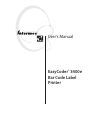 1
1
-
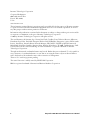 2
2
-
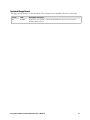 3
3
-
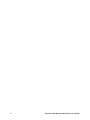 4
4
-
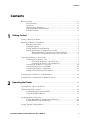 5
5
-
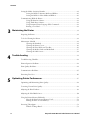 6
6
-
 7
7
-
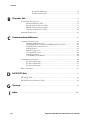 8
8
-
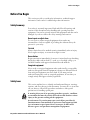 9
9
-
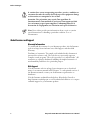 10
10
-
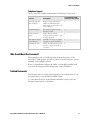 11
11
-
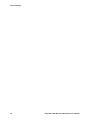 12
12
-
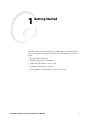 13
13
-
 14
14
-
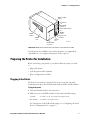 15
15
-
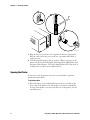 16
16
-
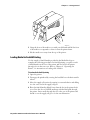 17
17
-
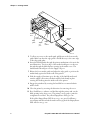 18
18
-
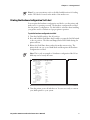 19
19
-
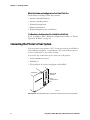 20
20
-
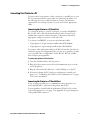 21
21
-
 22
22
-
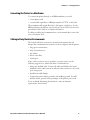 23
23
-
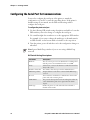 24
24
-
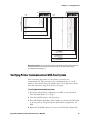 25
25
-
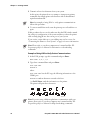 26
26
-
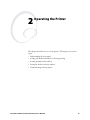 27
27
-
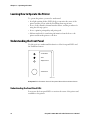 28
28
-
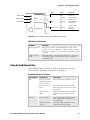 29
29
-
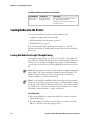 30
30
-
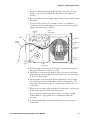 31
31
-
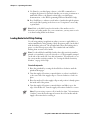 32
32
-
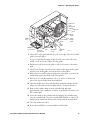 33
33
-
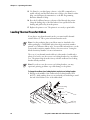 34
34
-
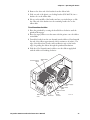 35
35
-
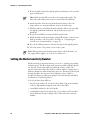 36
36
-
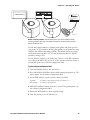 37
37
-
 38
38
-
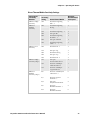 39
39
-
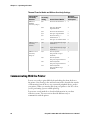 40
40
-
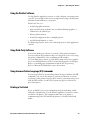 41
41
-
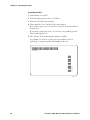 42
42
-
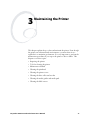 43
43
-
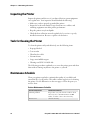 44
44
-
 45
45
-
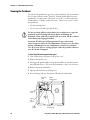 46
46
-
 47
47
-
 48
48
-
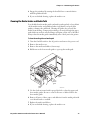 49
49
-
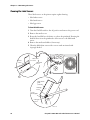 50
50
-
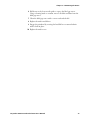 51
51
-
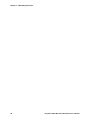 52
52
-
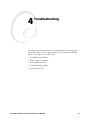 53
53
-
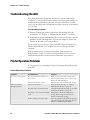 54
54
-
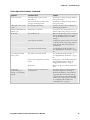 55
55
-
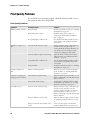 56
56
-
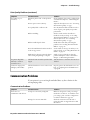 57
57
-
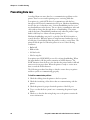 58
58
-
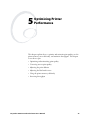 59
59
-
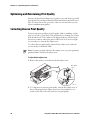 60
60
-
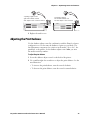 61
61
-
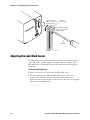 62
62
-
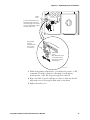 63
63
-
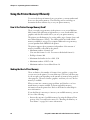 64
64
-
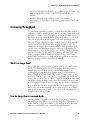 65
65
-
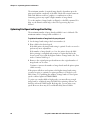 66
66
-
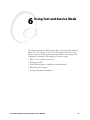 67
67
-
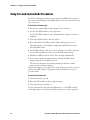 68
68
-
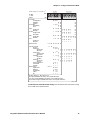 69
69
-
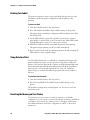 70
70
-
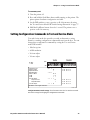 71
71
-
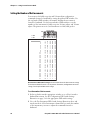 72
72
-
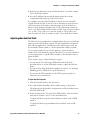 73
73
-
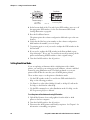 74
74
-
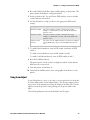 75
75
-
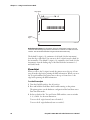 76
76
-
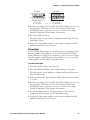 77
77
-
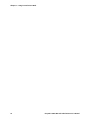 78
78
-
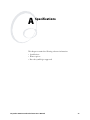 79
79
-
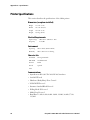 80
80
-
 81
81
-
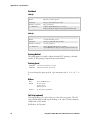 82
82
-
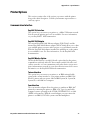 83
83
-
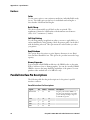 84
84
-
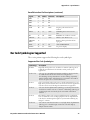 85
85
-
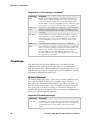 86
86
-
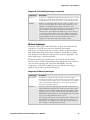 87
87
-
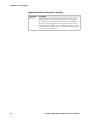 88
88
-
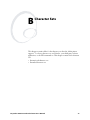 89
89
-
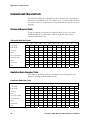 90
90
-
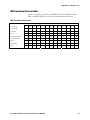 91
91
-
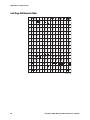 92
92
-
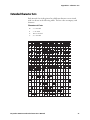 93
93
-
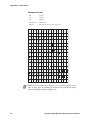 94
94
-
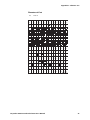 95
95
-
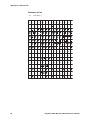 96
96
-
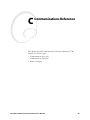 97
97
-
 98
98
-
 99
99
-
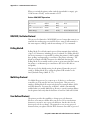 100
100
-
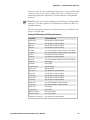 101
101
-
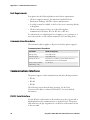 102
102
-
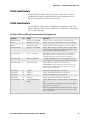 103
103
-
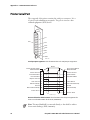 104
104
-
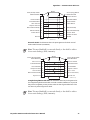 105
105
-
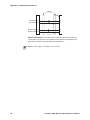 106
106
-
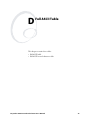 107
107
-
 108
108
-
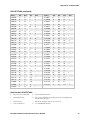 109
109
-
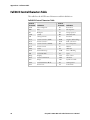 110
110
-
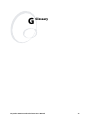 111
111
-
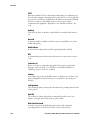 112
112
-
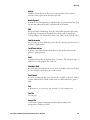 113
113
-
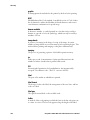 114
114
-
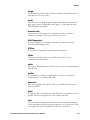 115
115
-
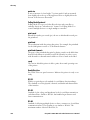 116
116
-
 117
117
-
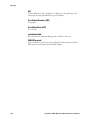 118
118
-
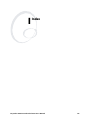 119
119
-
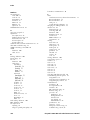 120
120
-
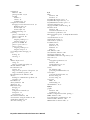 121
121
-
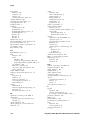 122
122
-
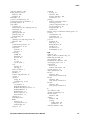 123
123
-
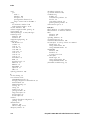 124
124
-
 125
125
-
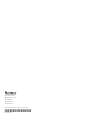 126
126
Genicom EasyCoder 3400e User manual
- Category
- Label printers
- Type
- User manual
- This manual is also suitable for
Ask a question and I''ll find the answer in the document
Finding information in a document is now easier with AI
Related papers
Other documents
-
Intermec EasyCoder F2 Installation & Operation Manual
-
Intermec EasyCoder F2 User manual
-
Intermec EasyCoder F2 User manual
-
Intermec EasyCoder 3400e User manual
-
IBM EasyCoder 3400e User manual
-
Intermec 3440 User manual
-
Intermec F4 User manual
-
Intermec EasyCoder F4 Installation & Operation Manual
-
Intermec 4400 User manual
-
Intermec EasyCoder 3400e User guide