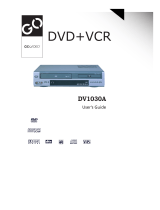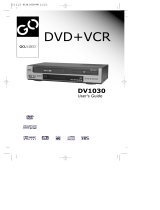Page is loading ...

DV2130
User's Guide

2
Safety Instructions
Note to CATV system installer: This reminder is provided to call CATV system installer's attention to Article
820-40 of the National Electrical Code (Section 54 of Canadian Electrical Code, Part I) that provides guidelines
for proper grounding and, in particular, specifies that the cable ground shall be connected to the grounding
system of the building as close to the point of cable entry as practical.
Caution: FCC regulations state that any unauthorized changes or modifications to this equipment may void the
user's authority to operate it.
Caution: To prevent electric shock, match wide blade of plug to wide slot, fully insert.
Attention: Pour eviter les chocs electriques, introduire la lame le plus large de la fiche dans la borne
correspondante de la prise et pousser jusqu’au fond.
Important: One Federal Court has held that unauthorized recording of copyrighted TV programs is an
infringement of U.S. copyright laws.
Certain Canadian programs may be copyrighted and any unauthorized recording in whole or in part may be a
violation of these rights.
To prevent damage which may result in fire or electric shock hazard,
do not expose this appliance to rain or moisture.
RISK OF ELECTRIC SHOCK
DO NOT OPEN
CAUTION: TO REDUCE THE
RISK OF ELECTRIC SHOCK,
DO NOT REMOVE COVER (OR
BACK). NO USER
SERVICEABLE PARTS INSIDE.
REFER
SERVICING TO QUALIFIED
SERVICE PERSONNEL.
This symbol indicates high voltage is present inside. It is dangerous to make
any kind of contact with any inside part of this product.
This symbol alerts you that important literature concerning operation and
maintenance has been included with this product.
Important Safety Instructions
1. Read Instructions-All the safety and operating instructions should be read before the product is operated.
2. Retain Instructions-The safety and operating instructions should be retained for future reference.
3. Heed Warnings-All warnings on the product and in the operating instructions should be adhered to.
4. Follow Instructions-All operating and using instructions should be followed.
5. Cleaning-Unplug this product from the wall outlet before cleaning. Do not use liquid cleaners or aerosol cleaners. Use a damp cloth for
cleaning.
6. Attachments-Do not use attachments not recommended by the product manufacturer as they may cause hazards.
7. Water and Moisture-Do not use this product near water-for example near a bath tub, wash bowl, kitchen sink, or laundry tub; in a wet
basement; or near a swimming pool; and the like.
8. Accessories-Do not place this product on an unstable cart, stand, tripod, bracket, or table.The product may fall,
causing serious injury to a child or adult, and serious damage to the product. Use only with a cart, stand, tripod,
bracket, or table recommended by the manufacturer or sold with the product. Any mounting of the product should
follow the manufacturer’s instructions and should use a mounting accessory recommended by the manufacturer.
9. A product and cart combination should be moved with care. Quick stops, excessive force, and uneven surfaces may
cause the product and cart combination to overturn.

3
Safety Instructions
10. Ventilation-Slots and openings in the cabinet are provided for ventilation and to ensure reliable operation of the product and to protect it
from overheating. These openings must not be blocked or covered. The openings should never be blocked by placing the product on a
bed, sofa, rug, or other similar surface. This product should not be placed in a built-in installation such as a bookcase or rack unless proper
ventilation is provided or the manufacturer’s instructions have been adhered to.
11. Power Sources-This product should be operated only from the type of power source indicated on the marking label. If you are not sure of
the type of power supplied to your home, consult your product dealer or local power company. For products intended to operate from
battery power, or other sources, refer to the operating instructions.
12. Grounding or Polarization-This product may be equipped with a polarized alternating-current line plug (a plug having one blade wider
than the other). This plug will fit into the power outlet only one way. This is a safety feature. If you are unable to insert the plug fully into the
outlet, try reversing the plug. If the plug should still fail to fit, contact your electrician to replace your obsolete outlet. Do not defeat the safety
purpose of the polarized plug.
13. Alternate Warnings -This product is equipped with a three-wire grounding-type plug, a plug having a third (grounding) pin.
This plug will only fit into the outlet, contact your electrician to replace your obsolete outlet. Do not defeat the safety
purpose of the grounding-type plug.
14. Power-Cord Protection-Power-supply cords should be routed so that they are not likely to be walked on or pinched by items placed upon
or against them, paying particular attention to cords at plugs, convenience receptacles,
and the point where they exit from the product.
15. Outdoor Antenna Grounding-If an outside antenna or cable system is connected to
the product, be sure the antenna or cable system is grounded so as to provide some
protection against voltage surges and built-up static charges. Section 810 of the
National Electrical Code, ANSI/NFPA 70 provides information with regard to proper
grounding of the mast and supporting structure, grounding of the lead-in wire to an
antenna discharg
e unit, size of grounding conductors, location of antenna-
discharge unit,
connection to grounding electrodes, and requirements for the grounding electrode.
16. Lightning-For added protection for this product during a lightning storm or when it is
left unattended and unused for long periods of time, unplug it from the wall outlet and disconnect the antenna or cable system. This will
prevent damage to the product due to lightning and power-line surges.
17. Power Lines-An outside antenna system should not be located in the vicinity of overhead power lines or other electric light or power
circuits, or where it can fall into such power lines or circuits. When installing an outside antenna system, extreme care should be taken to
keep from touching such power lines or circuits as contact with them might be fatal.
18. Overloading-Do not overload wall outlets, extension cords, or integral convenience receptacles as this can result in a risk of fire or electric
shock.
19. Object and Liquid Entry-Never push objects of any kind into this product through openings as they may touch danger
ous voltage points or
short-out parts that could result in a fire or electric shock. Never spill liquid of any kind on the product.
20. Servicing-Do not attempt to service this product yourself as opening or removing covers may expose you to dangerous voltage or other
hazards. Refer all servicing to qualified service personnel.
21. Damage Requiring Service-Unplug this product from the wall outlet and refer servicing to qualified service
personnel under the following conditions:
a When the power-supply cord or plug is damaged.
b If liquid has been spilled or objects have fallen into the product.
c If the product has been exposed to rain or water.
d If the product does not operate normally by following the operating instructions. Adjust only those controls that are covered by the
operating instructions as an improper adjustment of other controls may result in damage and will often require extensive work by a
qualified technician to restore the product to its normal operation.
e If the product has been dropped or damaged in any way.
f When the product exhibits a distinct change in performance-this indicates a need for service.
22. Replacement Parts-When replacement parts are required, be sure the service technician has used replacement parts specified by the
manufacturer or that have the same characteristics as the original part.Unauthorized substitutions may result in fire, electric shock, or other
hazards.
23. Safety check-Upon completion of any service or repairs to this product, ask the service technician to perform safety checks to determine
that the product is in proper operating condition.
24. Heat-The product should be situated away from heat sources such as radiators, heat registers, stoves, or other products (including
amplifiers) that produce heat.
25. Wall or Ceiling Mounting The product should be mounted to a wall or ceiling only as recommended by the manufacturer.
Antenna Lead-in Wire
Ground Clamp
Antenna Discharge Unit
(NEC Section 810-20)
Grounding Conductors
(NEC Section 810-21)
Power Service Grounding
Electrode System
(NEC Section 810-21)
Grounding Clamps
Electric Service Equipment
NEC-NATIONAL ELECTRICAL CODE

4
Table of Contents
◆ Safety . . . . . . . . . . . . . . . . . . . . . . . . . . . . . . . . . . . . . . . . . . . . . . . . . . . . . . . . . . . . . . . 2
■ Important Safety Instructions . . . . . . . . . . . . . . . . . . . . . . . . . . . . . . . . . . . . . . . . . . . . . . . . . . 2
◆ Welcome . . . . . . . . . . . . . . . . . . . . . . . . . . . . . . . . . . . . . . . . . . . . . . . . . . . . . . . . . . . . . 7
■ Feature Summary . . . . . . . . . . . . . . . . . . . . . . . . . . . . . . . . . . . . . . . . . . . . . . . . . . . . . . . . . . . 7
■ Unpack . . . . . . . . . . . . . . . . . . . . . . . . . . . . . . . . . . . . . . . . . . . . . . . . . . . . . . . . . . . . . . . . . . . 7
■ Disc Types and Characteristics . . . . . . . . . . . . . . . . . . . . . . . . . . . . . . . . . . . . . . . . . . . . . . . . 8
◆ 1 - System Overview . . . . . . . . . . . . . . . . . . . . . . . . . . . . . . . . . . . . . . . . . . . . . . . . . . . . 9
■ Front Panel . . . . . . . . . . . . . . . . . . . . . . . . . . . . . . . . . . . . . . . . . . . . . . . . . . . . . . . . . . . . . . . . 9
■ Rear Panel . . . . . . . . . . . . . . . . . . . . . . . . . . . . . . . . . . . . . . . . . . . . . . . . . . . . . . . . . . . . . . . . 10
■ Front Panel Display. . . . . . . . . . . . . . . . . . . . . . . . . . . . . . . . . . . . . . . . . . . . . . . . . . . . . . . . . . 10
■ Remote Control. . . . . . . . . . . . . . . . . . . . . . . . . . . . . . . . . . . . . . . . . . . . . . . . . . . . . . . . . . . . . 11
■ Insert Batteries into Remote . . . . . . . . . . . . . . . . . . . . . . . . . . . . . . . . . . . . . . . . . . . . . . . . . . . 11
■ Using the TV Buttons on the Remote Control . . . . . . . . . . . . . . . . . . . . . . . . . . . . . . . . . . . . . 12
◆ 2 - Getting Started . . . . . . . . . . . . . . . . . . . . . . . . . . . . . . . . . . . . . . . . . . . . . . . . . . . . . . 13
■ Basic Connections/Auto Setup . . . . . . . . . . . . . . . . . . . . . . . . . . . . . . . . . . . . . . . . . . . . . . . . . 13
◆ 3 - Basic Operation . . . . . . . . . . . . . . . . . . . . . . . . . . . . . . . . . . . . . . . . . . . . . . . . . . . . . 14
■ Deck Control Buttons . . . . . . . . . . . . . . . . . . . . . . . . . . . . . . . . . . . . . . . . . . . . . . . . . . . . . . . . 14
■ Basic DVD Operation . . . . . . . . . . . . . . . . . . . . . . . . . . . . . . . . . . . . . . . . . . . . . . . . . . . . . . . . 14
■ Basic VCR Operation . . . . . . . . . . . . . . . . . . . . . . . . . . . . . . . . . . . . . . . . . . . . . . . . . . . . . . . . 15
■ Basic TV Tuner Operation . . . . . . . . . . . . . . . . . . . . . . . . . . . . . . . . . . . . . . . . . . . . . . . . . . . . 16
◆ 4 - System Setup
. . . . . . . . . . . . . . . . . . . . . . . . . . . . . . . . . . . . . . . . . . . . . . . . . . . . . . . . . . . . . 16
■ On-Screen Menu Navigation. . . . . . . . . . . . . . . . . . . . . . . . . . . . . . . . . . . . . . . . . . . . . . . . . . . 16
■ Menu Language . . . . . . . . . . . . . . . . . . . . . . . . . . . . . . . . . . . . . . . . . . . . . . . . . . . . . . . . . . . . 17
■ Manual Clock Set . . . . . . . . . . . . . . . . . . . . . . . . . . . . . . . . . . . . . . . . . . . . . . . . . . . . . . . . . . . 18
■ Tuner Band Setting . . . . . . . . . . . . . . . . . . . . . . . . . . . . . . . . . . . . . . . . . . . . . . . . . . . . . . . . . . 19
■ RF Output Channel . . . . . . . . . . . . . . . . . . . . . . . . . . . . . . . . . . . . . . . . . . . . . . . . . . . . . . . . . . 20
■ Auto Channel Memory . . . . . . . . . . . . . . . . . . . . . . . . . . . . . . . . . . . . . . . . . . . . . . . . . . . . . . . 21
■ Channel Add/Delete . . . . . . . . . . . . . . . . . . . . . . . . . . . . . . . . . . . . . . . . . . . . . . . . . . . . . . . . . 22
■ Front Panel Dimmer . . . . . . . . . . . . . . . . . . . . . . . . . . . . . . . . . . . . . . . . . . . . . . . . . . . . . . . . . 23

Table of Contents
◆ 5 - DVD Setup . . . . . . . . . . . . . . . . . . . . . . . . . . . . . . . . . . . . . . . . . . . . . . . . . . . . . . . . . 24
■ Disc Menu Language . . . . . . . . . . . . . . . . . . . . . . . . . . . . . . . . . . . . . . . . . . . . . . . . . . . . . . . . 24
■ Audio Language . . . . . . . . . . . . . . . . . . . . . . . . . . . . . . . . . . . . . . . . . . . . . . . . . . . . . . . . . . . . 25
■ Subtitle Language . . . . . . . . . . . . . . . . . . . . . . . . . . . . . . . . . . . . . . . . . . . . . . . . . . . . . . . . . . . 26
■ Digital Output. . . . . . . . . . . . . . . . . . . . . . . . . . . . . . . . . . . . . . . . . . . . . . . . . . . . . . . . . . . . . . . 27
■ DTS . . . . . . . . . . . . . . . . . . . . . . . . . . . . . . . . . . . . . . . . . . . . . . . . . . . . . . . . . . . . . . . . . . . . . . 28
■ Dynamic Compression . . . . . . . . . . . . . . . . . . . . . . . . . . . . . . . . . . . . . . . . . . . . . . . . . . . . . . . 29
■ PCM Down Sampling . . . . . . . . . . . . . . . . . . . . . . . . . . . . . . . . . . . . . . . . . . . . . . . . . . . . . . . . 30
■ TV Aspect Ratio . . . . . . . . . . . . . . . . . . . . . . . . . . . . . . . . . . . . . . . . . . . . . . . . . . . . . . . . . . . . 31
■ Black Level . . . . . . . . . . . . . . . . . . . . . . . . . . . . . . . . . . . . . . . . . . . . . . . . . . . . . . . . . . . . . . . . 32
■ Alt Video Out . . . . . . . . . . . . . . . . . . . . . . . . . . . . . . . . . . . . . . . . . . . . . . . . . . . . . . . . . . . . . . . 33
■ Reset Factory Settings . . . . . . . . . . . . . . . . . . . . . . . . . . . . . . . . . . . . . . . . . . . . . . . . . . . . . . . 33
■ Parental . . . . . . . . . . . . . . . . . . . . . . . . . . . . . . . . . . . . . . . . . . . . . . . . . . . . . . . . . . . . . . . . . . . 34
◆ 6 - DVD Sound Setup . . . . . . . . . . . . . . . . . . . . . . . . . . . . . . . . . . . . . . . . . . . . . . . . . . . 35
■ A/V Receiver Connections . . . . . . . . . . . . . . . . . . . . . . . . . . . . . . . . . . . . . . . . . . . . . . . . . . . . 35
◆ 7 - DVD Operations . . . . . . . . . . . . . . . . . . . . . . . . . . . . . . . . . . . . . . . . . . . . . . . . . . . . . 36
■ Special Playback Features . . . . . . . . . . . . . . . . . . . . . . . . . . . . . . . . . . . . . . . . . . . . . . . . . . . . 36
■ Disc Menu Navigation . . . . . . . . . . . . . . . . . . . . . . . . . . . . . . . . . . . . . . . . . . . . . . . . . . . . . . . . 37
■ Title/Chapter/Time Selection . . . . . . . . . . . . . . . . . . . . . . . . . . . . . . . . . . . . . . . . . . . . . . . . . . . 38
■ Angle View . . . . . . . . . . . . . . . . . . . . . . . . . . . . . . . . . . . . . . . . . . . . . . . . . . . . . . . . . . . . . . . . 40
■ Subtitle . . . . . . . . . . . . . . . . . . . . . . . . . . . . . . . . . . . . . . . . . . . . . . . . . . . . . . . . . . . . . . . . . . . 41
■ A-B Repeat . . . . . . . . . . . . . . . . . . . . . . . . . . . . . . . . . . . . . . . . . . . . . . . . . . . . . . . . . . . . . . . . 42
■ Repeat Chapter/Title . . . . . . . . . . . . . . . . . . . . . . . . . . . . . . . . . . . . . . . . . . . . . . . . . . . . . . . . . 43
■ Audio . . . . . . . . . . . . . . . . . . . . . . . . . . . . . . . . . . . . . . . . . . . . . . . . . . . . . . . . . . . . . . . . . . . . . 43
■ Bookmarks . . . . . . . . . . . . . . . . . . . . . . . . . . . . . . . . . . . . . . . . . . . . . . . . . . . . . . . . . . . . . . . . 44
■ MP3/WMA Playback . . . . . . . . . . . . . . . . . . . . . . . . . . . . . . . . . . . . . . . . . . . . . . . . . . . . . . . . . 45
■ Program Play & Random Play . . . . . . . . . . . . . . . . . . . . . . . . . . . . . . . . . . . . . . . . . . . . . . . . . 47
■ Picture CD Playback . . . . . . . . . . . . . . . . . . . . . . . . . . . . . . . . . . . . . . . . . . . . . . . . . . . . . . . . . 48
■ 3D Sound . . . . . . . . . . . . . . . . . . . . . . . . . . . . . . . . . . . . . . . . . . . . . . . . . . . . . . . . . . . . . . . . . 50
■ Function (DVD) . . . . . . . . . . . . . . . . . . . . . . . . . . . . . . . . . . . . . . . . . . . . . . . . . . . . . . . . . . . . . 51
■ EZ-Play . . . . . . . . . . . . . . . . . . . . . . . . . . . . . . . . . . . . . . . . . . . . . . . . . . . . . . . . . . . . . . . . . . . 51
■ MyDVD . . . . . . . . . . . . . . . . . . . . . . . . . . . . . . . . . . . . . . . . . . . . . . . . . . . . . . . . . . . . . . . . . . . 51
◆ 8 - VCR Playback . . . . . . . . . . . . . . . . . . . . . . . . . . . . . . . . . . . . . . . . . . . . . . . . . . . . . . 52
■ Special VCR Playback Features . . . . . . . . . . . . . . . . . . . . . . . . . . . . . . . . . . . . . . . . . . . . . . . . 52
■ Tracking. . . . . . . . . . . . . . . . . . . . . . . . . . . . . . . . . . . . . . . . . . . . . . . . . . . . . . . . . . . . . . . . . . . 52
■ Auto Play . . . . . . . . . . . . . . . . . . . . . . . . . . . . . . . . . . . . . . . . . . . . . . . . . . . . . . . . . . . . . . . . . . 53
5

6
Table of Contents
■ S-VHS Playback . . . . . . . . . . . . . . . . . . . . . . . . . . . . . . . . . . . . . . . . . . . . . . . . . . . . . . . . . . . . 53
■ Variable Search System . . . . . . . . . . . . . . . . . . . . . . . . . . . . . . . . . . . . . . . . . . . . . . . . . . . . . . 54
◆ 9 - VCR Recording. . . . . . . . . . . . . . . . . . . . . . . . . . . . . . . . . . . . . . . . . . . . . . . . . . . . . . 55
■ Basic Recording . . . . . . . . . . . . . . . . . . . . . . . . . . . . . . . . . . . . . . . . . . . . . . . . . . . . . . . . . . . . 55
■ Special Recording Features . . . . . . . . . . . . . . . . . . . . . . . . . . . . . . . . . . . . . . . . . . . . . . . . . . . 56
■ One Touch Recording (OTR) . . . . . . . . . . . . . . . . . . . . . . . . . . . . . . . . . . . . . . . . . . . . . . . . . . 57
■ Record Speed . . . . . . . . . . . . . . . . . . . . . . . . . . . . . . . . . . . . . . . . . . . . . . . . . . . . . . . . . . . . . . 57
◆ 10 - Timer Recording . . . . . . . . . . . . . . . . . . . . . . . . . . . . . . . . . . . . . . . . . . . . . . . . . . . . 58
■ How to Set a Timer Recording . . . . . . . . . . . . . . . . . . . . . . . . . . . . . . . . . . . . . . . . . . . . . . . . . 58
■ Function(VCR). . . . . . . . . . . . . . . . . . . . . . . . . . . . . . . . . . . . . . . . . . . . . . . . . . . . . . . . . . . . . . 59
◆ Appendix A - Advanced Connections . . . . . . . . . . . . . . . . . . . . . . . . . . . . . . . . . . . . . . . 60
■ S-Video/Component Video Connections (for DVD). . . . . . . . . . . . . . . . . . . . . . . . . . . . . . . . . . 60
■ Stereo Connections. . . . . . . . . . . . . . . . . . . . . . . . . . . . . . . . . . . . . . . . . . . . . . . . . . . . . . . . . . 61
■ Monitor TV Connections . . . . . . . . . . . . . . . . . . . . . . . . . . . . . . . . . . . . . . . . . . . . . . . . . . . . . . 62
■ Connecting Other Video Equipment . . . . . . . . . . . . . . . . . . . . . . . . . . . . . . . . . . . . . . . . . . . . . 63
◆ Appendix B - Help . . . . . . . . . . . . . . . . . . . . . . . . . . . . . . . . . . . . . . . . . . . . . . . . . . . . . . 64
■ Technical Specifications . . . . . . . . . . . . . . . . . . . . . . . . . . . . . . . . . . . . . . . . . . . . . . . . . . . . . . 64

POWER EJECT
AUDIO DISPLAY
TV
REW FF
PLAY/PAUSESTOP
ENTER
CLEAR
LAST CH REPEAT
R
E
T
U
R
N
S
E
T
U
P
S
K
I
P
/
F
.
A
D
V
T
V
V
I
E
W
SELECT
+
V
O
L
U
M
E
C
H
A
N
N
E
L
1
2
3
4
5
6
7
8
9
0
100+
DVD
TV MUTE
3D SOUND TV/VCR
DISC MENU
SUBTITLE MODE ANGLE
MARK
TRACK-
VCR
AUTO
REC
SP/SLP
TIMER SEARCH/IDX
TRACK+
SHUTTLE
Feature Summary
DVD+VCR Features
• Playback of DVDs, audio CDs, MP3 discs and VHS Tapes.
• Ability to watch a DVD movie while recording a TV show to the VCR.
• Auto Setup to instantly set the time and search for channels.
• RF inputs and outputs for connecting older TVs.
• Composite, S-Video, and Component Video outputs.
• Universal remote for DVD, VCR and TV control.
• On-Screen Programming in three languages (English/French/Spanish).
DVD Features
• 10-bit video digital to analog converter and 27MHz advanced digital filter.
• Playback of 96KHz/24-bit sources.
• DTS digital output for DTS-enhanced DVDs.
• MP3-CD playback.
VCR Features
• Hi-Fi Stereo VCR.
• Superior slow motion and stop action (with 4 heads).
• Playback of S-VHS tapes with better than standard resolution.
• Intro Scan, Zero Return, and Blank Search.
• 7-event/1 month timer recording.
• Time remaining counter, real time counter.
Note
*Discs which cannot be played with this player: *Ability to play back may depend on recording
• DVD-ROM • DVD-RAM conditions.
• CD-ROM • CDV • DVD-R • CD-RW
• CDI • SVCD/VCD • DVD+RW, -RW
• HD layer of Super Audio CD
• CDGs play audio only, not graphics.
Unpack
Please make sure the following items are included in the DVD+VCR packing case:
7
DV2130
L - AUDIO -R
POWER
LINE IN 2
CHPLAY REW STOP FF REC COPY DVD VCR SETUP
VIDEO
EJECTEJECT
DVD+VCR Registration Card User’s Guide
RCA cable for RF (Radio Frequency) 1.5V “AAA” Batteries (2)
Audio/Video connections Antenna Cable
Remote Control

8
Disc Types and Characteristics
Disc Markings
Player Region Number
This DVD player is capable of playing the following types of discs:
DIGITAL
SOUND
STEREO
NTSC
• Player
Region
Number
• NTSC broadcast
system in U.S.A,
Canada, Korea,
Japan, etc.
• Dolby
Digital discs
• Stereo discs
• Digital
Audio discs
• DTS discs
• MP3 discs
Both the DVD player and DVD discs are coded by region. These regional codes must
match in order for the disc to play. If the codes do not match, the disc will not play.
The Region Number for this player is inscribed on the rear panel of the player.
5"
31/2"
Single-sided
240 min.
Double-sided
480 min.
Single-sided
80 min.
Double-sided
160 min.
Audio
+
Video
Audio
• CD audio is recorded as a
digital signal with better
quality, less distortion and
less deterioration over
time.
• Offers excellent sound and
video due to Dolby Digital and
MPEG-2 systems.
• Various screen and audio
features can be easily
accessed through on-screen
disc menus.
AUDIO-CD
5"
31/2"
74 min.
20 min.
Disc Types
(Logos)
Recording
Types
Disc Size
Max.
Playing Time
Characteristics
DVD
V I D E O

Front Panel
1 DVD DECK
2 DVD EJECT BUTTON
3 VCR DECK
4 VCR EJECT BUTTON
5 POWER BUTTON
6 PLAY/PAUSE BUTTON
7 REWIND/SKIP BACK BUTTON
8 STOP BUTTON
9 FAST-FORWARD/SKIP NEXT BUTTON
10 RECORD BUTTON
11 COPY BUTTON
12 FRONT PANEL DISPLAY
13 DVD+VCR BUTTON
14 CHANNEL
/
15 SETUP BUTTON
16 LINE IN 2 COMPOSITE VIDEO JACK
17 LINE IN 2 LEFT AUDIO JACK
18 LINE IN 2 RIGHT AUDIO JACK
DV2130
L - AUDIO -R
POWER
LINE IN 2
CHPLAY REW STOP FF REC COPY DVD VCR SETUP
VIDEO
EJECTEJECT
1 2 3 4
5 6 7 8 9 10 11 12 13 14 15 16 17 18
9

10
Front Panel Display
STEREO
1 2 3 4 5
6 7 8
1 DVD deck is active.
2 DVD or CD is loaded.
3 Time, counter position or current deck status.
4 VHS videotape is loaded.
5 VCR deck is active.
6 A DVD with a DTS soundtrack is loaded.
7 The Hi-Fi track of a VHS videotape is playing
(or the current TV program or video is broadcast
in Stereo.)
8 Timer Recording is in progress (blinks when the
VCR is paused during recording).
Rear Panel
1 2 3 4 5 6 7 8 9
1 S-VIDEO OUT
2 DIGITAL AUDIO OUT(COAXIAL)
3 DIGITAL AUDIO OUT(OPTICAL)
4 COMPONENT VIDEO OUT
5 AUDIO LINE OUT TO TV
(FOR USE WITH S-VIDEO OR COMPONENT)
6 LINE IN 1 (COMPOSITE)
7 LINE OUT TO TV (COMPOSITE)
8 RF ANTENNA INPUT
9 RF OUT TO TV

Remote Control
Insert Batteries into Remote
• Remove the battery cover on the remote.
• Insert two 1.5V “
AAA” batteries as shown, making sure of the correct
polarities (+/-).
• Slide the cover back onto the remote.
POWER EJECT
AUDIO DISPLAY
TV
REW FF
PLAY/PAUSESTOP
ENTER
CLEAR
LAST CH REPEAT
R
E
T
U
R
N
S
E
T
U
P
S
K
I
P
/
F
.
A
D
V
T
V
V
I
E
W
SELECT
+
V
O
L
U
M
E
C
H
A
N
N
E
L
1
2
3
4
5
6
7
8
9
0
100+
DVD
TV MUTE
3D SOUND TV/VCR
DISC MENU
SUBTITLE MODE ANGLE
MARK
TRACK-
VCR
AUTO
REC
SP/SLP
TIMER SEARCH/IDX
TRACK+
SHUTTLE
1
2
3
4
5
6
7
8
9
10
11
12
13
14
15
16
17
18
19
20
21
22
23
24
25
26
27
28
29
30
1 POWER
2 TRACK-/+, AUTO TRACKING
3 SHUTTLE <</>>
4 100+, 3D SOUND
5 SELECT DVD, TV and VCR
6 VOLUME +/–
7 AUDIO, TV MUTE
8 STOP
9 REWIND, SKIP BACK
10 SETUP
11 RETURN
12
,
,
¦
,
ARROWS
13 ENTER
14 SP/SLP
15 RECORD
16 SUBTITLE, LAST CH
17 MODE, REPEAT
18 EJECT
19 0-9
20 TV/VCR
21 CHANNEL
/
22 DISPLAY
23 PLAY/PAUSE
24 FAST-FORWARD, SKIP NEXT
25 SKIP, FRAME ADVANCE
26 TV VIEW
27 CLEAR
28 DISC MENU
29 MARK, SEARCH, INDEX
30 ANGLE, TIMER RECORD
11

POWER EJECT
AUDIO DISPLAY
TV
REW FF
PLAY/PAUSESTOP
ENTER
CLEAR
LAST CH REPEAT
R
E
T
U
R
N
S
E
T
U
P
S
K
I
P
/
F
.
A
D
V
T
V
V
I
E
W
SELECT
+
V
O
L
U
M
E
C
H
A
N
N
E
L
1
2
3
4
5
6
7
8
9
0
100+
DVD
TV MUTE
3D SOUND TV/VCR
DISC MENU
SUBTITLE MODE ANGLE
MARK
TRACK-
VCR
AUTO
REC
SP/SLP
TIMER SEARCH/IDX
TRACK+
SHUTTLE
12
Using the TV Buttons on the Remote Control
Your VCR remote control will operate many brands of television.
To determine whether your television is compatible, follow the instructions
below.
1 Turn on your television.
2 Point the remote control at the television.
3 Hold down the TV button and enter the two-digit code
corresponding to the brand of your television, by pressing the
appropriate number buttons.
Brand Codes Brand Codes
SAMSUNG 01, 14, 15, 23 LOEWE 28
SHARP 02, 16, 22 ZENITH 17
SONY 03 LG 06, 08, 18
RCA 07, 29 MAGNAVOX 04
TOSHIBA 09 EMERSON 21
PANASONIC 12, 24 SANYO 05, 20
JVC 11 DAEWOO 19
HITACHI 10 NOBLEX 25
MITSUBISHI 13 TELEFUNKEN 26
NEWSAN 27
Result:
If your television is compatible with the remote control, it
will turn off. The remote is now programmed to operate
your television.
➢ If several codes are indicated for your television brand, try
each one until you find one that works.
☛
When you change the batteries in the remote control, you
must reprogram the code, following the same procedure.
You can then control the television using the following buttons.
Button Function
A. POWER
Turns the television on and off.
B. VOL + or – Adjusts your television volume.
C. CHANNEL
/
S
elects the desired channel on your television.
D. TV MUTE Toggles the television sound on and off.
E. TV VIEW Selects external sources connected to your
television.
➢
These functions do not work on all televisions.
A
B
C
D
E

13
Basic Connections/Auto Setup
You will need to connect the DVD+VCR to a TV and run Auto
Setup. Auto Setup will automatically search for channels and then
set your DVD+VCR's internal clock.
NOTES:
• See Appendix A for Advanced Connections.
• In order to view the DVD+VCR setup menu, you must use either
the Standard RF or Line connection between your TV and
DVD+VCR, even if you use the S-Video or Component
Video Output for improved picture quality.
1 Connect the RF Antenna Cable to your DVD+VCR
Connect an indoor/outdoor antenna or wall outlet antenna
cable to the IN (FROM ANT.) jack on the rear panel.
2 Connect your DVD+VCR to a TV
Choose one of the following methods:
RF Connection
Using the supplied RF antenna cable, connect the OUT (TO TV)
jack on the back panel of the DVD+VCR to your TV’s Antenna
Input.
Line Connection
Using an RCA-type audio/video cable (red, white, yellow), connect
the LINE OUT jacks on the back panel of your DVD+VCR to your
TV's Line In jacks. Use the three cables as follows: red for right
audio, white for left audio, and yellow for video.
NOTE: If your TV is equipped with RCA jacks, it is better to use the
Line Connection method.
3 Plug In
Plug the DVD+VCR power cable into a standard 120V/60Hz wall
outlet. Avoid pressing any buttons on the remote control or on the
unit during Auto Setup. While your DVD+VCR is running Auto
Setup, “AUTO” will blink on the front panel display. When Auto
Setup is complete, the current time will be displayed on the front
panel display. If Auto Clock Set fails to locate a channel to set the
clock, you should set the clock manually. See page 18.
4 Turn On your DVD+VCR
Turn on the power by pressing the POWER button on the remote
control or front panel of the unit.
5 Turn On your TV
Turn on the TV by pressing the POWER button.
6 Set the TV to Channel 3, 4 or Line
Use the same channel you selected in Step 2 above. If you are
using the Line Connection method, set your TV to its Line Input.
From Antenna or Cable
To TV’s Antenna Input
1
2
3
POWER
PLAY REW
POWER EJ
E
TV
SELECT
V
O
L
U
M
E
C
H
A
N
N
E
L
1
2
3
4
5
6
7
8
9
0
100+
DVD
3D SOUND TV/VC
TRACK-
VC
R
AUTO TRAC
K
SHUTTLE
4
4

14
AUDIO DISPLAY
TV
REW FF
PLAY/PAUSESTOP
R
E
T
U
R
N
S
E
T
U
P
S
K
I
P
/
F
.
A
D
V
T
V
V
I
E
W
SELECT
V
O
L
U
M
E
C
H
A
N
N
E
L
0
100+
DVD
TV MUTE
3D SOUND TV/VCR
VCR
POWER EJECT
1
2
3
4
5
6
8
TRACK- AUTO TRACK+
SHUTTLE
The DVD+VCR uses one set of controls to operate both decks.
1 POWER Button
Press the POWER button on the remote control or front panel to
turn on the DVD+VCR.
2 DVD Button
Press the DVD button on the remote control or front panel when
you want to control the DVD deck.
• The DVD indicator will light on the front panel display to show
that the DVD deck is selected.
3 VCR Button
Press the VCR button on the remote control or front panel when
you want to control the VCR deck.
• The VCR indicator will light on the front panel display to show
that the VHS deck is selected.
4 TV VIEW Button
Press the TV VIEW button repeatedly to cycle through all of
your input sources, including the DVD, VCR, Tuner (Ch##), Line 1
(rear AV input), and Line 2 (front AV input).
Deck Control Buttons
2
3
4
1
EJECT
2
3
5
6
8
9
U
ND TV/VCR
C
K- AUTO TRACK+
SHUTTLE
1
REC COPY
EJECT
1
FF
PLAY/PAUSESTOP
S
E
T
U
P
S
K
I
P
/
F
.
A
D
V
T
V
V
I
E
W
4
POWER
PLAY REW STOP
F
Follow the instructions below to playback a DVD.
1 Open the Disc Tray
Press the EJECT button on the remote control or front panel of
the unit to turn on the power and open the disc tray.
2 Insert a Disc
Put a disc in the center of the tray, with the label side facing up.
3 Close the Disc Tray
Press the EJECT button on the remote control or front panel of the
unit to close the disc tray.
4 Play a DVD
Press the PLAY/PAUSE button on the remote control or front panel
of the unit.
• Most discs will start playback as soon as the tray closes.
• If a DVD has a disc menu, the menu may pop up on TV screen.
5 Additional DVD Options
• See pages 24 ~ 35 for advanced DVD Setup options.
• See pages 36 ~ 51 for special DVD Playback features.
Basic DVD Operation
4

15
Basic VCR Operation
To play a standard VHS videotape, simply insert it into the VCR
deck and press the PLAY button. You can also turn on Auto Play to
have the VCR play prerecorded tapes automatically when you
insert them (the Record Safety Tab must be removed). See page 53.
1 Insert VHS Tape
Insert a standard VHS videotape into the VCR deck.
• When a videotape is inserted, the DVD+VCR will power on
automatically.
2 Play Tape
Press the PLAY/PAUSE
ll
button on the remote control or front
panel of the unit. The videotape will begin to play automatically if it
is missing the Record Safety Tab and Auto Play is turned on. See
page 53.
3 Stop Playback
Press the STOP
■
button on the remote control or front panel of
the unit.
4 Eject Tape
Press the EJECT button on the remote control or front panel of the
unit.
5 Additional VCR Options
• See pages 52~54 for special VCR Playback features.
• See pages 55~57 for VCR Recording features.
• See page 58 for Timer Recording features.
DV2130
L - AUDIO -R
LINE IN 2
CHDVD VCR SETUP
VIDEO
EJECT
AUDIO DISPLAY
REW FF
PLAY/PAUSESTOP
R
E
T
U
R
N
S
E
T
U
P
S
K
I
P
/
F
.
A
D
V
T
V
V
I
E
W
TV MUTE
DV2130
L - AUDIO -R
LINE IN 2
CHDVD VCR SETUP
VIDEO
EJECT
1
2
3
4

16
Basic TV Tuner Operation
Use the following buttons when watching TV with the DVD+VCR's
built-in TV tuner.
1 TV/VCR
Switches between your TV's tuner and the DVD+VCR's internal
tuner.
• You don’t need to press the TV/VCR button in VCR mode.
2 Channel
/
Moves to the next or previous channel.
3 0-9 Buttons
Selects the desired channel directly.
4 100+ Button
Tunes to channels 100 and above. First, press the 100+ button,
then use the number buttons (0-9) to enter the remaining digits of
the desired channel number.
• This button is only active in Cable TV Mode.
5 DISPLAY Button
Displays the current channel.
• Also works in DVD and VCR mode.
The on-screen menus allow you to enable or disable various
functions on your DVD+VCR. Use the following buttons to open
and navigate the on-screen menus.
1 SETUP Button
Press while the DVD is in Stop or Play mode to open the on-screen
Initial Setup menu.
2
/
and
¦
/
Moves the cursor up, down, left and right to cycle through menu
options.
3 ENTER Button
Confirms menu settings.
4 RETURN Button
Returns to the last menu screen or exits the on-screen menu
system.
On-Screen Menu Navigation
ENTER
CLEAR
R
E
T
U
R
N
S
E
T
U
P
S
K
I
P
/
F
.
A
D
V
T
V
V
I
E
W
DISC MENU
REC
SP/SLP
Language : English
Front Display : Auto
2
2
2
4
3
AUDIO DISPLAY
TV
REW FF
PLAY/PAUSESTOP
SELECT
V
O
L
U
M
E
C
H
A
N
N
E
L
0
100+
DVD
TV MUTE
3D SOUND TV/VCR
VCR
TV
SELECT
V
O
L
U
M
E
C
H
A
N
N
E
L
1
2
3
4
5
6
7
8
9
0
100+
DVD
3D SOUND TV/VCR
TRACK-
VCR
AUTO TRACK+
SHUTTLE
1
4
2
5
3
2
1

17
Menu Language
To change the on-screen menu language to English, French or
Spanish:
1Open “Initial Setup” menu
Press the SETUP button while the DVD is in Stop or Play mode.
2 Select “SETUP”
Use the
/
buttons to highlight “SETUP”, then press
ENTER to select.
3 Select “Language”
Use the
/
buttons to highlight “Language”, then press ENTER
to select.
4 Set “Language”
Place the selection bar next to your desired Language, then press
ENTER to select.
REW FF
ENTER
CLEAR
R
E
T
U
R
N
S
E
T
U
P
S
K
I
P
/
F
.
A
D
V
T
V
V
I
E
W
DISC MENU
REC
SP/SLP
Language : English
Front Display : Auto
Front Display : Auto
Language : English
Language : English
Front Display : Auto
1
4

18
If Auto Setup fails to set the DVD+VCR’s internal clock by locating
a local TV station, follow these steps to set the date and time
manually.
NOTE: For accurate Timer Recording, your DVD+VCR's internal
clock must be set correctly.
1Open “Initial Setup” menu
Press the SETUP button while the DVD is in Stop or Play mode.
2 Select “SETUP”
Use the
/
buttons to highlight “SETUP”, then press
ENTER to select.
3 Select “Clock”
Use the
/
buttons to highlight “Clock”, then press ENTER to
select.
4 Select “Manual Clock”
Use the
/
buttons to highlight “Manual Clock”, then press
ENTER to select.
• The “Clock Set/Adjust” menu will change as shown.
5 Set the Clock
Use the
¦
/
buttons to select each of the following options,
then use the
/
buttons to set each option:
• Hour – Set the hour.
• Minute – Set the minute.
• Month – Set the month.
• Day – Set the day.
• Year – Set the year.
6 Confirm Settings
Press the RETURN button to confirm your clock settings and to
return to the Initial Setup menu.
• Press the RETURN button again to exit.
Manual Clock Set
ENTER
CLEAR
R
E
T
U
R
N
S
E
T
U
P
S
K
I
P
/
F
.
A
D
V
T
V
V
I
E
W
DISC MENU
REC
SP/SLP
Language : English
Front Display : Auto
Language : English
Front Display : Auto
Front Display : Auto
Language : English
1
4

ENTER
R
E
T
U
R
N
S
E
T
U
P
S
K
I
P
/
F
.
A
D
V
T
V
V
I
E
W
19
Tuner Band Setting
This feature allows you to manually set the DVD+VCR’s tuner
band to Antenna or Cable, whichever you connected to the IN
(FROM ANT.) jack during initial setup.
• Use this setting only if Auto Setup detected the incorrect tuner
band, i.e. channels are coming in on the wrong channel numbers.
1Open “Initial Setup” menu
With the DVD in Stop or Play mode, press the SETUP button.
2 Select “SETUP”
Use the
/
buttons to highlight “SETUP”, then press
ENTER to select.
3 Select “Channel”
Use the
/
buttons to highlight “Channel”, then press ENTER to
select.
4 Select “Ant/Cable”
Use the
/
buttons to highlight “Ant/Cable”, then press the
button to select from the following options:
• Antenna - Indicates that the DVD+VCR is connected to an
indoor or outdoor VHF/UHF antenna.
• Cable TV - Indicates that the DVD+VCR is connected to Cable
TV.
Language : English
Front Display : Auto
Ant./Cable : Antenna
RF Output CH : 3CH
Auto Channel Memory
Channel Add/Delete
Antenna
Cable TV
Language : English
Front Display : Auto
Front Display : Auto
Language : English
1
3

ENTER
CLEAR
R
E
T
U
R
N
S
E
T
U
P
S
K
I
P
/
F
.
A
D
V
T
V
V
I
E
W
DISC MENU
REC
SP/SLP
20
RF Output Channel
1 Open “Initial Setup” menu
With the DVD in Stop or Play mode, press the SETUP button.
2 Select “SETUP”
Use the
/
buttons to highlight “SETUP”, then press
ENTER to select.
3 Select “Channel”
Use the
/
buttons to highlight “Channel”, then press ENTER to
select.
4 Select “RF Output CH”
Use the
/
buttons to highlight “RF Output CH”, then press
to change.
5 Change “RF Output CH”
A message will appear on your TV. Press ENTER to change.
6 Change “TV Channel”
A message will appear on your TV. When the message disappears,
change your TV to channel 3 or 4 to match the RF output channel
of the player.
Language : English
Front Display : Auto
Ant./Cable : Antenna
RF Output CH : 4CH
Auto Channel Memory
Channel Add/Delete
3CH
4CH
Language : English
Front Display : Auto
Front Display : Auto
Language : English
1
5
/