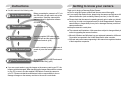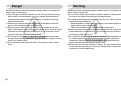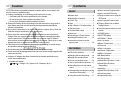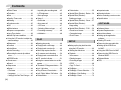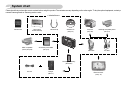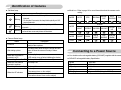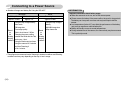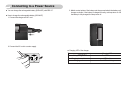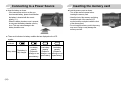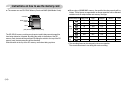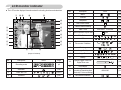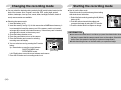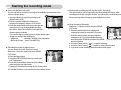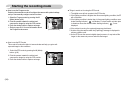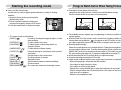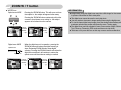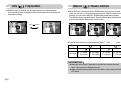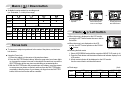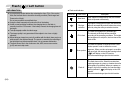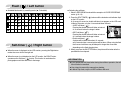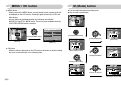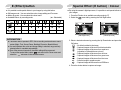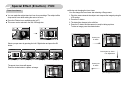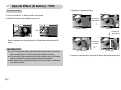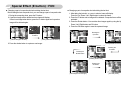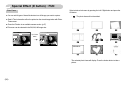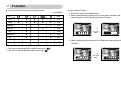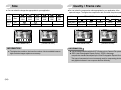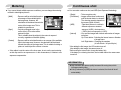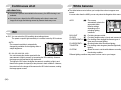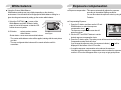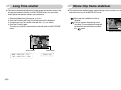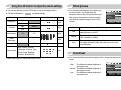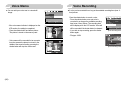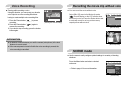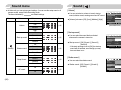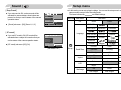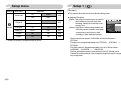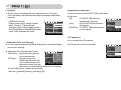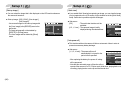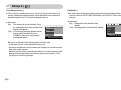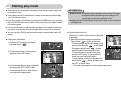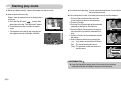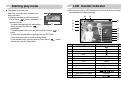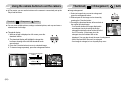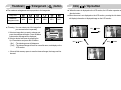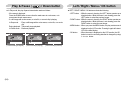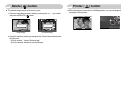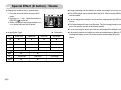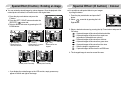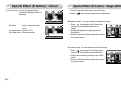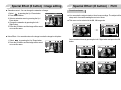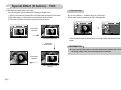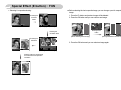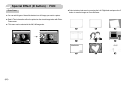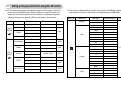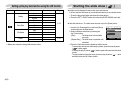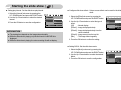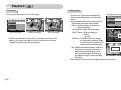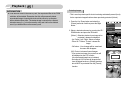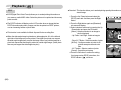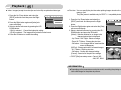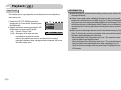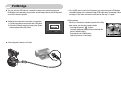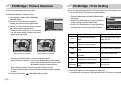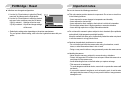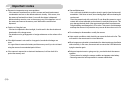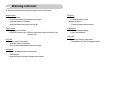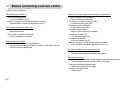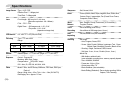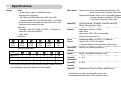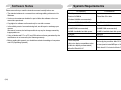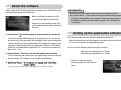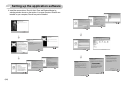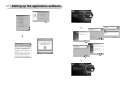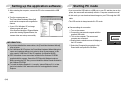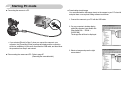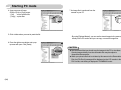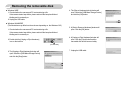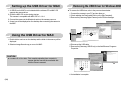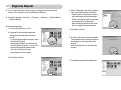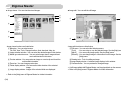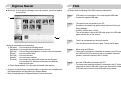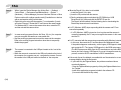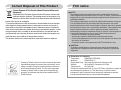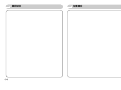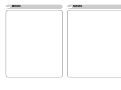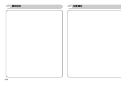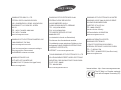《1》
Instructions Getting to know your camera
■ Use this camera in the following order
Set up the camera driver
Take a picture
Insert the USB cable
Check the camera’s power
Check [Removable Disk]
Before connecting the camera to a PC, via
the USB cable, you will need to set up the
camera driver. Install the camera driver
that is contained in Application software
CD-ROM. (p.81)
Take a picture. (p.16)
Insert the supplied USB cable into the
PC’s USB port and the camera’s USB
connection terminal. (p.85)
Check the camera’s power. If the power is
turned off, press the camera button to turn
it on.
Open Window’s EXPLORER and search
for [Removable Disk]. (p.85)
● If you use a card reader to copy the images on the memory card to your PC, the
images could be damaged. When transferring the images taken with the camera
to your PC, be sure to use the supplied USB cable to connect the camera to
your PC. Please note that the manufacturer holds no responsibility for loss or
damage of images on the memory card due to the use of a card reader.
Thank you for buying a Samsung Digital Camera.
● Prior to using this camera, please read the user manual thoroughly.
● If you require After Sales service, please bring the camera and the cause of the
camera malfunction (such as battery, Memory card etc.) to the A/S centre.
● Please check that the camera is operating properly prior to when you intend to
use it (e.g. for a trip or an important event) to avoid disappointment. Samsung
camera takes no responsibility for any loss or damages that may result from
camera malfunction.
● Keep the manual in a safe place.
● The contents and illustrations of this manual are subject to change without prior
notice for upgrading the camera functions.
Microsoft, Windows and Windows logo are registered trademarks of Microsoft
Corporation incorporated in the United States and/or other countries.
All brand and product names appearing in this manual are registered trademarks
of their respective companies.

Danger Warning
《2》
WARNING indicates a potentially hazardous situation which, if not avoided, could
result in death or serious injury.
■ Do not use the flash in close proximity to people or animals. Positioning the flash
too close to your subject’s eyes may cause eyesight damage.
■ For safety reasons keep this product and accessories out of reach of children or
animals to prevent accidents e.g.:
•Swallowing battery or small camera accessories. If an accident should occur,
please consult a doctor immediately.
•There is the possibility of injury from the camera’s moving parts.
■ Battery and camera may become hot during prolonged use and it may result in
camera malfunction. Should this be the case, allow the camera to sit idle for a
few minutes to allow it time to cool.
■ Do not leave this camera in places subject to extremely high temperatures, such
as a sealed vehicle, direct sunlight or other places of extreme variances in
temperature. Exposure to extreme temperatures may adversely affect the
camera’s internal components and could cause a fire.
■ When in use, do not cover the camera or Charger. This may cause heat to build
up and distort the camera body or cause a fire. Always use the camera and its
accessories in a well-ventilated area.
DANGER indicates an imminently hazardous situation which, if not avoided, will
result in death or serious injury.
■ Do not attempt to modify this camera in any way. This may result in fire, injury,
electric shock or severe damage to you or your camera. Internal inspection,
maintenance and repairs should be carried out by your dealer or Samsung
Camera Service centre.
■ Please do not use this product in close proximity to flammable or explosive
gases, as this could increase the risk of explosion.
■ Should any form of liquid or a foreign object enter the camera, do not use it.
Switch off the camera, and then disconnect the power source. You must contact
your dealer or Samsung Camera Service centre. Do not continue to use the
camera as this may cause a fire or electric shock.
■ Do not insert or drop metallic or inflammable foreign objects into the camera
through access points e.g. the memory card slot and battery chamber. This may
cause a fire or electric shock.
■ Do not operate this camera with wet hands. This could pose a risk of electric
shock.

《3》
ContentsCaution
CAUTION indicates a potentially hazardous situation which, if not avoided, may
result in a minor or moderate injury.
■ Leaking, overheating, or burst battery could result in fire or injury.
•Use battery with the correct specification for the camera.
•Do not short circuit, heat or dispose of battery in fire.
•Do not insert the battery with the polarities reversed.
■ Remove the battery when not planning to use the camera for a long period of
time. Battery may leak corrosive electrolyte and permanently damage the
camera’s components.
■ Do not fire the flash while it is in contact with hands or objects. Do not touch the
flash after using it continuously. It may cause burns.
■ Do not move the camera while it is switched on when you are using the AC
Charger. After use, always switch off the camera before unplugging the cable
from the wall socket. Then make sure that any connector cords or cables to
other devices are disconnected before moving the camera. Failure to do so may
damage the cords or cables and cause a fire or electric shock.
■ Take care not to touch the lens or lens cover to avoid taking an unclear image
and possibly causing camera malfunction.
■ Avoid obstructing the lens or the flash when you capture an image.
■ Credit cards may be demagnetized if left near case. Avoid leaving magnetic strip
cards near the case.
■ Using an AC adapter that doesn't match with the camera specification may
cause camera malfunction.
※ Available AC adapter :
Voltage: 5.0V, Amprer: 2.0A, Diameter (Φ): 4.0
READY
●System chart ………………………5
●Identification of features……………6
■Front & Top ………………………6
■Back ………………………………7
■Side / Bottom / 5-function button …8
■Self-timer lamp ……………………9
■Camera Status Lamp ……………9
■Mode icon …………………………9
●Connecting to a Power Source……9
●Inserting the memory card ………12
●Instructions on how to use the
memory card ……………………13
●LCD monitor indicator ……………15
●Changing the recording mode …16
●Starting the recording mode ……16
■How to use the Auto mode………16
■
How to use the Movie clip mode
…17
■Recording the movie clip without
sound ……………………………17
■Pausing while recording a movie clip
(Successive Recording) …………17
■Using Successive Recording ……17
■How to use the Program mode …18
■How to use the EPS mode………18
■Things to watch out for using the
EPS mode ………………………18
■How to use the Scene modes …19
●Things to Watch Out for When
Taking Pictures……………………19
●Using the camera buttons to set the
camera ……………………………20
■POWER button …………………20
■SHUTTER button ………………20
■ZOOM W / T button ……………20
■Info / Up button …………………22
■Macro / Down button
22
■Focus lock ………………………23
■Flash / Left button ………………23
■Self-timer / Right button …………25
■MENU / OK button ………………26
■M (Mode) button …………………26
■E (Effect) button …………………27
■
Special Effect (E button) : Colour
…27
■
Special Effect (E button) :
Image editing
……………………28
■
Saturation
…………………………28
■
Special Effect (E button) : FUN
…29
■
Preset focus frame
………………29
■
Composite shooting
………………30
RECORDING

《4》
Contents
■Photo Frame ……………………32
■Fn button …………………………33
■Size ………………………………34
■Quality / Frame rate ……………34
■Metering …………………………35
■Continuous shot …………………35
■ISO ………………………………36
■White balance ……………………36
■Exposure compensation ………37
■Long Time shutter ………………38
■Movie Clip frame stabiliser ………38
●Using the LCD monitor to adjust the
camera settings …………………39
■Sharpness ………………………39
■Contrast …………………………39
■Voice Memo ……………………40
■Voice Recording …………………40
■Recording the movie clip without
voice ………………………………41
■SCENE mode ……………………41
●Sound menu………………………42
■Sound ……………………………42
●Setup menu ………………………43
■Setup 1……………………………44
•File name ………………………44
•Language ………………………45
•
Setting up the Date/ Time/ Date type
…45
•Imprinting the recording date …45
•LCD brightness …………………45
•Start up image …………………46
■Setup 2……………………………46
•Quick view ………………………46
•Auto power off …………………46
• LCD save ………………………47
• Selecting Video out type ………47
•Formatting a memory …………48
•nitialisation ………………………48
●Starting play mode ………………49
■Playing back a still image ………49
■Playing back a movie clip ………49
■Movie clip capture function………50
■On camera movie trimming ……50
■Playing back a recorded voice …51
●LCD monitor Indicator……………51
●Using the camera buttons to set the
camera ……………………………52
■
Thumbnail / Enlargement button
…52
■Info / Up button …………………53
■Play & Pause / Down button ……54
■Left / Right / Menu / OK button …54
■Delete button ……………………55
■Printer button ……………………55
■
Special Effect (E button) : Resize
…56
■
Special Effect (E button) :
Rotating an image
…………………57
■
Special Effect (E button) : Colour
…57
■
Special Effect (E button) :
Image editing
……………………58
■
Special Effect (E button) : FUN
…59
•Preset focus frames ……………59
•Composite image ………………60
•Photo Frame ……………………62
●Setting up the play back function
using the LCD monitor……………63
■Starting the slide show …………64
■Playback …………………………66
•Voice memo ……………………66
•Deleting images …………………66
•Protecting images ………………67
•DPOF ……………………………68
•Copy To Card……………………70
■PictBridge…………………………71
■PictBridge : Picture Selection……72
■PictBridge : Print Setting…………72
■PictBridge : Reset ………………73
●Important notes …………………73
●Warning indicator …………………75
●
Before contacting a service centre
…76
●Specifications ……………………78
●Software Notes……………………80
●System Requirements……………80
●About the software ………………81
●Setting up the application
software……………………………81
●Starting PC mode…………………84
●Removing the removable disk …87
●Setting up the USB Driver
for MAC……………………………88
●Using the USB Driver for MAC …88
●Removing the USB Driver for
Windows 98SE……………………88
●Digimax Master …………………89
●FAQ ………………………………91
SOFTWARE
PLAY
SETUP

《5》
System chart
Please check that you have the correct contents before using this product. The contents can vary depending on the sales region. To buy the optional equipment, contact your
nearest Samsung dealer or Samsung service centre.
Software CD
(see p.81)
Camera strap
User manual,
Product warranty
Camera case
SD memory card / MMC
(see p.12)
DPOF compatible
printer (see p.68)
PictBridge compatible printer
(see p.71)
Computer
(see p.85)
External monitor
(see p. 47)
< Included items >
Rechargeable battery
(SLB-0637)
USB cable AV cable
Charger
(SBC-L7)
AC cord

《6》
Identification of features
Front & Top
Self timer lamp
Microphone
Shutter button
Lens
Flash
Power button

《7》
Identification of features
Back
LCD monitor
5-function button
M (Mode) button
E (Effects) button
Zoom T button (Digital zoom)
Camera Status Lamp
Fn / Delete button
Camera Strap
Playback mode / Printer button
Zoom W button (Thumbnail)

《8》
Identification of features
Side / Bottom
5-function button
Information / Up button
Flash /
Left button
Menu / OK button
Self-timer /
Right button
Macro / Down button
Play & Pause button
Memory Card SlotBattery Chamber
Battery Chamber Cover Speaker
Tripod socket
USB / AV port
DC connection terminal

《9》
■ Mode icon : Refer to page 16 for more information about the camera mode
setting.
Model SLB-0637
Type Lithium Ion
Capacity 660mAh
Voltage 3.7V
Charging time Approx. 90 MIN (Using the SBC-L7)
■ You should use the rechargeable battery (SLB-0637) supplied with the camera.
■ SLB-0637 rechargeable battery Specification
ICON
ICON
ICON -
MODE
MODE
MODE AUTO
NIGHT
PORTRAIT
CLOSE
UP
-
BEACH&
SNOW
FIRE
WORKS
BACK
LIGHT
DAWN
SUNSET
TEXT
LANDSCAPE
CHILDREN
EPS
PROGRAM
MOVIE
CLIP
VOICE
RECORDING
PLAY
SCENE
■ Self-timer lamp
Icon Status Description
- For the first 7 seconds, the lamp blinks at 1 second
intervals.
- For the final 3 seconds, the lamp blinks quickly at 0.25-
second intervals.
For the 2 seconds, the lamp blinks quickly at 0.25-second
intervals.
A picture will be taken after about 10 seconds and 2
seconds later a second picture will be taken.
Blinking
Blinking
Blinking
■ Camera Status Lamp
Status Description
The lamp turns on and off when the camera is
ready to take a picture
The lamp blinks while saving the image data and
turns off when the camera is ready to take a
picture
The lamp lights up
(LCD monitor turns off after initializing the device)
Transmitting Data with a PC The lamp blinks (LCD monitor turns off)
When the printer is printing The lamp blinks
The lamp turns on
(The camera focus on the subject)
The lamp blinks
(The camera doesn't focus on the subject)
When the USB cable is
inserted to a PC
After taking a pictur
Power on
When the USB cable is
inserted to a printer
The lamp is off
When the AF activates
Connecting to a Power Source
Identification of features

《10》
Battery life Number of images Recording time
Approx. 75 MIN Approx. 150 Approx. 65 MIN
Using the fully charged battery
Auto mode
7M image size
Fine image quality
Shot to shot interval : 30Sec.
Changing the zoom position
between the Wide and the Tele
ends every 1 shot.
Using the flash every two times
Using the camera for 5 minutes
and then Powering it
off for 1 minute.
Still image
Movie
Based
on
the
following
shooting
conditions
Based
on
the
following
shooting
conditions
Using the fully charged
battery
640X480 image size
30fps frame rate
■ Number of images and battery life: Using the SLB-0637
※These figures are measured under Samsung’s standard conditions and Shooting
conditions and may vary depending on the way of user’s usage.
Important information about battery usage
● When the camera is not in use, turn off the camera power.
● Please remove the battery if the camera will not be used for long periods.
The battery can lose power over time and may leak if kept inside the
camera.
● Low temperatures (below 0°C) can affect the performance of the battery
and you may experience reduced battery life.
● Battery will usually recover at normal temperatures.
● During extended use of the camera, the camera body may become warm.
This is perfectly normal.
INFORMATION
Connecting to a Power Source

《11》
Connecting to a Power Source
■ Charging LED of the charger
Charging LED
Being Charged Red LED is on
Charging is complete LED is off
Charging error Red LED is blinking
3. Match contact points of the battery and charger and attach the battery on the
charger as shown. If the battery is charged correctly, red lamp turns on. When
the battery is fully charged, the lamp turns off.
■ You can charge the rechargeable battery (SLB-0637) with SBC-L7.
■ How to charge the rechargeable battery (SLB-0637)
1. Connect the charger and AC cord
2. Connect the AC cord to a mains supply.

《12》
■ Insert the memory card as shown.
- Turn off the camera’s power before
inserting the memory card.
- Have the front of the memory card facing
toward the back of the camera (LCD
monitor) and the card pins toward the front
of the camera (lens)
- Do not insert the memory card in the wrong
way round. Doing so may damage the
memory card slot.
Inserting the memory cardConnecting to a Power Source
■ Insert the battery as shown
- If the camera does not turn on after you
have inserted battery, please check whether
the battery is inserted with the correct
polarity (+ / -).
- When the battery chamber cover is opened,
do not press the battery chamber cover by
force. This may cause damage to the
battery chamber cover.
Battery status
Battery
indicator
The battery is
fully charged
Low battery
capacity
(Prepare to
recharge or use
spare battery)
Low battery
capacity
(Prepare to
recharge or use
spare battery)
Low battery
capacity
(Prepare to
recharge or use
spare battery)
■ There are 4 indicators for battery condition that are displayed on the LCD
monitor.

《13》
Instructions on how to use the memory card
● Do not use a memory card formatted by another digital camera or memory card
reader.
● If the memory card is subjected to any of the following, the recorded data may
become corrupted :
- When the memory card is used incorrectly.
- If the power is switched off or the memory card is removed while recording,
deleting (formatting) or reading.
● Samsung cannot be held responsible for lost data.
● It is advisable to copy important data onto other media as back-up e.g. floppy
disks, hard disks, CD etc.
● If there is insufficient memory available :
A [Memory Full!] message will appear and the camera will not operate. To
optimise the amount of memory in the camera, replace the memory card or
delete unnecessary images stored on the memory card.
● Don't remove the memory card when the camera status lamp is blinking as
this may cause damage to data in the memory card.
INFORMATION
● Be sure to format the memory card (see p.48) if you are using a newly
purchased memory for the first time, if it contains data that the camera cannot
recognise, or if it contains images captured with a different camera.
● Turn off the camera power whenever the memory card is being inserted or
removed.
● Repeated use of the memory card will eventually reduce the memory card’s
performance. Should this be the case, you will need to purchase a new memory
card. Wear and tear on the memory card is not covered by the Samsung
warranty.
● The memory card is an electronic precision device.
Do not bend, drop or subject the memory card to any heavy impact.
● Do not store the memory card in an environment with strong electronic or
magnetic fields, e.g. near loud speakers or TV receivers.
● Please do not use or store in an environment where there are extremes in
temperature.
● Do not allow the memory card to become dirty or to come into contact with any
liquid. Should this happen, clean the memory card with a soft cloth.
● Please keep the memory card in its case when not in use.
● During and after periods of extended use, you may notice that the memory card
is warm. This is perfectly normal.
● Do not use a memory card that is used in another digital camera. To use the
memory card in this camera, format the memory card using this camera.

Recorded image size
Super Fine Fine Normal
30FPS 15FPS
71 139 206 - -
79 156 230 - -
94 184 270 - -
99 193 284 - -
156 301 435 - -
435 681 979 - -
---About 10' About 16'
---About 34' About 39'
《14》
[SD (Secure Digital) memory card]
Write protect
switch
Label
Card pins
■ The camera can use SD/ SDHC Memory Cards and MMC (Multi Media Cards).
The SD/ SDHC memory card has a write protect switch that prevents image files
from being deleted or formatted. By sliding the switch to the bottom of the SD
memory card, the data will be protected. By sliding the switch to the top of the SD
memory card, the data protection will be cancelled.
Slide the switch to the top of the SD memory card before taking a picture.
■ When using a 256MB MMC memory, the specified shooting capacity will be as
follows. These figures are approximate as image capacities can be affected by
variables such as subject matter and memory card type.
Movie
clip
Still
image
*
※ The recording times can be changed by the zoom operation.
The zoom button doesn’t use during the movie recording.
Instructions on how to use the memory card

《15》
LCD monitor indicator
[Image & Full Status]
■
The LCD monitor displays information about the shooting functions and selections.
No. Description Icons Page
2 Saturation p.28
3 Flash / Mic. Off p.23/17
4 Self-timer p.25
Recording mode
p.9
1
No. Description Icons Page
5 Macro p.22
6 Contrast p.39
7 Sharpness p.39
8 Auto Focus Frame p.16
9 Camera shake Warning p.19
10 Date / Time 2007/02/01 01:00 PM p.45
11
Exposure compensation / LongTime Shutter
p.37/38
12 White Balance p.36
13 ISO p.36
14 Drive mode / Stabiliser p.35/38
15 Metering p.35
16 Image Quality p.34
17 Image Size p.34
18 Battery p.12
20 Voice Memo p.40
4/00:00:00
22 Card inserted indicator p.12
19
21
p.14
Optical/ Digital Zoom bar/
Digital Zoom rate
Number of available shots
remaining/ Remaining time
(Movie clip / Voice recording)
p.20
②
③
④
⑤
⑥
⑦
⑧⑨ ⑩
① ⑲⑳
⑪
⑫
⑬
⑭
⑮
⑯
⑰
⑱
//
LT

《16》
Changing the recording mode
■ You can select the desired working mode by the M (mode) button located on the
back of the camera. Auto, Program, movie clip, EPS, scene (night, portrait,
children, landscape, close-up, text, sunset, dawn, backlight, fireworks, beach &
snow) camera modes are available.
● Selecting the camera mode
1. Insert the battery (p.12).
2. Insert the memory card (p.12). As this camera has a 20MB internal memory, it
is not essential to insert the memory card. If the memory card is not inserted,
an image will be stored in the internal memory. If the memory card is inserted,
an image will be stored on the memory card.
3. Close the battery chamber cover.
4. Press the power button to turn on the camera.
5. Press the M button and a menu for selecting
recording menu will display.
6. You can select a menu by pressing the 5 function
button.
Up / Down button: moves the cursor between
SHOOTING MENU and
SCENE MENU mode.
Left / Right button: moves the cursor between each menus.
7. Press the OK button and a recording mode is set.
Starting the recording mode
■ How to use the Auto mode
Select this mode for quick and easy picture taking
with minimal user interaction.
1. Select the Auto mode by pressing the M (Mode)
button (p.26).
2. Point the camera towards the subject and
compose the image by using the LCD monitor.
3. Press the shutter button to capture an image.
●If the auto focus frame turns to red when you press the shutter button down
half way, it means that the camera cannot focus on the subject. Should this
be the case, the camera is less likely to capture an image clearly.
●Avoid obstructing the lens or the flash when you capture an image.
INFORMATION
AUTO
SCENE
[AUTO mode]
[AUTO mode]

《17》
Starting the recording mode
■ How to use the Movie clip mode
A movie clip can be recorded for as long as the available recording time of the
memory capacity allows.
1. Select the Movie clip mode by pressing the M
(Mode) button (p.26).
2. Point the camera towards the subject and
compose the image by using the LCD monitor.
3. Press the shutter button once and movie clips are
recorded for as long as the available recording
time allows. Movie clips will still be recorded if the
shutter button is released.
If you wish to stop recording, press the shutter button again.
※ Image size and type are listed below.
- Image size : 640X480, 320X240 (user selectable)
- Movie clip file type : Quick Time (MPEG-4)
[MOVIE CLIP mode]
■ Recording the movie clip without sound
You can record the movie clip without sound.
Steps from 1-3 are the same as those for MOVIE
CLIP mode.
4. Press the Menu button.
5. Select the [RECORDING] menu by pressing the
Left / Right button.
6. Press the Down button to select the [Voice Mute]
menu and press the Right button.
7. Select the [On] menu by pressing the Up / Down button.
8. Press the OK button. You can record a movie without sound.
■ Pausing while recording a movie clip (Successive Recording)
This camera allows you to temporarily stop during unwanted scenes, while
recording a movie clip. Using this function, you can record your favourite scenes
into a movie clip without having to create multiple movie clips.
● Using Successive Recording
Steps from 1-2 are the same as those for MOVIE
CLIP mode.
3. Point the camera towards the subject and
compose the image by using the LCD monitor.
Press the shutter button and movie clips are
recorded for as long as the available recording
time. Movie clips will still be recorded if the shutter
button is released.
4. Press the Pause button ( ) to pause recording.
5. Press the Pause button ( ) again to resume the recording.
6. If you wish to stop recording, press the shutter button again.
Stop:Shutter REC:
/
[Successive recording of a movie clip]
00 : 00 : 18
SH Stop
/ REC

《18》
Starting the recording mode
■ How to use the Program mode
Selecting the automatic mode will configure the camera with optimal settings
and you can manually configure various functions.
1. Select the Program mode by pressing the M
(Mode) button (p.26).
2. Point the camera towards the subject and
compose the image by using the LCD monitor.
3. Press the shutter button to capture an image.
※ Refer to page 22-41 for more information about
the Program mode menus.
■ How to use the EPS mode
This mode will reduce the effect of camera shake and help you get a well-
exposed image in dim conditions.
1. Select the EPS mode by pressing the M (Mode)
button. (p.26)
2. Point the camera towards the subject and
compose the image by using the LCD monitor.
3. Press the shutter button to capture an image.
[EPS mode]
● Things to watch out for using the EPS mode
1. The digital zoom will not operate in the EPS mode.
2. If the lighting condition is brighter than fluorescent lighting condition, the EPS
will not activate.
3. If the lighting condition is darker than in fluorescent lighting condition, camera
shake warning indicator ( ) will display. For best results only take pictures
in situations where the camera shake warning indicator ( ) is not
displayed.
4. If the subject is moving, the captured image may be blurred.
5. Avoid moving the camera while the [Capturing!] message is displayed to
achieve a better result.
6. As the EPS uses the camera's digital signal processor, it may take a little
longer for the camera to process and save the images.
[PROGRAM mode]

《19》
Starting the recording mode
※ The scene modes are listed below.
[NIGHT] ( ) : Use this for shooting still images at night or in other
dark conditions.
[PORTRAIT] ( ) : To take a picture of a person.
[CHILDREN] ( ) : To take a picture of fast moving objects, for
example, children.
[LANDSCAPE] ( ) : To take pictures of distant scenery.
[CLOSE UP] ( ) : Close-up shooting for small objects such as plants
and insects.
[TEXT] ( ) : Use this mode to shoot a document.
[SUNSET] ( ) : For taking pictures of sunsets.
[DAWN] ( ) : Daybreak scenes.
[BACKLIGHT] ( ) : Portrait without shadows caused by backlight.
[FIREWORK] ( ) : Firework scenes.
[BEACH&SNOW] ( ) : For ocean, lake, beach and snowscape scenes.
■ How to use the Scene modes
Use the menu to easily configure optimal settings for a variety of shooting
situations.
1. Select the Scene mode by pressing the M
(Mode) button (p.26).
2. Point the camera towards the subject and
compose the image by using the LCD monitor.
3. Press the shutter button to capture an image.
Things to Watch Out for When Taking Pictures
■ Pressing the shutter button down half way.
Lightly press the shutter button to confirm focus and flash battery charge.
Press the shutter button all way down to take the picture.
[Lightly press the shutter button] [Press the shutter button]
■ The available memory capacity may vary depending on shooting conditions and
camera settings.
■
When the Flash Off or Slow synchro mode is selected in a low lighting condition, the
camera shake warning indicator ( ) may appear on the LCD monitor. In this case,
use a tripod, support the camera on a solid surface or change to flash shot mode.
■ Shooting against the light :
Please do not take pictures to the sunlight direction. Taking a picture against the
sun may make the picture dark. To take a picture against the sun, please use the
[BACKLIGHT] in the scene shooting mode (see page 19), fill-in flash (see page
23), spot metering (see page 35), or exposure compensation (see page 37).
■ Avoid obstructing the lens or the flash when you capture an image.
■ Compose the image by using the LCD monitor.
■ Under certain conditions the auto focus system may not perform as expected.
- When photographing a subject that has little contrast.
- If the subject is highly reflective or shiny.
- If the subject is moving at high speed.
- When there is strong reflected light, or when the background is very bright.
- When the subject matter has only horizontal lines or the subject is very narrow
(such as a stick or flagpole).
- When the surroundings are dark.
[SCENE mode]
Page is loading ...
Page is loading ...
Page is loading ...
Page is loading ...
Page is loading ...
Page is loading ...
Page is loading ...
Page is loading ...
Page is loading ...
Page is loading ...
Page is loading ...
Page is loading ...
Page is loading ...
Page is loading ...
Page is loading ...
Page is loading ...
Page is loading ...
Page is loading ...
Page is loading ...
Page is loading ...
Page is loading ...
Page is loading ...
Page is loading ...
Page is loading ...
Page is loading ...
Page is loading ...
Page is loading ...
Page is loading ...
Page is loading ...
Page is loading ...
Page is loading ...
Page is loading ...
Page is loading ...
Page is loading ...
Page is loading ...
Page is loading ...
Page is loading ...
Page is loading ...
Page is loading ...
Page is loading ...
Page is loading ...
Page is loading ...
Page is loading ...
Page is loading ...
Page is loading ...
Page is loading ...
Page is loading ...
Page is loading ...
Page is loading ...
Page is loading ...
Page is loading ...
Page is loading ...
Page is loading ...
Page is loading ...
Page is loading ...
Page is loading ...
Page is loading ...
Page is loading ...
Page is loading ...
Page is loading ...
Page is loading ...
Page is loading ...
Page is loading ...
Page is loading ...
Page is loading ...
Page is loading ...
Page is loading ...
Page is loading ...
Page is loading ...
Page is loading ...
Page is loading ...
Page is loading ...
Page is loading ...
Page is loading ...
Page is loading ...
Page is loading ...
Page is loading ...
Page is loading ...
-
 1
1
-
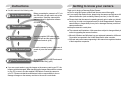 2
2
-
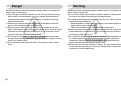 3
3
-
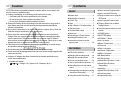 4
4
-
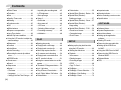 5
5
-
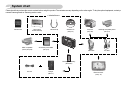 6
6
-
 7
7
-
 8
8
-
 9
9
-
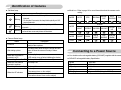 10
10
-
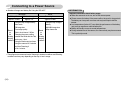 11
11
-
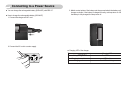 12
12
-
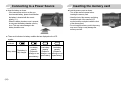 13
13
-
 14
14
-
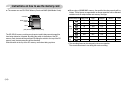 15
15
-
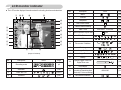 16
16
-
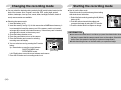 17
17
-
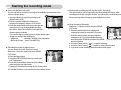 18
18
-
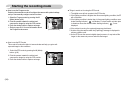 19
19
-
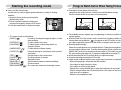 20
20
-
 21
21
-
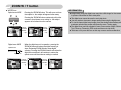 22
22
-
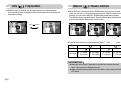 23
23
-
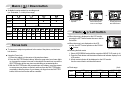 24
24
-
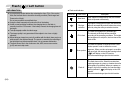 25
25
-
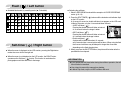 26
26
-
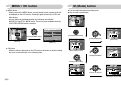 27
27
-
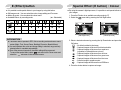 28
28
-
 29
29
-
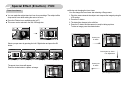 30
30
-
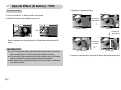 31
31
-
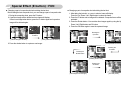 32
32
-
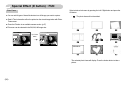 33
33
-
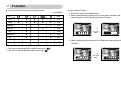 34
34
-
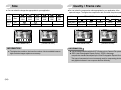 35
35
-
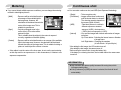 36
36
-
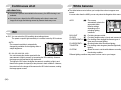 37
37
-
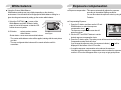 38
38
-
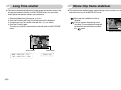 39
39
-
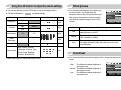 40
40
-
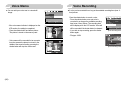 41
41
-
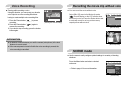 42
42
-
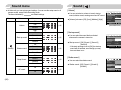 43
43
-
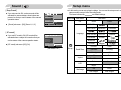 44
44
-
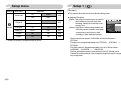 45
45
-
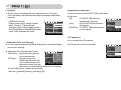 46
46
-
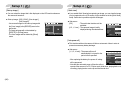 47
47
-
 48
48
-
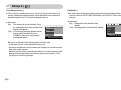 49
49
-
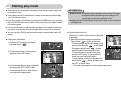 50
50
-
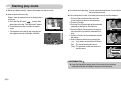 51
51
-
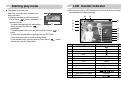 52
52
-
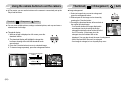 53
53
-
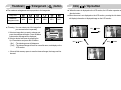 54
54
-
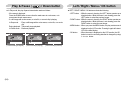 55
55
-
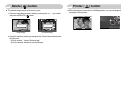 56
56
-
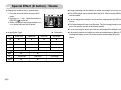 57
57
-
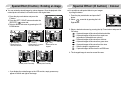 58
58
-
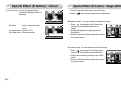 59
59
-
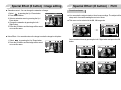 60
60
-
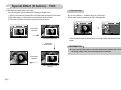 61
61
-
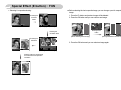 62
62
-
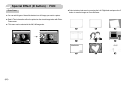 63
63
-
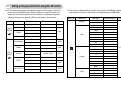 64
64
-
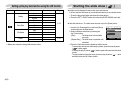 65
65
-
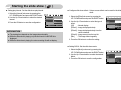 66
66
-
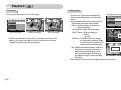 67
67
-
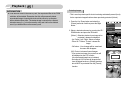 68
68
-
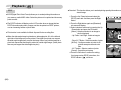 69
69
-
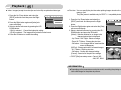 70
70
-
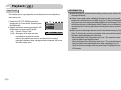 71
71
-
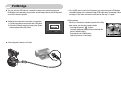 72
72
-
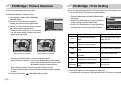 73
73
-
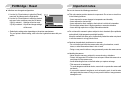 74
74
-
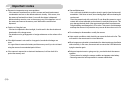 75
75
-
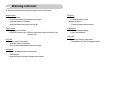 76
76
-
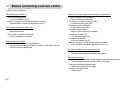 77
77
-
 78
78
-
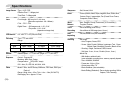 79
79
-
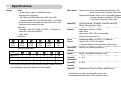 80
80
-
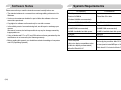 81
81
-
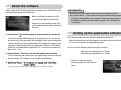 82
82
-
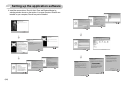 83
83
-
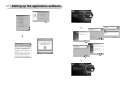 84
84
-
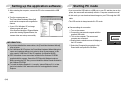 85
85
-
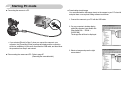 86
86
-
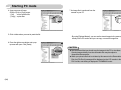 87
87
-
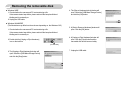 88
88
-
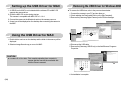 89
89
-
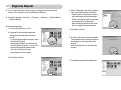 90
90
-
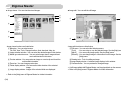 91
91
-
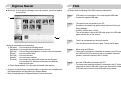 92
92
-
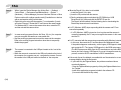 93
93
-
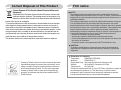 94
94
-
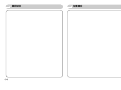 95
95
-
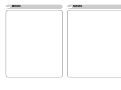 96
96
-
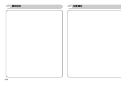 97
97
-
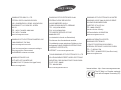 98
98
Ask a question and I''ll find the answer in the document
Finding information in a document is now easier with AI
Related papers
-
Samsung A402 - Digimax 4MP Digital Camera User manual
-
Samsung A402 - Digimax 4MP Digital Camera User manual
-
Samsung DIGIMAX 300 User manual
-
Samsung A400 User manual
-
Samsung wb550 black User manual
-
Samsung A402 - Digimax 4MP Digital Camera User manual
-
Samsung Digimax A4 User manual
-
Samsung A7 User manual
-
Samsung KENOX D60 User manual
-
Samsung DIGIMAX V6 User manual