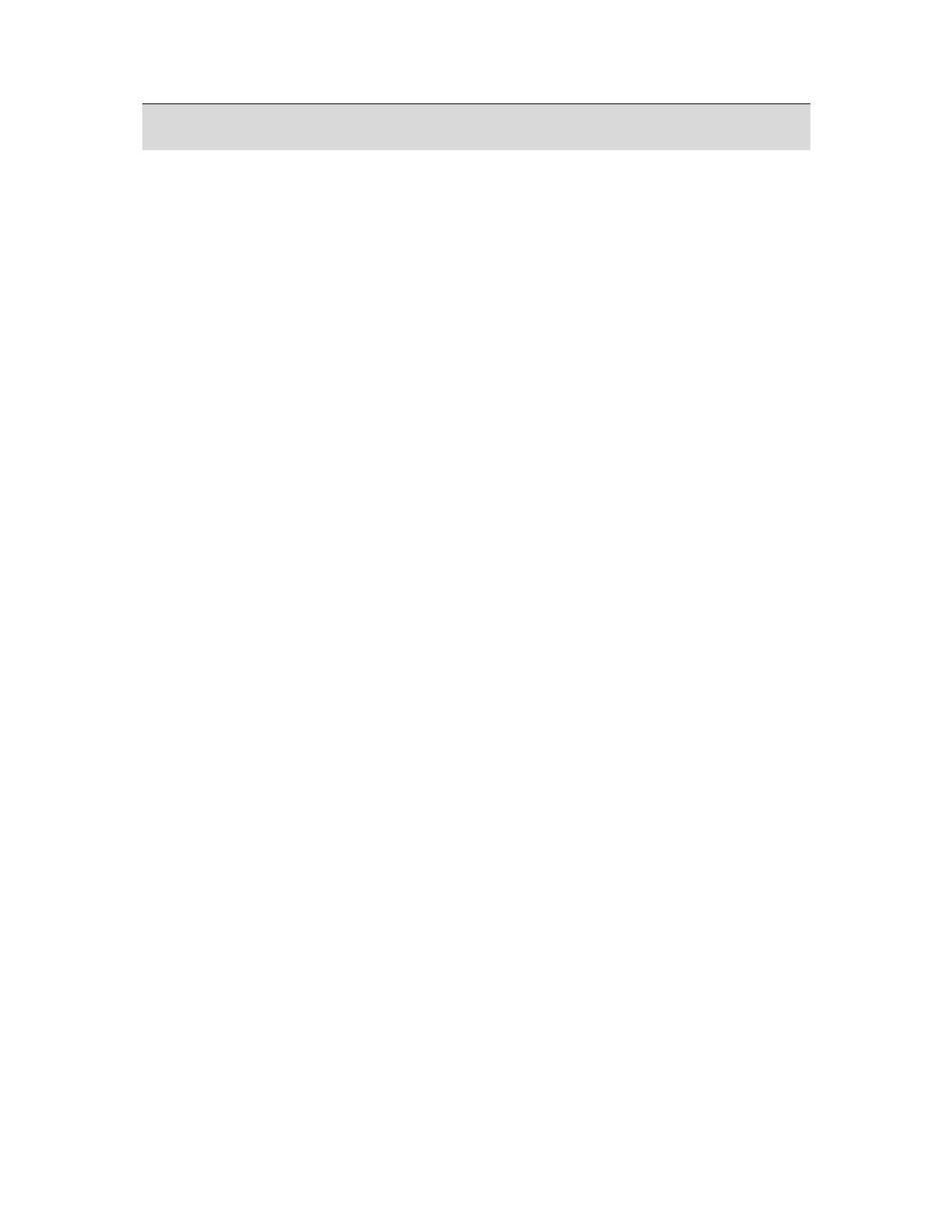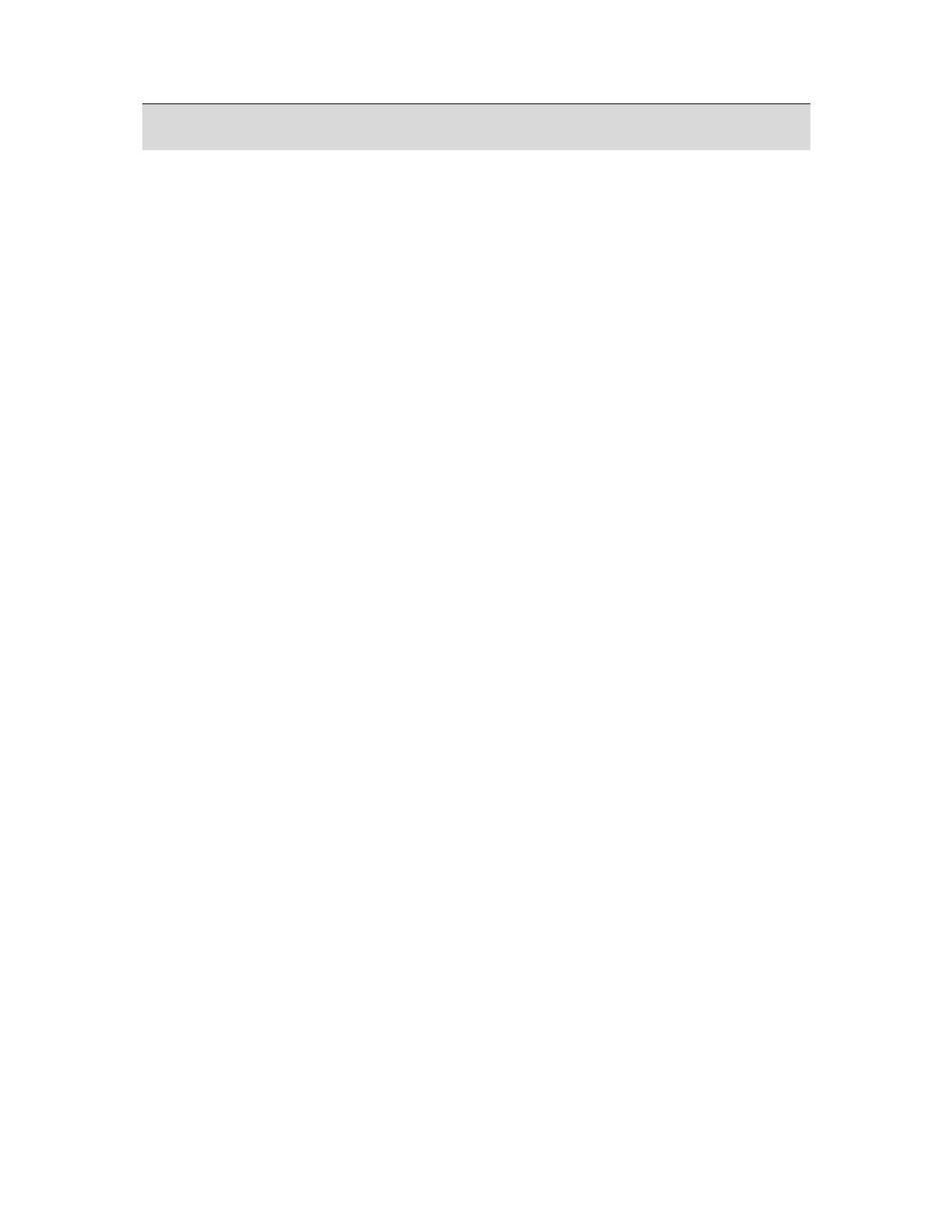
2
1.0 Table of Contents
Precautions ............................................ 1
Disclaimer...................................................... 1
Warning! ........................................................ 1
Using your batteries ...................................... 1
Extending battery life..................................... 1
1.0 Table of Contents.......................... 2
2.0
General Introduction..................... 3
2.1
Package contents................................. 3
2.2
External View ....................................... 3
2.3
Display Information .............................. 5
3.0
Getting Started .............................. 7
3.1
Turning Power On & Off....................... 7
3.2
Inserting / Removing the Batteries....... 7
3.3
Inserting / Removing a Memory Card .. 8
3.4
Attaching the Wrist Strap ..................... 8
4.0 Buttons & Functions..................... 9
4.1
Power................................................... 9
4.2
Shutter ................................................. 9
4.3
Tele / Wide........................................... 9
4.4
Playback ............................................ 10
4.5
Mode .................................................. 10
4.6
Basic Operations................................ 10
4.6.1
EV ...................................................... 10
4.6.2
ISO..................................................... 11
4.6.3
WB ..................................................... 11
4.7
Menu .................................................. 12
4.7.1
Up / Play & Pause / Macro ................. 12
4.7.2
Right / Flash ....................................... 12
4.7.3
Down / Voice Memo ........................... 12
4.7.4
Left / Self-timer................................... 12
5.0 Still Image Mode.......................... 14
5.1
Capturing Images............................... 14
5.2
Menu Mode ........................................ 14
5.2.1
Size (Default: 5M) .............................. 14
5.2.2
Quality (Default: Fine) ........................ 14
5.2.3
Sharpness (Default: Normal).............. 15
5.2.4
Saturation (Default: Normal) .............. 15
5.2.5
Effect (Default: Normal)...................... 15
5.2.6
Metering (Default: Multi)..................... 15
5.2.7
Scene Mode (Default: Auto Mode)..... 15
5.2.8
Shooting (Continuous)
(Default: Single) ................................. 15
6.0
Movie Clip Mode.......................... 16
6.1
Movie Recording ................................ 16
6.2
Movie Size ......................................... 16
7.0 Voice Recording Mode ............... 17
8.0
Playback Mode ............................ 18
8.1
Playing a Still Image........................... 18
8.2
Playing Movie Clips............................ 18
8.3
Thumbnail Display (Small Images) .... 19
8.4
Exploring an Image ............................ 19
8.5
Slide ................................................... 19
8.6
Protect................................................ 20
8.7
Delete................................................. 21
8.8
Copy To Card..................................... 21
8.9
DPOF ................................................. 22
9.0
SETUP Mode................................ 23
9.1
Auto Off.............................................. 23
9.2 Language .............................................. 24
9.3
Format................................................ 24
9.4
Date Input .......................................... 24
9.5
Imprint ................................................ 25
9.6
Beep................................................... 25
9.7
Light Frequency ................................. 25
9.8
Q. View .............................................. 25
9.9
Sys. Reset.......................................... 26
9.10
USB.................................................... 26
9.10.1
PC Cam: ....................................... 26
9.10.2
Disk Drive:..................................... 26
9.10.3
Printer: .......................................... 26
10.0 Specifications.............................. 27
System Requirements ................................. 28
11.0 Customer care............................. 29
11.1
Customer care.................................... 29
11.2
Disposal of Waste Equipment by
Users in Private Households in the
European Union .......................................... 30
11.3
Compliance and Advisory .................. 30