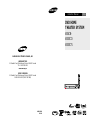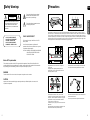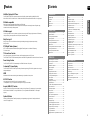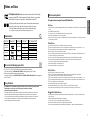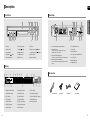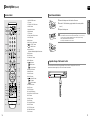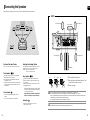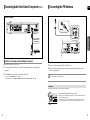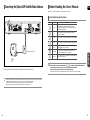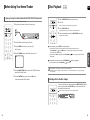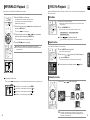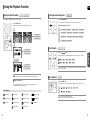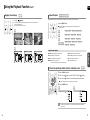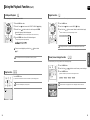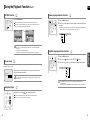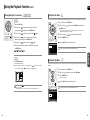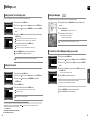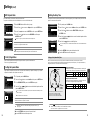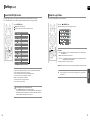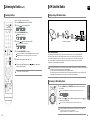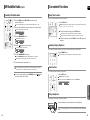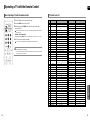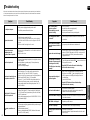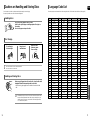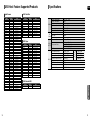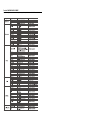DVD HOME
THEATER SYSTEM
HT-X70
HT-TX72
HT-TX75
ENG
Instruction Manual
AH68-01951D
REV: 00
COMPACT
DIGITAL AUDIO
SAMSUNG ELECTRONICS CANADA, INC.
HEADQUARTERS
55 Standish Court Mississauga, Ontario L5R 4B2 Canada
TEL: 1-905-542-3535
www.samsung.ca
SERVICE DIVISION
55 Standish Court Mississauga, Ontario L5R 4B2 Canada
1-800-SAMSUNG (1-800-726-7864)

2
ENG
3
Precautions
Ensure that the AC power supply in your house complies with the identification sticker located on the back of your player. Install your
player horizontally, on a suitable base (furniture), with enough space around it for ventilation (3~4inches). Make sure the ventilation slots
are not covered. Do not stack anything on top of the player. Do not place the player on modules or other equipment which may become
hot. Before moving the player, ensure the disc tray is empty. This player is designed for continuous use. Switching off the Home Theater to
the stand-by mode does not disconnect the electrical supply. In order to disconnect the player completely from the power supply, remove
the main plug from the wall outlet, especially when left unused for a long period of time.
Protect the player from moisture(i.e. vases) , and excess heat
(e.g.fireplace) or equipment creating strong magnetic or electric fields
(i.e.speakers...). Disconnect the power cable from the AC supply if the
player malfunctions. Your player is not intended for industrial use.
Use of this product is for personal use only.
Condensation may occur if your player or disc has been stored in cold
temperatures.
If transporting the player during the winter, wait approximately 2 hours
until the unit has reached room temperature before using.
Phones
During thunderstorms, disconnect the AC main plug from
the wall outlet.
Voltage peaks due to lightning could damage the unit.
The Mains plug is used as a disconnect device and shall
stay readily operable at any time.
Do not expose the unit to direct sunlight or other heat sources.
This could lead to overheating and malfunction of the unit.
The batteries used with this product contain chemicals that are
harmful to the environment.
Do not dispose of batteries in the general household trash.
PREPARATION
Safety Warnings
RISK OF ELECTRIC SHOCK.
DO NOT OPEN
TO REDUCE THE RISK OF ELECTRIC SHOCK,
DO NOT REMOVE REAR COVER (or BACK).
NO USER SERVICEABLE PARTS INSIDE.
REFER SERVICING TO QUALIFIED SERVICE
PERSONNEL.
CAUTION
CLASS 1 LASER PRODUCT
This Compact Disc player is classified as a CLASS 1
LASER product.
Use of controls, adjustments or performance of
procedures other than those specified herein may result
in hazardous radiation exposure.
CAUTION : INVISIBLE LASER RADIATION WHEN OPEN
AND INTERLOCKS DEFEATED, AVOID
EXPOSURE TO BEAM.
WARNING
To reduce the risk of fire or electric shock, do not expose this appliance to rain or moisture.
CAUTION
Apparatus shall not be exposed to dripping or splashing and no objects filled with liquids, such as vases, shall
be placed on the apparatus.
This reminder is provided to call the CATV system installer’s attention to Section 820~40 of the NEC which
provides guidelines for proper grounding and, in particular, specifies that the cable ground shall be connected to
the grounding system of the building, as close to the point of cable entry as practical.
CLASS 1 LASER PRODUCT
KLASSE 1 LASER PRODUKT
LUOKAN 1 LASER LAITE
KLASS 1 LASER APPARAT
PRODUCTO LASER CLASE 1
This symbol indicates “dangerous voltage”
inside the product that presents a risk of
electric shock or personal injury.
This symbol indicates important instructions
accompanying the product.
Note to CATV system installer

4
ENG
5
Features Contents
Multi-Disc Playback & FM Tuner
The HT-X70/HT-TX72/HT-TX75 combines the convenience of multi-disc playback capability, including DVD-AUDIO,
DVD-VIDEO, CD, MP3-CD, WMA-CD, DivX, CD-R/RW, and DVD-R/RW, with a sophisticated FM tuner, all in a single player.
Dolby Pro Logic II
Dolby Pro Logic II is a form of multi-channel audio signal decoding technology that improves upon existing
Dolby Pro Logic.
DTS (Digital Theater Systems)
DTS is an audio compression format developed by Digital Theater Systems Inc. It delivers full-frequency
5.1 channel sound.
Power Saving Function
The HT-X70/HT-TX72/HT-TX75 will automatically shut off after 20 minutes in Stop mode.
TV Screen Saver Function
If the main unit remains in Stop mode for 3 minutes, the Samsung logo appears on the TV screen.
The HT-X70/HT-TX72/HT-TX75 will automatically switch to the Power Saving mode after 20 minutes in the Screen Saver mode.
Customized TV Screen Display
The HT-X70/HT-TX72/HT-TX75 allows you to select your favorite image during JPEG or DVD playback and set it as your
background wallpaper.
HDMI
HDMI transmits DVD video and audio signals simultaneously, and provides a clearer picture.
DVD-Audio compatible
Experience the super high-quality audio performance of DVD-Audio.
The on-board 24-bit/192kHz DAC enables this player to deliver exceptional sound quality in terms of dynamic range,
low-level resolution and high-frequency detail.
USB Host support
You can enjoy media files such as pictures, movies and music saved on an MP3 player, digital camera or USB memory
stick by connecting the storage device to the USB port of the Home Theater.
AV SYNC Function
Video may lag behind the audio if the unit is connected to a digital TV.
To compensate for this, you can adjust the audio delay time to sync up with the video.
Optional XM radio
Samsung ’s XM Ready Home Theater Systems give you the opportunity to enjoy America ’s leading satellite radio
service in CD-quality sound.
Anynet+ (HDMI-CEC) Function
Anynet+ is a function that can be used to operate the main unit using a Samsung TV remote control, by connecting the
Home Theater to a SAMSUNG TV using an HDMI Cable. (This is only available with SAMSUNG TV's that support
Anynet+.)
PREPARATION
Safety Warnings ............................................................2
Precautions....................................................................3
Features.........................................................................4
Notes on Discs ..............................................................6
Description.....................................................................8
CONNECTIONS
Connecting the Speakers............................................12
Speaker Installation.....................................................15
Connecting the optional Wireless
Receiving Amplifier......................................................16
Connecting the Video Out to your TV .........................19
Connecting the HDMI IN/OUT.....................................20
HDMI Function.............................................................21
Connecting Audio from External Components ............23
Connecting the FM Antenna........................................25
Connecting an optional XM Satellite
Radio Antenna.............................................................26
OPERATION
Before Reading the User's Manual .............................27
Before Using Your Home Theater ...............................28
Disc Playback..............................................................29
MP3/WMA-CD Playback .............................................30
JPEG File Playback.....................................................31
DivX Playback .............................................................32
Using the Playback Function.......................................34
Displaying Disc Information......................................34
Checking the Remaining Time..................................35
Fast Playback...........................................................35
Slow Playback ..........................................................35
Skipping Scenes/Songs............................................36
Repeat Playback.......................................................37
To Select a Repeat Playback Mode in the Disc
Information Screen ...................................................37
A-B Repeat Playback................................................38
Step Function............................................................38
Angle Function..........................................................39
Zoom (Screen Enlarge) Function .............................39
EZ VIEW Function....................................................40
Bonus Group.............................................................40
Navigating Pages......................................................40
Audio Language Selection Function.........................41
Subtitle Language Selection Function......................41
Moving Directly to a Scene/Song .............................42
Using the Disc Menu ................................................43
Using the Title Menu.................................................43
Playing Media Files using the USB Host feature ........44
SETUP
Settings........................................................................46
Setting the Language..............................................46
Setting TV Screen Type ..........................................47
Setting Parental Controls (Rating Level).................48
Setting the Password ..............................................48
Setting the Wallpaper..............................................49
To Select One of the 3 Wallpaper Settings
you've made............................................................49
DVD Playback Mode...............................................50
DivX (R) Registration...............................................50
Setting the Speaker Mode.......................................50
Setting the Delay Time............................................51
Setting the Test Tone...............................................52
Setting the Audio.....................................................53
Setting the DRC (Dynamic Range Compression)...54
Setting the AV SYNC...............................................54
Setting the HDMI Audio...........................................55
Sound Field (DSP)/EQ Function .................................56
Dolby Pro Logic II Mode..............................................57
Dolby Pro Logic II Effect..............................................58
MISCELLANEOUS
Listening to Radio........................................................59
XM Satellite Radio.......................................................61
Convenient Functions..................................................65
Operating a TV with the Remote Control....................66
Troubleshooting...........................................................68
Cautions on Handling and Storing Discs.....................70
Language Code List ....................................................71
USB Host Feature Supported Products ......................72
Specifications...............................................................73
PREPARATION

6
ENG
7
CD-R Discs
•
Some CD-R discs may not be playable depending on the disc recording device (CD-Recorder or PC) and the condition of
the disc.
•
Use a 650MB/74 minute CD-R disc.
Do not use CD-R discs over 700MB/80 minute as they may not be playback.
•
Some CD-RW (Rewritable) media, may not be playable.
•
Only CD-Rs that are properly "closed" can be fully played. If the session is closed but the disc is left open, you may not
be able to fully play the disc.
CD-R JPEG Discs
•
Only files with the "jpg" extensions can be played.
•
If the disc is not closed, it will take longer to start playing and not all of the recorded files may be played.
•
Only CD-R discs with JPEG files in ISO 9660 or Joliet format can be played.
•
JPEG file names should be 8 characters or less in length and contain no blank spaces or special characters (. / = +).
•
Only a consecutively written multisession disc can be played. If there is a blank segment in the multisession disc, the
disc can be played only up to the blank segment.
•
A maximum of 9,999 images can be stored on a single CD.
•
When playing a Kodak/Fuji Picture CD, only the JPEG files in the picture folder can be played.
•
Picture discs other than Kodak/Fuji Picture CDs may take longer to start playing or may not play at all.
CD-R MP3 Discs
•
Only CD-R discs with MP3 files in ISO 9660 or Joliet format can be played.
•
MP3 file names should be 8 characters or less in length and contain no blank spaces or special characters (. / = +).
•
Use discs recorded with a compression/decompression data rate greater than 128Kbps.
•
Only files with the "mp3" and extensions can be played.
•
Only a consecutively written multisession disc can be played. If there is a blank segment in the Multisession disc, the
disc can be played only up to the blank segment.
•
If the disc is not closed, it will take longer to begin playback and not all of the recorded files may be played.
•
For files encoded in Variable Bit Rate (VBR) format, i.e. files encoded in both low bit rate and high bit rate
(e.g., 32Kbps ~ 320Kbps), the sound may skip during playback.
•
A maximum of 500 tracks can be played per CD.
•
A maximum of 300 folders can be played per CD.
DVD R/RW, CD-R/RW DivX Discs
•
Since this product only provides encoding formats authorized by DivX Networks, Inc., a DivX file created by the user
might not be play.
•
Software update for incompatible formats is not supported.
(Example : QPEL, GMC, resolution higher than 800 x 600 pixels, etc.)
•
Sections with a high frame rate might not be played while playing a DivX file.
•
For more information about the formats authorized by DivX Networks, Inc., please visit "www.divxnetworks.net".
This product does not support Secure (DRM) Media files.
Disc Recording Format
PREPARATION
Notes on Discs
DVD players and the discs are coded by region. These regional codes must match
in order for the disc to play. If the codes do not match, the disc will not play.
The Region Number for this player is given on the rear panel of the player.
(Your DVD player will only play DVDs that are labeled with identical region codes.)
1 6
~
•
LD, CD-G, CD-I, CD-ROM and DVD-ROM discs cannot be played on this player.
If such discs are played, a <WRONG DISC FORMAT> message appears on the TV screen.
•
DVD discs purchased abroad may not play on this player.
If such discs are played, a <CAN'T PLAY THIS DISC PLEASE, CHECK REGION CODE> message appears
on the TV screen.
•
Many DVD discs are encoded with copy protection. Because of this, you should only connect your DVD
player directly to your TV, not to a VCR. Connecting to a VCR results in a distorted
picture from copy-protected DVD discs.
•
This product incorporates copyright protection technology that is protected by methods claims of certain U.S.
patents and other intellectual property rights owned by Macrovision Corporation and other rights owners.
Use of this copyright protection technology must be authorized by Macrovision Corporation, and is intended
for home and other limited viewing uses only unless otherwise authorized by Macrovision Corporation.
Reverse engineering or disassembly is prohibited.
COMPACT
DIGITAL AUDIO
Mark (Logo)
Audio + Video
DVD-AUDIO
DVD-VIDEO
AUDIO-CD
5"
Approx. 240 min. (single-sided)
Approx. 480 min. (double-sided)
Approx. 80 min. (single-sided)
Approx. 160 min. (double-sided)
74 min.
20 min.
74 min.
20 min.
3 1/2"
5"
3 1/2"
Audio
Recorded Signals
Disc Type Disc Size Max. Playing Time
DivX
5"
3 1/2"
Audio + Video
Playable Discs
Do not use the following types of disc!
Copy Protection
DVD (Digital Versatile Disc) offers fantastic audio and video, thanks to Dolby Digital
surround sound and MPEG-2 video compression technology. Now you can enjoy these
realistic effects in the home, as if you were in a movie theater or concert hall.

8
ENG
9
Description
Front Panel Rear Panel
Accessories
Display
Video CableRemote Control FM Antenna User's Manual
1. Disc Tray
2. Function button
3. Stop ( ) button
4. Play/Pause ( ) button
5. Direct Play buttons
6. Disc Change button
7. Power ( ) button
8. Standby indicator
9. Headphone Jack
10.AUX IN 1 Jack
11. USB Port
12.Tuning Up & Skip ( ) button
Tuning Down & Skip ( ) button
13.Volume Control
14.Open/Close button
1. 5.1 Channel Speaker Output Connectors
2. Video Output Jack
Connect your TV's Video Input jack (VIDEO IN) to
the VIDEO OUT Jack on this unit.
3. Component Video Output Jacks
Connect a TV with Component video inputs to these jacks.
4. External Digital Optical Input Jack
Use this to connect external equipment capable of digital
output.
5. FM 75Ω COAXIAL Jack
6. Cooling Fan
7. XM Antenna Jack
8. TX Card Connection(WIRELESS)
9. AUX IN 2 Jacks
10.HDMI Output Jack
11. HDMI Input Jack
1. DOLBY DIGITAL indicator
2. LINEAR PCM indicator
3. DTS indicator
4. TITLE indicator
5. GROUP indicator
6. CHAPTER indicator
7. TRACK indicator
8. PROGRAM indicator
9. REPEAT indicator
10. TUNED indicator
11. STEREO indicator
12. DOLBY PLll indicator
13. DVD AUDIO indicator
14. MPEG indicator
15. DSP indicator
16. System Status Display
17. RADIO FREQUENCY indicator
18. SPEAKER indicator
19. DISC(1~5) indicator
1
7 8
3 4
9
10 12 13 14
2
11 8
9
10 11
8
9
10 11
5 6 1
6 7
3 42 5
1 6 73 42 5
141312 1817 1915 16
PREPARATION

10
ENG
11
Description (Con’t)
Remote Control
1. DVD RECEIVER button
2. TV button
3. TV/VIDEO, DISC SKIP button
4. POWER button
5. Number(0~9) buttons
6. REMAIN button
7. STEP button
8. Tuning Preset/CD Skip buttons
9. VOLUME button
10.MENU button
11. XM SEARCH, AUDIO button
12. PL II EFFECT button
13. PL II MODE button
14.FM/XM MEMORY,
SD(Standard Definition)/HD(High Definition) button
15.ZOOM button
16.SLEEP button
17.SLOW, MO/ST button
18.EZ VIEW button
19. DVD button
FM/XM button
USB, AUX button
20.OPEN/CLOSE button
21.DIMMER button
22.CANCEL button
23. REPEAT button
24. PLAY/PAUSE button
STOP button
SEARCH buttons
25.TUNING/CH button
26. MUTE button
27. RETURN button
28. Cursor/ENTER button
29. XM DISPLAY, SUBTITLE button
30. EXIT button
31. DSP/EQ button
32. INFO button
33. SOUND EDIT button
34. DIGEST button
35. TEST TONE button
36. SLIDE MODE button
37. LOGO button
1 Remove the battery cover in the direction of the arrow.
2 Insert two 1.5V AAA batteries, paying attention to the correct polarities
(+ and –).
3 Replace the battery cover.
Follow these precautions to avoid leaking or cracking cells:
• Place batteries in the remote control so they match the polarity : (+) to (+) and (–) to (–).
• Use the correct type of batteries. Batteries that look similar may differ in voltage.
• Always replace both batteries at the same time.
• Do not expose the batteries to heat or a flame.
Insert Remote Batteries
1
6
7
8
3
4
14
15
16
17
18
9
10
13
12
2
11
5
19
21
20
23
24
25
26
27
29
28
30
32
33
34
35
36
37
22
31
PREPARATION
Operation Range of the Remote Control
The remote control can be used up to approximately 23 feet (7 meters) in a straight line. It can also be
operated at a horizontal angle of up to 30° from the remote control sensor.

ENG
CONNECTIONS
1312
Connecting the Speakers
Rear Speakers
•
Place these speakers behind your listening position.
•
If there isn't enough room, place these speakers so they
face each other.
•
Place them about 60 to 90cm (2 to 3feet) above your ear,
facing slightly downward.
*
Unlike the front and center speakers, the rear speakers
are used to handle mainly sound effects and sound will
not come from them all the time.
*
Sound will be heard from the rear speakers in
DVD 5.1-CH or Dolby Pro Logic II mode only.
Subwoofer
•
The position of the subwoofer is not so critical.
Place it anywhere you like.
Front Speakers
•
Place these speakers in front of your listening position,
facing inwards (about 45°) toward you.
•
Place the speakers so that their tweeters will be at the
same height as your ear.
•
Align the front face of the front speakers with the front face
of the center speaker or place them slightly in front of the
center speakers.
Center Speaker
•
It is best to install it at the same height as the front
speakers.
•
You can also install it directly over or under the TV.
Position of the Home Theater
•
Place it on a stand, cabinet shelf, or under the TV stand.
Selecting the Listening Position
The listening position should be located about 2.5 to 3 times
the distance of the TV's screen size away from the TV.
Example : For 32" TVs 2~2.4m (6~8 feet)
For 55" TVs 3.5~4m (11~13 feet)
Before moving or installing the product, be sure to turn off the power and disconnect the power cord.
R
L
C
SR
SL
SW
Red
Black
• If you place a speaker near your TV set, screen color may be distorted because of the magnetic field generated
by the speaker. If this occurs, place the speaker away from your TV set.
1 Press and hold the terminal tab.
2 Insert the black wire into the black terminal (–) and
the red wire into the red (+) terminal.
3 Release your finger.
• Do not let children play with or near the speakers. They could get hurt if a speaker falls.
• When connecting the speaker wires to the speakers, make sure that the polarity (+/–) is correct.
• Keep the subwoofer speaker out of reach of children so as to prevent children from inserting their hands or alien
substances into the duct (hole) of the subwoofer speaker.
• Do not hang the subwoofer on the wall through the duct (hole).
1 32
Rear Speaker (R)
Front Speaker (R)
Subwoofer
Center Speaker
Rear Speaker (L)
Front Speaker (L)
HT-X70
SRSL
C
L
SW
R

ENG
CONNECTIONS
1514
1 Connect the SPEAKER with the STAND BASE.
2 Insert the screw (B) into the hole on the rear of the speaker
using a screwdriver as shown in the illustration.
3 This is the SPEAKER successfully assembled with
the Stand Base.
How to Install the Speaker on the Stand Base
1
3
2
Speaker Installation
1 Turn the STAND upside-down and connect it to
the STAND BASE.
2 Insert two screws (A) into the two holes marked with arrows
using a screwdriver as shown in the illustration.
3 Insert a screw (B), into the hole on the rear of the Speaker
STAND.
4 Connect the assembled stand to the SPEAKER.
5 Insert another screw (B) into the hole on the rear of the
speaker using a screwdriver as shown in the illustration.
6 This is the SPEAKER successfully assembled with
the Stand.
How to Install the Speaker on the Stand
•
Make sure that the speaker is installed on a flat and stable area.
Otherwise it may be easily knocked over.
1
3 4
2
5 6
Speaker Components (HT-TX72/HT-TX75 only)
Screw (B)Screw (A)STAND BASESTANDSPEAKER
With the HT-TX72 front speakers and HT-TX75 front/rear speakers, you have the option of installing the speakers on
Stands, or directly to the Stand Base.
Connecting the Speakers
(Con’t)
Rear Speaker (R)
Front Speaker (R)
Subwoofer
Center Speaker
Rear Speaker (L)
Front Speaker (L)
HT-TX72
Rear Speaker (R)
Front Speaker (R)
Subwoofer
Center Speaker
Rear Speaker (L)
Front Speaker (L)
HT-TX75
STAND
SPEAKER

ENG
CONNECTIONS
1716
WIRELESS RECEIVER MODULE
To connect the rear speakers wirelessly, you have to purchase the wireless receiving module and
TX card from your Samsung retailer.
Connecting the Optional Wireless Receiving Amplifier
Front Speaker (R)
Rear Speaker (L)
Subwoofer
Center Speaker
Front Speaker (L)
Rear Speaker (R)
WIRELESS RECEIVER MODULE
Rear Speaker (L)
Rear Speaker (R)
HT-X70
Front Speaker (R)
Rear Speaker (L)
Subwoofer
Center Speaker
Front Speaker (L)
Rear Speaker (R)
WIRELESS RECEIVER MODULE
HT-TX72
HT-TX75
Front Speaker (R)
Subwoofer
Center Speaker
Front Speaker (L)
When you have Purchased the Wireless Receiving Module (SWA-3000)
1
Connect the Front, Center and Subwoofer speakers to the DVD Player,
referring to pages 13~15.
2 With the DVD Player turned off, insert the TX card into the TX Card
Connection(WIRELESS) on the back of the main unit.
Hold the TX card so that the slanted side faces leftward and insert the card
into the port.
The TX card enables communication between the main unit and the wireless receiver.
3 Connect the left and right rear speakers to the wireless receiving
module.
4 Plug the power cord of the wireless receiving module in the wall outlet
and switch the power switch <ON>.
• Do not insert a card other than the TX card dedicated for the product.
The product might be damaged or the card may not be removed easily.
• Do not insert the TX card upside down or in the reverse direction.
• Insert the TX card when the DVD Player is turned off. Inserting the card
when it is turned on may cause a problem.
• If the TX Card is inserted, sound is not output from the Rear Speaker
connectors on the main unit.
Slanted side faces left
TX card

ENG
CONNECTIONS
19
Resetting the Wireless Receiving Module
Reset the system if a communication failure occurs, or if the Link indicator (blue LED) on the wireless receiver does not
light up and the "REAR CHECK" message blinks on the main unit's display.
Reset the system while the main unit and the wireless receiver module (SWA-3000) are in Power Standby mode.
1 With the main unit turned off, press and hold the remote
control's REMAIN button for 5 seconds.
■
The STANDBY LED on the front panel of the wireless receiver module
blinks.
2 With the wireless receiver module turned on, use a ball point
pen or a toothpick to press the RESET button on the back of
the unit.
■
The STANDBY LED on the front panel of the wireless receiver module
blinks 2 Times.
3 Turn on the main unit.
■
The LINK LED of the wireless receiver module is lit and the Reset is
completed.
■
If Power Standby mode continues, repeat Steps 1 to 3 above.
• Place the wireless receiver module at the rear of the listening position. If the wireless receiver module is too close
to the main unit, some sound interruption may be heard due to interference.
• If you use a device such as a microwave oven, wireless LAN Card, Bluetooth equipment, or any other device that
uses the same frequency (2.4GHz) near the system, some sound interruption may be heard due to interference.
• The transmission distance of a radio wave is about 33 feet, but may vary depending on your operating
environment. If a steel-concrete wall or metallic wall is between the main unit and the wireless receiver module,
the system may not operate at all, because the radio wave cannot penetrate metal.
• When the wireless receiving module setting is complete, no sound is output from the Rear Speaker Output
Connectors on the back of the main unit.
• The wireless receiving antenna is built into the wireless receiver module. Keep the unit away from water and
moisture.
• For optimal listening performance, make sure that the area around the wireless receiver module location is clear of
any obstructions.
•
Sound will be heard from the wireless rear speakers in DVD 5.1-CH or Dolby Pro Logic II mode
only.
• In 2-CH mode, no sound will be heard from the wireless rear speakers.
18
Connecting the Optional Wireless Receiving Amplifier
(Con’t)
Choose one of the three methods for connecting to a TV.
Connecting the Video Out to your TV
TV
METHOD 2
METHOD 2
(supplied)
METHOD 1
Connect the supplied Video cable from the VIDEO OUT jack on the back of the DVD Player to the VIDEO IN jack on your TV.
METHOD 3 : Composite Video ....... (Good Quality)
Connect the HDMI cable (not supplied) from the HDMI OUT jack on the back of the DVD Player to the HDMI IN
jack on your TV.
METHOD 1 : HDMI ....... (Best Quality)
If your television is equipped with Component Video inputs, connect a Component video cable(not supplied) from
the Component Video Output (Pr, Pb and Y) jacks on the back of the DVD Player to the Component Video Input
jacks on your TV.
METHOD 2 : Component Video ....... (Better Quality)
•
This product operates in Interlace scan mode(480i Only ) for Component Output.
•
After making the video connection, set the Video input source on your TV to match the corresponding
Video output (HDMI, Component or Composite) on your Home theater.
See your TV owner's manual for more information on how to select the TV's Video Input source.
•
If you use an HDMI cable to connect a Samsung TV to the DVD Player, you can operate the Home
Theater using the TV's remote control. This is only available with SAMSUNG TVs that support
Anynet+(HDMI-CEC).
•
Please check the logo. If your TV has an logo, then it supports the Anynet+
function.

ENG
CONNECTIONS
2120
Connecting the HDMI IN/OUT
HDMI (High-Definition Multimedia Interface) is an interface that enables the digital transmission of video and
audio data with just a single cable. In addition, it enables you to enjoy multi-channel digital audio.
1 Connect the HDMI IN jack of this unit and the HDMI OUT jack of a Cable Box/Satellite receiver (Set-Top Box).
2 Connect the HDMI OUT jack of this unit and the HDMI IN jack of your TV.
3 Press the AUX button on the remote control to select <HDMI IN>.
■
You can also use the FUNCTION button on the main unit.
The mode switches as follows: DVD/CD ➝ DIGITAL IN ➝ AUX 1 ➝ AUX 2 ➝ HDMI IN ➝ USB ➝ FM ➝ XM.
• When this unit is turned off, no HDMI video or audio signal is output from this unit.
• When a CableBox/Satellite Receiver is connected to HDMI IN, the SD/HD(Standard Definition/HighDefinition)
button on the Remote control does not work.
• When an external device is connected to this unit via DVI, no audio will be output. In this case, you can
listen to the digital audio by connecting the Optical OUT of the external device to the Optical IN of this unit.
HDMI Function
Why use HDMI (High Definition Multimedia Interface)?
This device transmits a DVD video signal digitally without the process of converting to analog.
You will get sharper digital pictures when using an HDMI connection.
In Stop mode, press and hold the SD/HD (Standard Definition/High
Definition)button on the remote control.
■
Resolutions available for the HDMI output are 480p, 720P and 1080i.
■
SD(Standard Definition) resolution is 480p and HD(High Definition) resolution is 720p/1080i.
Resolution Selection
• If the TV does not support the configured resolution, you will not be able to see the
picture properly.
•
When a HDMI TV is connected, composite and component video signals are not output.
• See your TV owner's manual for more information on how to select the TV's Video
Input source.
This function allows the user to select the screen resolution for HDMI output.

ENG
CONNECTIONS
2322
HDMI Function
(Con’t)
1 Connect the main unit of the Home Theater to a Samsung TV with
an HDMI cable. (See page 19)
2 Set the Anynet+ function on your TV.
(See the TV instruction manual for more information.)
■
You can operate the Home Theater by using the TV remote control.
(Available TV buttons : , , , , , and , buttons, ~ button)
Set the Anynet+(HDMI-CEC) function to <On> on your TV.
■
<Receiver : On> : You can listen to audio through the Home Theater.
■
<Receiver : Off> : You can listen to audio through the TV.
Select <THEATER to connector> and set the option of each items below.
■
<View TV> : If Anynet+(HDMI-CEC) set to on and you select View TV, the Home Theater will
automatically switch to DIGITAL IN.
■
<THEATER Menu> : You can access the Home Theater menu.
■
<THEATER Operation> : The Home Theater disc playback information will be displayed.
■
<Receiver : On> : You can listen to audio through the Home Theater.
■
<Receiver : Off> : You can listen to audio through the TV.
Using Anynet+(HDMI-CEC)
Anynet+ is a function that enables you to control other Samsung Devices with your Samsung TV's remote control, Anynet + can be used
by connecting this Home Theater to a SAMSUNG TV using an HDMI Cable. This is only available with SAMSUNG TVs that support Anynet+.
MOVE
ENTER
EXIT
MOVE
ENTER
EXIT
• When selecting View TV, you must have a digital optical cable connected from
the TV to the Home Theater to listen to the TV sound through the Home Theater.
• If Anynet+ (HDMI-CEC) is on and you turn off the main unit, your TV will also turn off.
• Anynet+ (HDMI-CEC) will only work while in the DVDmode.
If you select TV
If you select the THEATER
With Anynet+
You can operate this unit, power on your TV, or watch a movie by pressing the Play button on
your Samsung TV's remote control.
MOVE
ENTER
EXIT
Audio Cable
(not supplied)
Audio Cable
(not supplied)
Connecting Audio from External Components
AUX2 : Connecting an External Analog Component
Analog signal components such as a VCR.
AUX1 : Connecting an External Component/MP3 player
Components such as an MP3 Player
1 Connect the AUX IN 2 (Audio) on the Home Theater to the Audio Out of the external analog component.
■
Be sure to match connector colors.
2 Press the AUX button on the remote control to select <AUX2> input.
■
You can also use the FUNCTION button on the main unit.
The mode switches as follows : DVD/CD ➝ DIGITAL IN ➝ AUX 1 ➝ AUX 2 ➝ HDMI IN ➝ USB ➝ FM ➝ XM.
1 Connect AUX IN 1 (Audio) on the Home Theater to the Audio Out of the external component/MP3 player.
2 Press the AUX button on the remote control to select <AUX1> input.
■
You can also use the FUNCTION button on the main unit.
The mode switches as follows : DVD/CD ➝ DIGITAL IN ➝ AUX 1 ➝ AUX 2 ➝ HDMI IN ➝ USB ➝ FM ➝ XM.
Audio Cable
(not supplied)
If the external analog
component has only one
Audio Out, connect either
left or right.
• You can connect the Video Output jack of your VCR to the TV, and connect the Audio Output jacks of the VCR to
this product.
AUX1 : Front Panel AUX2 : Rear Panel
Audio Cable
(not supplied)

ENG
CONNECTIONS
2524
Connecting Audio from External Components
(Con’t)
Connecting the FM Antenna
SPEAKERS OUT
(IMPEDANCE 3§ )
FM Antenna (supplied)
1 Connect the FM antenna supplied to the FM 75Ω COAXIAL Jack.
2 Slowly move the antenna wire around until you find a location where reception is good, then fasten it
to a wall or other rigid surface.
• This unit does not receive AM broadcasts.
Please observe the following cautions for your safety.
■
Make sure the unit is well-ventilated. If the unit has poor ventilation, the temperature inside the
unit may rise and may damage it.
■
Do not obstruct the cooling fan or ventilation holes. If the cooling fan or ventilation holes are
covered with a newspaper or cloth, heat may build up inside the unit and fire may result.
The cooling fan supplies cool air to the unit to prevent overheating.
Cooling Fan
SPEAKERS
(IMPEDANCE
OPTICAL : Connecting an External Digital Component
Digital signal components such as a Set-Top Box.
1 Connect the Digital Input (OPTICAL) on the Home Theater to the Digital Output of the external digital
component.
2 Press the AUX button on the remote control to select <DIGITAL IN>.
■
You can also use the FUNCTION button on the main unit.
The mode switches as follows : DVD/CD ➝ DIGITAL IN ➝ AUX 1 ➝ AUX 2 ➝ HDMI IN ➝ USB ➝ FM ➝ XM.
Optical Cable
(not supplied)
OPTICAL : Rear Panel

ENG
2726
OPERATION
Before Reading the User's Manual
Icons that will be used in manual
Make sure to check the following terms before reading the user manual.
Icon Term Definition
DVD
CD
MP3
JPEG
DivX
CAUTION
NOTE
DVD
CD
MP3
JPEG
DivX
This involves a function available with DVD or
DVD-R/DVD-RW discs that have been recorded and
finalized in Video Mode.
This involves a function available with a data CD
(CD-R or CD-RW).
This involves a function available with CD-R/-RW
discs.
This involves a function available with CD-R/-RW discs.
This involves a function available with MPEG4 discs.
(
DVD R/RW, CD-R or CD-RW)
This involves a case where a function does not
operate or settings may be cancelled.
This involves tips or instructions on the page that help
each function operate.
Connecting the Optional XM Satellite Radio Antenna
Connect an XM Antenna (not supplied) to the XM Antenna Jack on the rear of this unit.
• To ensure optimal reception of XM’s satellite signal, the XM Antenna should be placed at or near a southerly facing
window with nothing obstructing its path to the sky. You can mount it indoors or outdoors.
• When making connections, also refer to the operation instructions of the XM Antenna.
• Depending on your location, the radio signal may be weak or cannot be tuned .
South
XM Ready Receiver Only
• In this manual, the instructions marked with "DVD ( )" are applicable to DVD-VIDEO, DVD-AUDIO
and DVD-R/-RW discs that have been recorded in Video Mode and then finalized.
Where a particular DVD type is mentioned, it is indicated separately.
• If a DVD-R/-RW disc has not been recorded properly in DVD Video format, it will not be playable.
DVD

ENG
OPERATION
28 29
Before Using Your Home Theater
To Operate your Samsung TV and the Home Theater with the HT-X70/HT-TX72/HT-TX75's Remote Control
Disc Playback
1 Press the OPEN/CLOSE button to open the disc tray.
2 Load a disc.
■
Place a disc gently into the tray with the disc’s label facing up.
3 Press the DISC SKIP button.
■
Rotate the carousel tray so you can load the third, fourth, and fifth discs.
4 Close the compartment by pressing the OPEN/CLOSE button again.
■
Playback starts automatically.
• Depending on the content of the disc, the initial screen may appear different.
• Pirated discs will not run in this player because it violates the CSS (Content Scrambling System : a copy protection system)
recommendations.
To stop playback, press the STOP button during playback.
■
If pressed once, <PRESS PLAY> is displayed and the stop position will be stored in memory.
If the PLAY/PAUSE ( ) button or ENTER button is pressed, playback resumes from the stop position.
(This function works only with DVDs.)
■
If pressed twice, <STOP> is displayed, and if the PLAY/PAUSE ( ) button is pressed, playback starts from
the beginning.
To temporarily pause playback, press the PLAY/PAUSE
()
button during playback.
■
To resume playback, press the PLAY/PAUSE ( ) button again.
DVD CD
1 Plug the main unit's power cord into the AC power supply.
2 Press the TV button to set the remote to TV mode.
3 Press the POWER button to turn on your Samsung TV
with this remote.
4 Press the TV/VIDEO button to select VIDEO mode on your TV.
5 Press the DVD RECEIVER button to switch to DVD RECEIVER mode to
operate the DVD Home Theater
6 Press the FUNCTION button on the main unit or DVD button
on the remote to enable DVD/CD playback.
VIDEO
The DVD Home Theater's remote can be used to control Samsung TVs.
To select a specific disc, press the corresponding the DIRECT PLAY (1, 2, 3, 4, 5)
buttons on the front panel or the DISC SKIP button on the remote control, until
the required disc indicator flashes.
If the disc selected is not loaded, the next disc is played automatically.
Selecting a Disc in the Disc changer

ENG
OPERATION
3130
MP3/WMA-CD Playback
1 Place the MP3/WMA disc on the disc tray.
■
The MP3/WMA menu screen will appear and playback will start.
■
The appearance of the menu depends on the MP3/WMA disc.
■
WMA-DRM files cannot be played.
2 In Stop mode, use the Cursor , , , button to select the album, and
then press the ENTER button.
■
Use the Cursor , button to select the track.
3 To change the album, use the Cursor , , , button to select another
album in Stop mode, and then press the ENTER button.
■
To select another album and track, repeat Steps 2 and 3 above.
4 Press the STOP ( ) button to stop playback.
To play a file icon in the screen,
■
Press the Cursor
,,,button when it is in Stop mode and select a desired icon from the top part of the menu.
Data CDs (CD-R, CD-RW) encoded in MP3/WMA format can be played.
Music File Icon :
To play music files only, select the Icon.
Image File Icon :
To view image files only, select the Icon.
Movie File Icon :
To view movie files only, select the Icon.
All File Icon :
To view movie files only, select the Icon.
• Depending on the recording mode, some MP3/WMA-CDs may not play.
• Table of contents of a MP3-CD varies depending on the MP3/WMA track format
recorded on the disc.
Images captured with a digital camera or camcorder, or JPEG files on a PC can be stored on a CD and then played back
with this Home Theater.
JPEG File Playback
• The maximum resolutions supported by this product are 5120 x 3480 (or 19.0 MPixel) for
standard JPEG files and 2048 x 1536 (or 3.0 MPixel) for progressive image files.
• If a JPEG file is played when the HDMI output resolution is 720p/1080i, the mode is
automatically converted to 480p mode.
1 Place the JPEG disc on the disc tray.
■
Playback starts automatically. Each image is displayed for 5 seconds and then the next
image is displayed.
2 Press the SLIDE MODE button.
■
Each time the button is pressed, the image makes the transition as follows :
SLIDE SHOW MODE : 1~5
➝
SLIDE SHOW MODE : RANDOM
➝
SLIDE SHOW MODE : NONE
Press the button to skip to the next slide.
Each time the button is pressed, the slide moves backward or forward.
Slide Mode
1 Press the DIGEST button during playback.
■
JPEG files will be shown in 9 windows.
2 Press the Cursor , , , button to select the desired image and
then press the ENTER button.
■
The selected image is played for 5 seconds before moving to the next image.
To view the previous or next 9 images, press the button.
Digest Function
You can view 9 JPEG images on the TV screen at once.
Press the Cursor , , , button during playback.
Rotate/Flip Function
button: Flip Vertically
button: Flip Horizontally
button: Rotate 90°
Counterclockwise
button: Rotate 90°
Clockwise
Original Image
MP3
JPEG

ENG
OPERATION
3332
The functions on this page apply to DivX disc playback.
DivX Playback
During playback, press the , button.
■
Goes to the next file whenever you press the button, if there are over 2 files in the disc.
■
Goes to the previous file whenever you press the button, if there are over 2 files in the disc.
Skip Forward/Back
During playback, press the , button.
■
Playback skips 5 minutes forward whenever you press the Cursor button.
■
Playback skips 5 minutes back whenever you press the Cursor button.
5 Minute Skip function
To play back the disc at a faster speed, press the or button during
playback.
■
Each time you press either button, the playback speed will change as follows:
2x ➝ 4x ➝ 8x ➝ 32x ➝ Normal.
Fast playback
1 Press the ZOOM button.
■
Each time you press the button, your selection will toggle between <ZOOM X2> and
<ZOOM OFF>.
2 Press the Cursor , , , button to move to the area you want to enlarge.
Zoom Function
• A DivX file can be zoomed only in ZOOM X2 mode.
• DivX files have .Avi file extensions, however, not all .Avi files are DivX and may not be
playable in this unit.
Press the SUBTITLE button.
■
Each time you press the button, your selection will toggle between <SUBTITLE (1/N, 2/N ...)>
and <SUBTITLE OFF>.
■
If the disc has only one subtitle file, it will be played automatically.
■
See number 2 (Caption Function) below for more details concerning Subtitle usage with DivX
discs.
Subtitle Display
DivX
If the disc has more than one subtitle file, the default subtitle may not match the
movie and you will have to select your subtitle language as follows:
1 In Stop mode, press the Cursor , button, select the desired subtitle ( )
from the TV screen, and then press the ENTER button.
2 When you select the desired DivX file from the TV screen, the movie will be
played normally.
If the Disc has more than One Subtitle File
Format AVI WMV
Supported Versions DivX3.11~DivX5.1, XviD V1/V2/V3/V7
DivX is a video file format developed by Microsoft and is based on MPEG4 compression technology to provide audio and
video data over the Internet in real-time.
MPEG4 is used for video encoding and MP3 for audio encoding so that the users can watch a movie at near DVD-quality
video and audio.
DivX(Digital internet video eXpress)
1. Supported Formats
This product only supports the following media formats. If both video and audio formats are not supported, the user may
experience problems such as broken images or no sound.
2. Caption Function
• You must have some experience with video extraction and editing in order to use this feature properly.
• To use the caption function, save the caption file (*.smi) in the same file name as that of the DivX media file (*.avi)
within the same folder.
Example. Root Samsung_007CD1.avi
Samsung_007CD1.smi
• Up to 60 alphanumeric characters or 30 East Asian characters (2 byte characters such as Korean and Chinese) for the
file name.
Supported Video Formats
Format MP3 WMA AC3 DTS
Bit Rate 80~384kbps 56~128kbps 128~384kbps 1.5Mbps
Sampling Frequency
44.1khz 44.1/48khz 44.1khz
• DivX files, including audio and video files, created in the DTS format can only support up to 6Mbps.
• Aspect Ratio : Although the default DivX resolution is 640x480 pixels (4:3), this product supports up to 800x600 pixels
(16:9). TV screen resolutions higher than 800 will not be supported.
•
When you play a disc whose sampling frequency is higher than 48khz or 320kbps, you may experience shaking on
the screen during playback.
Supported Audio Formats
Press the AUDIO button.
■
If there are multiple audio tracks on a disc, you can toggle between them.
■
Each time you press the button, your selection will toggle between <AUDIO (1/N, 2/N ...)> and .
Audio Display
• is displayed when there is one supported language in the disc.

ENG
OPERATION
3534
• Depending on the disc, the disc information display may appear different.
• Depending on the disc, you can also select DTS, DOLBY DIGITAL, or PRO LOGIC.
appears on the TV screen!
If this symbol appears on the TV screen when pressing a button, that operation is not
possible with the disc currently being played.
Press the REMAIN button.
■
For checking the total and remaining time of a title or chapter being played.
Each time the Remain button is pressed
Checking the Remaining Time
Press the , button.
■
Each time the button is pressed during playback, the playback speed changes as follows:
Fast Playback
2X ➝ 4X ➝ 8X ➝ 32X ➝ PLAY
2X ➝ 4X ➝ 8X ➝ 32X ➝ PLAY
Press the SLOW button.
■
Each time the button is pressed during playback, the playback speed changes as follows:
Slow Playback
• No sound is heard during slow playback.
• Reverse slow playback does not work with DivX.
• During fast playback of a CD or MP3-CD, sound is heard only at 2x speed, and not at 4x,
8x, and 32x speeds.
1/2 ➝ 1/4 ➝ 1/8 ➝ 1/2 ➝ 1/4 ➝ 1/8 ➝ PLAY
1/2 ➝ 1/4 ➝ 1/8 ➝ PLAY
DVD CD MP3
DVD CD MP3 DivX
DVD DivX
DVD
DivX
Using the Playback Function
Press the INFO button.
■
Each time the button is pressed, the display changes as follows:
The information
Display disappears
from the screen
The information
Display disappears
from the screen
The information
Display disappears
from the screen
Screen Display
TITLE display
ELAPSED TIME display
SUBTITLE display
TRACK (FILE) display
AUDIO LANGUAGE display
REPEAT PLAYBACK display
ANGLE display
DOLBY DIGITAL display
STEREO (L/R) display
CHAPTER display
Displaying Disc Information
You can view disc playback information on the TV screen.
DVD CD MP3 JPEG DivX
DVD
CD
MP3 JPEG DivX
CD display
DVD display
DVD-AUDIO display
DVD
AUDIO
GROUP display
DVD-VIDEO
DVD-AUDIO
CD
MP3
TITLE ELAPSED ➝ TITLE REMAIN ➝ CHAPTER ELAPSED ➝ CHAPTER REMAIN
TRACK ELAPSED ➝ TRACK REMAIN ➝ TOTAL ELAPSED ➝ TOTAL REMAIN
TRACK REMAIN ➝ TRACK ELAPSED
GROUP ELAPSED ➝ GROUP REMAIN ➝ TRACK ELAPSED ➝ TRACK REMAIN

ENG
OPERATION
3736
Using the Playback Function(Con’t)
CHAPTER : Repeatedly plays the selected chapter.
TITLE : Repeatedly plays the selected title.
GROUP : Repeatedly plays the selected group.
RANDOM : Plays tracks in random order.
(Atrack that has already been played may be played again.)
TRACK : Repeatedly plays the selected track.
DIR : Repeatedly plays all tracks in the selected folder.
DISC : Repeatedly plays the entire disc.
OFF : Cancels Repeat Playback.
Repeat Playback Options
Press the , button.
■
Each time the button is pressed during playback, the previous or next chapter, track or
directory (file) will be played.
■
You cannot skip chapters consecutively.
Skipping Scenes/Songs
TITLE 01/05 CHAPTER 002/045 TITLE 01/05 CHAPTER 004/045
DVD MP3
DVD
MP3
Press the REPEAT button.
Each time the button is pressed during playback, the repeat playback mode
changes as follows:
Repeat playback allows you to repeatedly play a chapter, title, track (song), or directory (MP3 file).
Repeat Playback
DVD CD MP3 JPEG DivX
1 Press the INFO button twice.
2 Press the Cursor button to move to REPEAT PLAYBACK ( ) display.
3 Press the Cursor button to select the desired Repeat Playback mode.
To select another album and track, repeat Steps 2 and 3 above.
4 Press the ENTER button.
• For DivX, MP3 and JPEG discs, you cannot select Repeat Play from the information
display screen.
To Select a Repeat Playback Mode in the Disc Information Screen
DVD CD
DVD CD
TITLE
DVD-VIDEO
DVD-AUDIO
CD
MP3 JPEG DivX
REPEAT : CHAPTER ➝ REPEAT : TITLE ➝ REPEAT : OFF
REPEAT : TRACK ➝ REPEAT : GROUP ➝ REPEAT : OFF
REPEAT : TRACK ➝ REPEAT : DISC ➝ REPEAT : OFF
REPEAT : RANDOM ➝ REPEAT : TRACK ➝ REPEAT : DIR ➝
REPEAT : DISC ➝ REPEAT : OFF

ENG
OPERATION
3938
A-B Repeat Playback
• The A-B Repeat function does not operate with DivX, MP3 or JPEG discs.
• No sound is heard during step motion playback.
1 Press the INFO button twice.
2 Press the Cursor button to move to the REPEAT PLAYBACK ( ) display.
3 Press the Cursor , button to select <A-> and then press the ENTER
button at the beginning of the desired segment.
■
When the ENTER button is pressed, the selected position will be stored in memory.
4 Press the ENTER button at the end of the desired segment.
■
The specified segment will be played repeatedly.
To return to normal playback, press the Cursor , button to select
OFF.
You can repeatedly play back a designated section of a DVD.
Press the STEP button.
■
The picture moves forward one frame each time the button is pressed during playback.
A - B
REPEAT : A—B
DVD
DVD DivX
Step Function
1 Press the INFO button.
2 Press the Cursor button to move to ANGLE ( ) display.
3 Press the Cursor , button or numeric buttons to select the desired angle.
■
Each time the button is pressed, the angle changes as follows:
This function allows you to view the same scene in different angles.
Angle Function
2/3
3/3
1/3
• The Angle function works only with discs on which multiple angles have been recorded.
1 Press the ZOOM button.
2 Press the Cursor , , , button to move to the area you want to enlarge.
3 Press the ENTER button.
■
Each time the button is pressed, the zoom level changes as follows:
ZOOM X 1.5 ➝ ZOOM X 2 ➝ ZOOM X 3 ➝ ZOOM OFF
This function allows you to enlarge a particular area of the displayed image.
Zoom (Screen Enlarge) Function
• When a DivX disc is being played, the screen is enlarged up to twice the normal size.
DVD
DVD DivX
SELECT ZOOM POSITION
A TO B REPEAT ON
Using the Playback Function(Con’t)
Page is loading ...
Page is loading ...
Page is loading ...
Page is loading ...
Page is loading ...
Page is loading ...
Page is loading ...
Page is loading ...
Page is loading ...
Page is loading ...
Page is loading ...
Page is loading ...
Page is loading ...
Page is loading ...
Page is loading ...
Page is loading ...
Page is loading ...
Page is loading ...
Page is loading ...
-
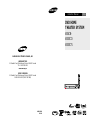 1
1
-
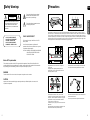 2
2
-
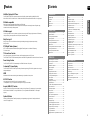 3
3
-
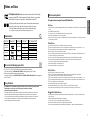 4
4
-
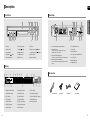 5
5
-
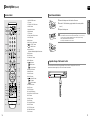 6
6
-
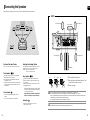 7
7
-
 8
8
-
 9
9
-
 10
10
-
 11
11
-
 12
12
-
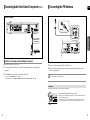 13
13
-
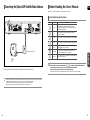 14
14
-
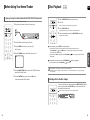 15
15
-
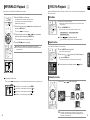 16
16
-
 17
17
-
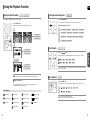 18
18
-
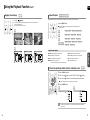 19
19
-
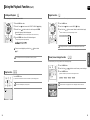 20
20
-
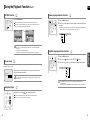 21
21
-
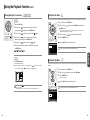 22
22
-
 23
23
-
 24
24
-
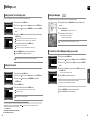 25
25
-
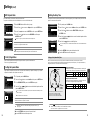 26
26
-
 27
27
-
 28
28
-
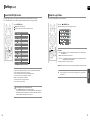 29
29
-
 30
30
-
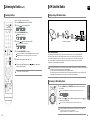 31
31
-
 32
32
-
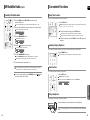 33
33
-
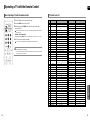 34
34
-
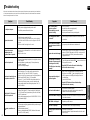 35
35
-
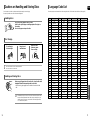 36
36
-
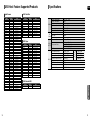 37
37
-
 38
38
-
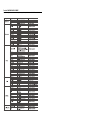 39
39
Samsung HT-X70 User manual
- Category
- DVD players
- Type
- User manual
Ask a question and I''ll find the answer in the document
Finding information in a document is now easier with AI
Related papers
-
Samsung HT-KX30 User manual
-
Samsung VP-MS15 Series User manual
-
Samsung HT-A100 Quick start guide
-
Samsung HT-X70 Owner's manual
-
Samsung AH68-01963S User manual
-
Samsung HT-P50 User manual
-
Samsung HT-X200 User manual
-
Samsung HT-Q70 Owner's manual
-
Samsung AH68-01957C User manual
-
Samsung HT-TX75 User manual
Other documents
-
CyberHome CH-DVD 300 User guide
-
 Concertone DVD STEREO RADIO SYSTEM Operating instructions
Concertone DVD STEREO RADIO SYSTEM Operating instructions
-
Panasonic X70 User manual
-
Sharp AN-PR1500H Operating instructions
-
Sharp HT-DV50U Operating instructions
-
JVC TH-S9AH Instructions Manual
-
Sharper Image Lighted Water Speakers User manual
-
Sharper Image Lighted Water Speakers User manual
-
Williams Sound WIR TX75 C/D User manual
-
Williams Sound WIR TX75 C/D User manual